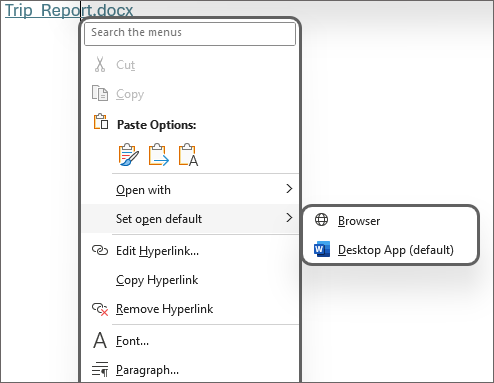Are you looking for a professional, secure way to collaborate with clients—without worrying about them accidentally editing your documents? If yes, you’re in the right place. In today’s digital-first world, knowing how to share a view-only link with client is essential for freelancers, agencies, and businesses alike. This blog unpacks the ins and outs of sharing view-only links with clients, including best practices, real-life examples, and a simple step-by-step process. By the end, you’ll know exactly how to provide clients with seamless access to your work—keeping control and security in your hands.
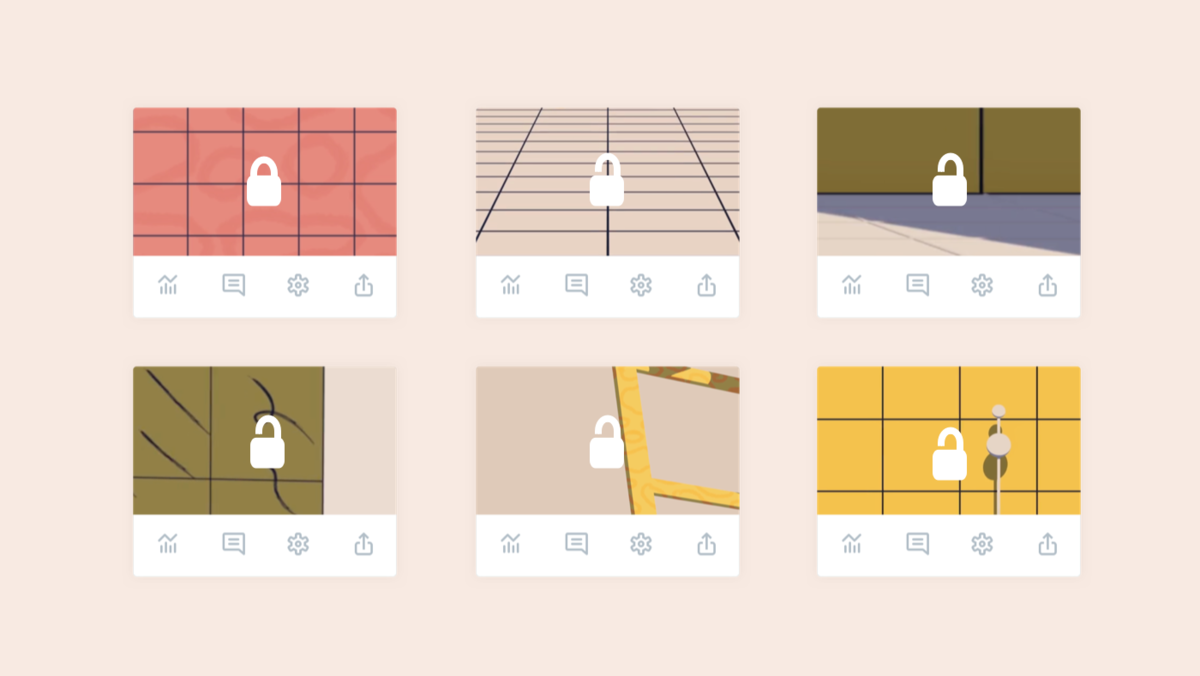
What is a View-Only Link and Why Share It with Your Client?
A view-only link is a unique URL you generate from a cloud storage or project management platform (like Google Drive, Dropbox, Microsoft OneDrive, or HoneyBook) that allows recipients to see—but not change—the file or folder. When you learn how to share view-only link with client, you’re empowering yourself to maintain full editing control while delivering important information directly to the client.
Unlike traditional attachments or open-edit links, a view-only link protects your original content, keeping your hard work secure. Clients can view, read, and sometimes even comment, but they cannot edit, download (in some cases), or share further unless you allow it. This is crucial whether you’re sharing contracts, design mockups, presentations, or confidential reports.
Why Sharing a View-Only Link With Your Client Matters
Sharing a view-only link delivers a win-win for you and your client. Here are the top reasons why it matters:
- Security: Protects original files from unauthorized edits or accidental deletions.
- Professionalism: Demonstrates you value data integrity and efficient collaboration.
- Transparency: Keeps communication clear; clients know they’re seeing the most up-to-date version.
- Easy Access: Clients can view files on any device—no special apps required.
- Compliance: Ideal for sensitive or confidential documents (e.g., contracts, proposals, NDAs).
- Time-Saving: Reduces back-and-forth, multiple versions, and confusion.
- Mobile Friendly: Most platforms offer seamless mobile viewing experiences.
According to Hive, view-only links streamline feedback and speed up project approvals, especially for remote teams and client-based businesses.
Use Cases: When to Share a View-Only Link with Your Client
If you’re serving clients in any industry, here are common situations where sharing a view-only link becomes essential:
- Sending proposals, quotes, and contracts for review
- Delivering creative Assets (logos, graphics, videos) for feedback
- Presenting progress updates or timelines without giving editing access
- Showcasing reports, analytics, or audit results
- Demoing new features in an app or platform (beta testing, user review)
- Sharing onboarding documents, branding guidelines, or training resources
For example, a designer can send a PDF mockup as view-only; a developer can show a changelog or sprint board; an agency shares an analytics dashboard for weekly reviews. In each case, the client stays informed but cannot alter your files.
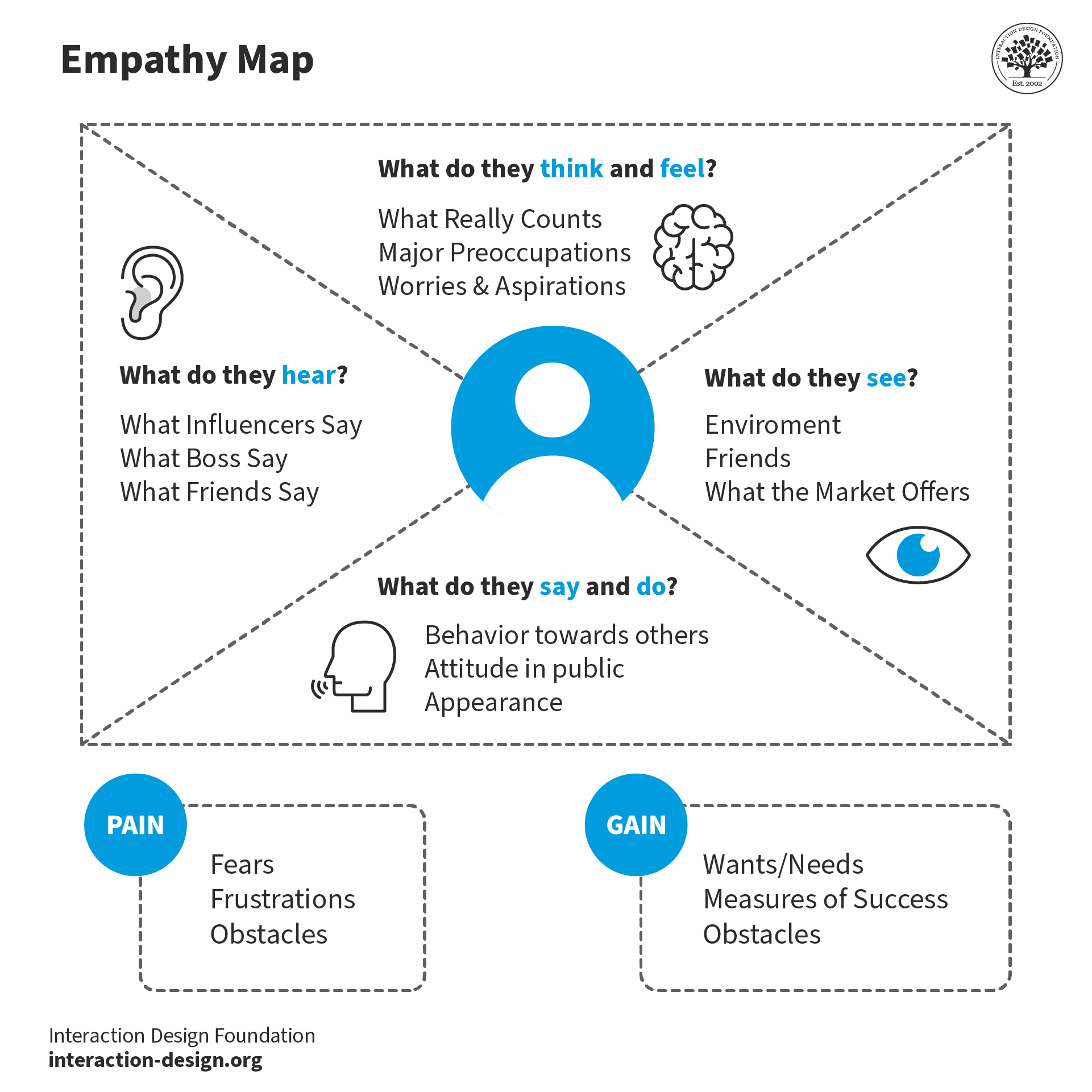
How to Share View-Only Link With Client: Step-by-Step Guide
Ready to share your work confidently? Below is a quick, actionable guide for the most popular platforms. Whether using Google Drive, Dropbox, Microsoft OneDrive or others—the method is surprisingly simple:
Google Drive
- Open the file or folder you wish to share.
- Click “Share,” then enter your client’s email or choose “Get link.”
- Set permission to “Viewer.” (This is what makes it view-only.)
- Copy the link and send it to your client.
Learn more via the official Google Drive guide.
Dropbox
- Select the file/folder, click “Share.”
- Choose “Can view” (not “Can edit”).
- Copy the link or email directly to your client.
Reference: Dropbox’s step-by-step instructions.
Microsoft OneDrive or SharePoint
- Right-click the desired item and select “Share.”
- Click permissions/settings, select “Anyone with link can view.”
- Copy the link and send it to your client.
See live examples at Microsoft’s support page.
- For extra control: Disable download or set expiration dates where possible.
- If using HoneyBook, Airtable, Hive, or similar, check for a “view-only” toggle when generating the share link.
Pro Tip: Always double-check the link with a private browsing window to ensure permissions are correct before sending to your client.

Challenges, Myths, and Common Objections About Sharing View-Only Links
While sharing a view-only link is fast becoming best practice for client communication, a few concerns and misconceptions still pop up. Here’s how to address them:
- Myth #1: “Is a view-only link really secure?” – Yes, especially when permissions are set correctly. Use password protection or expiration as added layers.
- Myth #2: “Will my client need an account to open the link?” – Usually, no. Most platforms enable anyone with the link to view, unless privacy is crucial.
- Myth #3: “Clients can’t comment on files.” – Not true! Many platforms allow comments or suggestions without edit access.
- Objection: “It feels impersonal.” – Customizable message boxes help maintain a personalized touch within the sharing process.
- Concern: “What if my client tries to share the link?” – Restrict sharing further or monitor access logs on advanced plans.
- Tech Issue: “Client says they can‘t open the file.” – Check link permissions and verify the platform works on their devices/browsers.
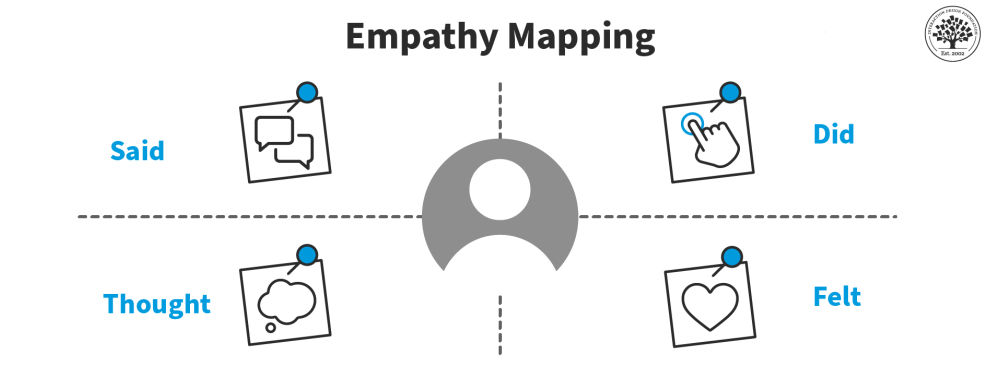
Frequently Asked Questions (FAQs): How to Share View-Only Link With Client
1. What is a view-only link?
A view-only link allows anyone with the link to view your file without making changes, downloads, or edits. It’s a secure way to show your work to your client.
2. How do I ensure my client cannot edit or download the file?
When generating the shareable link, always choose “Viewer” or “Read Only.” On many platforms, you can also disable downloads and printing for enhanced security.
3. What platforms offer view-only sharing for clients?
Google Drive, Dropbox, OneDrive, SharePoint, HoneyBook, Airtable, Adobe, and most major cloud platforms support view-only sharing. Always check the “share” option in your platform settings.
4. Can I track when my client views the document?
Some business tools and paid plans (like Dropbox Professional or G Suite Business) allow you to see viewer activity or get notifications when your client opens the link.
5. Is it possible to add comments to a view-only file?
Yes, certain platforms allow viewers to comment, even without edit access. For example, Google Drive “commenter” mode lets your client leave feedback in context.
6. How long will my client have access to the view-only link?
Access lasts until you disable the link or set an expiration date (if available). Always update permissions after project completion for additional security.
7. What if I need to update the file after sharing the link?
No problem! Edit the original file and your client will automatically see the latest version the next time they open the link—no need to resend.
8. Should I use password protection for client view-only links?
For sensitive or confidential files, add password protection or restrict link access to specific email addresses. This adds a critical security layer.
9. Can my client forward the view-only link to others?
If you set the permission to “Anyone with the link,” yes. Restrict sharing by inviting only specific emails or disabling reshares when necessary.
10. My client can’t access the link. What should I check?
Double-check that “view-only” permissions are set, the file isn’t moved/deleted, and the link isn’t expired. Ensure the client is using a supported browser or device.

Conclusion: Share View-Only Links With Clients for Secure, Efficient Collaboration
Mastering how to share view-only link with client transforms how you work and communicate. Whether you’re an agency, freelancer, consultant, or in-house team, choosing the right file-sharing method means you maintain security, ensure professionalism, and keep projects moving forward.
Recap the essentials:
- Use reputable cloud platforms with granular sharing controls
- Always set files to “view-only” and check permissions twice
- Personalize your communication for client experience
- Leverage extra protections like passwords or expiration dates for sensitive data
- Regularly audit who has access and update links as needed
With less hassle and more peace of mind, sharing a view-only link with your client is a simple yet powerful workflow upgrade. Hit “share,” set to view-only, and send it off—you’ll look like a pro, every time.
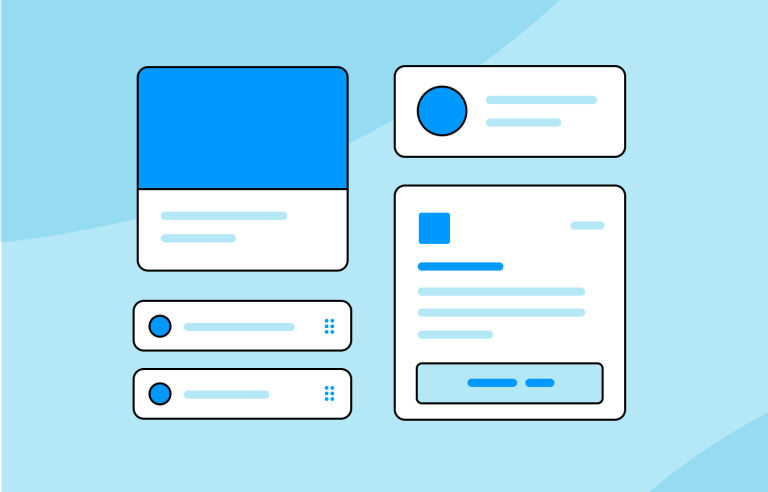
SEO Enhancements & Best Practices
Integrate these long-tail and related terms to boost your blog’s SEO:
- secure file sharing for clients
- best view-only file sharing tools
- safely send files with no editing
- client document access
- restricted sharing Google Docs
- protect files for clients
- configure share permissions
- share links with expiration
- digital project collaboration
- unlock feedback without edit access
- tracking shared document views
- project boards view-only sharing
- view-only link benefits for agencies
- Dropbox view-only link guide
- OneDrive secure sharing
- view-only folders in cloud storage
- business file privacy for clients
- read-only access for external users
- disable download on shared links
- how to comment on view-only files
- sharing PDFs as view-only for clients
- best practices for sharing reports
- version control with client links
- mobile friendly client file access
- user-friendly document delivery
- share protected presentations
- external file review for clients
- how to prevent clients from editing files
- painless client collaboration workflow
- confidential document sharing techniques
- agency–client communication tips
- view-only sharing in project management
- cloud-based file delivery for freelancers
- ways to audit client file access
- custom messages on shared links
- guide to editable vs. view-only permissions
- turn off downloads for shared docs
- set up shared drives for clients
- incremental permissions for clients
- how to handle client file requests securely
Don’t forget to test your sharing settings before sending to clients. For more tips on digital communication and file security, visit our Tools category or consult the official guides at Google Drive Support and Dropbox.
Boost your productivity and safeguard your business reputation—start sharing view-only links with clients today!