Imagine sending a proposal so visually stunning and persuasive that your client replies with a yes—almost instantly. That’s the power of designing proposals in Canva. If you’re wondering how to create client proposal in Canva efficiently, you’re in the right place. This comprehensive guide will show you how to use Canva’s free and premium tools to build professional proposals that impress, win clients, and save you hours of design work. Whether you’re a freelancer, designer, marketer, or small business owner, this blog post solves one of your biggest pain points: creating proposals that actually close deals.
What is a Client Proposal in Canva?
A client proposal is a strategic document sent to potential clients outlining your services, methodology, pricing, and why you are the perfect choice for their needs. When you create this in Canva, you’re using an easy-to-use, drag-and-drop design platform that offers stunning templates, visual assets, and customizable features. Canva makes the process of proposal creation not only accessible but also enjoyable—no graphic design degree required.

A proposal designed in Canva stands out for its visual appeal and professionalism, giving you an instant edge in competitive business environments. By leveraging Canva, anyone—regardless of design skill—can whip up a persuasive, on-brand proposal in minutes rather than hours.
Why Creating Client Proposals in Canva Matters
The right proposal can make or break client relationships. Here’s why using Canva to create yours matters:
- First Impressions Count: A visually polished proposal immediately communicates competence and attention to detail.
- Time-Saving: Canva’s templates eliminate the need for starting from scratch.
- Customization: Every proposal can be tailored for each client, both in content and branding.
- Easy Collaboration: Share and edit proposals with your team, or even clients, in real time.
- Access to Visual Assets: Stock images, icons, graphics, and fonts are at your fingertips.
- Cloud-Based: Access your proposals from anywhere, anytime.
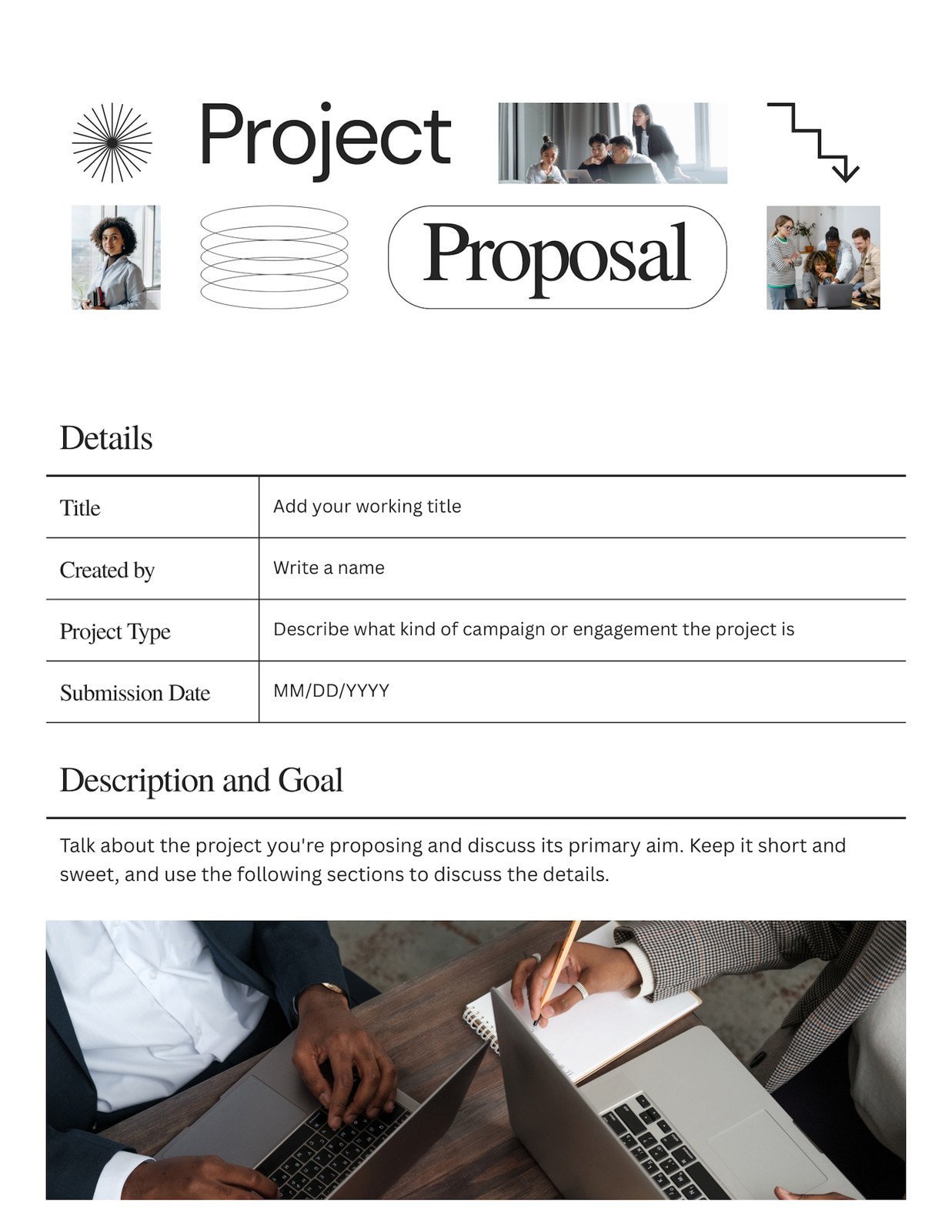
With Canva, not only can you create proposals quickly, but you can also maintain a consistent and professional brand image every single time. This means you’ll be trusted—and remembered—by every potential client who reviews your proposal.
Use Cases: Who Should Create Client Proposals in Canva?
If you’re wondering whether Canva proposals are right for you, consider these common use cases:
- Freelancers: Graphic designers, writers, virtual assistants, and web developers can use Canva to produce service proposals tailored to each client.
- Agencies: Creative, marketing, PR, and consulting agencies leverage Canva for streamlined proposal creation and collaboration.
- Small Businesses: Owners seeking project proposals, sponsorship decks, or product/service overviews love Canva’s efficiency.
- Nonprofits: Share vision and secure funding or partnerships with customizable proposal templates.
- Students & Academics: Academic project proposals look ultra-professional in Canva formats.

From event planners to startup founders, using Canva to create a client proposal makes it easy to convey your message and brand in a memorable, interactive format.
How to Create Client Proposal in Canva: Step-by-Step Guide
Now, let’s tackle the heart of this blog: How to create client proposal in Canva from start to finish.
1. Sign Up or Log In to Canva
Go to canva.com. You can start for free or upgrade to Canva Pro for enhanced features like Brand Kit, premium images, and advanced sharing. Log in or sign up with a Google or email account.
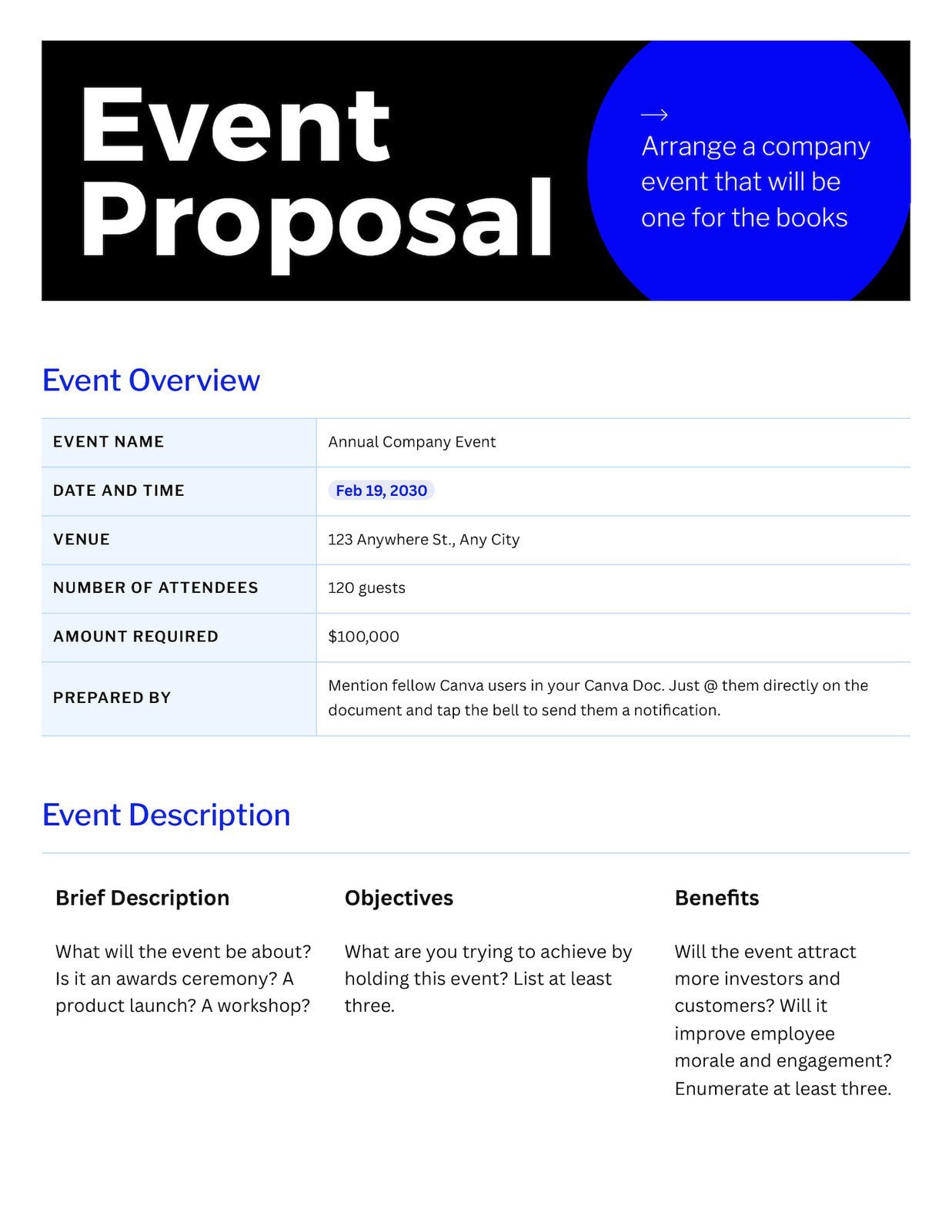
2. Search for ‘Proposal’ Templates
Type “proposal” or “client proposal” in the Canva templates search bar. You’ll find dozens of options—from project proposals to business pitch decks, sponsorship letters, and client onboarding proposals. Select a template that matches your industry or proposal intent.
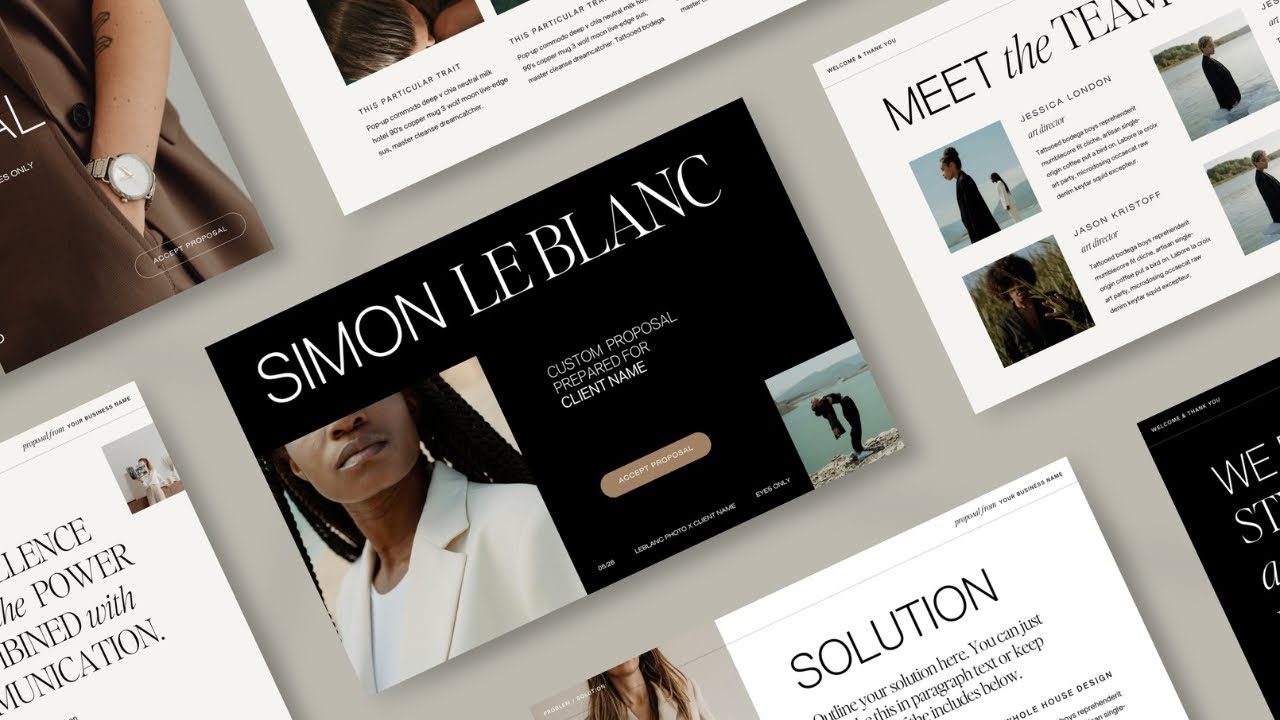
3. Customize Your Chosen Proposal Template
Click to open your chosen template. Now, the fun begins! Edit every component—add your logo, update brand colors, swap out images, and input your unique content. Don’t be afraid to rearrange, delete, or add new pages.
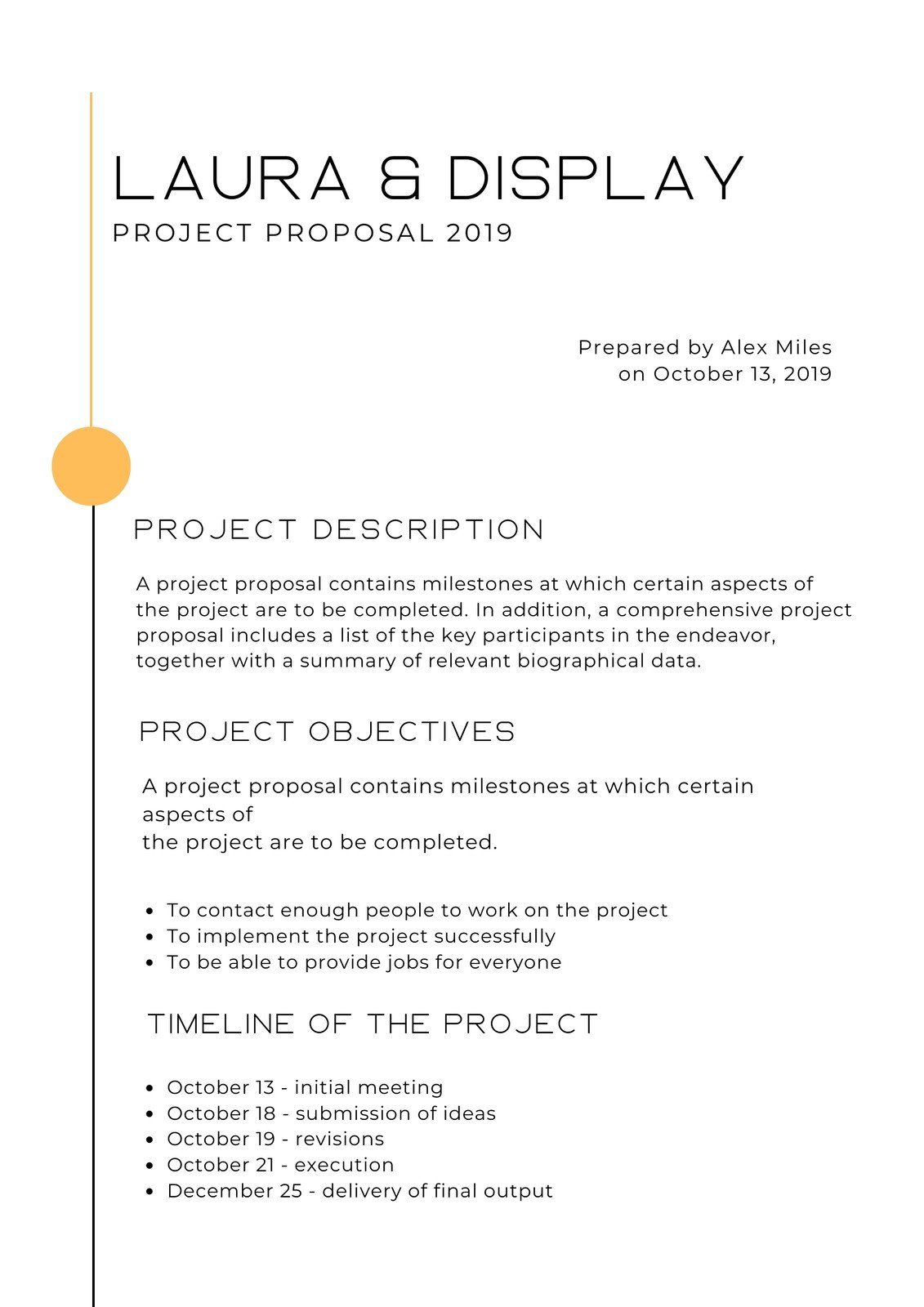
Key sections to include in your client proposal:
- Cover Page (with logo, client & project name)
- Executive Summary
- Project Scope and Objectives
- Proposed Solutions & Methodology
- Timeline & Deliverables
- Investment & Fees
- Client Testimonials or Portfolio highlights
- Call to Action (CTA)
- Contact Information

4. Personalize for the Client
Insert the client’s name, company, and pain points/goals. Craft your content around their needs, showing real understanding. Personalization is what turns a generic proposal into a winning one!
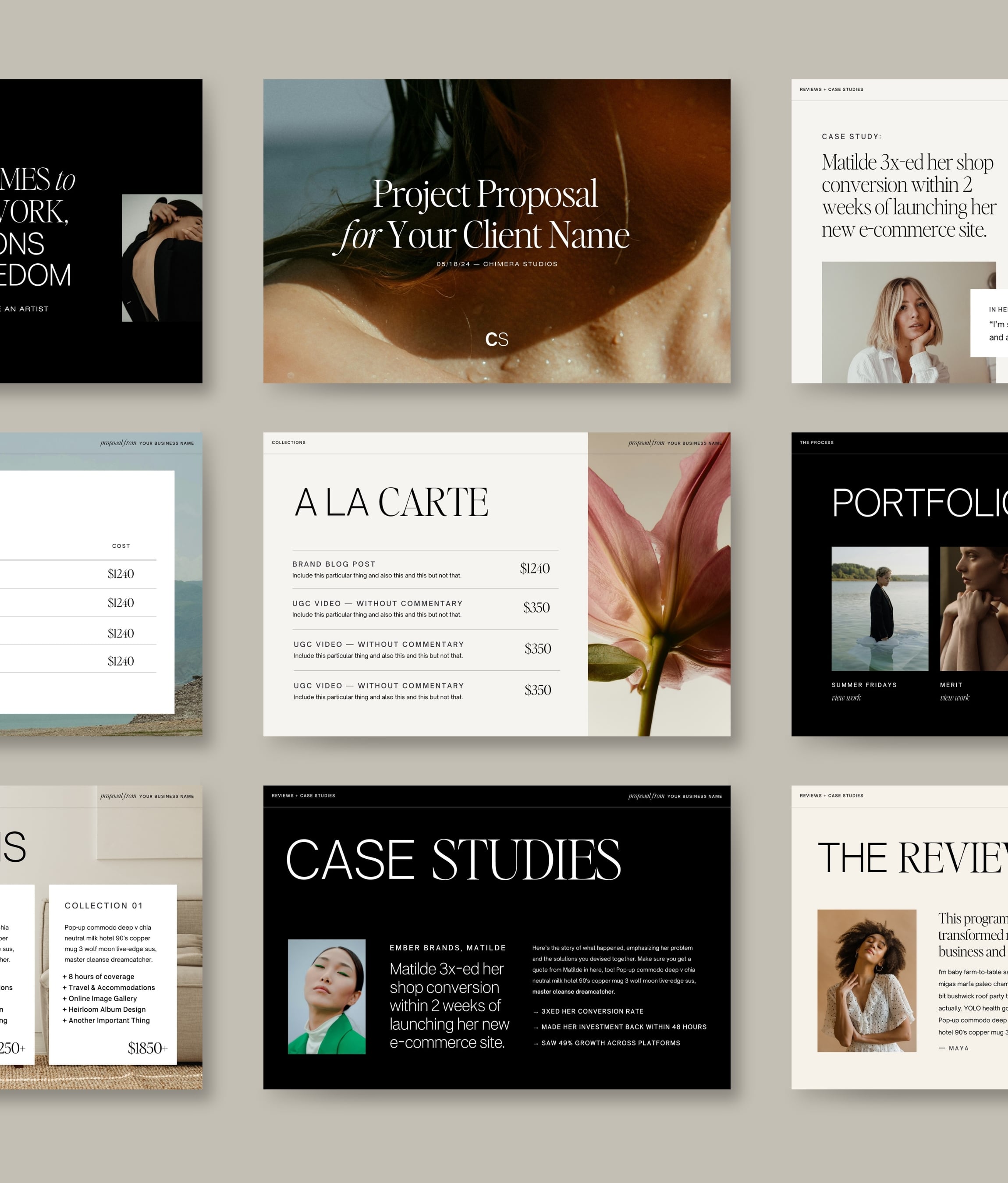
5. Use Canva Tools for Polish
Enhance your proposal with Canva’s asset library. Add icons, bring sections to life with photos, use visual graphs for data, and ensure your branding is strong with your logo/colors. If you have Canva Pro, use the Brand Kit for instant consistency.
6. Collaborate & Get Feedback
Share a view or edit link with your team for input and approval before sending to the client. Canva comments make it easy to keep feedback organized.
7. Download, Share or Present Your Proposal
Once your proposal is perfect, click “Share” to send a link directly, or download as PDF for email. Canva also allows you to present proposals live (like a pitch deck), or even print them professionally.

With these steps, you now know exactly how to create client proposal in Canva from scratch to delivery.
Common Challenges, Myths & Objections
- “I’m not a designer!” — Canva is made for non-designers. Its templates, drag-and-drop tools, and guided workflow make it easy for anyone.
- “Won’t all Canva proposals look alike?” — Not if you personalize! With a few tweaks, each proposal is unique and brand-accurate.
- “Are digital proposals professional enough?” — Absolutely! Modern clients expect digital, easily shareable proposals. With Canva, quality is never compromised.
- “Can I track if clients view my proposal?” — While Canva doesn’t offer read receipts, use Google Docs share links with tracking, or request feedback after sending.
- “Is it secure?” — Your Canva files are private unless you share them. You also control edit/view access.
Every tool has a learning curve, but Canva makes proposal creation intuitive and fast—regardless of your expertise.
FAQs About Creating Client Proposals in Canva
1. Do I need Canva Pro to create a client proposal?
No, you can create proposals with Canva’s free plan! However, Canva Pro unlocks advanced templates, Brand Kit, and premium media.
2. What types of proposal templates does Canva offer?
Canva offers templates for business proposals, project proposals, sponsorship requests, event proposals, sales pitches, and more.
3. How do I brand my proposal?
Use your logos, upload fonts (Pro), apply brand colors, and choose templates that match your aesthetic. Canva Pro’s Brand Kit automates brand application.
4. What format should I download my proposal in?
PDF is the best format for most proposals, as it maintains formatting on any device and is easy to email or print.
5. Can I include videos or links in a Canva proposal?
Yes! You can embed videos, clickable links, and even interactive elements for digital proposals.
6. How many pages should a client proposal be?
Aim for clarity and brevity: 5–10 pages works well for most services. Adapt as needed for complexity.
7. Can I collaborate with my team on proposals?
Yes, Canva’s share and comment features make team collaboration seamless—edit together, leave notes, and finalize faster.
8. Are Canva proposals mobile-friendly?
Yes, digital proposals designed in Canva are easy to view and share across devices.
9. How do I make my proposal stand out?
Personalize for each client, use high-quality visuals, and clearly outline your unique value. Tell a story that addresses client needs.
10. Can I reuse a Canva proposal template for multiple clients?
Absolutely. Save your customized master template, duplicate it, and edit as needed for each new client.
Conclusion: Create Your Next Winning Client Proposal in Canva
Proposals are more than documents—they’re your first impression and the beginning of every successful client relationship. By learning how to create client proposal in Canva, you save time, ensure professionalism, and set yourself apart from the competition. Remember: choose the right template, personalize deeply, showcase value, and always finish with stunning visuals.
Ready to create your next winning proposal? Dive into Canva’s proposal templates, put these best practices to work, and experience firsthand how quickly you can go from blank screen to business success—no designer required. For more insights, check out Canva’s official proposal templates or subscribe to Digital with Sandip for workflow hacks and growth ideas.
Start designing your client proposals in Canva today, and say hello to more yeses from your dream clients!
