Are you struggling to give your ebook the professional, eye-catching cover it deserves? In today’s digital world, a compelling ebook cover can make all the difference between a scroll and a sale. The great news? You don’t need to be a graphic designer to create a stunning cover. With Canva, an intuitive online design platform, anyone can craft visually engaging ebook covers in just minutes. In this blog, you’ll discover how to create an ebook cover in Canva easily, step by step, supported by real-life examples, actionable tips, and solutions to common pitfalls. Whether you’re a self-published author, marketer, or business owner, this guide is your ticket to standing out on any digital bookshelf.
What is an Ebook Cover and Why Design It in Canva?
An ebook cover is more than just a pretty picture at the front of your ebook. It’s your book’s first impression—its visual handshake with the reader. Your cover needs to grab attention, convey the essence of your content, and inspire trust and curiosity within seconds. Canva is an online graphic design tool that empowers you to create professional-quality covers without the steep learning curve of traditional design software. It offers ready-made ebook cover templates, drag-and-drop features, and vast asset libraries, making the process smooth whether you have design experience or not.

Why is a Good Ebook Cover Essential?
Your ebook cover is like a shop window. No matter how valuable your content, if the cover doesn’t attract, people won’t click. According to Adobe’s research, 38% of users will stop engaging with content if the layout or imagery is unattractive. That’s why learning how to create ebook cover in Canva is a key skill for authors and marketers alike.
Benefits of Creating Ebook Covers in Canva
Here’s why thousands of creators and entrepreneurs use Canva to create ebook covers:
- User-friendly Interface: No design background needed
- Professional Templates: Start with premade ebook cover designs
- Customization: Edit fonts, colors, images, and layouts easily
- Fast and Efficient: Design, download, and publish within minutes
- Collaboration: Share and edit covers with your team in real time
- Cost-Effective: Many features are free; Pro offers more assets
With Canva, getting a high-quality ebook cover is easier and more affordable than ever.

Popular Use Cases for Ebook Covers in Canva
Wondering who can benefit from creating ebook covers in Canva? Here are some top use cases:
- Self-published authors seeking slick, market-ready ebook covers
- B2B businesses releasing whitepapers or guides to nurture leads
- Coaches and educators offering free lead magnet ebooks
- Online course creators needing branded PDF workbooks
- Bloggers designing free downloadable ebooks for their audience
- Agencies and designers delivering covers to clients
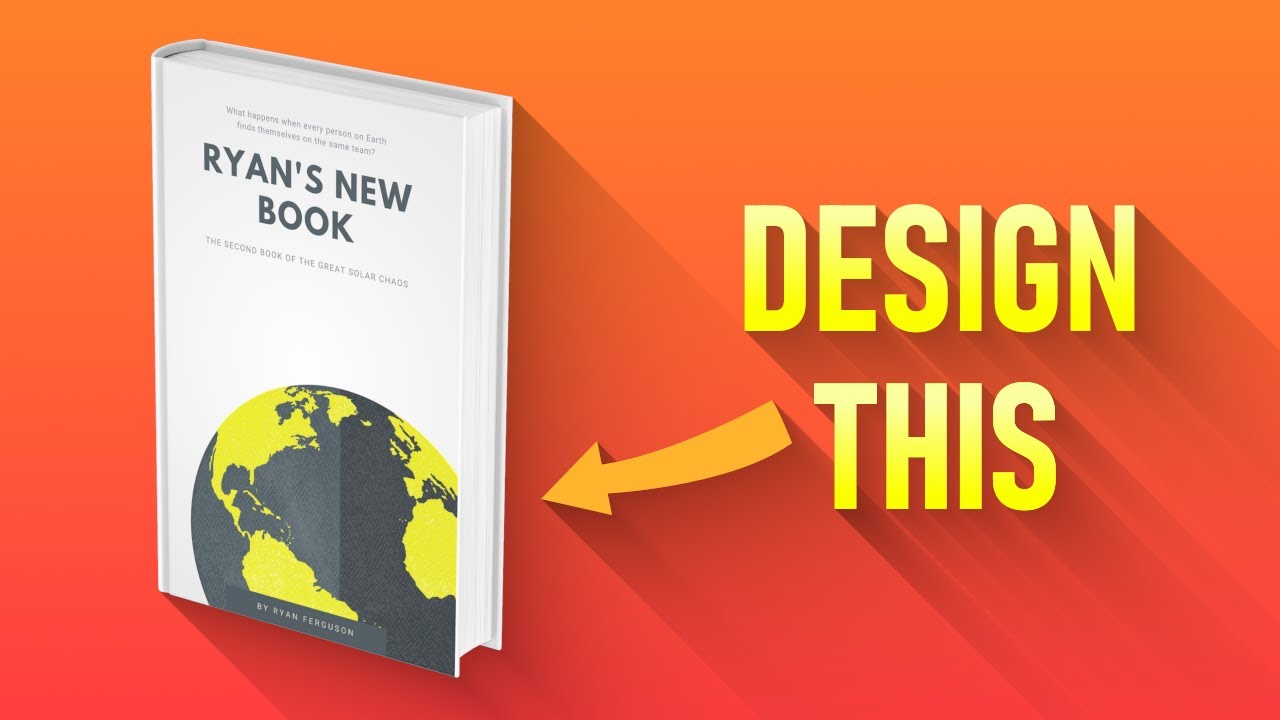
Step-by-Step: How to Create Ebook Cover in Canva
Step 1: Get Started With Canva
Head to Canva’s ebook cover maker and sign in or create a free account. You can access hundreds of thousands of free assets, templates, and customization options.
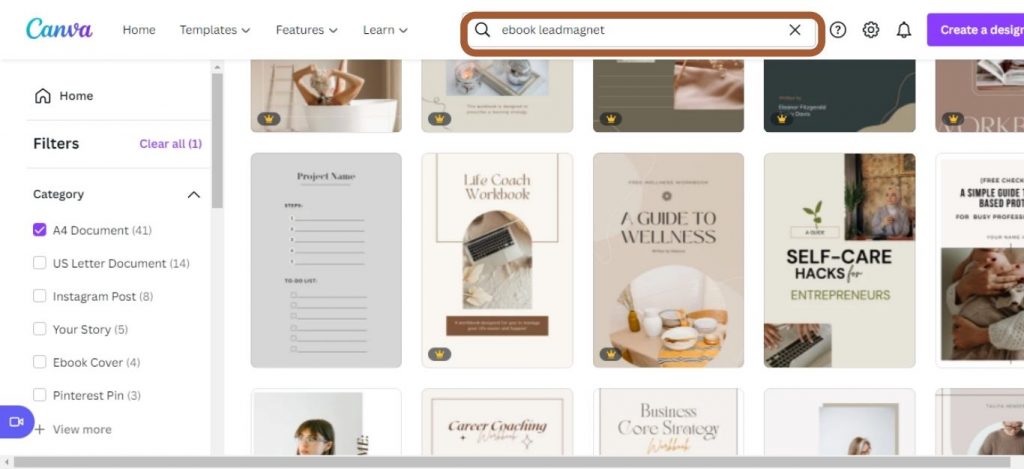
Step 2: Choose the Right Template
Search ‘ebook cover’ in Canva’s template section. You’ll find a wide gallery for every genre—fiction, business, how-to, wellness, and more (browse templates here). Choose a template that aligns with your ebook’s content, tone, and audience.
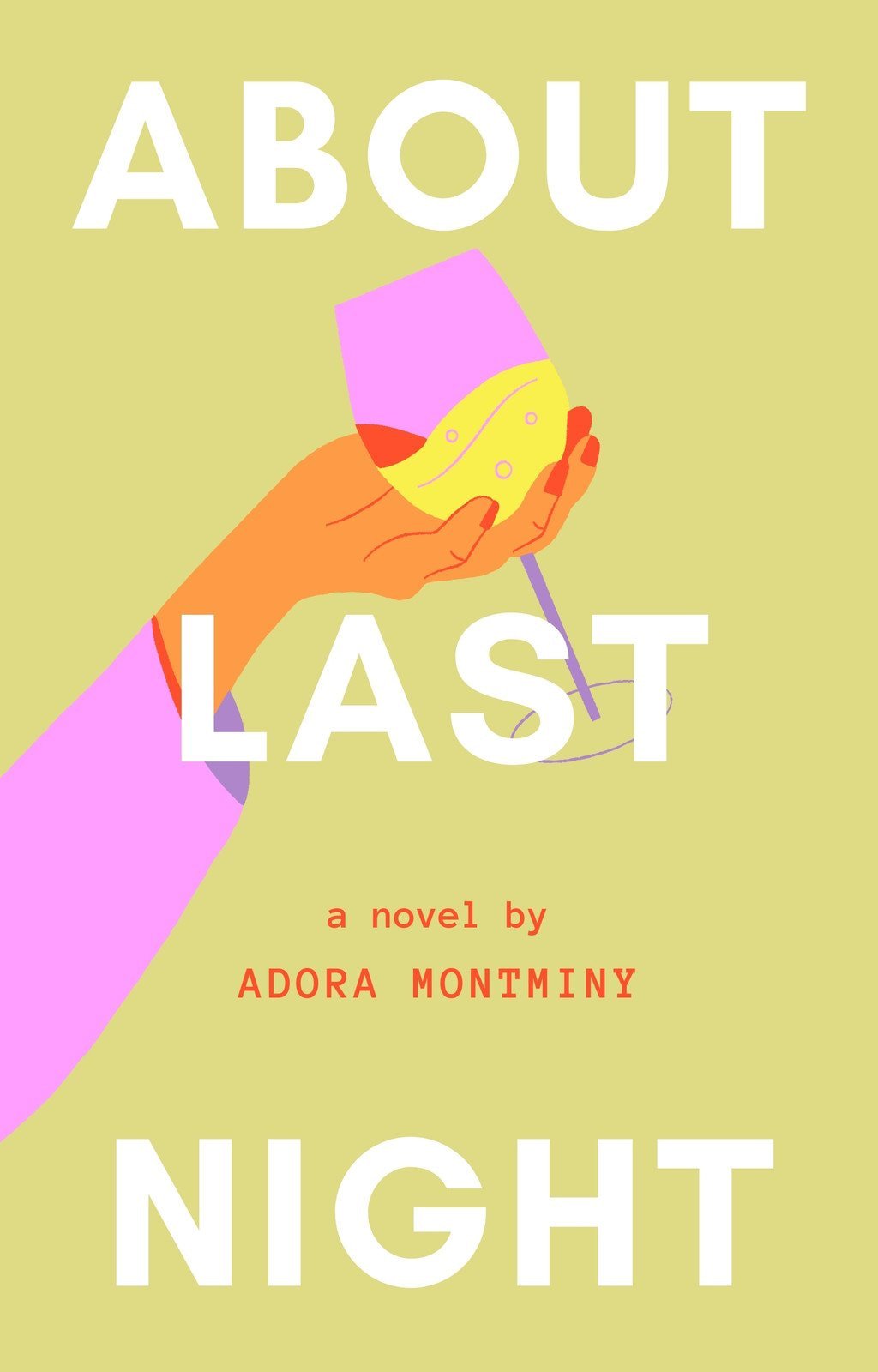
Step 3: Customize Your Ebook Cover
Now for the fun part: making it your own. Edit the title, subtitle, author name, and tagline. Change the background color or photo to fit your brand. Canva lets you drag and drop images, add free illustrations, and try countless fonts. For Pro users, premium photos and fonts are also available. Don’t forget to check the alignment and spacing to keep your cover balanced.
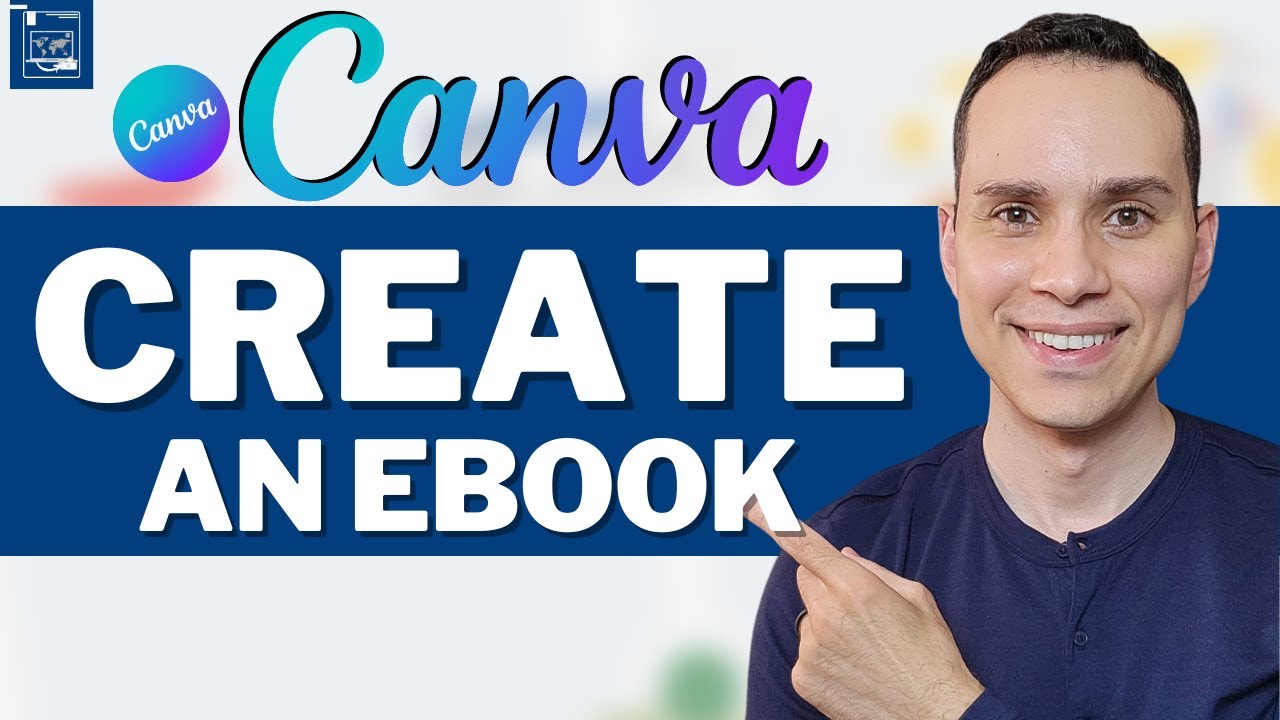
Step 4: Add Stunning Visuals & Graphics
Consistent visuals attract readers. Use Canva’s built-in asset library, or upload your own images, logos, or brand elements. Watch out for image quality—blurry or pixelated visuals reduce credibility. Don’t overload your cover: simplicity often wins.
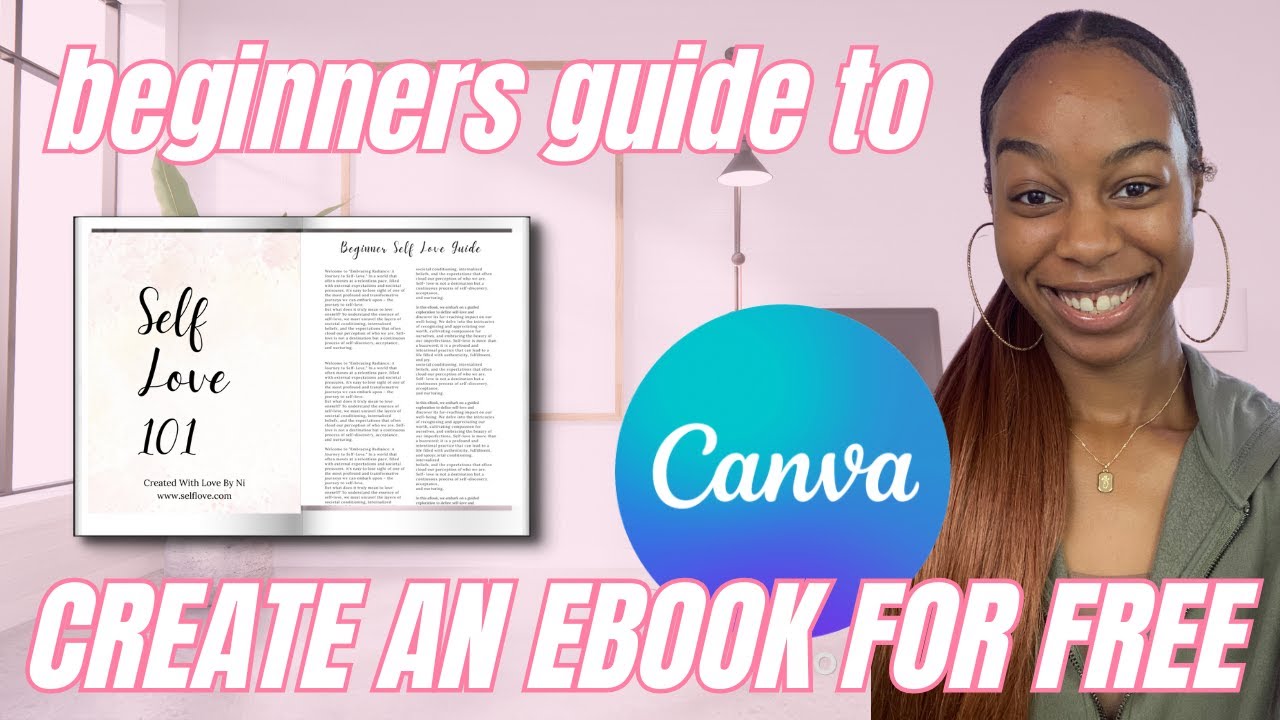
Step 5: Optimize for Readability
Choose bold, legible fonts for your title and subtitle. Ensure the color contrast between text and background is strong enough to stand out, even in thumbnail size (think Amazon Kindle or Apple Books). Most ebook platforms recommend a 1600 x 2560 pixels size—but you can set custom dimensions in Canva for a perfect fit.

Step 6: Download and Export Your Cover
When satisfied, click “Download” and select PNG or JPG format (for publication) or PDF (for digital use). Save your Canva project for future edits. You’re ready to upload your new ebook cover to Amazon KDP, your email marketing system, or your website.
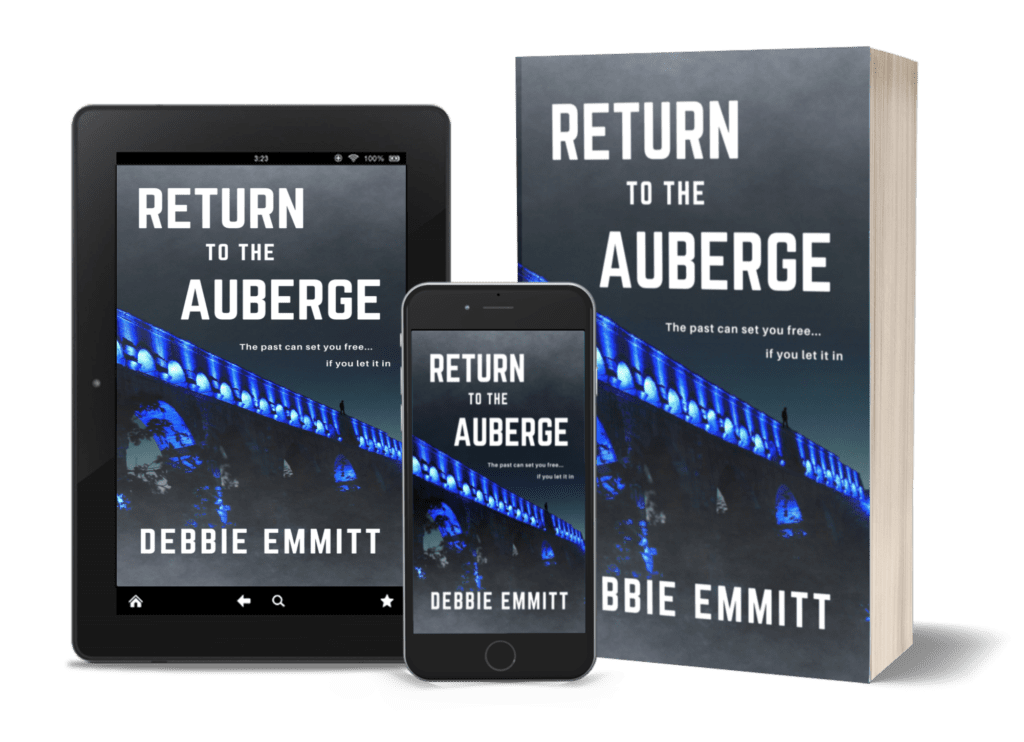
Common Challenges, Myths & Mistakes to Avoid With Ebook Covers
While Canva makes it easy to create ebook covers, many first-timers fall into similar traps. Here’s how to steer clear:
- Overcrowded Covers: Too much text or too many visuals overwhelm readers. Less is more.
- Generic Templates: Don’t use default templates without personalizing. Customize every detail to stand out.
- Poor Readability: Watch contrast, font size, and alignment so the title ‘pops’. Check how it looks in thumbnail view.
- Ignoring Dimensions: Export your cover in the right size for the platform (Amazon KDP, Gumroad, your blog, etc).
- Stock Image Overuse: Stock images are helpful, but unique visuals create a lasting impression. Try uploading your own artwork or using Canva illustrations.
Don’t fall for myths like “only professional designers can make good covers” or “expensive software is required.” With a little practice on Canva, anyone can produce covers that sell.

Frequently Asked Questions (FAQs) about Creating Ebook Covers in Canva
1. Can I use Canva for free to create an ebook cover?
Yes! Canva’s free version offers plenty of tools and templates to create an ebook cover. For more design options, stock photos, and fonts, consider upgrading to Canva Pro.
2. What size should my ebook cover be in Canva?
Most ebook platforms recommend 1600 x 2560 pixels (aspect ratio 1:1.6), but always check the requirements for your target platform. Canva lets you set custom dimensions.
3. Can I add my own images or logos to a Canva ebook cover?
Absolutely. Upload your own images, illustrations, or logos in seconds—from the ‘Uploads’ tab in the Canva editor.
4. How do I make my ebook cover pop among competitors?
Use bold, simple text, high-contrast colors, and striking imagery. Ensure the title is easily readable in small thumbnails. Customize templates fully instead of relying on generic designs.
5. Is it possible to collaborate with a team when designing in Canva?
Yes, Canva allows real-time collaboration. Share your design link or invite team members directly to edit and comment on your cover.
6. Can I create 3D ebook cover mockups in Canva?
While Canva doesn’t generate 3D mockups, you can design a cover with a transparent or flat background, then use third-party tools (like Smartmockups or BookBrush) to create 3D visuals.
7. Which file format is best for publishing my ebook cover?
PNG or high-quality JPG are best for ebook platforms. PDF works for downloadable lead magnets. Always double-check site requirements before submitting.
8. Are Canva ebook covers suitable for print books?
Ebook covers and print book covers often require different dimensions and bleed settings. If designing print covers, select “Book Cover” in Canva, set up spine and bleed, or consult your print publisher for specs.
9. How do I ensure my cover matches my brand identity?
Stick to brand colors, fonts, and imagery. Save your cover as a brand kit template in Canva for consistency across future ebooks.
10. Can I edit my ebook cover after downloading?
Yes! As long as you save the project in Canva, you can return to edit, export new versions, or create matching series covers anytime.
Conclusion: Give Your Ebook The Cover It Deserves
Your ebook cover is your best marketing tool—and with Canva, anyone can design covers that demand attention, convey professionalism, and drive downloads. Learning how to create ebook cover in Canva will not only elevate your digital product’s credibility, but also boost its visibility and appeal in a competitive space. Don’t let your story, guide, or lead magnet fade among the crowd. Start your next cover in Canva today, experiment fearlessly, and let your content shine from the very first glance.
Ready to create your first professional ebook cover? Sign up at Canva’s Ebook Cover Creator and get inspired by thousands of templates. If you found this guide helpful, check out more digital design tips at Digital with Sandip for mastering online business essentials.
