Are you ready to turbocharge your productivity in Google Sheets? If you’ve ever wished Sheets could help you brainstorm, summarize, translate, or automate content—all with just a formula—this guide is for you! Today, you’ll discover exactly how to use ChatGPT with Google Sheets and unlock a world of AI-driven superpowers right in your spreadsheets. From content generation to data analysis, we’ll walk you through proven methods, highlight top use-cases, and answer burning FAQs. Whether you’re an entrepreneur, marketer, student, or data wizard, this SEO-optimized guide is your shortcut to mastering ChatGPT inside Google Sheets. Let’s get started!
What is ChatGPT for Google Sheets?
ChatGPT is an advanced AI language model developed by OpenAI. When integrated with Google Sheets, ChatGPT empowers you to automate complex tasks, create content, summarize data, generate formulas, translate text, and much more—directly within your sheets. This powerful combination is rapidly transforming how professionals, students, and businesses work with spreadsheets.

Thanks to add-ons and APIs, using ChatGPT with Google Sheets no longer requires deep programming knowledge. Tools such as “GPT for Sheets and Docs” or custom Apps Script integrations make it simple, even for beginners, to bring AI features to their spreadsheets. Imagine instantly generating product descriptions, insights, or customer emails—without ever leaving Sheets!
Why Use ChatGPT With Google Sheets? (Key Benefits)
- Accelerate tedious workflows: Automate repetitive tasks like summarization, translation, and classification.
- Boost creativity: Get inspirational content for blogs, product listings, emails, and more—right from your data cells.
- Enhance accuracy: Use AI to double-check formula logic or data anomalies.
- Save time and money: Cut down on manual research, copywriting, and data entry.
- No coding required: Most solutions are plug-and-play—great for non-techies!

With ChatGPT for Google Sheets, you’re not just supercharging productivity—you’re turning Sheets into your AI-powered assistant.
Top Use Cases: What Can You Do With ChatGPT in Google Sheets?
There are endless ways to bring AI magic into your spreadsheets. Here are some real-world examples that are making teams more efficient and creative:
- Batch generate SEO product descriptions for ecommerce catalogs.
- Summarize lengthy text, research notes, or customer feedback at scale.
- Instantly translate text across dozens of languages without copying and pasting.
- Create subject lines or personalized emails for CRM and outreach campaigns.
- Classify product categories, reviews, or survey results with AI.
- Generate creative formulas, regex, or scripts by describing your end goal.
- Automate blog outlines, headlines, and summaries for content marketers.
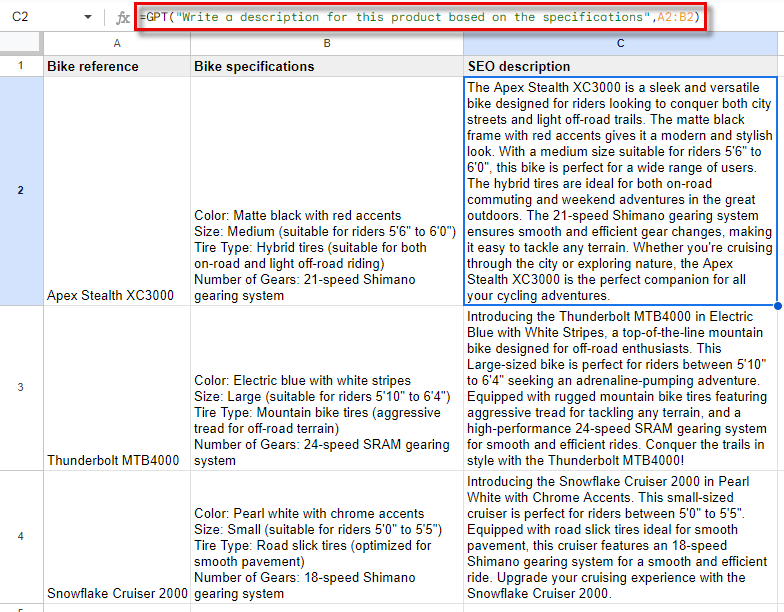
From handling massive datasets to improving customer communications, the fusion of ChatGPT and Google Sheets is a true game-changer.
Step-by-Step: How to Use ChatGPT with Google Sheets
Ready to integrate AI into your workflow? There are several effective methods to connect ChatGPT and Google Sheets. Here’s a step-by-step guide using the most popular approach—via the “GPT for Sheets and Docs” add-on. (Other routes, such as custom Apps Script or OpenAI API, follow similar logic.)

Step 1: Install the GPT for Sheets and Docs Add-on
Go to the Google Workspace Marketplace and search for “GPT for Sheets and Docs.” Click ‘Install’ and grant the necessary permissions. This add-on is trusted and widely used by professionals across industries.
Step 2: Link Your OpenAI API Key
OpenAI’s API key connects your ChatGPT account to Google Sheets. If you don’t have one, sign up at OpenAI Platform and generate a key under your account settings. Paste this key into the Add-on settings in Sheets.
Step 3: Start Using AI Formulas
Now, you can call ChatGPT directly from your sheet using commands like =GPT(), =GPT_LIST(), etc. For example:
- =GPT(“Summarize this: “&A2) → summarizes data in A2
- =GPT_TRANSLATE(A2, “en”, “fr”) → translates A2 from English to French
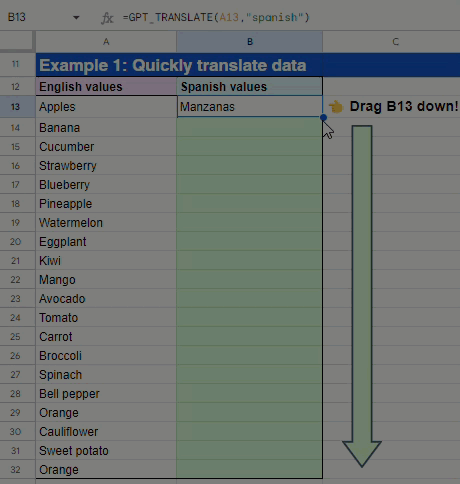
Step 4: Explore Advanced Features
Experiment with bulk processing, custom prompts, content generation, classification, summarization, and more. You can even combine formulas, create AI-powered workflows, or trigger actions based on results.
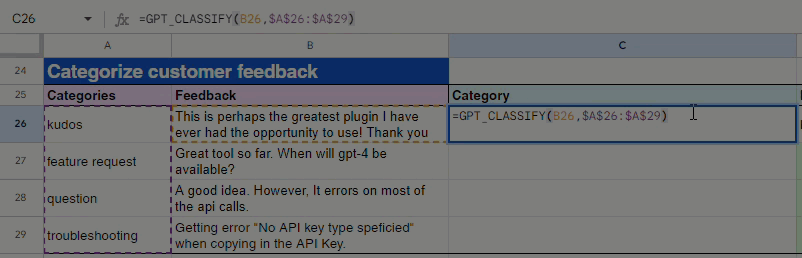
Step 5: Customize and Collaborate
Tweak your prompts to match your context, tailor outputs, and collaborate live with team members—everyone gets AI support in real-time!
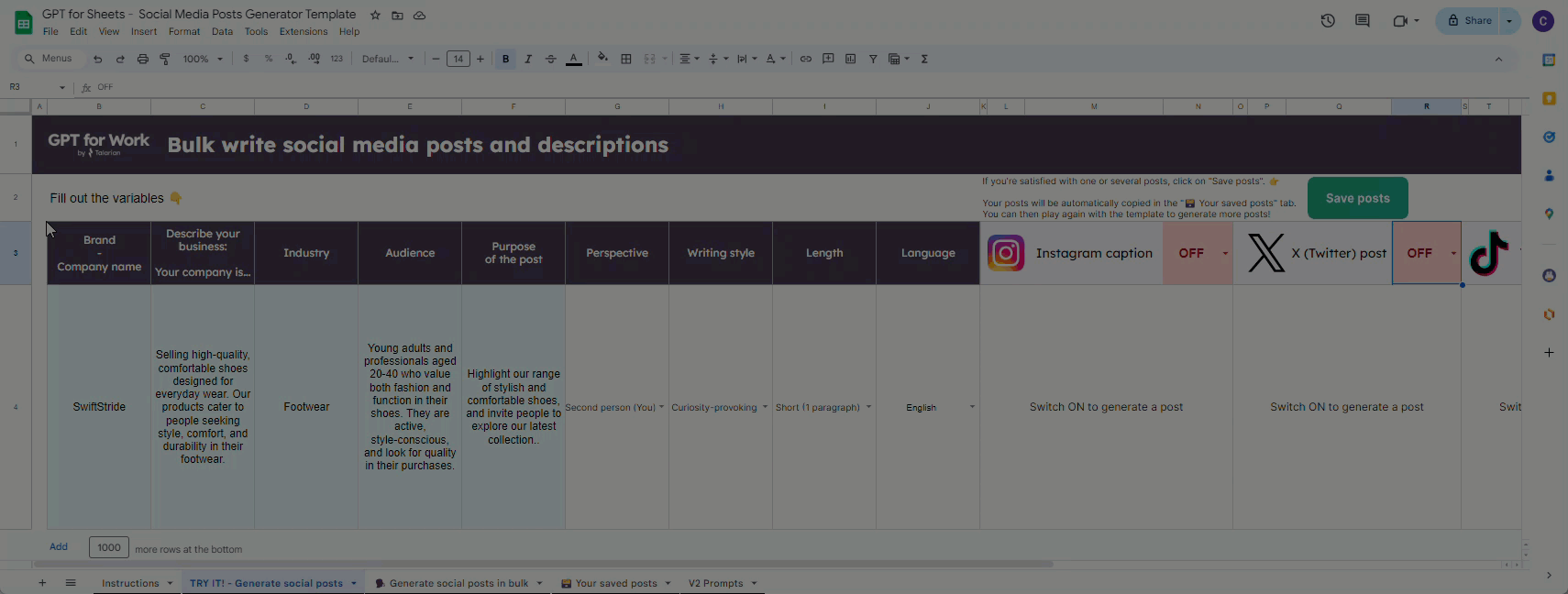
Useful tip: For advanced users, you can also use Apps Script or direct OpenAI API calls for more flexibility. For instance, you can invoke ChatGPT completions via custom functions in Apps Script—refer to this tutorial for inspiration.

Need a visual walkthrough? Check out this YouTube guide for a hands-on demo.

Common Challenges, Myths & Objections
AI integration in spreadsheets is exciting, but it’s normal to encounter some hurdles at first. Here are a few common ones (and how to solve them):
- “It’s too technical for me!” — Most add-ons require zero coding; setup is typically plug-and-play.
- “AI outputs aren’t always perfect.” — Tweak your prompts for improved accuracy or add human review for sensitive tasks.
- “Is my data private?” — Always check the privacy policy of the chosen add-on. Avoid sending confidential data to external APIs if you have compliance needs.
- “Will this slow down my Sheets?” — Large-scale requests can delay responses. Batch your tasks or work in smaller chunks for smoother results.
- “This sounds expensive.” — OpenAI API has a pay-as-you-go model; most use-cases are cost-effective for SMBs and individuals.
With a little practice and thoughtful implementation, using ChatGPT with Google Sheets becomes an indispensable productivity hack for anyone dealing with data, content, or routine tasks.
Frequently Asked Questions
1. What is the easiest way to use ChatGPT with Google Sheets?
The best way is to install the “GPT for Sheets and Docs” add-on from the Google Workspace Marketplace. This allows you to access ChatGPT functions directly in your sheets with no coding required.
2. Is ChatGPT for Google Sheets free?
The add-on often has a free tier, but you may need to pay for advanced features or depending on your OpenAI API usage. Always check for updates on current pricing models.
3. Can I use ChatGPT to generate formulas in Google Sheets?
Yes! You can describe what you want (e.g., “Extract the email from this text”) and ChatGPT will generate the relevant formula or regex for you.
4. Is my data safe when I connect ChatGPT to Google Sheets?
Your data is sent to OpenAI servers for processing. Avoid sharing sensitive or confidential data unless you are comfortable with OpenAI’s privacy terms and the add-on’s policies.
5. What kinds of tasks can ChatGPT automate in Sheets?
Anything from writing product descriptions, summarizing notes and reviews, translating languages, classifying data, composing emails, creating blog outlines, to generating formulas.
6. Do I need an OpenAI account or API key?
Yes, to use ChatGPT’s API with Google Sheets, you’ll need an OpenAI account and API key, which you can obtain from OpenAI’s website.
7. Can I use ChatGPT in Google Sheets without add-ons?
Advanced users can integrate ChatGPT using Apps Script and the OpenAI API directly, but for most, add-ons are much simpler and more reliable.
8. Will ChatGPT slow down my spreadsheet?
For simple or single-cell tasks, you’ll notice little delay. For large or batch tasks, responses can take a few seconds as each request is processed online.
9. Can I customize ChatGPT’s responses in Sheets?
Absolutely! You can tweak the prompt (instructions), model, and even output format with each request. The more specific you are, the better your results.
10. Are there alternatives to “GPT for Sheets”?
Yes, you can use other add-ons (search the Marketplace) or build your own integration via Apps Script and the OpenAI API. New solutions are appearing rapidly as demand grows.
Conclusion: Level Up Your Google Sheets With ChatGPT
Bringing ChatGPT into your Google Sheets workflow doesn’t just automate boring tasks—it transforms how you work. With real-time AI at your fingertips, you can generate content, translate, summarize, classify, and innovate at lightning speed—all without leaving your sheets.
As you’ve seen in this deep dive, learning how to use ChatGPT with Google Sheets is now easier than ever, with intuitive add-ons, flexible APIs, and plenty of inspiration from the community. Time to ditch repetitive busywork and focus on the big stuff!
Ready to supercharge your spreadsheets? Try integrating ChatGPT with Google Sheets today and experience the future of productivity. For more smart workflow tips, SEO insights, and digital growth strategies, bookmark our site and return often!
