Are you wondering how to send auto WhatsApp message when form is filled? Imagine capturing a lead, confirming a booking, or sharing key information automatically, instantly, and personally—right to the user’s WhatsApp. With more businesses turning to personalized messaging for instant engagement, automating WhatsApp messages on form submission has moved from a “nice-to-have” to an absolute necessity. In this actionable guide, you’ll learn not only why it matters but exactly how to set up automated WhatsApp replies triggered by form submissions, step-by-step, with today’s best tools and integrations. The process is easier than you think—and more critical than ever in 2024.

What is Auto WhatsApp Messaging on Form Submission?
Automated WhatsApp messaging on form submission refers to the process where an instant message is sent to a user via WhatsApp as soon as they fill out and submit an online form. This could be a contact form, registration form, Google Form, or any data capture tool. The magic happens through automation platforms like Zapier, Make (formerly Integromat), Google Apps Script, or third-party WhatsApp APIs, bridging your forms with the global messaging powerhouse—WhatsApp.
With just a few smart connections, your business can create a seamless workflow: once the form is filled, a tailored WhatsApp message reaches the recipient almost in real-time. From simple “Thank you!” notes to personalized confirmations or rich information packets, automated WhatsApp replies have become a favorite for marketers, sales teams, event managers, and support agents worldwide.
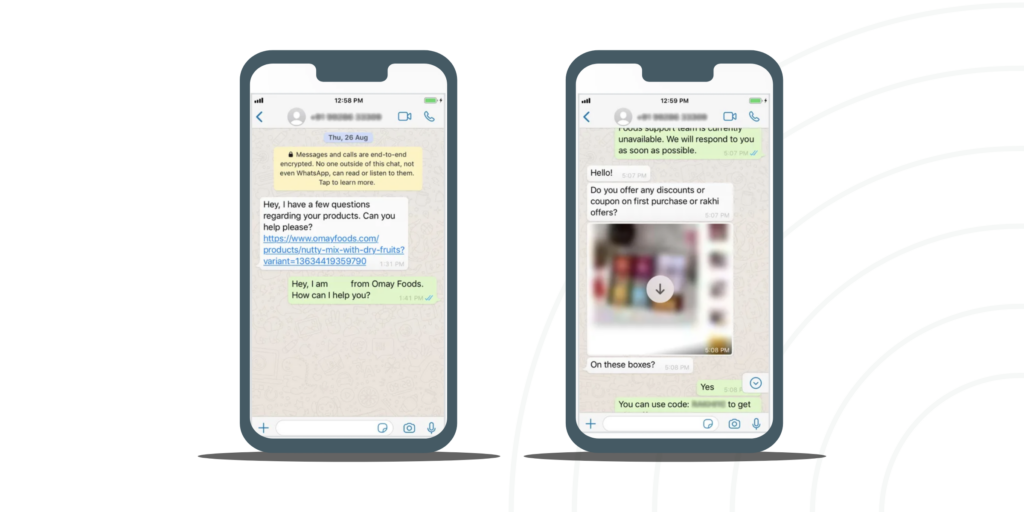
Why Sending Auto WhatsApp Message When Form is Filled Matters
Why go through the effort of building an automated WhatsApp messaging workflow? Here’s why it’s a game changer:
- Instant Engagement: Respond to leads, customers, or attendees instantly—before a competitor can.
- Personalization at Scale: Automate customized greetings, confirmations, and information packets on WhatsApp without manual intervention.
- Higher Conversion: Timely WhatsApp replies improve open and response rates versus email or SMS.
- Professionalism: Automated messages improve customer perception and reduce follow-up gaps.
- Saved Time: Free your team from repetitive messaging tasks.
- Better Tracking: Integrations can log activity so nothing falls through the cracks.

Popular Use Cases for Auto WhatsApp Messaging When a Form is Filled
Automating WhatsApp messages on form submissions unlocks incredible business potential. Here are actual examples:
- Lead Generation: Welcome messages to new leads, instant follow-ups, or sending downloadable resources.
- Event Registrations: Instantly confirm event ticket bookings or share event details via WhatsApp.
- Support Ticketing: Automatically confirm receipt of issue reports or share case numbers.
- eCommerce and Booking: Share payment instructions, order confirmations, or appointment details.
- Education: Confirm admissions, course enrollments, or deliver downloadable content.
- Customer Feedback: Thank survey respondents and offer incentives such as coupons via message.
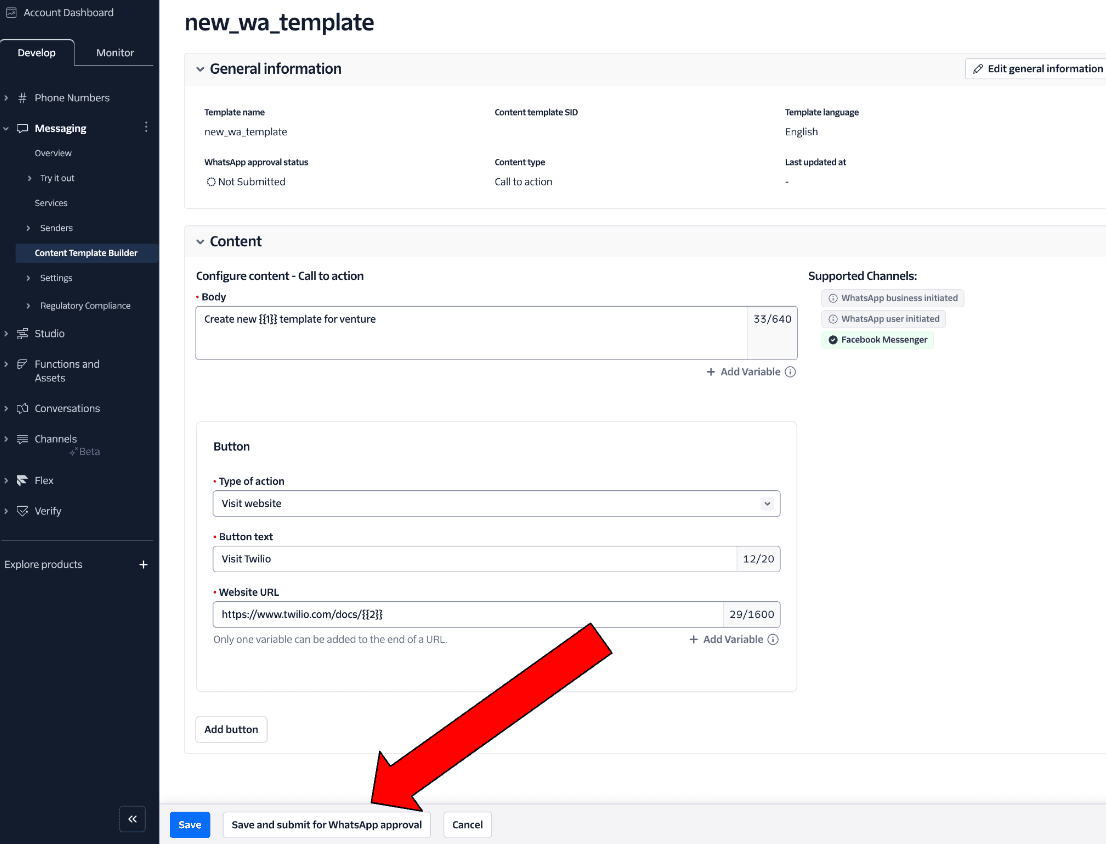
How to Send Auto WhatsApp Message When Form is Filled: Step-by-Step
Ready to implement? Here’s a simple walkthrough of the major ways you can send automated WhatsApp messages after a user fills your form. We’ll cover solutions for all skill levels—no code required for most options!
1. Using Google Forms + WhatsApp API + Automation Tool
This is one of the most popular and scalable methods for anyone collecting submissions via Google Forms or similar platforms.

Tools You’ll Need:
- Google Forms (or any web form)
- WhatsApp Business API (providers like Twilio, 360Dialog, WATI, Gallabox, or Wassenger)
- Automation platform (Zapier, Make (Integromat), Pabbly Connect, or custom Google Apps Script)
Step-by-Step:
- Create the Form: Set up your online form (Google Forms, Typeform, etc.) ensuring you capture the respondent’s phone number (with country code!)
- Connect to Spreadsheet: For Google Forms, responses are automatically saved to a Google Sheet.
- Set Up the WhatsApp API: Register and create a WhatsApp Business API account with a provider. Obtain the API endpoint, token, and messaging template.
- Configure Automation: Using Zapier, Make, or Pabbly, set up a trigger for “New Row in Google Sheet”. For each new entry (form filled), configure an action: “Send WhatsApp Message” via your API provider.
- You’ll need to enter dynamic fields—e.g., map the recipient’s phone number and personalize the message using form answers.
- Test Your Flow: Fill out your form, and check if you instantly receive a WhatsApp message based on your template.
- Go Live: Once tested, switch the workflow to production—your automation is now live!
.png)
2. Using WhatsApp Sender Add-ons for Google Forms
If you use Google Forms regularly and want a plug-and-play solution, specialized add-ons like Quicklution’s WhatsApp Sender or third-party tools from the Google Workspace Marketplace can handle everything without external automation tools.

- Install the Add-on: Open your Google Form or Sheet, search for and install the WhatsApp Sender add-on or similar.
- Authorize and Set Up: Configure your WhatsApp account or API. Set your message template, map your phone number field, and enable automation “on form submit”.
- Automation in Action: Your WhatsApp message will send every time the form is filled—no coding required!
3. Advanced: Using WhatsApp Cloud API + Custom Apps Script
For technical users, it’s possible to script WhatsApp messages directly from Google Sheets using WhatsApp Cloud API and Google Apps Script, offering flexible customization and advanced logic.

- Set up Cloud API: Obtain Meta Developer access, set up a WhatsApp App, and get your access tokens and sender details.
- Write a Script: Use Google Apps Script in Sheets to trigger on form submissions, compose the API request, and handle message formatting and delivery.
- Deploy the Script: Attach the script to your Sheet’s onFormSubmit trigger. Test thoroughly before scaling up.
Full code samples and templates are available from platforms like Wassenger, Twilio, or the official Meta API docs.
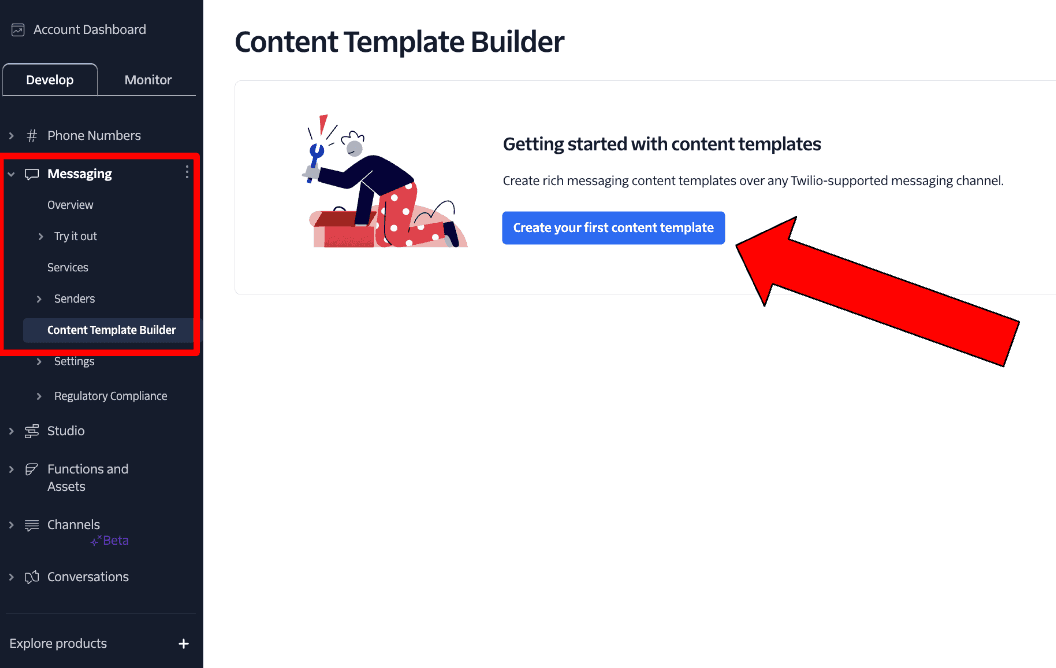
Popular Tools & Services for Auto WhatsApp Messaging
- Zapier with WhatsApp Gateway
- Make (Integromat)
- Quicklution WhatsApp Sender
- WATI.io
- Gallabox
- Wassenger, Pabbly, and more
Challenges, Myths & Objections About Sending Automated WhatsApp Messages When Form is Filled
While powerful, this process has some important caveats:
- Not All APIs Are Free: Official WhatsApp Business APIs are often paid solutions. Free tools may have strict usage limits or lower reliability.
- WhatsApp Messaging Compliance: Bulk or unsolicited messages can get your number banned. Always obtain user consent before sending WhatsApp messages—comply with WhatsApp’s terms and privacy laws.
- Phone Number Formatting: WhatsApp expects numbers in full international format (e.g., +12024561414), including country code with ‘+’ sign.
- Template Approval: Many WhatsApp API providers require pre-approval for message templates, especially for business communication.
- Automation Complexity: Setting up advanced integrations may require trial, error, and occasional troubleshooting.
- Delivery Rates: Delivery is usually instant but may fail due to user settings, API quota, or downtime.

Pro Tip: For best results and compliance, always use official APIs or well-reviewed plugins and ask for opt-in consent on your forms!
Frequently Asked Questions (FAQs)
How do I send an auto WhatsApp message when a customer fills a form?
You’ll need to connect your form (Google Forms, Typeform, etc.) to a WhatsApp API provider using automation platforms like Zapier, Make, or Google Apps Script. Set the form submission as your trigger and configure an action to send a WhatsApp message to the number provided.
Can I use WhatsApp Business app to send automated messages on form submit?
You can schedule away messages inside the WhatsApp Business app, but for dynamic, form-triggered automation, you need to use the WhatsApp Business API, not just the standard app.
Which tools are best for automating WhatsApp messages after form submission?
Popular tools are Zapier, Make (Integromat), Quicklution WhatsApp Sender (for Google Forms), WATI, Gallabox, and API platforms like Twilio or Wassenger.
Is WhatsApp API free?
Most official WhatsApp Business APIs and their providers charge per message or through subscriptions, though some offer free trials or limited free usage.
Do I need programming knowledge to set this up?
Not necessarily! Many automation tools are no-code and easy for beginners. More advanced customizations (via Google Apps Script, for instance) may require basic scripting skills.
Is it legal to send automated WhatsApp messages?
Yes—provided you have explicit user opt-in and follow the WhatsApp Business policy regarding messaging and privacy. Always use automation responsibly.
How do I format the phone number in my form?
Request users to enter their number with country code in international format (e.g., +919876543210). You can use regular expressions or validation fields to enforce correct formatting.
Can I personalize the WhatsApp message using form responses?
Absolutely! Most tools let you use form answers (like name, booking details, etc.) as dynamic variables in your WhatsApp message templates for a personalized experience.
What are common errors or solutions if my WhatsApp message isn’t sent?
Double-check your API token, phone number format, template approval status, internet connectivity, and that your automation trigger is firing properly. Logs and error messages will help you troubleshoot.
Are there rate limits or restrictions on sending automated WhatsApp messages?
Yes—each API provider and WhatsApp itself have message rate limits to prevent abuse, depending on your account status and compliance history. Check your provider’s documentation for limits.
Can I use this process with other forms (Typeform, Jotform, Gravity Forms)?
Yes—almost all major form builders can be connected to WhatsApp automation tools, either directly or via integration platforms like Zapier or Make.
Conclusion: Level Up Your Engagement with Automated WhatsApp Messaging
Automating WhatsApp messages when a form is filled delivers personalized, real-time customer experiences that improve your business outcomes. From lead generation to event confirmation, support, and sales, the possibilities are endless—and only growing in 2024.
You can set up your workflow using Google Forms, your preferred form builder, and connect it to WhatsApp APIs through platforms like Zapier, Make, or specialized plugins such as Quicklution WhatsApp Sender. Just ensure your automation is compliant and value-driven, always respecting user opt-in!
Ready to automate your communications? Review the steps above, pick your tools, and watch your business move faster than ever before. Have technical questions or unique needs? Explore providers like Gallabox, WATI.io, or Zapier’s WhatsApp integrations for more advanced use cases.
Unlock new levels of customer delight with every form filled—by turning each submission into a real-time WhatsApp conversation today.
