If you’re running Facebook Lead Ads, you already know how powerful they are for generating leads at scale. But what happens after the leads start pouring in? Are you still downloading CSV files and scrambling to get those new contacts into your team’s workflow? Imagine if every new lead from Facebook could be captured in real time—directly in your Google Sheet—ready for follow-up, nurturing, or analysis. In this guide, you’ll learn exactly how to integrate Google Sheet with Facebook Lead Ads, streamline your lead management, and never miss an opportunity again.
What is Facebook Lead Ads & Google Sheets Integration?
Before we dive into how to integrate Google Sheet with Facebook Lead Ads, let’s break down what each tool brings to the table and why combining them is marketing gold.
Facebook Lead Ads are designed to help advertisers capture information from potential customers directly within the Facebook platform. Instead of redirecting users to an external landing page, leads fill out a pre-populated form on Facebook or Instagram—making it frictionless and efficient. Google Sheets, on the other hand, is the ultimate collaborative platform for storing, tracking, and organizing data in real-time. Putting these together means every new lead is instantly recorded in a cloud-based spreadsheet—no manual work, no missed data, and your sales team gets leads as fast as they come in.
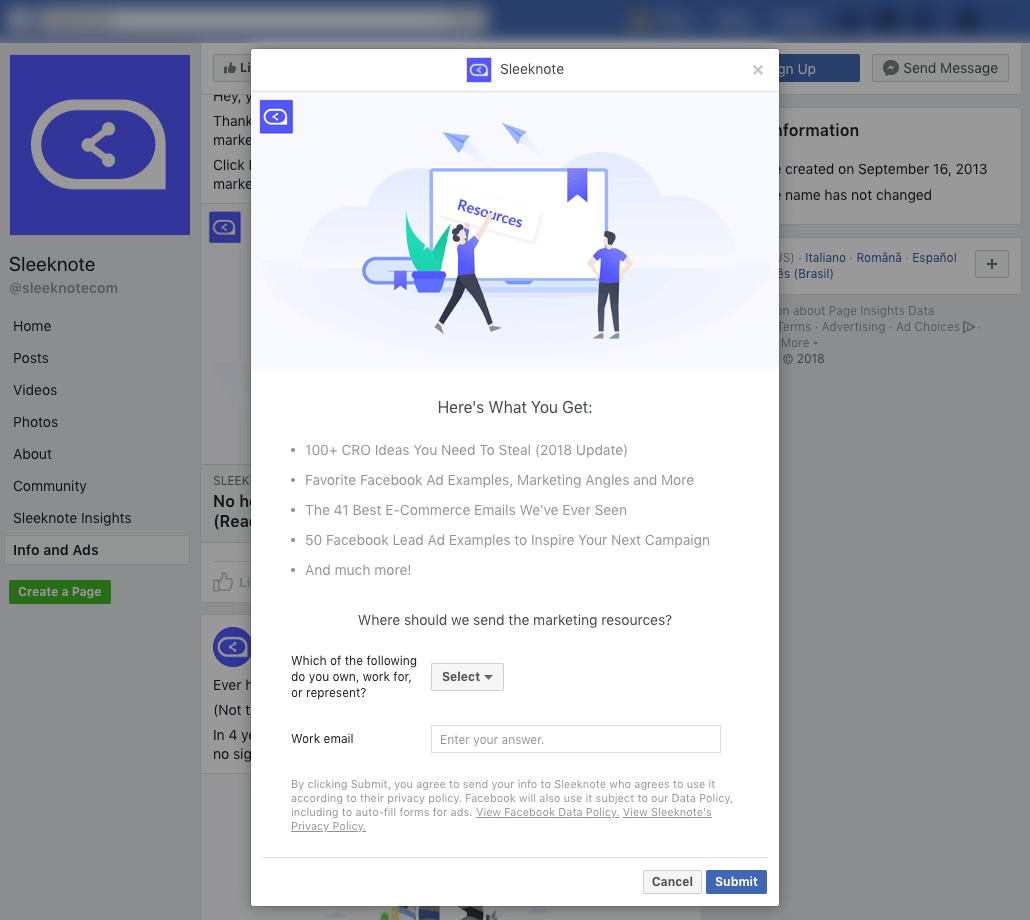
Why Integrate Facebook Lead Ads with Google Sheets?
Time is the most valuable commodity in digital marketing. By automating the process of transferring data from Facebook Lead Ads to a Google Sheet, you can unlock a whole new world of speed, accuracy, and insights. Here’s why this integration is a game-changer:
- Instant Access: Get lead data in a live spreadsheet seconds after the form is submitted.
- No More CSV Hassles: Eliminate manual exports and imports—say goodbye to outdated files!
- Error-Free Leads: Reduce the risk of missing, duplicating, or incorrectly logging lead data.
- Simple Collaboration: Your marketing and sales teams can share, filter, and manage fresh leads instantly.
- Easy Automation: Trigger follow-ups, CRM entries, or notifications as soon as a new lead arrives.
- Powerful Reporting: Analyze your ad performance in Google Sheets, create dashboards, or link to BI tools.

Benefits At a Glance
- Automatic lead capture saves you hours each week
- Seamless team collaboration and visibility on leads
- Real-time updates ensure no lead is left behind
- Custom workflows—trigger emails, SMS, or CRM actions from your Sheet
Common Use Cases for Facebook-to-Google Sheets Integration
Wondering if you really need this setup? Here are some proven use cases for automating Facebook Lead Ads with Google Sheets:
- Sales Teams get notified instantly via their shared Google Sheet to call leads while they’re hot.
- Agencies automate monthly lead tracking and transparent reporting for their clients.
- Email Campaigns: Connect your sheet to Mailchimp or ActiveCampaign for instant subscriber updates.
- Event Registrations are auto-listed for easy check-in lists.
- Help Desks: Route user inquiries from Facebook into a ticketing system or shared lead queue.
- Real Estate Professionals track buyer and seller info as leads are generated from ads.

How to Integrate Google Sheet with Facebook Lead Ads: Step-by-Step
Ready to set up your first integration? There are several ways to integrate Google Sheet with Facebook Lead Ads—from manual methods to robust third-party automation tools. Here’s how to do it with ease:
Method 1: Using Automation Platforms (No Code Required)
Popular platforms like Zapier, LeadsBridge, LeadSync, and Pabbly make this process painless for non-technical users.
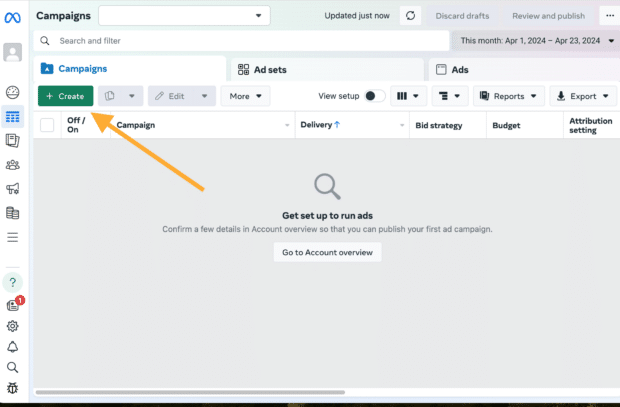
- Create Accounts: Sign up on your chosen platform (Zapier, LeadsBridge, LeadSync, or Pabbly Connect).
- Connect Facebook Lead Ads: Authorize the app’s access to your Facebook Ad Account and choose the right Page and Lead Form.
- Set Up Google Sheets Integration: Authorize access to your Google account and select the destination Sheet.
- Map Fields: Match each form field (name, email, phone, etc.) to the corresponding columns in your Google Sheet.
- Test Integration: Submit a test lead on Facebook and confirm a new row appears in Google Sheets.
- Turn On Automation: Activate your workflow to go live—now every lead gets pushed to your Sheet automatically!
For detailed walkthroughs, check guides on Zapier and LeadSync. Each tool offers a unique dashboard and usability—for example, Pabbly offers advanced routing options ideal for bigger operations.
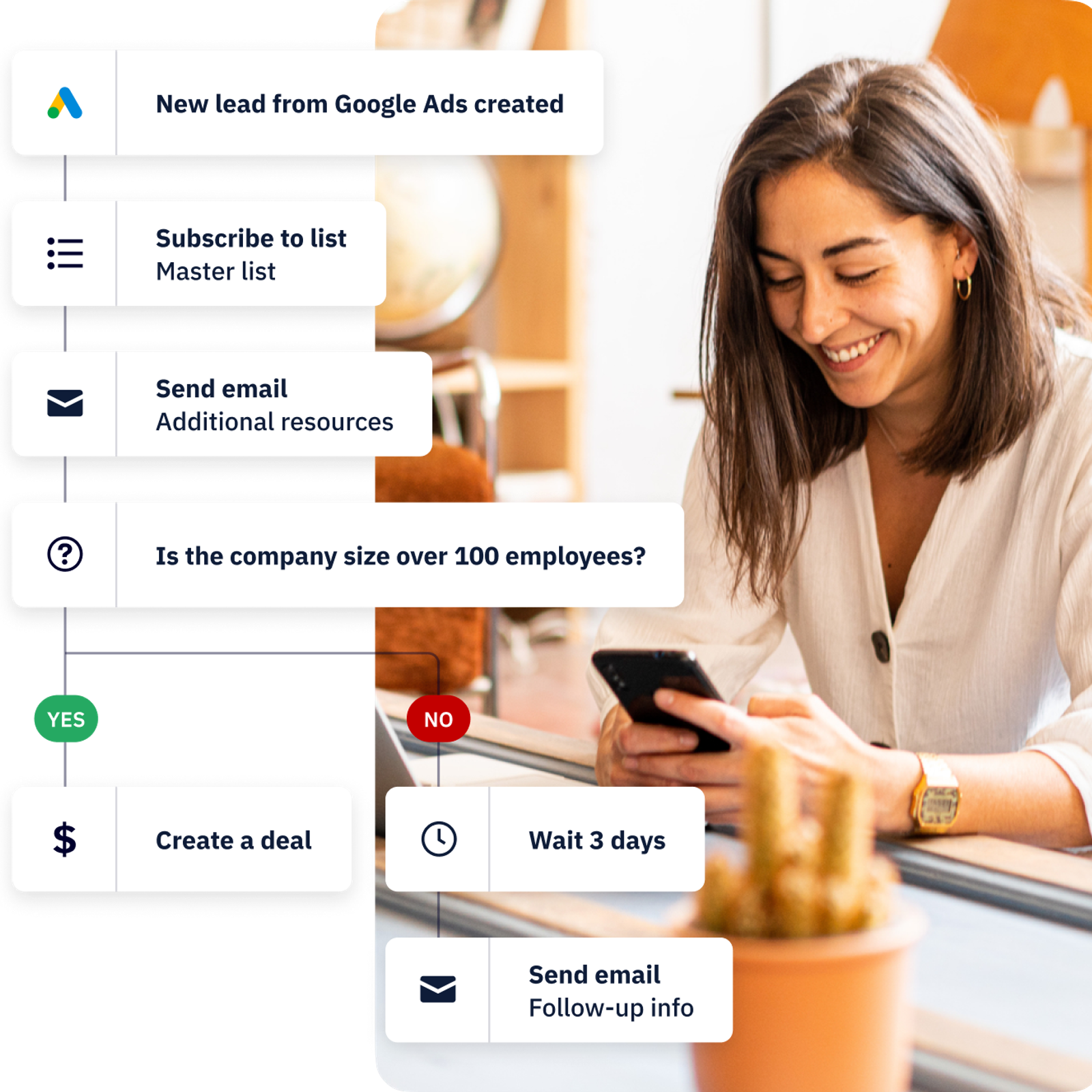
Method 2: Facebook’s Native Integration Options
Facebook does not offer a direct connection to Google Sheets, but you can manually download leads as a CSV from your Facebook Page’s Forms Library. However, this method is manual, slow, and only suitable for low-volume campaigns.
For better results, always opt for automation tools that integrate facebook, sheet and google instantly.
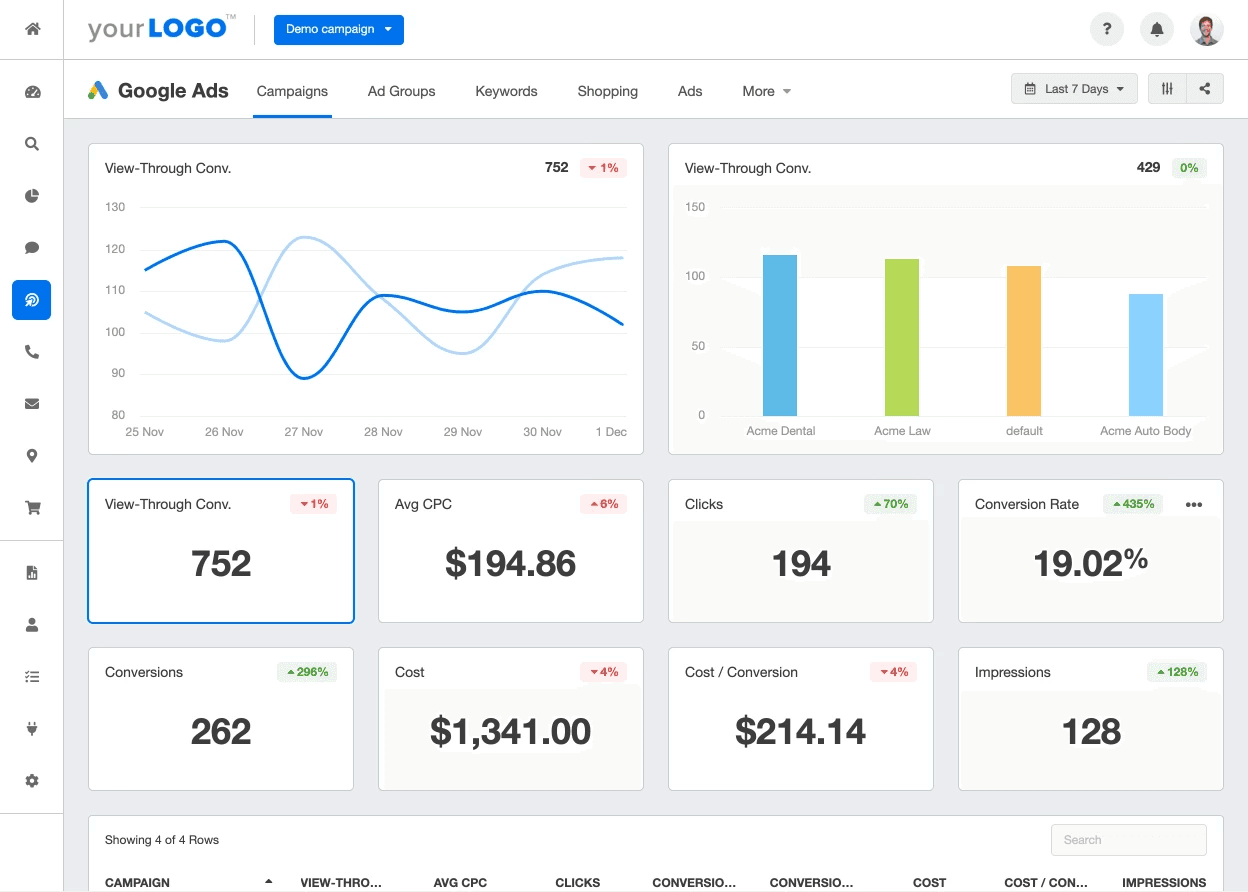
Pro Tips for a Smooth Facebook-Spreadsheet Integration
- Keep your Google Sheet well-formatted (use headers and correct data types for mapping).
- Regularly test your workflow: re-authorize permissions after Facebook or Google password changes.
- Set up notifications for new rows using Google Sheets add-ons or Slack.
- Use Google Sheets filters and color coding for lead prioritization.
- Combine this setup with CRM or email tools using further integrations.
Potential Challenges & Common Myths
While integrating Facebook Leads with Google Sheets is mostly straightforward, a few hurdles and misconceptions might come your way:
- Myth: “It’s not secure to sync Facebook and Google Sheets.”
Reality: All reputable services use OAuth authentication, so your data is as secure as your login. - Myth: “Only techies can set it up.”
Reality: Most platforms now offer drag-and-drop interfaces—no code needed! - Challenge: Permissions errors (usually solved by reconnecting your Facebook or Google accounts).
- Challenge: Changing lead form fields can break mappings—always re-test after edits.
- Myth: “The integration lags or loses data.”
Reality: With a solid automation platform, transfers happen in seconds and all activity is logged.
For troubleshooting, the user forums of your chosen automation tool or direct support from Facebook will be your best ally.
Frequently Asked Questions
1. Can I set up Facebook Lead Ads to Google Sheets integration for free?
Some automation platforms like Pabbly and Zapier offer free plans with basic features. For higher usage or more advanced logic, consider their premium tiers.
2. How long does it take for a new Facebook lead to appear in my Google Sheet?
Most integrations push new leads to your sheet in real time—typically within a few seconds to a couple of minutes.
3. Can I sync multiple Facebook ad forms to one Google Sheet?
Yes, you can set up multiple “Zaps” or automations, directing each form’s responses to a specific tab or column set in your sheet.
4. What if my form fields change—will the integration break?
Yes, any change to your Facebook form can break field mappings. Always revisit your automation when you change the form’s questions.
5. Does this integration work for Instagram Lead Ads also?
Absolutely! Instagram Lead Ads are managed via Facebook’s platform, so the same setup works seamlessly.
6. Is it safe to connect my Facebook account to a third-party automation tool?
Yes, as long as you use a reputable tool that employs secure OAuth authentication, your data and credentials are protected.
7. Can I trigger an email or SMS from Google Sheets for every new lead?
Definitely. Use Google Sheets add-ons or extend your automation chain to include services like Twilio (for SMS) or Gmail (for email alerts).
8. Will the integration work if my Facebook Page runs multiple active lead campaigns?
Yes, you can map each Facebook form or campaign to a separate Google Sheet tab or sheet within your integration setup.
9. What if I lose internet—will leads be missed?
No, once reconnected, automation platforms will process any missed leads retroactively as soon as service resumes.
10. Can I connect Facebook Lead Ads to other apps beyond Google Sheets?
Absolutely! Popular workflows also push leads into CRMs, Slack, marketing automation tools, or databases—Google Sheets is just one of many options.
11. Are there limits to how many leads or sheets I can connect?
Your limits depend on the plan of your automation tool and Google Sheets’ inherent restrictions—most users will never hit any practical limit.
12. How can I filter or score leads in Google Sheets?
Use sheet formulas, Google Apps Script, or built-in filter/sort features for auto-prioritizing and segmenting leads.
13. Does Facebook Lead Ads to Google Sheets integration comply with GDPR?
When properly configured, the integration meets GDPR standards. Always ensure proper consent and follow best practices for data privacy.
14. Can I integrate Facebook leads with Google Sheets if I don’t have admin access?
You must have at least advertiser or lead access to your Facebook Page and Lead Form to set up the connection.
15. What’s the best way to notify my sales reps about new leads?
Set up real-time alerts in Google Sheets using add-ons, Google Apps Script, or integrate with tools like Slack or email notifications for instant updates.
Conclusion: Start Automating, Start Winning
Now you know exactly how to integrate Google Sheet with Facebook Lead Ads. By automating this critical step, you’ll ensure every lead is captured, tracked, and ready for your team to turn into revenue—fast. Whether you’re an agency, a solo marketer, or a growing business, this simple workflow can save time, boost collaboration, and help maximize your Facebook ad ROI. Don’t let another lead slip through the cracks—set up your integration today and watch your pipeline come alive!
Ready to take action? Explore leading tools like Zapier, LeadsBridge, and Pabbly to get started. And for more digital growth hacks, check out Digital With Sandip.

