If you own or manage a WordPress website, your biggest nightmare is waking up to find your site’s data lost because of a hack, malware, or unintended update gone wrong. Let’s face it — these things happen more often than we’d like to think. But what if you could rest easy, knowing your WordPress site is backed up regularly, without you lifting a finger? In this guide, you’ll learn exactly how to setup auto backup in WordPress, why it matters for your site’s security, which plugins are best, and how you can automate the process with foolproof steps. Whether you’re a beginner or a seasoned user, this blog will show you everything you need for stress-free WordPress backup and setup.
What is Auto Backup in WordPress?
Auto backup in WordPress refers to the process of automatically creating copies of your website’s files and database at scheduled intervals. Instead of manually downloading files or exporting databases, the backup process happens in the background, ensuring your content, settings, themes, and plugins are stored safely — ready to restore in case disaster strikes.

Setting up auto backup in WordPress means you won’t lose precious content, sales, or user data, and can quickly recover from any unexpected event. From a simple blog to an eCommerce store, WordPress auto backup is your ultimate safety net.
Why Setting Up Auto Backup in WordPress Matters
Regular backups are like insurance for your website. Here’s why every site owner should use auto backup in WordPress:
- Protection against hacks, malware, or ransomware
- Easy recovery from bad updates, server crashes, or accidental deletions
- Safe migration to new hosting providers
- Peace of mind knowing you can restore your site anytime
- Compliance with security best practices
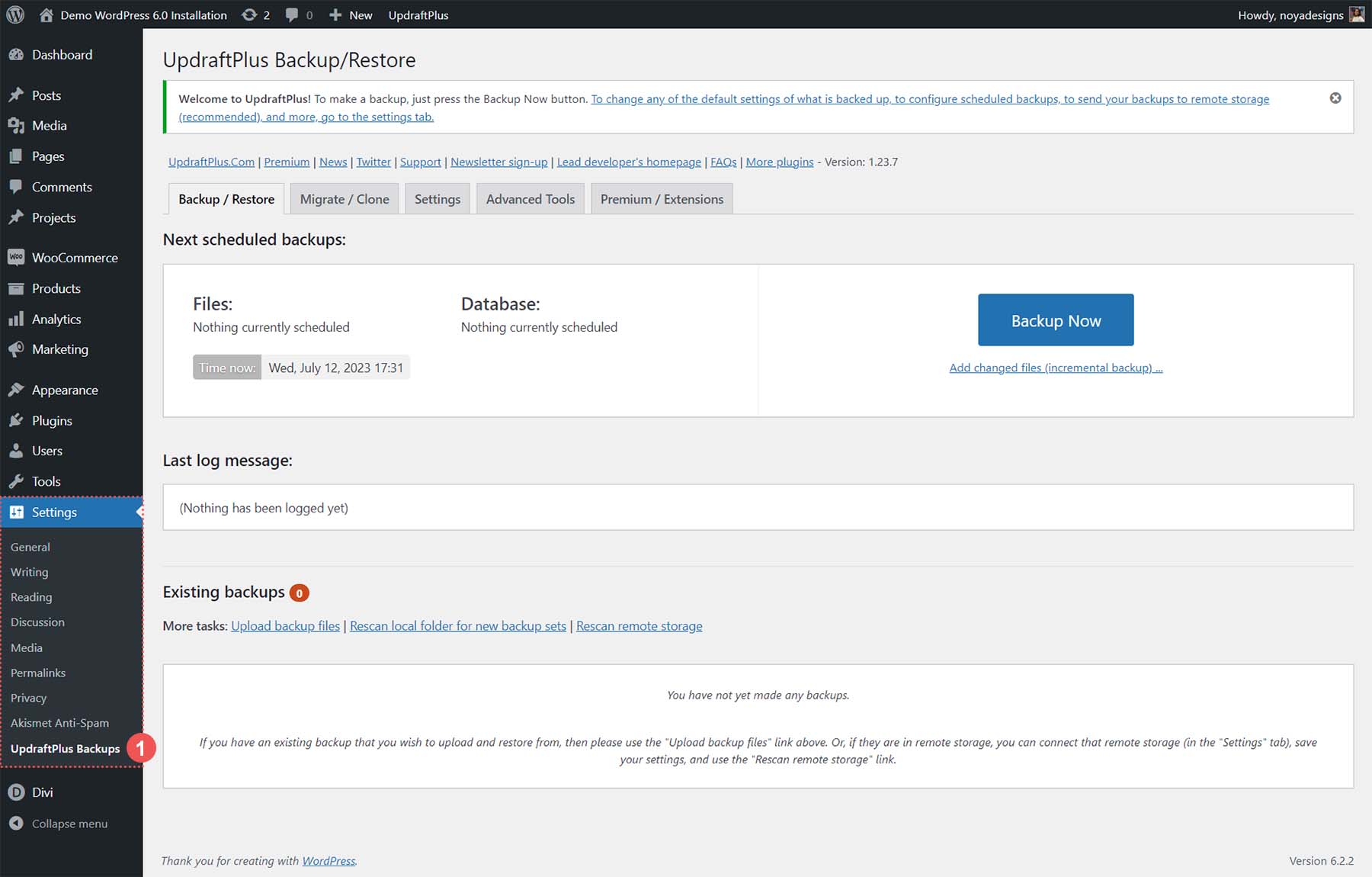
Without an auto backup strategy for your WordPress site, you risk losing everything overnight. With it, you safeguard years of work and protect your brand’s reputation.
When Should You Use Auto Backup in WordPress? (Real-World Use Cases)
Auto backup in WordPress isn’t just for big businesses or developers — it’s essential for:
- Bloggers & Content Creators: Never lose hard-earned posts or media galleries again.
- WooCommerce Stores: Protect product listings, order data, and customer information.
- Membership Sites: Safeguard user profiles, payment histories, and permissions.
- Agencies: Offer backup-as-a-service to all client sites for easy maintenance.
- SaaS or Lead Gen Websites: Restore forms, landing pages, and critical scripts instantly.
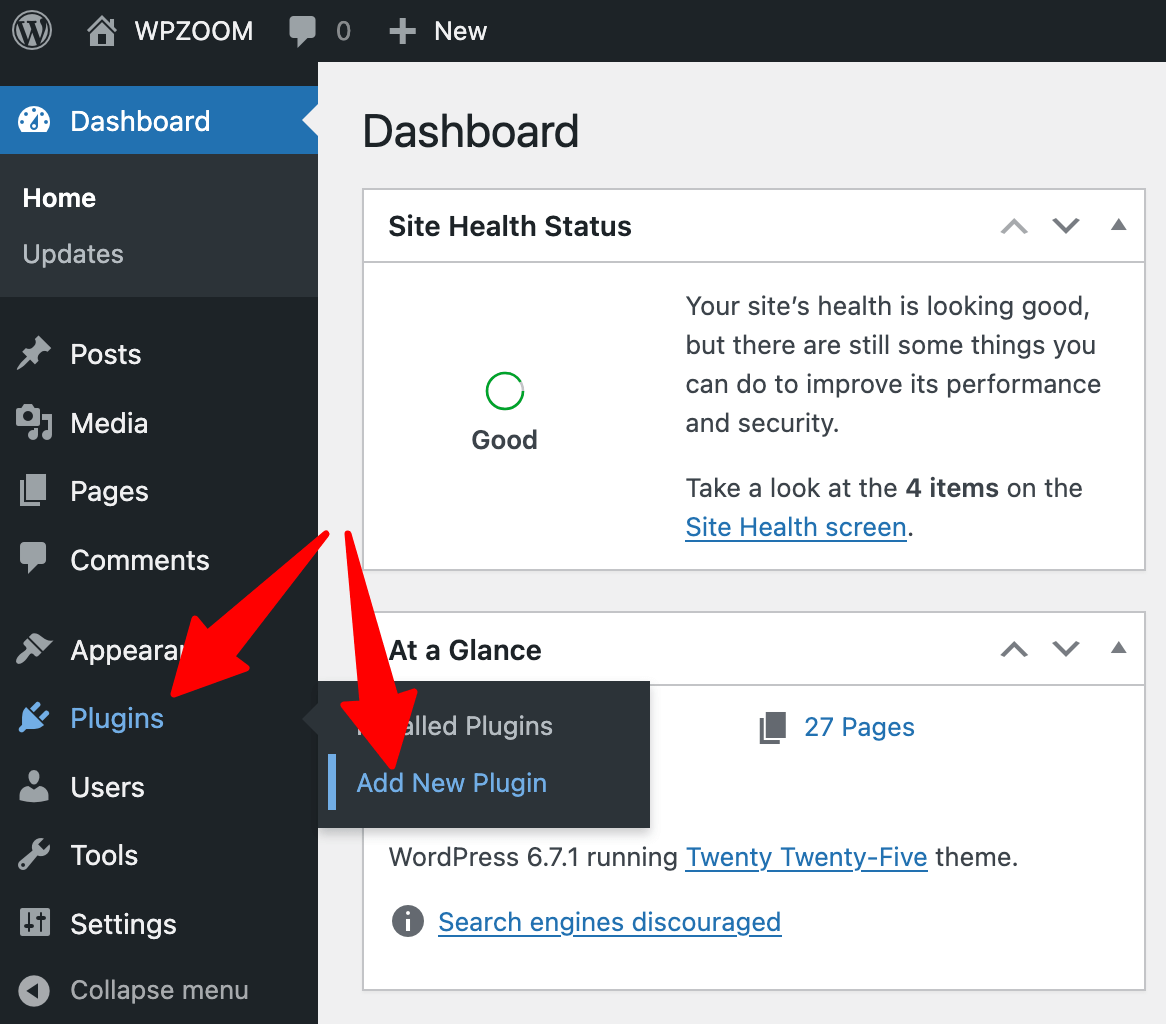
No matter your WordPress use case, auto backup setup is a must. Even a simple contact form glitch or theme conflict can otherwise cost hours — or days — of rework.
Step-by-Step Guide: How to Setup Auto Backup in WordPress
There are several ways to implement auto backup in WordPress. We’ll cover the most popular and beginner-friendly option: using a backup plugin. Some top choices as per BlogVault’s recommendations and the WordPress.org Plugin directory, include UpdraftPlus, Duplicator, Jetpack, and BlogVault itself.
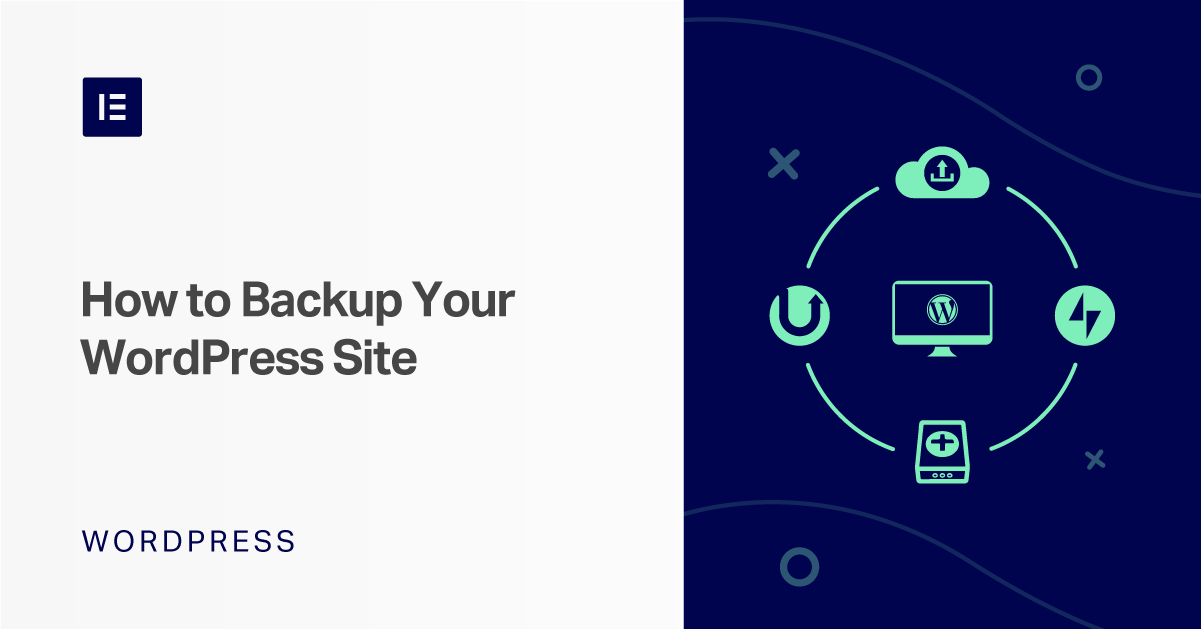
Below, we’ll focus on UpdraftPlus — a free, five-star backup plugin — but the overall process is similar for other popular WordPress backup plugins.
1. Install Your Backup Plugin

- Go to your WordPress Dashboard → Plugins → Add New
- Search for UpdraftPlus
- Click Install Now → Activate
2. Access UpdraftPlus Settings
![]()
- On your sidebar, go to Settings → UpdraftPlus Backups
3. Set Up Automatic Backup Schedule
- On the Settings tab, choose how often to backup files and database (e.g., daily, weekly)
- Decide how many backup copies to retain (usually 3-10, depending on space)
- Select your remote storage: Google Drive, Dropbox, Amazon S3, FTP, or email
- Authenticate with your chosen remote storage (UpdraftPlus will guide you)
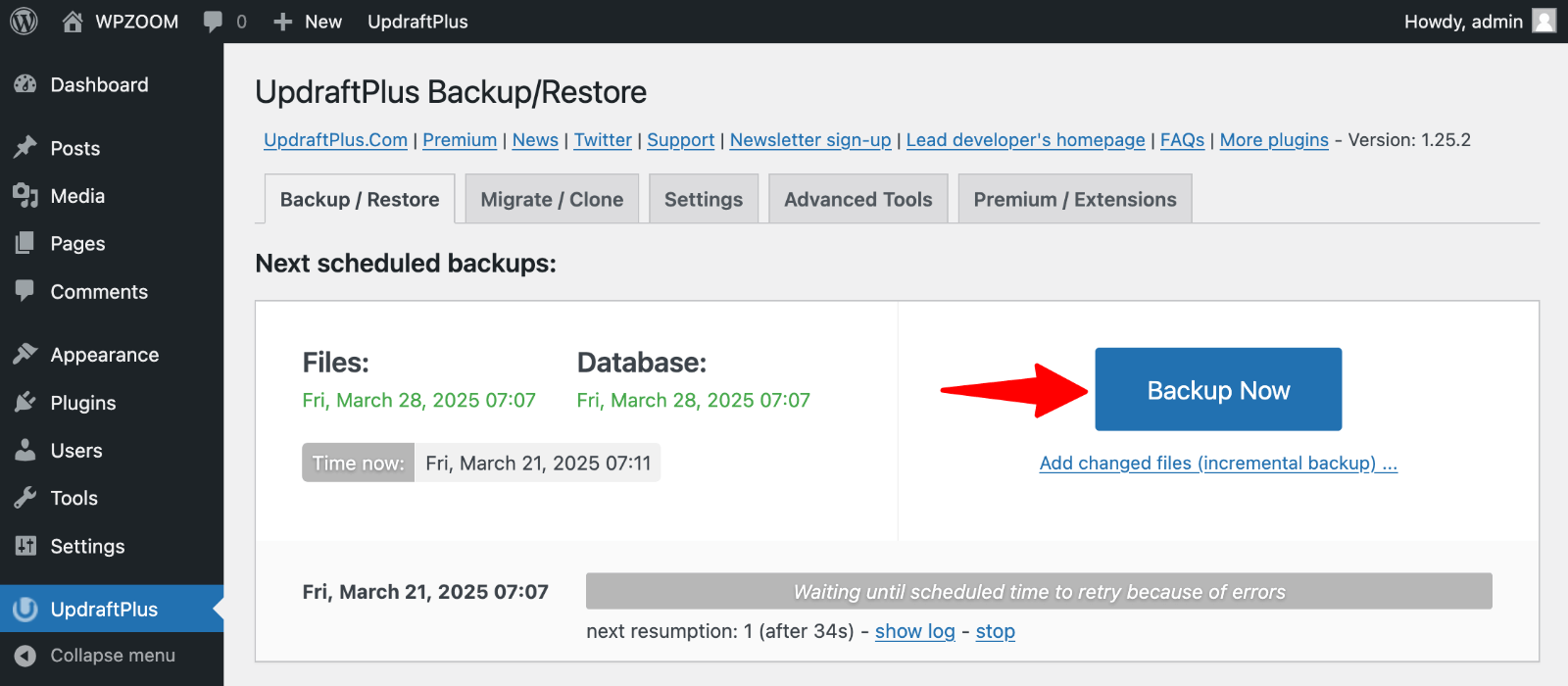
Once finished, click Save Changes. Now, your WordPress site will be automatically backed up to your selected cloud drive on schedule!
4. Create Your First Manual Backup
To be extra sure all is set, click Backup Now. This initiates a backup of your current WordPress files and database immediately.
5. Verify and Manage Backups
- Check your list of existing backups.
- Test restoring a backup on a staging or test environment (optional but recommended).
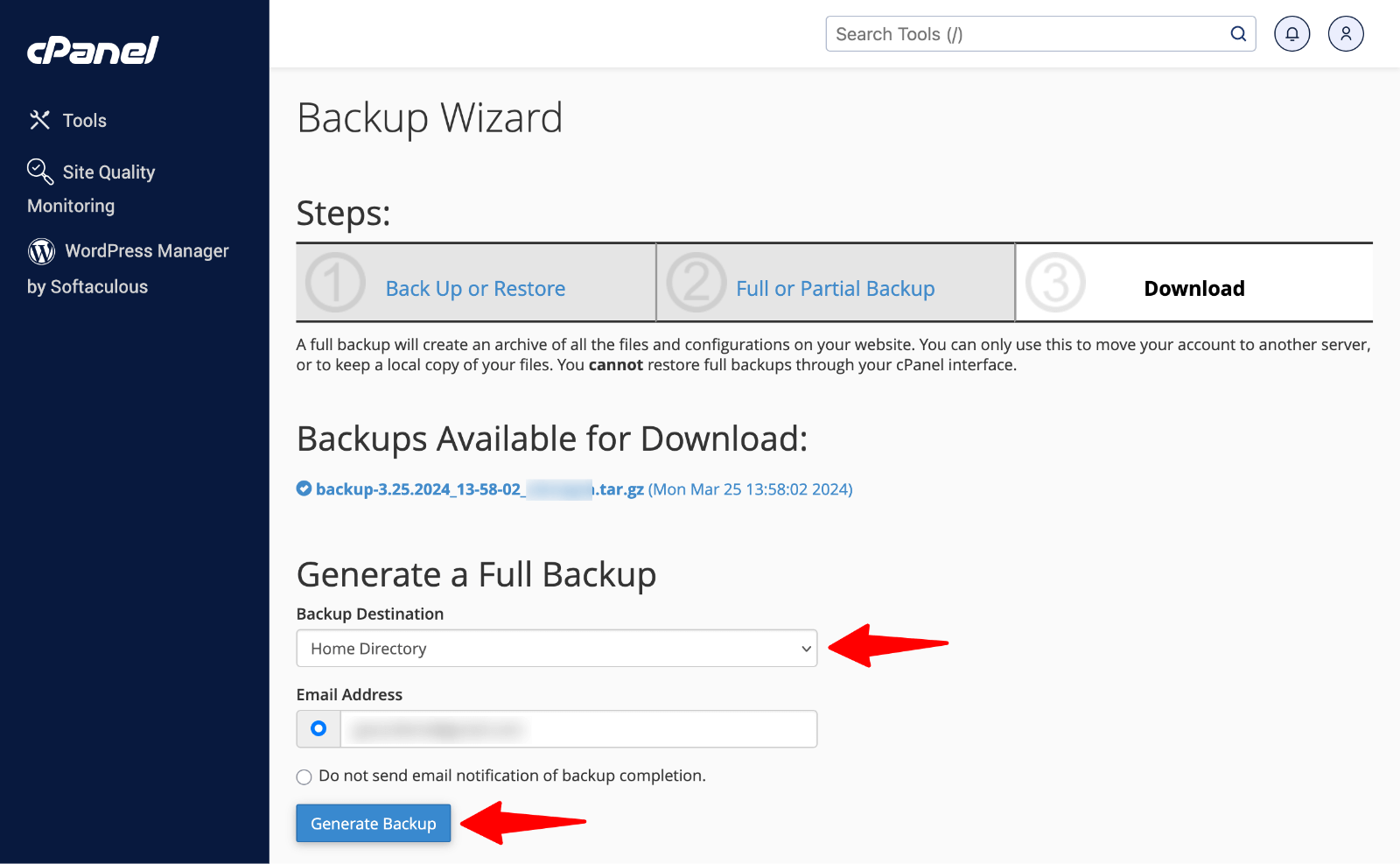
If you’re a developer or have advanced needs, you can also use cPanel Backup Wizard or premium backup plugins like BlogVault or Duplicator Pro for multisite or incremental backups. For most users, a plugin like UpdraftPlus covers all key backup and setup needs.
Advanced WordPress Backup Strategies
If you want to level up your WordPress backup and setup, consider these pro tips:
- Incremental backups save only changes since the last backup (saves space and bandwidth).
- Automated restore for one-click site recovery.
- Offsite, third-party cloud storage (never rely only on your web host for backups!).
- Occasional full manual download of backups in case you change hosts or lose your cloud credentials.
- Test your backups by restoring them regularly (avoid backup corruption nightmares).

WordPress core recommends not storing backups on the same server as your live website for maximum safety (source: WordPress Developer Docs).
Common Challenges, Myths & Objections About WordPress Auto Backup
While most site owners agree backups are critical, some common challenges and misconceptions still circulate. Let’s bust these myths:
- My host does backups for me, so I’m safe.
Many hosting backups are unreliable or slow to restore — always have your own offsite backup via plugin. - Backups will slow my website down.
Good plugins run backups late at night or only store changed files (incremental), without affecting site speed. - My site is too small to need backups.
Every site, big or small, is a target for hackers and vulnerable to mistakes. - I’ll remember to do manual backups.
Life gets busy — automation means you can focus on blogging, not on remembering technical tasks. - Restoring is complicated.
Today’s best plugins (like UpdraftPlus or Duplicator) offer one-click restore options with easy instructions. - Free plugins can’t be trusted.
Plugins with solid ratings and frequent updates are generally safe and effective for most users. - Backups take up too much storage.
You control how many backups to keep, and with cloud storage, space is rarely an issue.
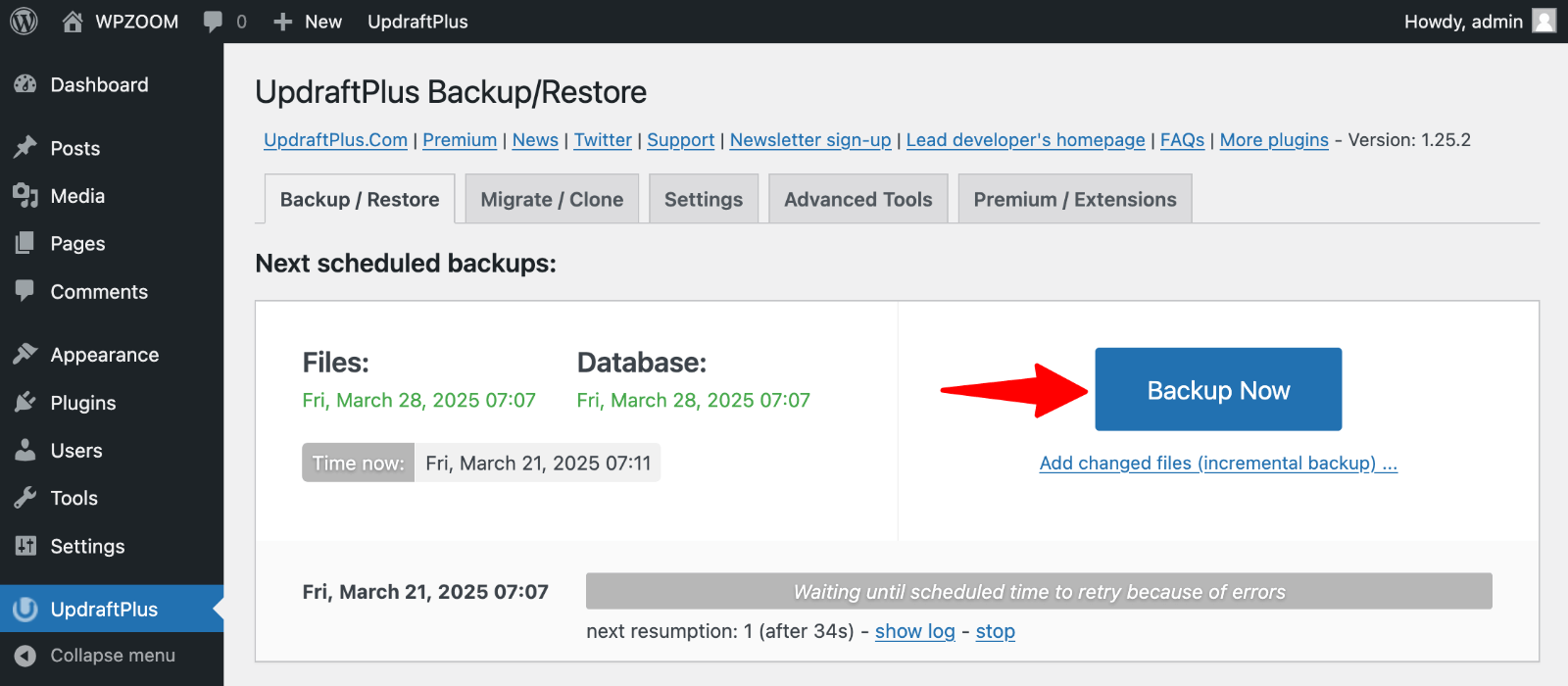
If you tackle your backup setup with a modern plugin and reliable cloud storage, you eliminate almost all risk and complexity.
Frequently Asked Questions (FAQs) on Setting Up Auto Backup in WordPress
How do I schedule automatic backups for my WordPress website?
Use a reputable backup plugin like UpdraftPlus or BlogVault. After installation, set your preferred backup schedule (daily, weekly, monthly) in the plugin’s settings for both files and database.
Can I back up my WordPress site without a plugin?
Yes, you can manually back up via cPanel, FTP, or phpMyAdmin, but plugins automate the process and reduce human error. For most users, plugins are faster and safer.
Where should I store my WordPress site backups?
It’s best to save backups offsite — Google Drive, Dropbox, S3, or other remote storage. Avoid keeping backups solely on your hosting server.
How do I restore my site from a backup?
Backup plugins provide a “Restore” button that walks you through the process. Always test on a staging site first, and follow all plugin prompts.
Do automatic WordPress backups slow down my site?
No. Most modern plugins run backups off-peak and use “incremental” methods, so there’s minimal impact on performance.
Is there a risk of backup plugins conflicting with other plugins?
Conflicts are rare with established backup plugins. Always keep plugins updated, and check compatibility on staging before launching big updates.
How many backup copies should I keep?
Keep a minimum of 3-7 recent backups at any given time. Older backups can be deleted to save storage.
Are WordPress database and file backups different?
Yes. The database stores content and settings; files include themes, plugins, and media. Ensure your backup includes both.
What’s the best free WordPress backup plugin?
UpdraftPlus and Duplicator are highly popular, free, and reliable for most sites. Jetpack Backup and BlogVault provide premium features for advanced needs.
How do I test if my backup will actually restore?
Download a backup and try restoring it to a staging environment or test site. Most backup plugins offer restore instructions or support.
Conclusion: Start Your WordPress Auto Backup Today
Setting up auto backup in WordPress is the single most important step you can take to protect your digital business, blog, or online portfolio. With the right plugin, you’ll automate your entire backup process in minutes, keeping your hard work and reputation safe from disaster.
Don’t wait for something to go wrong — use this guide to start your WordPress backup and setup process right now. Whether you’re using UpdraftPlus, BlogVault, or another trusted solution, taking this one step today is the ultimate peace of mind for tomorrow. For more advanced tutorials, check out the official WordPress backup docs and stay ahead of any website challenges.
Looking for more WordPress tips? Browse our blog for detailed guides on security, plugins, and website growth strategies. Need help? Drop a comment or reach out!
