Are you worried about losing your site’s traffic or SEO while moving your WordPress site to another domain? You’re not alone—site migrations can feel like a maze, especially for business owners, bloggers, or developers managing multiple domains. Luckily, with the right steps and best practices, you can smoothly transfer your entire WordPress website, avoid common mistakes, and preserve your rankings.
This guide demystifies how to move a WordPress site to another domain, breaking down each critical stage—backup, migration, redirects, database changes, and post-move audits—so even if you’re not a technical guru, you’ll finish with a live, functional site on your new domain. Whether you’re migrating for rebranding, better hosting, or just a fresh digital start, you’ll find everything you need right here.

What Is Moving a WordPress Site to Another Domain?
Imagine your WordPress website as a physical store. The website content (posts, images, themes, plugins, database) is everything inside the store. The domain is your street address. Moving a WordPress site to another domain simply means moving your “store contents” from one address (yourcurrentdomain.com) to a new one (yournewdomain.com) while keeping everything intact—design, products, reputation, and customers.
This process is more than just copying files: it involves deep technical steps like updating URLs, configuring 301 redirects, and verifying everything works as before. Crucially, it protects your Google rankings, backlinks, and user experience.
Why Move a WordPress Site to Another Domain?
There are multiple reasons to migrate your WordPress website to another domain. Here are some key benefits:
- Branding Upgrades: You’ve rebranded and need a more memorable or professional domain
- Business Expansion: Moving to a domain that fits a global audience or new product line
- SEO Optimization: Changing to a keyword-rich or geo-targeted domain for better rankings
- Domain Ownership Change: Company acquisitions, mergers, or client transfers require domain migration
- Technical Improvements: Upgrading to a faster, more secure, or better hosted domain
- Fixing Penalties: Escaping from a penalized or blacklisted domain history
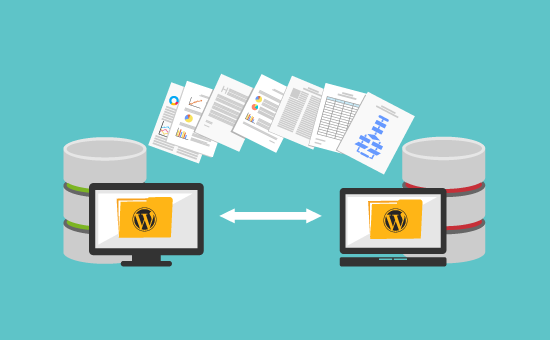
When Would You Need to Move Your WordPress Website?
Some real-world scenarios that require you to move a WordPress site to another domain include:
- Switching from a .net or .org to a .com domain for credibility
- Migrating a staging site or development environment to your live production URL
- Rebranding your business or merging with another company’s online presence
- Avoiding negative SEO consequences from a compromised or penalized old domain
- Moving a WordPress multisite installation or network setup
For example, a growing food blog may move from awesomerecipesblog.net to bestrecipes.com for better brand recall and traffic. Or, a web agency might shift a client’s site to a newly acquired domain that better matches their services.
How to Move WordPress Site to Another Domain (Step-by-Step Process)
Ready to move your site? Follow these steps for a seamless migration (“how to move WordPress site to another domain”):
1. Back Up Your Entire WordPress Website
Before making any changes, always create a complete backup. This gives you a safety net if anything goes wrong. Use plugins like UpdraftPlus, Duplicator, or manual methods to export both your WordPress database and files.

2. Download and Transfer Your Files
If you’re using a plugin like Duplicator or All-in-One WP Migration, export your entire site package. Alternatively, use FTP/SFTP or your hosting file manager to download everything (wp-content, themes, plugins, uploads, core files).

3. Export & Move Your Database
Go to your hosting cPanel (phpMyAdmin), select your WordPress database, and export it as a .sql file. On your new hosting/domain, import this database using phpMyAdmin or cPanel.

4. Update wp-config.php Settings
If your database name, user, or password has changed, update these details in your wp-config.php file on the new domain. This file connects your files to the right database.
5. Update Domain URLs in the Database
To reflect your new domain everywhere, you need to replace all old URLs with the new one throughout your database. You can do this using plugins like Better Search Replace, WP Migrate DB, or command-line tools such as WP-CLI.
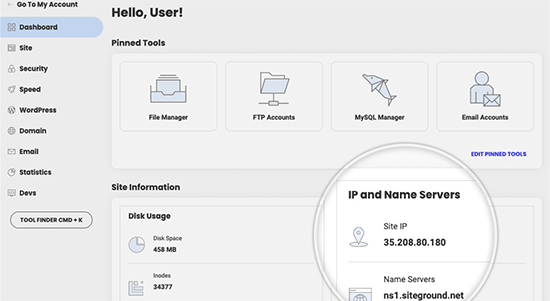
Tip: Replace both http and https versions of your domain to avoid broken links. Common tables include wp_options, wp_posts, and wp_postmeta.
6. Upload Your Files to the New Domain
Use FTP or your hosting’s file manager to upload your website files to the new domain’s root directory (usually public_html). If using Duplicator or another migration plugin, follow their on-screen installation and extraction steps.

7. Set Up 301 Redirects from Old Domain to New Domain
Properly redirecting traffic is essential for SEO and user experience. Add 301 redirects (permanent) from old URLs to their new equivalents using your .htaccess file or a redirection plugin. This ensures Google and visitors land on the right content and your backlink juice is preserved.

8. Update DNS, SSL, and Other Domain Settings
Point your new domain’s DNS to your hosting provider if needed, and set up an SSL certificate (usually via Let’s Encrypt or your host). Don’t forget to configure email, CDN, or other integrations tied to your old domain.
9. Test the Site on the New Domain
Check every page, image, link, and functionality (forms, logins, search, plugins) to ensure nothing broke in the move. Test both frontend and backend.
10. Notify Google and Visitors
Update your new domain in Google Search Console. Use the URL Change tool to tell Google about your new address. Consider posting a blog or notification to inform users about your move. Update key backlinks and directory listings.

Common Challenges, Myths, and Objections
Moving a WordPress site to another domain can raise several questions:
- Myth: “If I migrate, I’ll lose all my SEO.”
Fact: With proper 301 redirects and Google best practices, your rankings and backlinks can transfer smoothly. - Objection: “It’s too complicated for non-technical users.”
Truth: With plugins like Duplicator or All-in-One WP Migration, anyone can follow a guided process. - Challenge: Dealing with database errors or “white screen” issues post-migration.
Fix: Double-check wp-config.php, database import steps, and rewrite rules. - Fear: “I’ll lose my website if I mess up.”
Solution: Always back up before you start! You can always restore the old site if needed. - Myth: “Redirects are optional.”
Correction: 301 redirects are CRUCIAL for SEO and visitor retention.
Reddit users often ask about manual migrations versus plugin solutions. Most WordPress experts recommend tools for small to medium sites, and a professional manual export/import for large or high-traffic sites.
FAQs – How to Move WordPress Site to Another Domain
1. Will I lose my SEO if I move my WordPress site to another domain?
No, as long as you implement 301 redirects from your old domain to the new, and update Google Search Console, your SEO should transfer. Some fluctuation may occur initially, but rankings typically stabilize.
2. Can I move my WordPress site without losing any data?
Yes! When properly backed up and migrated (files + database), your posts, images, plugins, and settings will remain intact on your new domain.
3. Which WordPress plugins are best for domain migration?
Duplicator, All-in-One WP Migration, UpdraftPlus, and WP Migrate DB are popular, user-friendly options for safe migration.
4. Do I need technical coding skills to change domains?
Not necessarily. Many plugins offer “point-and-click” domain migration, while documentation and video tutorials (like WPBeginner’s) make manual steps easy to follow.
5. How do I update internal links and image URLs after the move?
Use plugins like Better Search Replace or WP Migrate DB to bulk search and replace old domain URLs with the new domain in your database.
6. What happens if I skip setting up 301 redirects?
Without 301 redirects, visitors (and Google) will hit broken pages. You risk traffic loss, poor UX, and dropping out of search results. Never skip this!
7. How soon will Google recognize my new domain?
Usually within a few days to a week. Use the URL Change tool in Google Search Console to speed up reindexing and transfer link equity.
8. Should I keep my old domain after the migration?
Yes! Keep your old domain for at least 6-12 months with redirects active to allow search engines and users to transition.
9. Are there risks if my hosting provider changes along with my domain?
Moving hosting adds complexity. Ensure new servers have the correct PHP/MySQL settings, and double-check your DNS and SSL are correctly configured.
10. What if my website isn’t working after migration?
Troubleshoot by reviewing error logs, wp-config.php, and database connections. Clear your cache/CDN and test with plugins disabled. Most issues stem from configuration or URL errors.
Conclusion: Start Your WordPress Domain Move Today
Transferring your WordPress site to another domain doesn’t have to be intimidating. With this detailed guide, you now know how to move a WordPress site to another domain using reliable backups, database migration, domain redirects, and search engine best practices.
Review each checklist step—backup, transfer, database update, test, and redirect—to minimize downtime and maximize your SEO gains. Remember, moving to another domain is a chance to supercharge your brand, performance, and reach.
Ready to take action? Backup your site, choose the right tool, and let your new domain elevate your online presence. For further guidance, check resources at WP Engine, One.com, and the WordPress support forums.
Whether you’ve outgrown your old site or want a fresh start, migrating your WordPress site to another domain is only a few steps away. Don’t let fear of SEO loss or downtime hold you back—move forward today!
