Are you tired of slow-loading WordPress websites that frustrate your visitors and hurt your SEO rankings? You’re not alone. In today’s digital world, website speed is critical for success. One of the biggest culprits behind sluggish sites is improperly optimized images. If you’re wondering how to optimize images for WordPress speed and want to unlock the best practices to make your site lightning-fast—this comprehensive guide is for you.
Here, you’ll learn everything you need: what it really means to optimize images, why it’s crucial, the step-by-step process, top tools and plugins, and expert FAQs. By the end, you’ll have a proven blueprint for image optimization that’ll boost both performance and user experience—without sacrificing quality.
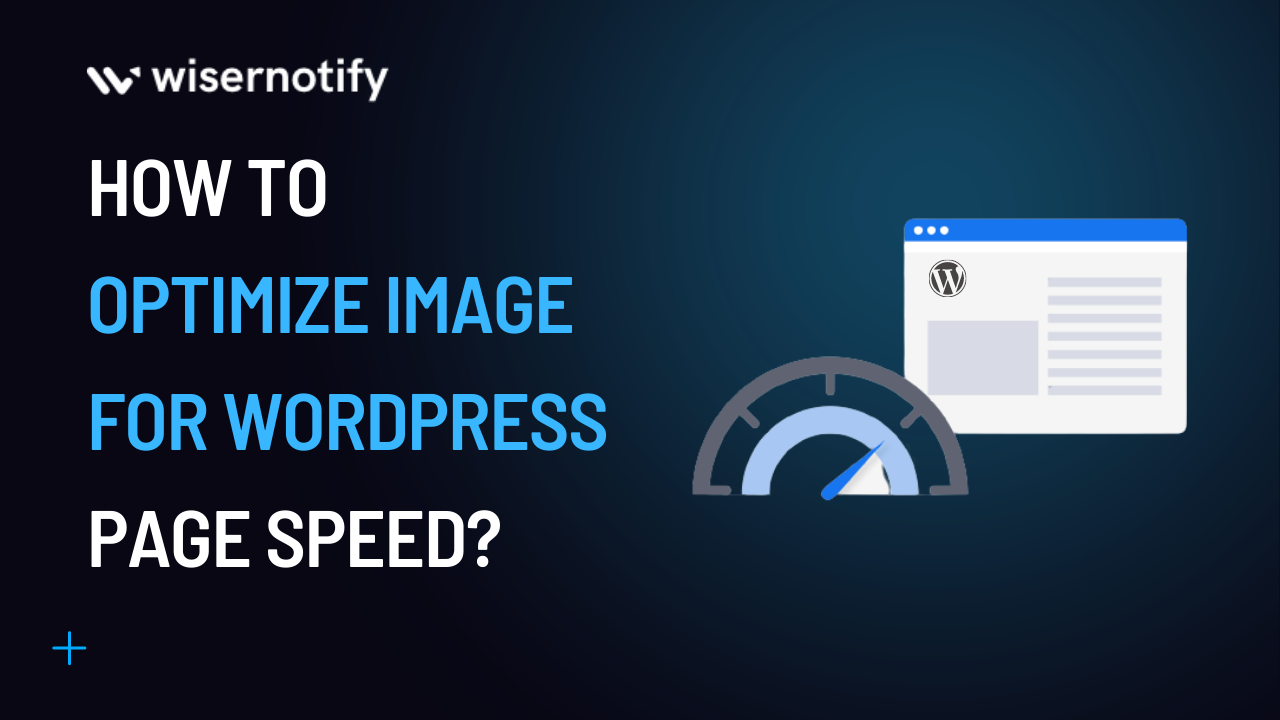
What is Image Optimization for WordPress Speed?
Image optimization for WordPress speed is the process of reducing image file sizes, improving loading times, and maintaining visual quality on your WordPress website. It involves techniques like compression, resizing, choosing the right formats, and implementing the best tools or plugins to ensure images do not become a bottleneck in your site’s performance. Effective image optimization directly influences how quick your website loads, which is a top priority for both users and search engines.

When images are unoptimized, they can account for more than 50% of a page’s total weight. Every second delay in loading impacts user satisfaction and can cost you conversions. Under the umbrella of “image optimization”, you’ll find techniques such as:
- Lossless and lossy compression
- Serving scaled images
- Using next-gen formats (WebP, AVIF)
- Lazy loading
- Responsive image serving
- Leverage caching and CDN for images
Why It Matters: Key Benefits of Optimizing Images for WordPress Speed

Optimizing images isn’t just about saving bandwidth—it’s about creating a seamless browsing experience and improving your website’s overall performance. Here’s why you should make image optimization a priority:
- Faster load times – Websites with optimized images load up to 2x faster, which reduces bounce rates.
- Improved SEO – Google considers page speed a ranking factor, and image optimization directly impacts it.
- Better mobile experience – Mobile users are even more sensitive to slow loading; optimized images ensure smooth browsing.
- Bandwidth savings – Smaller files use fewer server resources and help you stay within hosting or CDN limits.
- Enhanced accessibility – Optimized images with descriptive alt tags improve usability and ADA compliance.
- Professional appearance – Crisp, quick-loading images boost the perception of professionalism and reliability.
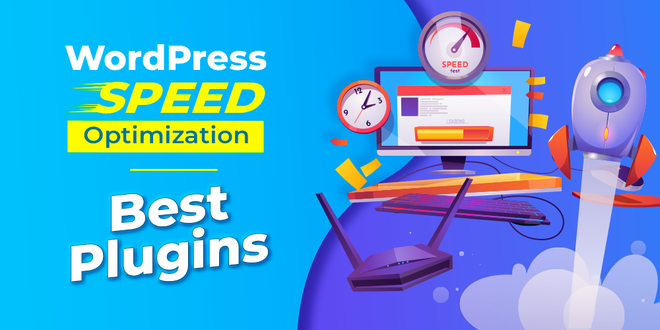
Use Cases and Examples: Real-World Impact of Image Optimization
Let’s put theory into practice. Below are real-world scenarios where optimizing images in WordPress has made a measurable difference:
- A photography portfolio website reduced homepage load time by 3 seconds after bulk optimizing images and serving them via a CDN.
- An e-commerce store saw a 20% increase in conversions after implementing next-gen formats (WebP) and lazy loading their product images.
- A blog with thousands of posts used a plugin to resize all images to fit their layout and dropped average page weight by 45% (reference: WordPress.com docs).
In forums like Reddit’s r/WordPress, users frequently share significant speed improvements just by changing a few image optimization habits and utilizing recommended plugins.

Step-by-Step Process: How to Optimize Images for WordPress Speed
Ready to put these strategies into action? Here’s a practical, step-by-step plan (optimized for WordPress) to dramatically improve your image load times:
Step 1: Start with the Right Image Dimensions
Never upload oversized images. Always resize your images to match your theme’s display dimensions or purpose (e.g., 1200x800px for hero images, 400x400px for thumbnails). You can use tools like Photoshop, GIMP, or a simple online resizer.
Step 2: Choose the Optimal File Format
Select the right image file type for your content:
- JPEG – Best for photos with gradients and lots of colors.
- PNG – Ideal for images requiring transparency or sharp edges.
- WebP & AVIF – Next-gen formats offering significant compression and quality. Most modern browsers now support WebP and AVIF.

Step 3: Compress Images Before Uploading
Use a tool (like TinyJPG, Kraken.io, or ImageCompressor.com) to reduce file sizes before you upload them to WordPress. Compression can reduce file size by up to 80% without a visible quality drop.
Step 4: Leverage Image Optimization Plugins
Automate and scale your optimization using specialized WordPress plugins. Top choices include:
- Imagify – Offers advanced compression, WebP conversion, and bulk optimization.
- Smush – Compresses, resizes, and lazy-loads images automatically.
- ShortPixel – Delivers lossy/lossless compression and next-gen formats.
- EWWW Image Optimizer – Full suite for background optimization and CDN.
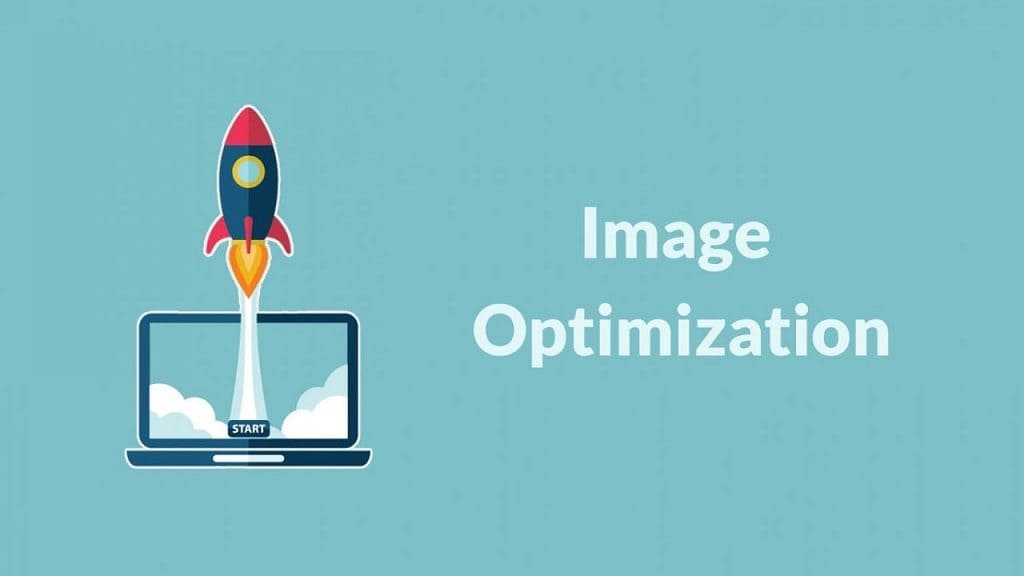
Step 5: Enable Lazy Loading
Lazy loading makes sure images only load when they enter the user’s viewport. This is especially critical for pages with lots of images or long-scrolling content. WordPress now includes native lazy loading, but plugins (like Smush or a dedicated lazy loader) give more control.
Step 6: Serve Images via CDN
A Content Delivery Network (CDN) caches images at multiple global locations, ensuring fast delivery to visitors anywhere in the world. Popular choices: Cloudflare, WP Rocket, Jetpack CDN.

Step 7: Optimize Image Alt Text & Accessibility
Add meaningful, descriptive alt text to every image. This supports SEO, helps screen reader users, and gives context if images fail to load.
Step 8: Regularly Audit and Clean Up Your Media Library
Over time, unused or duplicate images can bloat your media library and slow backup/restore. Use a plugin like “Media Cleaner” to remove orphaned files.
Step 9: Test and Monitor Performance
Regularly test your site’s speed using Google PageSpeed Insights or GTmetrix. These tools offer actionable feedback on how your images are affecting performance.
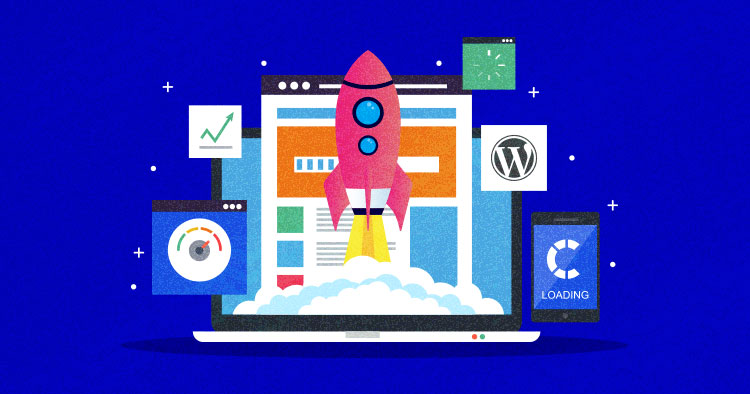
Common Challenges, Myths, and Objections About Image Optimization
Even with all the benefits, many website owners hesitate or don’t fully optimize their images for speed. Here are some common challenges and the realities:
- Myth: “Compression ruins image quality.”
Reality: Modern compression tools maintain high visual fidelity. - Myth: “Optimizing images is time-consuming.”
Reality: With plugins, much of the process is automatic and can bulk-optimize existing media. - Challenge: “I don’t know what size or format to use.”
Solution: Stick to your theme’s recommended sizes, and use JPEG/WebP for most web images. - Objection: “Will using too many plugins slow down my site?”
Reality: Well-coded plugins like Imagify or Smush have minimal overhead and can dramatically speed up your site. - Myth: “My host/CDN handles it all.”
Reality: A CDN is a boost, but YOU must still upload optimized images — garbage in means garbage out, even for CDNs.
With a modern workflow, you can optimize images for WordPress speed quickly and effortlessly, whether you run a simple blog or an image-heavy business website.
Frequently Asked Questions on How to Optimize Images for WordPress Speed
1. What is the best image format for WordPress speed optimization?
WebP is currently the best image format for most websites due to its small file size and high quality. JPEG is also popular for photos, while PNG suits graphics with transparency. Wherever possible, serve next-gen formats like WebP or AVIF for optimal speed.
2. How small should my images be for WordPress?
Aim for under 150KB for most site images; never upload files larger than needed for their display. Resize prior to upload for perfect balance between quality and speed.
3. Is it better to use a plugin or manually optimize images?
A combination is ideal: compress and resize before upload for best results, then use a plugin like Imagify or Smush to automate further optimizations, conversions, and lazy loading.
4. What are the best free plugins to optimize images?
Top free plugins include Smush, Imagify (limited free tier), ShortPixel (with free credits), and EWWW Image Optimizer. All provide quick solutions for compression and format conversion.
5. How can I check if my images are slowing down my WordPress site?
Use Google PageSpeed Insights or GTmetrix. These tools analyze your pages and highlight unoptimized images or heavy file sizes, with recommendations to fix.
6. Will optimizing images impact my SEO?
Absolutely! Optimized images improve load times—a known SEO ranking signal—plus well-written alt tags help with keyword relevance and accessibility.
7. What is lazy loading and why should I enable it?
Lazy loading delays loading images until the user is about to see them. This speeds up initial page loads, reduces bandwidth, and improves user experience, especially on pages with many images.
8. How often should I review and update my image optimization settings?
Audit your image optimization setup at least quarterly, or after major WordPress/theme/plugin updates. Technology and best practices evolve quickly!
9. Do I need a CDN even after optimizing images?
Yes, a CDN further accelerates content delivery by caching images closer to users worldwide. Even with optimized images, global reach is critical for peak speed.
10. What’s the risk of not optimizing images in WordPress?
Unoptimized images lead to slow load times, higher bounce rates, poor SEO performance, dissatisfied visitors, and lost revenue or leads. In short: You can’t afford to ignore it.
Conclusion: Make Image Optimization Your WordPress Superpower
If you want a website that loads fast, pleases users, and dominates search engine rankings, you must make image optimization a cornerstone of your WordPress workflow. We’ve covered what it is, why it’s vital, and exactly how you can put it into practice—regardless of your technical background.
Don’t settle for sluggish load times or poor performance. Start today: resize your images, use the right formats, leverage powerful plugins, and monitor your progress. Optimizing images is one of the simplest, most effective ways to improve WordPress speed and grow your business.
For more actionable WordPress tips and expert digital marketing advice, check out other guides at DigitalWithSandip.com!
