Are you ready to make your website stand out? Your logo is often the first thing visitors notice on your site. If you’re wondering how to change logo on WordPress site, you’re in the right place! Whether you want a fresh look or need to replace your old logo, this comprehensive guide will walk you through every step—from uploading your new logo to troubleshooting common issues. Our expert tips ensure you’ll master the process, even if you’re a complete beginner. Let’s get started and make your WordPress site uniquely yours by changing the logo with confidence!
What is Changing a Logo on a WordPress Site?
Changing a logo on a WordPress site means replacing your current site logo image with a new one in your WordPress theme. The logo is a graphic element—often your business or brand icon—that is displayed across your site’s header, navigation, or login page. It’s essential for branding, recognition, and establishing trust with your audience. The process typically involves accessing WordPress Customizer or Site Editor, uploading your logo image, and saving the changes.

Changing your logo is one of the easiest ways to personalize your site and align your website with your brand identity. With just a few clicks, you can transform the entire look and feel of your site header.
Why Changing Your Logo on WordPress Matters
A logo does much more than decorate your site—it’s a visual representation of your brand and business values. Here are the top benefits of updating your logo:
- Brand Recognition: A fresh, recognizable logo helps visitors instantly connect with your site and remember your brand.
- Professionalism: A custom logo makes your WordPress site look polished and credible.
- Consistency: Ensures your WordPress and social channels share cohesive branding.
- Trust: Visitors trust websites that appear legitimate, starting with a quality logo.
- SEO Boost: Search engines may factor in your branding for trust and click-through rates.
- Adapting to Changes: As your business grows or pivots, updating your logo keeps your site relevant.
- Increased Engagement: Users are more likely to stay on visually appealing sites.
Don’t underestimate the power of a standout logo on your WordPress website!
Where & When Should You Change Your Logo?
Let’s look at some practical scenarios where changing your WordPress logo makes sense:
- Launching a new brand or service
- Rebranding your business identity
- Seasonal promotions or campaigns
- Fixing a low-resolution or outdated logo
- After a merger or acquisition
- Transitioning your personal blog to a business site
- Changing your theme or site design
![]()
For example, e-commerce stores often update their logos for Black Friday or holiday sales. Bloggers may refresh their site’s look with a new logo when reaching audience milestones or pursuing new topics.
Step-by-Step: How to Change Logo on WordPress Site
Ready to change your logo? Follow these beginner-friendly steps for most themes (including default ones like Twenty Twenty-Four, Astra, OceanWP, and Divi). There are two primary ways: via the WordPress Customizer or the new Site Editor (Full Site Editing). We’ll cover both!
Step 1: Prepare Your Logo Image
Before uploading, ensure your logo is high quality (ideally PNG with a transparent background) and sized appropriately. Common logo sizes:
- Site Logo: 200 x 100 pixels (varies by theme)
- Site Icon (favicon): 512 x 512 pixels
You can use design tools like Canva, Adobe Express, or Photoshop.
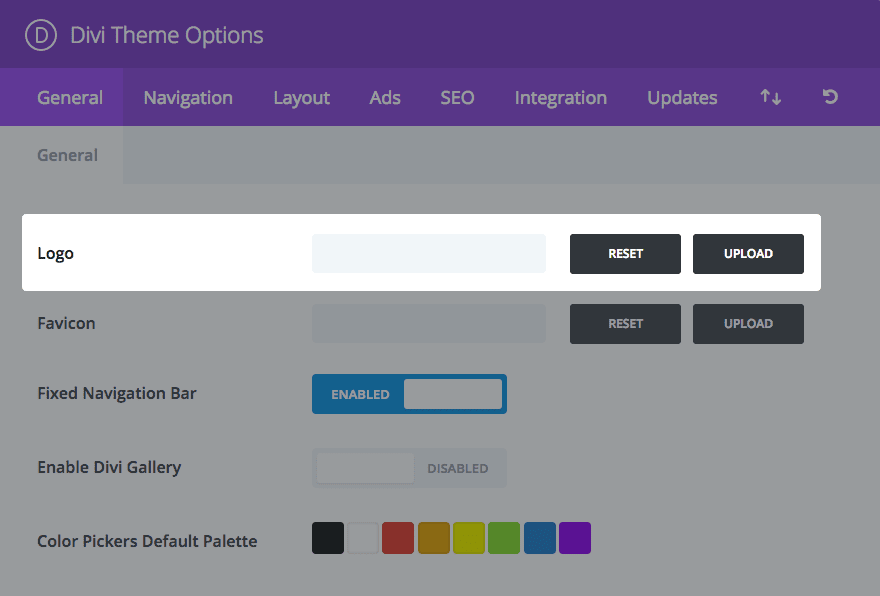
If your theme requires a square version for icons or favicons, have that ready too!
Step 2: Log Into Your WordPress Dashboard
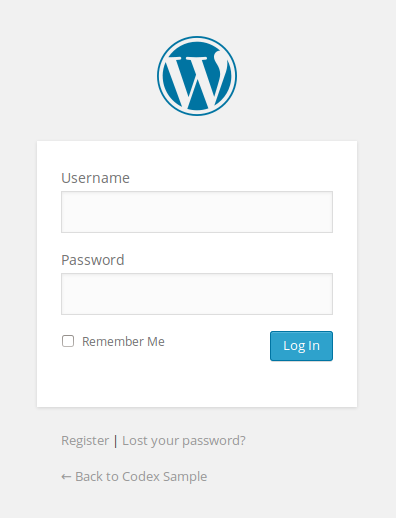
Head to your site’s wp-admin area. Enter your username and password.
Step 3: Access WordPress Customizer or Site Editor
- Classic Themes (Customizer): In your dashboard, go to Appearance > Customize. Find “Site Identity” or “Header.”
- Block Themes (Full Site Editing): Go to Appearance > Editor. Choose Header or “Site Logo” block.

Note: Some WordPress themes (like Elementor, Avada, Divi, etc.) have their own header builder or logo settings.
Step 4: Change and Upload Your Logo
- Customizer: In “Site Identity,” find the Logo section. Click “Change logo” or “Select logo.”
- Select image or upload your new logo from your device.
- Crop/adjust the image as prompted.

- Block Editor: Select the Site Logo block. Click “Replace” or “Upload” and pick your logo image.
- Resize or align as needed.

Step 5: Preview and Save Changes
After uploading, use the preview to see how your new logo looks on desktop and mobile. Adjust size or alignment as necessary for the best look.
- Click Publish or Save in the Customizer/Site Editor.

Step 6: Update Your Site Icon (Favicon)
The site icon (or favicon) is the tiny image in browser tabs or bookmarks. Update it for consistency:
- In Customizer > Site Identity, find Site Icon.
- Upload a square image (512 x 512 px).
- Save and preview your changes in browser tabs.
![]()
![]()
For a deeper guide, see the official WordPress logo guide.
Step 7: Clear Cache and Check Live Site
Clear your browser and WordPress cache (especially if you’re using caching plugins like WP Super Cache, W3 Total Cache, or hosting cache). Open your site in incognito mode to make sure your new logo and site icon are visible.
Congratulations—you’ve successfully changed your logo on your WordPress site!
Common Challenges & Myths When Changing Logos
Many site owners run into issues or avoid updating their logo due to misconceptions. Here are some common challenges and how to overcome them:
- Logo not updating: Try clearing your cache or force reloading your site.
- Wrong logo size: Check your theme’s recommended dimensions and re-upload.
- Logo is blurry: Always use a high-resolution image (PNG format is best).
- Theme doesn’t have logo option: Some older or custom themes may not support logo upload directly. You might need to add it by editing theme files or using a plugin like Header, Footer & Blocks.
- Logo appears only on homepage: Adjust logo display settings in your theme/customizer.
- “I need a graphic designer to change my logo.” In reality, WordPress makes it super easy for DIY site owners!
- The logo breaks mobile display: Most modern themes are responsive, but double-check mobile previews after updating your logo.
- SEO concerns: Don’t worry; changing your logo is safe for SEO. Ensure your site icon and structured data are updated if you rebrand entirely.
FAQs: How to Change Logo on WordPress Site
1. Can I change my WordPress logo without coding?
Absolutely! Most WordPress themes let you change your logo visually via the Customizer or Site Editor—no coding required.
2. What size should my WordPress logo be?
Each theme may recommend a specific size, but 200 x 100 pixels is typical for logos, and 512 x 512 pixels for favicons. Always use enough resolution for sharpness.
3. My logo won’t change after upload—why?
Try refreshing the page, clearing your browser cache, or deactivating your cache plugin. Sometimes, your site or browser holds on to the old image.
4. Where do I change the logo for WordPress themes using Elementor or Divi?
Use the header builder feature in Elementor/Divi’s Theme Builder tools. They override the default customizer.
5. Will changing my logo affect my site’s SEO?
Changing your logo won’t harm SEO. Make sure your logo has relevant alt text and your site icon matches if you’ve rebranded.
6. What file type is best for a WordPress logo?
PNG is best—especially with a transparent background for versatile branding. Avoid very large files to keep your site speedy.
7. Can I have different logos on different pages?
Some advanced themes or plugins let you assign unique headers/logos to specific pages, landing pages, or posts.
8. How do I remove my current logo?
In Customizer or Site Editor, look for the “Remove” option after clicking your current logo, then publish changes.
9. How do I change my WordPress site icon or favicon?
Go to Appearance > Customize > Site Identity, and upload a new “Site Icon,” usually 512x512px. This updates your favicon in browser tabs.
10. My logo breaks on mobile devices—what should I do?
Check your theme’s mobile preview and logo settings. Resize your logo or pick a more mobile-friendly version. Responsive themes (most modern ones) handle logos well.
Conclusion: Master Your Site Branding in Minutes
By now, you know how to change logo on WordPress site like a pro. Replacing your logo is an instant way to upgrade your web presence and strengthen your brand identity. Whether you use the Customizer, Site Editor, or a theme builder, keeping your logo fresh helps you connect with your audience and build trust at first glance.
Don’t let outdated branding hold your site back. In just a few clicks, you can deliver a memorable, professional look that sets you apart in today’s crowded digital world. Ready to make your WordPress website fully yours? Follow these steps, update your logo, and watch your brand’s influence grow!
Need a helping hand? Explore the official WordPress support docs or consult with a WordPress expert for custom solutions and troubleshooting.
Time to let your brand shine—change your WordPress logo today!
