Have you ever struggled with keeping your business visuals consistent and professional? You’re not alone. With Canva’s powerful brand kit feature, you can streamline your design process and ensure every piece of content reflects your unique style. In this comprehensive guide, you’ll learn how to create a brand kit in Canva—from logos and colors to fonts and imagery. Whether you’re a budding entrepreneur, marketing pro, or designer, this blog will solve your consistency woes and help you set up a polished, ready-to-use brand kit. Read on to discover expert steps, actionable tips, and real examples to unlock your brand’s full potential in Canva.
What Is a Brand Kit in Canva?
Before you dive into how to create a brand kit in Canva, let’s clarify what a brand kit actually is. Simply put, a brand kit is a centralized hub that houses your business’s core visual elements—think logos, brand colors, typography, and signature imagery. In Canva, it means you have a dedicated space to upload, organize, and quickly apply these assets to every design you create.

This toolkit ensures every presentation, social post, ad banner, or newsletter you create consistently embodies your unique visual identity. By using Canva’s brand kit, you avoid those mismatched fonts and off-brand colors that water down your brand’s impact.
Why Creating a Brand Kit in Canva Matters
Why bother with a brand kit? Because consistency is key in branding! Building recognizability, trust, and professionalism shouldn’t be reserved just for the world’s largest brands. Here’s why you need to create your brand kit in Canva:
- Speeds up workflow: No more digging for that logo file or brand hex code; it’s all organized and at your fingertips.
- Ensures consistency: Instantly apply your brand’s colors, logo, and fonts to any design, preventing visual drift across teams and projects.
- Boosts professionalism: Good design is good business. A consistent look elevates your credibility with customers and partners.
- Empowers collaboration: Team members and collaborators can effortlessly access and use the exact same brand assets.
- Makes scaling easier: As your business grows and the design volume scales, having centralized brand assets is a lifesaver.
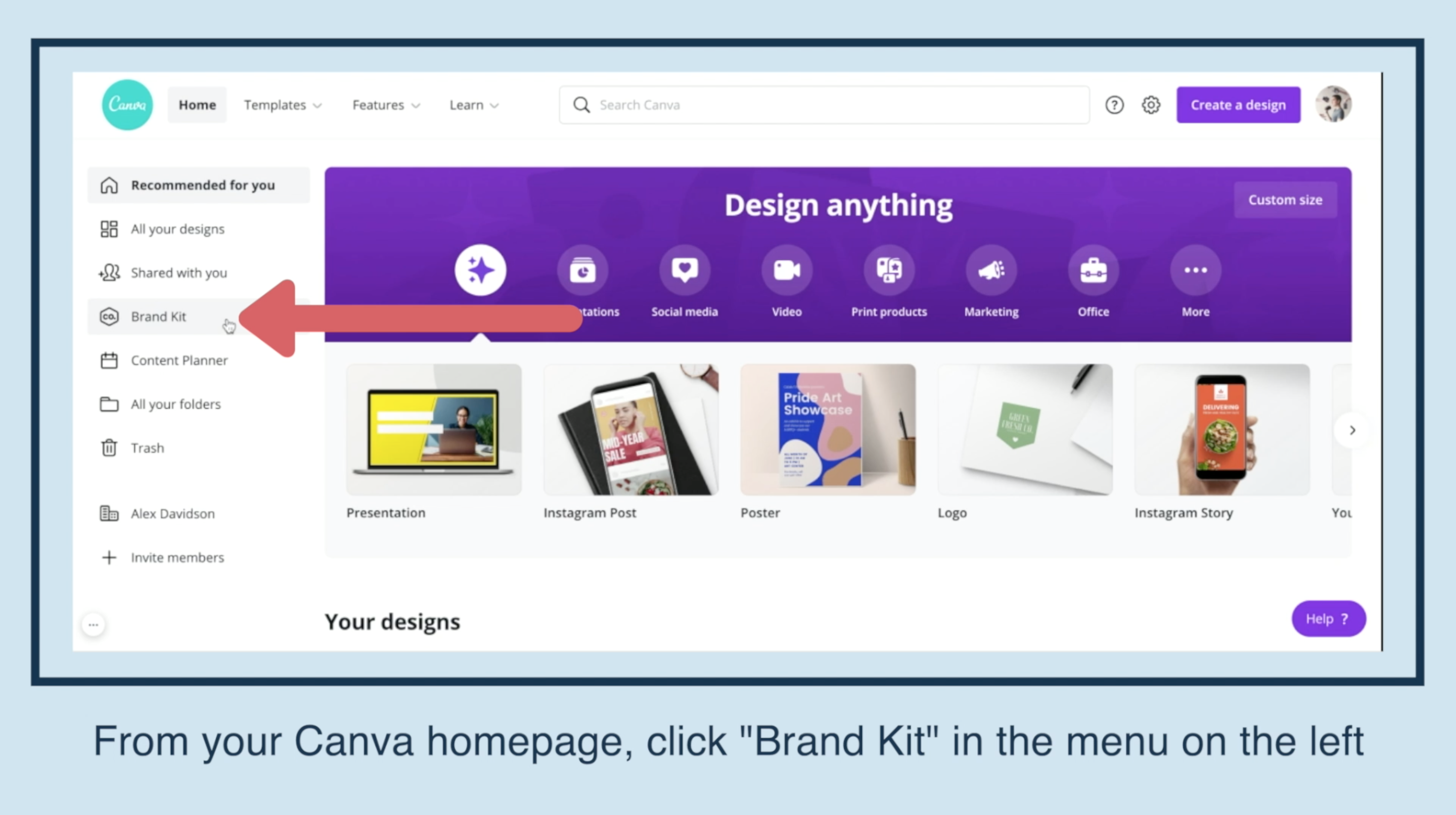
Use Cases: Who Should Create a Brand Kit in Canva?
A Canva brand kit is incredibly versatile, catering to a variety of needs. Here are just a few scenarios where brand kits are game-changers:
- Small Businesses & Startups: Position your business like a pro, even on a tight budget.
- Social Media Managers: Ensure eye-catching, on-brand content across channels.
- Agencies & Freelancers: Serve multiple clients, each with their own distinct kit.
- Nonprofits & Schools: Maintain institutional branding across presentations, newsletters, and event collateral.
- Entrepreneurs: Stand out with memorable branding from day one.

Step-by-Step: How to Create a Brand Kit in Canva
Now, let’s get practical. Here’s the definitive, step-by-step process for how to create a brand kit in Canva. Whether you’re on the free plan or Canva Pro, the following guide walks you through every vital step.
Step 1: Accessing the Brand Kit Feature
Sign in to Canva and look for “Brand Kit” on the left sidebar, under “Tools” or “Home.” Note: The full suite of features like multiple brand kits and advanced controls are available on Canva Pro, but all users can create a basic kit with logos and colors.

Step 2: Upload Your Logos
Click “Add logo” to upload your main logo file(s). You can add variants—like a white or icon-only version—to cover every scenario. Supported files: PNG, JPG, SVG.
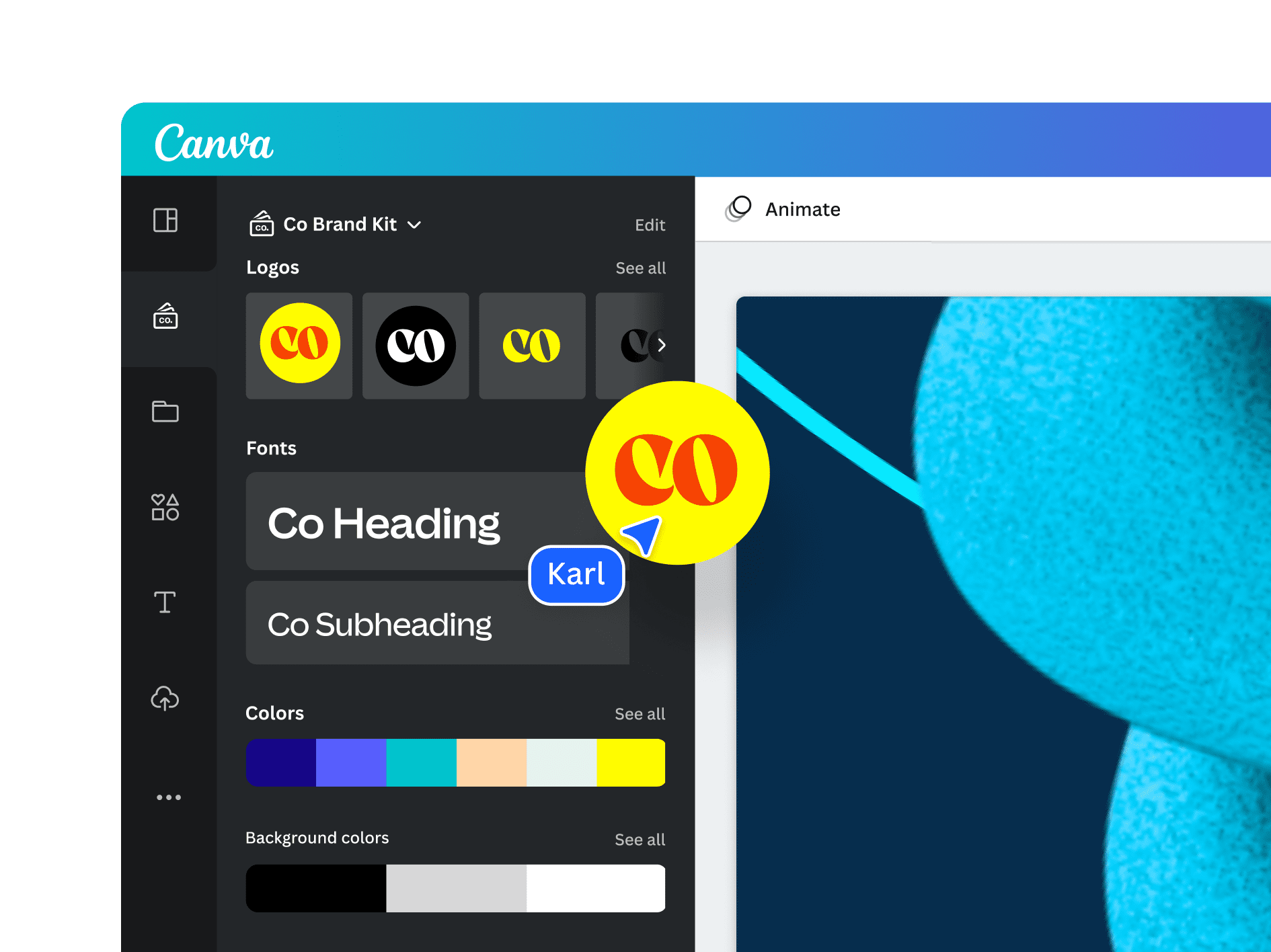
Step 3: Enter Brand Colors
Under “Brand Colors,” click the + icon and input your color hex codes (e.g., #FF5733 for a bright orange). You can create multiple palettes—great for seasonal or campaign-specific branding.

Step 4: Select Brand Fonts
Add your heading, subheading, and body fonts. Choose from Canva’s library or upload your custom fonts (supported on Canva Pro). Pick specific sizes and weights for ultimate consistency.
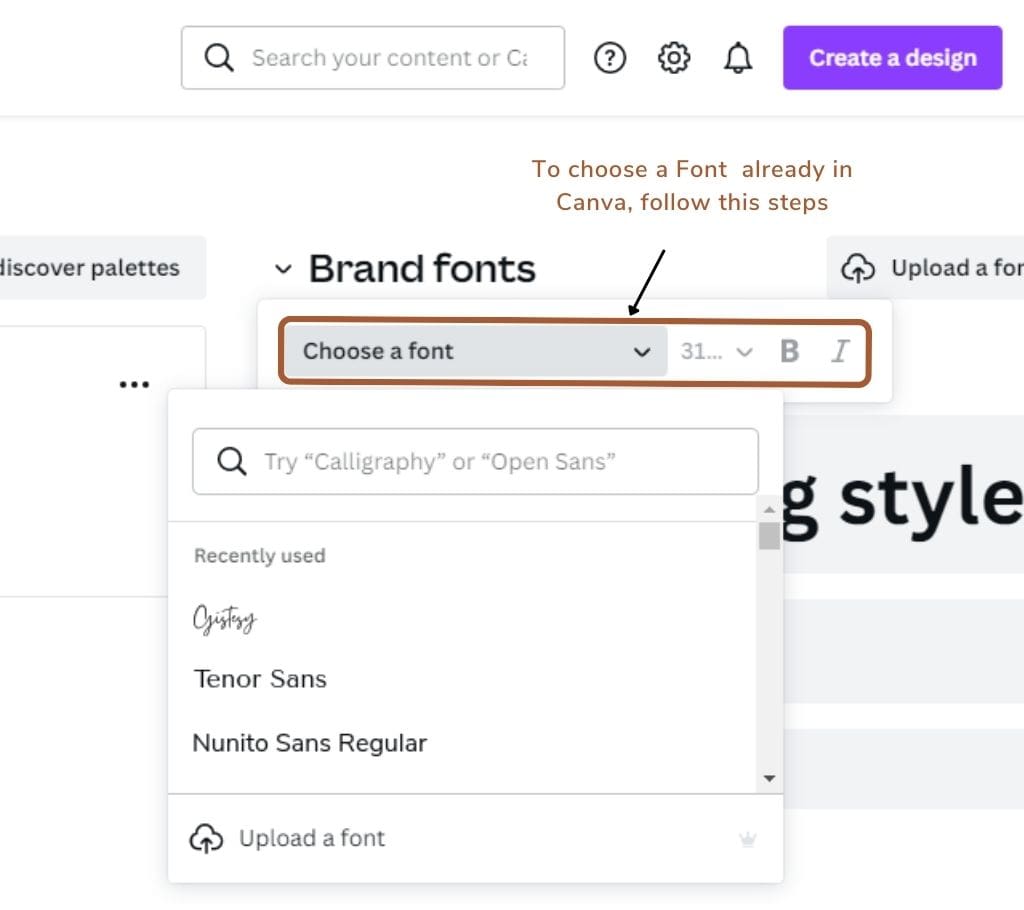
Step 5: Organize Additional Brand Assets
Canva Pro users can add brand imagery, icons, and graphics. Organize assets by folders—logos, photos, illustrations, or pattern backgrounds—for quick access during design creation.
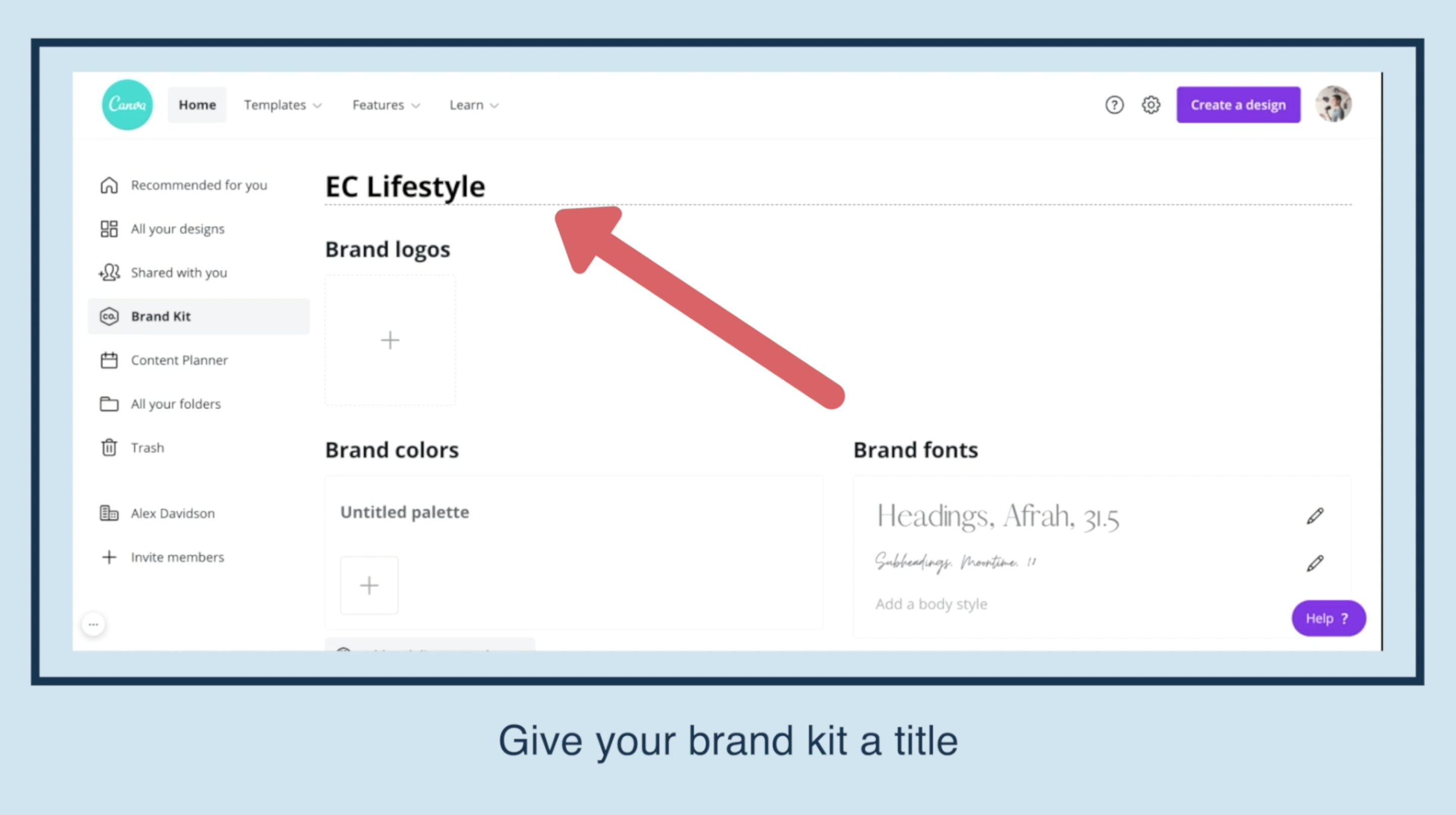
Step 6: Apply Your Brand Kit to Designs
Once your brand kit is set, it’s just a click to apply your logo, colors, and fonts to any Canva project. Look for the “Styles” panel in the editor for fast implementation—no more manual searching or second-guessing your color scheme!

Pro Tips for a Standout Brand Kit in Canva
- Document guidelines: Add notes for correct logo usage, sizes, or color pairings.
- Create multiple kits: Canva Pro lets you make and manage separate kits (great for agencies or multi-brand companies).
- Share access: Invite team members and stakeholders so everyone can design on-brand with ease.
- Update regularly: Brand evolves—refresh your assets annually or after a rebrand.
- Explore templates: Canva’s brand kit integrates seamlessly into thousands of templates, saving you design time.
Challenges, Myths & Common Objections
Myth #1: “Brand kits are only for big companies.”
Wrong! Any business or creator benefits from a Canva brand kit. Even solopreneurs and startups need cohesive branding to impress and build recognition.
Myth #2: “It’s too technical to set up.”
If you can drag-and-drop, you can build a Canva brand kit. The interface is beginner-friendly and supported by tutorials (like this YouTube guide).
Objection: “I use the free version—do I miss out?”
Free users can still upload basic logos and set color palettes, though advanced features (fonts uploads, asset folders, multiple kits) are part of Canva Pro. For most solo creators or small businesses, the free options are a big win!
Challenge: “My brand is always evolving!”
Canva lets you easily update or swap assets in your brand kit. Add new logo versions, tweak color palettes, or test new font combinations as your identity grows.
FAQs: How to Create Brand Kit in Canva
1. What is a brand kit in Canva?
A brand kit in Canva is a set of saved branding assets (logos, colors, fonts, and more) that can be quickly applied to any design, ensuring cohesive and professional visuals.
2. Is a Canva brand kit free?
The basic brand kit features—like uploading logos and setting brand colors—are free. Canva Pro unlocks multiple brand kits, custom font uploads, and extra asset folders.
3. How many brand kits can I make on Canva?
Canva Free offers one main brand kit. Canva Pro users can create unlimited brand kits, ideal for agencies or anyone managing multiple brands.
4. Can I upload my own fonts to Canva?
Yes, with Canva Pro, you can upload custom fonts directly to your brand kit to ensure your designs always match your brand’s personality.
5. How do I share my Canva brand kit with my team?
Invite team members to your Canva workspace. They’ll instantly have access to your brand kit, making collaboration seamless and keeping everyone on-brand.
6. What file types can I upload for my logo?
Canva accepts PNG, JPG, and SVG logos. For best results, use PNGs with transparent backgrounds or scalable SVG files.
7. Can I include brand guidelines in my Canva brand kit?
Yes. While Canva stores your assets, you can add notes or create a brand guide document and store it in your Brand Kit folder for reference.
8. Are Canva brand kit colors available in all my projects?
Absolutely! Your saved brand colors and logos will always appear in the editor’s Styles panel, ready for any new project.
9. What if I rebrand or need to update my assets?
Just upload your new assets or edit colors/fonts right from the Brand Kit page. Updates sync across your team.
10. Can I use my Canva brand kit on mobile?
Yes, you can access and apply your brand kit using the Canva mobile app, making on-the-go design super easy.
Conclusion: Ready to Create Your Brand Kit in Canva?
Consistency is the secret sauce of powerful branding. By following this guide on how to create a brand kit in Canva, you’ll save time, reduce design stress, and present your business with authority. Every business—no matter the size or industry—deserves a standout, on-brand look that builds credibility and recognition.
Stop wasting hours searching for the right logo file or second-guessing your color palette. Create your Canva brand kit today and watch your designs transform! For more expert Canva tips, check out Canva’s official tutorials or contact our team for hands-on brand strategy support.
Your brand deserves to shine. Take the next step and build your Canva brand kit now!
