Ever wondered how to setup Canva team with limited access for better creative control, security, and productivity? You’re not alone. If you’re running a business, agency, or a remote creative team, you know how important it is to keep your brand consistent—but giving unlimited access to everyone can lead to chaos. Permissions management in Canva keeps your designs, folders, and branding assets safe—only those who need access, get access.
This blog will guide you, step by step, on how to setup Canva team with limited access. We’ll cover roles, permissions, typical use cases, and the easiest way to collaborate effectively—without risking your best work or sensitive files. Whether you’re new to Canva or a team admin looking for finer control, you’ll find actionable answers here.
What is Canva Team Setup with Limited Access?
Setting up a Canva team with limited access means creating a collaborative space on Canva where team members can work together, but their permissions and access are restricted based on their roles. This approach prevents accidental deletion, sharing, or editing of sensitive designs and assets.
When you create a Canva team, you can assign specific roles such as Admin, Template Designer, or Member, each with their unique set of permissions. Controlling access ensures that people only see or edit what they need to, keeping everything secure and organized.

Why Setting Up Limited Access in Canva Matters
Is it really necessary to limit access in Canva? Absolutely! Here’s why smarter permissions matter:
- Brand Security: Prevents unintentional edits or deletions of logos, templates, and brand kits.
- Data Confidentiality: Only authorized members can view sensitive projects and folders.
- Time Efficiency: Fewer mistakes mean less time fixing and more creative output.
- Scalable Team Management: Easily add or remove people from projects without reshuffling access for all.
- Compliance: Essential for agencies and enterprises bound by client or legal confidentiality rules.
- Transparency: Track permission changes for clear accountability.
Bottom line: Setting up Canva team permissions helps you keep creative control while working seamlessly as a group. With limited access, you empower collaboration and protect your assets at the same time.
Real World Use Cases: Who Needs Limited Access in Canva?
Who benefits the most from learning how to setup Canva team with limited access? Here are a few typical scenarios:
- Marketing Agencies: Grant clients view-only access to campaign assets, while designers have full editing rights.
- Schools & Universities: Teachers set up class teams where students can only edit specific templates.
- Nonprofits: Volunteers work with predefined templates, limiting accidental brand guideline changes.
- Corporates: HR shares internal comms graphics without exposing sensitive company templates.
- Freelancers: Share portfolios with prospects without risk of uncontrolled duplication or editing.
- Social Media Managers: Limit access to scheduling posts or editing core templates.
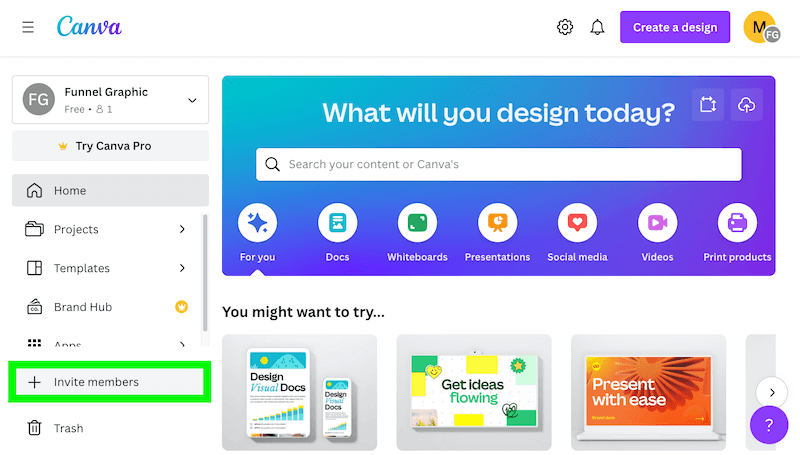
With Canva’s modern permissions and group roles, you can even collaborate cross-department, share with clients, or create multi-brand workspaces—all while enforcing the exact level of access required.
How to Setup Canva Team with Limited Access: Step-by-Step Process
Step 1: Create Your Canva Team
First, log in to your Canva account. On the left sidebar, click on “Create a team” or “Teams.” Enter a team name and, if prompted, choose your workspace or brand kit.
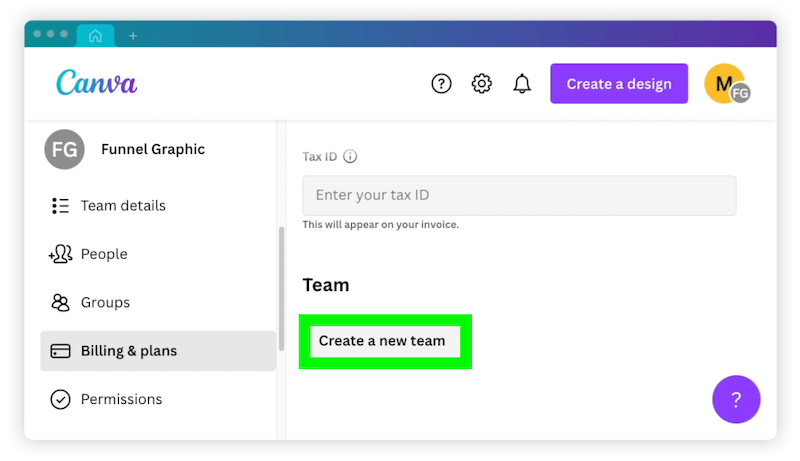
Note: Canva offers free and paid (Canva Pro, Teams, Enterprise) plans. Team features may vary.
Step 2: Invite Members to Your Canva Team
Add members via email or by sharing an invite link. To avoid open invitations, use direct email invites for higher security.
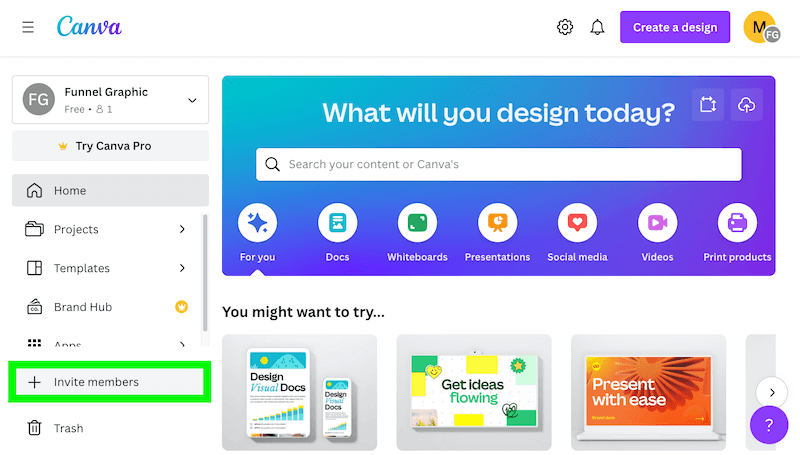
Step 3: Assign Roles & Permissions
Assign each new team member a role:
- Administrator: Full edit/access controls. Can add/remove members and change permissions.
- Template Designer: Can create and edit templates, but not manage billing or main settings.
- Member: Can use templates and designs but with limited creation and sharing abilities.
- Guest (View Only): Can only view specific files or folders (great for clients or external review).

To assign, click the “…” next to a member’s name under “People,” choose “Change Role,” and select the desired permission level.
Step 4: Set Folder & Asset Permissions
Within your team, click on the “Folders” or “Templates” tab. Right-click a specific folder or design, choose “Share,” and set each person’s permission level: Edit, Comment, or View only.
This is crucial for limiting who can change brand icons, presentations, or pitch decks.
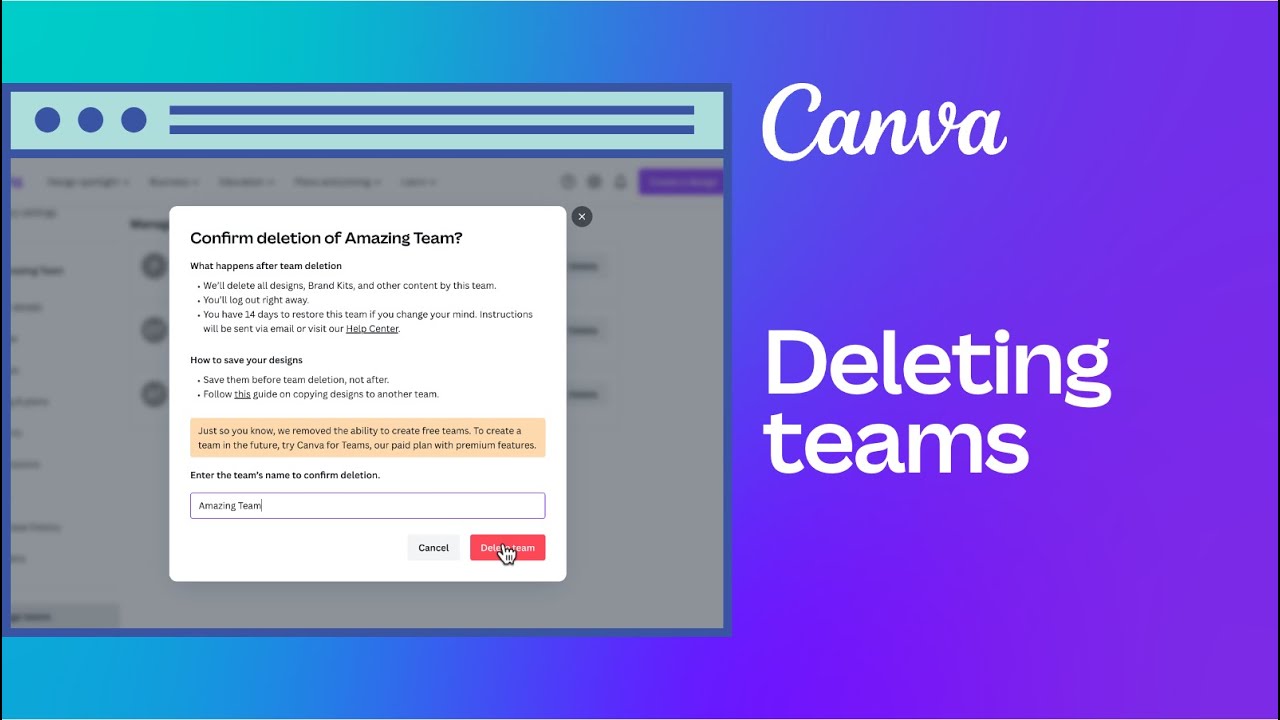
Step 5: Share Links with the Right Access
When sharing designs outside your team, use “Anyone with the link can view/comment/edit” cautiously. For tighter control, share directly to team members or use “View Only” mode for the public.
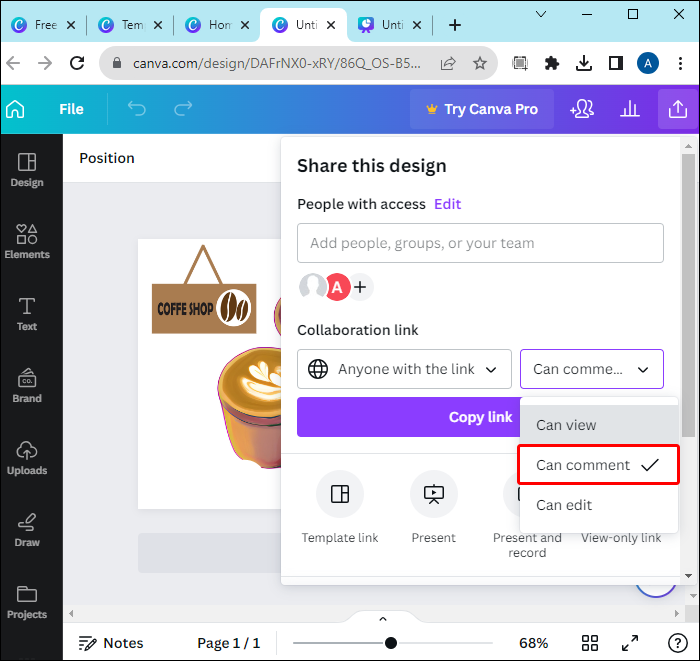
Step 6: Manage Permissions & Audit Regularly
Admins should periodically review who has access, especially after team changes. Remove old members, update roles, and ensure that no one has more access than needed.
Step 7: Customize Group Permissions (Enterprise/Teams Plans)
Using Canva for Teams or Enterprise? You can assign permissions by GROUP, limit access to certain folders, or allow edits only for a subset of users. This is best for scaling teams and managing multiple brands.
Step 8: Use Admin Controls (Canva Enterprise)
Enterprise admins get advanced admin controls:
- User provisioning and deprovisioning
- Audit logs
- Enforce SSO or team-wide access restrictions
Access these through the “Settings” panel and consult the Canva admin docs for deep dives.
Challenges & Myths About Canva Team Limited Access
Let’s address some common concerns when thinking about setting up Canva team access:
- “Limited access slows down creativity.”
Not at all. It only blocks unwanted changes—your designers stay creative, and your assets stay safe! - “It’s too technical for non-admins.”
Canva’s permission controls are user-friendly—most changes are a few clicks. - “You must upgrade to an expensive plan.”
Even free users can set View Only or Edit access, but business/enterprise users enjoy extra controls. - “Permissions are hard to track.”
Canva offers clear dashboards for checking roles and recent changes. - “Changing permissions is risky.”
Only admins can alter permissions. Risks are minimized and easily reversible.
The real risk? Not managing access. Take advantage of Canva’s features to create an organized, collaborative, and secure work environment.
Frequently Asked Questions: How to Setup Canva Team with Limited Access
1. Can I setup a free Canva team with limited access?
Yes, Canva’s free version allows you to create teams, assign roles, and use “View Only” versus “Edit” permissions on folders and designs. Upgrading to Pro or Teams unlocks more granular access.
2. What are the available team roles in Canva?
Roles include Admin, Template Designer, Member, and Guest (View Only). Each has different levels of access and can be customized further on paid plans.
3. Can I share a folder with limited permissions?
Absolutely. Right-click a folder, select “Share,” and assign “View Only,” “Edit,” or “Comment” access to specific team members or groups.
4. Is it possible to restrict who can download Canva designs?
Yes. Only those with the right permissions (typically Editors/Admins) can download assets. Viewers cannot download unless authorized.
5. What’s the difference between ‘Edit’ and ‘View Only’ in Canva?
Editors can modify, share, and download designs. View Only users can see the asset but can’t change or download it unless granted further access.
6. Does Canva Teams allow brand restrictions?
Yes. You can restrict who can edit brand kits, templates, or colors to only specific roles (usually Admins or Designers).
7. How do I remove someone’s access from my Canva team?
Navigate to your team’s “People” list, find the user, click the three dots, and select “Remove from team.” Their access is immediately revoked.
8. Can external clients be invited with limited access?
Yes—add them as Guests or give “View Only” access to specific projects, ensuring they can review but not alter your designs.
9. Are there audit logs for tracking permission changes in Canva?
On Canva Enterprise, you get full audit logs showing who changed roles or shared assets. Free and Pro plans have basic activity histories.
10. Is it safe to share a Canva link with ‘Anyone with the link’?
Only if set to “View Only” and you trust the recipients. For confidential files, always share directly to email or use Canva’s internal sharing.
Conclusion: Master Canva Team Management with Limited Access
Learning how to setup Canva team with limited access isn’t just about security—it’s about working smarter, safer, and faster as a creative team. By leveraging Canva’s roles, folder sharing, and permission settings, you keep every project collaborative but controlled.
Ready to take your designs and teamwork to the next level? Set up your Canva team now—assign the right roles, audit permissions, and give your colleagues just what they need to shine.
Have a question or challenge? Dive deeper into Canva’s support docs or explore features like team permissions and roles and permissions to unlock full creative control.
Work creatively, but work securely. Your assets—and your brand reputation—are worth it!
Targeted keywords in this guide: how to setup canva team with limited access, Canva team access, limited access in Canva, Canva setup, permissions in Canva, Canva roles, manage Canva users, design sharing, folder access in Canva, edit vs view in Canva, team member permissions, group permissions, set up team Canva, Canva security, Canva administration, adding members Canva, removing access Canva, Canva for business, enterprise Canva setup, canva design privacy, internal sharing Canva, collaborate Canva safely, canva collaboration, design team control, creative team Canva, access control Canva, Canva restricted sharing, client sharing Canva.
Long-tail keywords: how to create Canva team with limited permissions, best practices for Canva team access, restrict download Canva, can you limit user permissions in Canva, folder sharing permissions in Canva, managing large Canva teams, teaching team member access Canva, custom group permissions Canva, difference between roles Canva, auditing Canva permissions, how to secure Canva designs, brand kit permissions Canva, safe sharing in Canva.
For more WordPress-ready Canva tutorials, check out the rest of our blog at DigitalWithSandip.
