Have you ever felt frustrated waiting for your WhatsApp message templates to get approved? You’ve crafted the perfect template, only to have it rejected or stuck in review limbo. Here’s the truth: using the correct format for quick WhatsApp template approval isn’t as mysterious as it sounds. In this comprehensive guide, you’ll learn how to craft templates that sail through review, avoid costly mistakes, and get your business communicating with customers faster than ever.
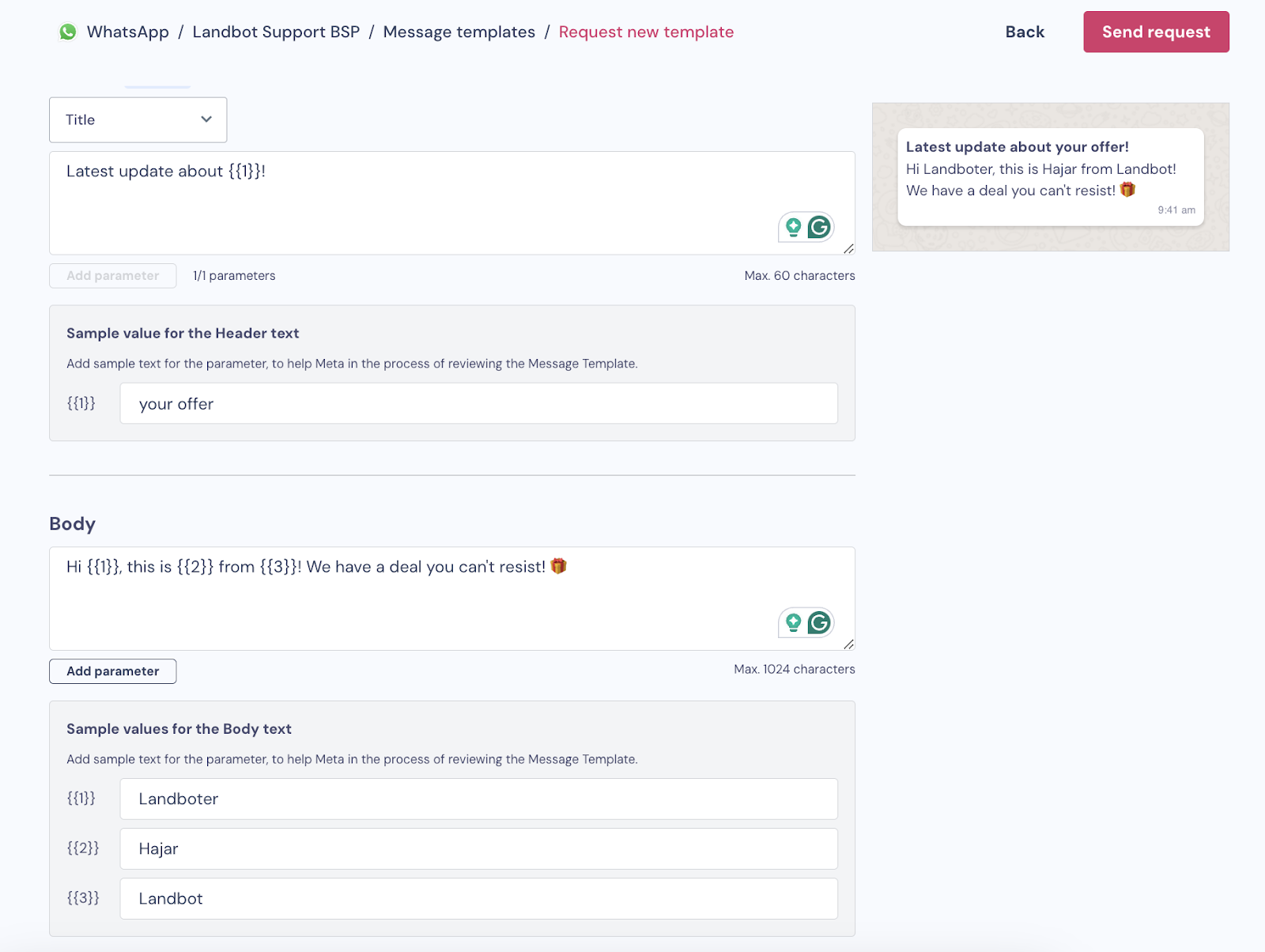
This blog breaks down the correct format for quick WhatsApp template approval, proven techniques directly referenced from WhatsApp’s own official guidelines and industry experts like Rasayel, Serri, and CleverTap. Whether you’re a marketer, CX professional, startup, or enterprise, you’ll walk away with actionable tips and real-world examples that lead to fast template approval and higher delivery.
What is the Correct Format for Quick WhatsApp Template Approval?
A WhatsApp message template is a pre-approved message businesses use to send notifications, updates, OTPs, or marketing to users who have opted in. To ensure quality, every template must pass a review by WhatsApp. Templates must follow strict content, formatting, and policy guidelines. Using the correct structure and content format is the key to obtaining quick WhatsApp template approval on the first attempt.
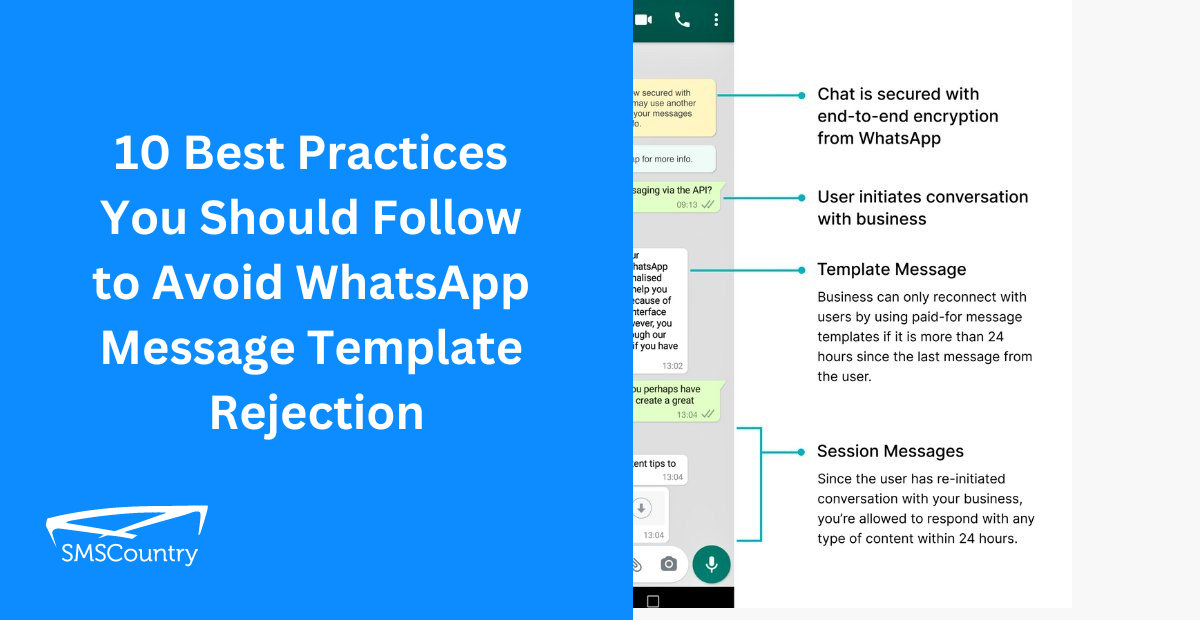
The WhatsApp Template Structure
WhatsApp templates typically contain:
- Header: Optional (text, media, document, or video).
- Body: Required (main content, supports variables).
- Footer: Optional (short note, disclaimer).
- Buttons: Optional (reply, URL, call-to-action).
Templates must be submitted in a precise format and with clear placeholders (like {{1}}, {{2}}) if using variables.
Why the Correct WhatsApp Template Format Matters
Implementing the right template format isn’t just about ticking boxes—it directly impacts your business’s ability to reach users quickly, consistently, and compliantly. Here’s why formatting is crucial for quick WhatsApp template approval:
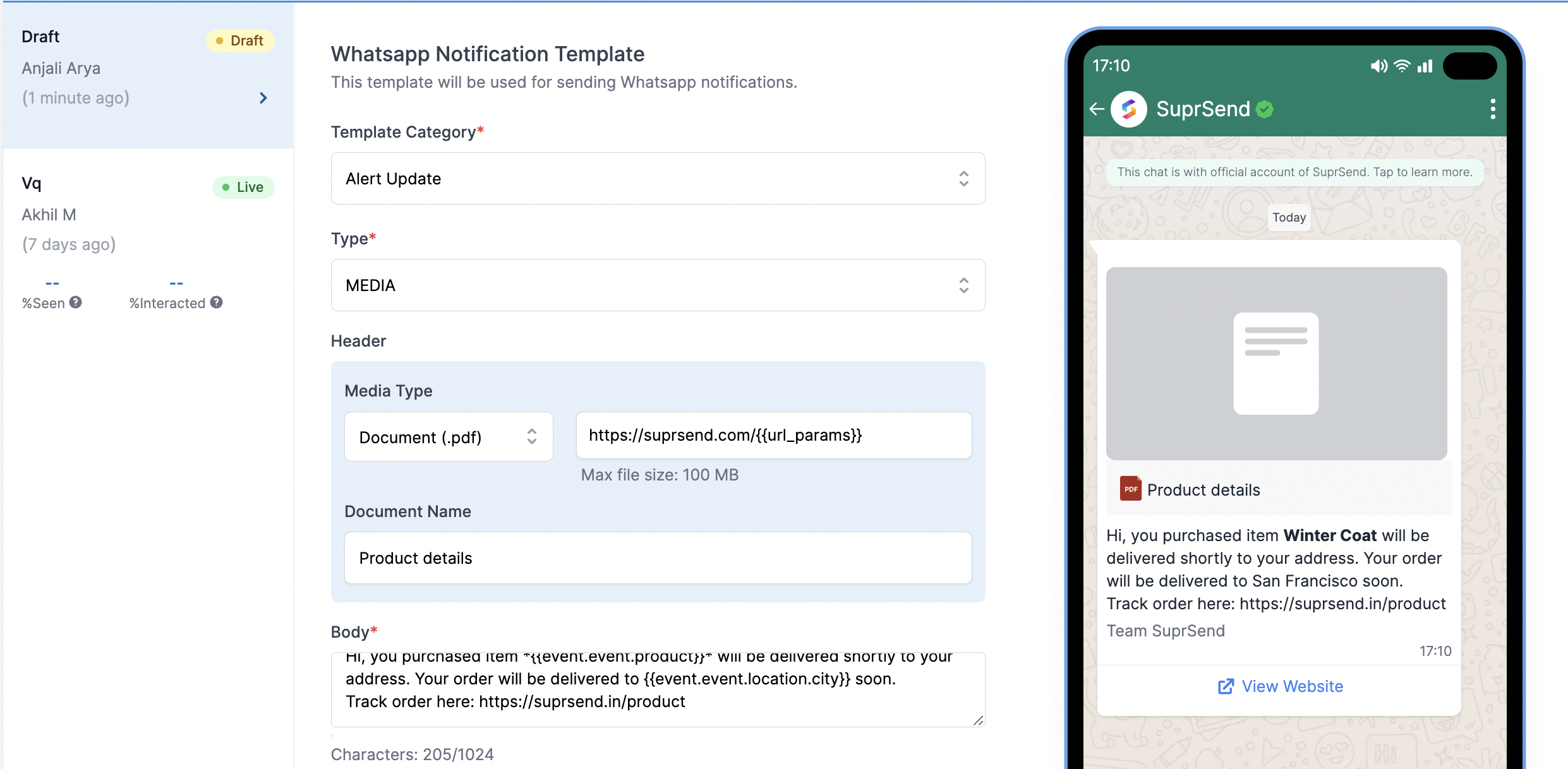
- Faster Go-Live: Properly formatted templates are approved in hours (or less), not days.
- Higher Approval Rates: Reduce rejections and resubmissions by following best practices.
- Improved Click & Read Rates: Clear, relevant templates boost user response and satisfaction.
- Reduced Compliance Risk: Templates that follow WhatsApp’s rules prevent account penalties.
- Smoother CX: Timely messages mean better user experience and brand reputation.
Use Cases & Real Examples of Quick WhatsApp Template Approval
Let’s see when and how the correct format for WhatsApp template approval makes a real impact. These best practices are distilled from WhatsApp’s template documentation and industry success stories.
- Order Updates: “Hi {{1}}, your order #{{2}} has shipped! Track here: {{3}}”
- Appointment Reminders: “Dear {{1}}, reminder: your appointment at {{2}} is today at {{3}}.”
- Account Verification (OTP): “{{1}} is your one-time password for login. Don’t share it with anyone.”
- Promotional Announcements: “Special Offer! Get {{1}}% off on all bookings. Shop now: {{2}}”
- Policy Updates: “Your insurance policy #{{1}} has been renewed. Details: {{2}}”
Each of these examples uses variables with clear context and complies with WhatsApp’s format for quick approval.

Step-by-Step Process: Formatting Templates for Instant WhatsApp Approval
Crafting a high-quality template isn’t hard if you follow this proven workflow. Here’s the step-by-step process to guarantee the correct format for quick WhatsApp template approval every time:
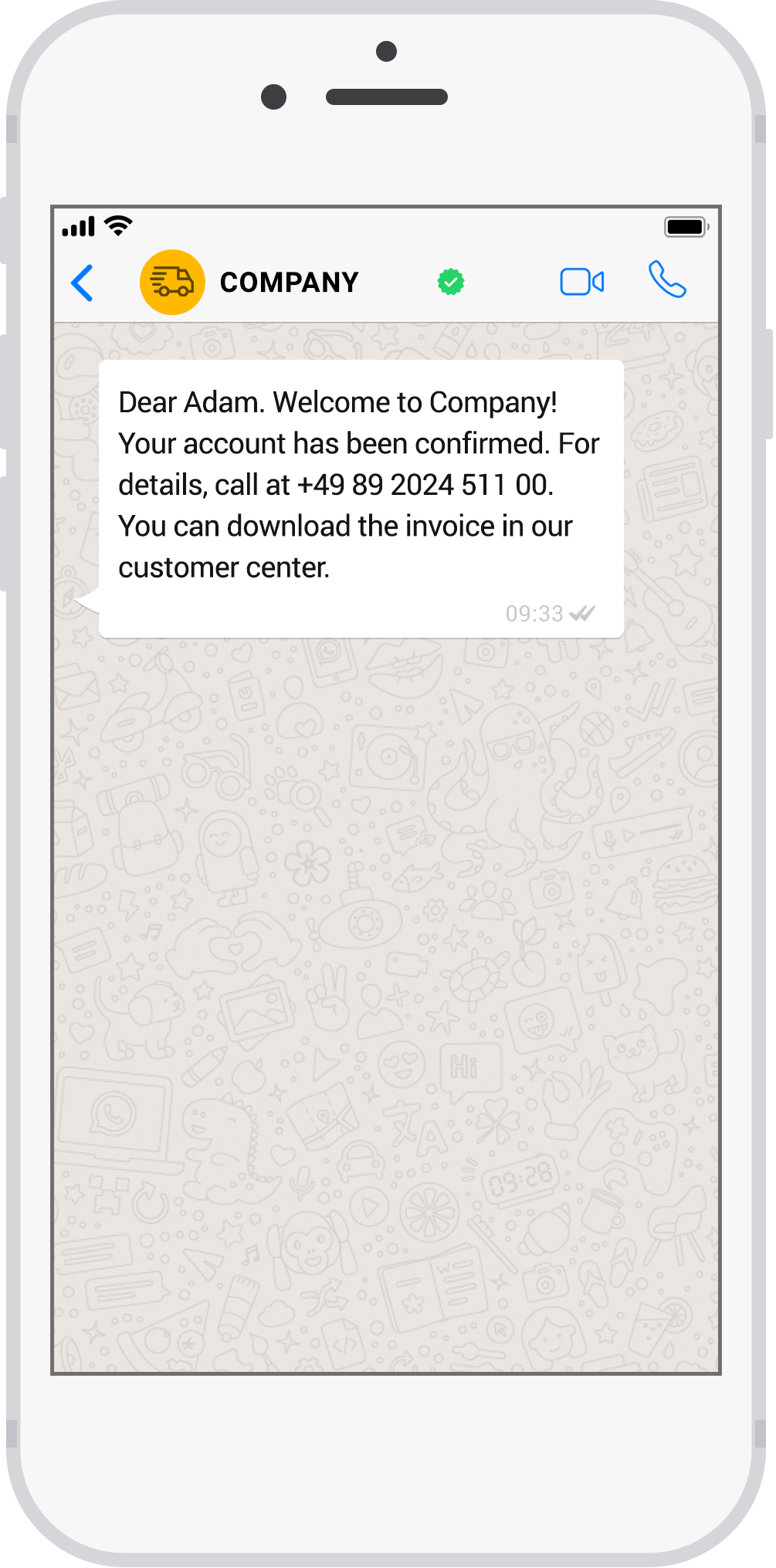
- Define the Template Use Case: Choose from supported categories (transactional, OTP, account updates, shipping, etc.). Don’t use promotional content unless permitted for your region.
-
Choose a Clear, Descriptive Name: Use only lowercase, underscores, and no spaces (e.g.
order_update_shipped). -
Correct Variable Usage: Insert numbered placeholders for dynamic fields, e.g.,
{{1}},{{2}}. Always explain what each variable means in the template sample or documentation. - Format Text Properly: Avoid excessive capitalization, special symbols, personal information, or “spammy” language. Don’t use phone numbers, links, or email addresses unless allowed.
- Comply with WhatsApp’s Content Policies: No offensive, threatening, misleading, or policy-violating content.
- Add Language Translations: If using multiple markets, submit separate templates per language.
- Preview and Test: Use your API provider’s test tool to make sure the template appears as expected.
- Submit for Approval: Provide sample values for each variable and a short business justification if asked.
- Monitor Status: Check approval status within minutes or hours. If rejected, read the reason and fix issues directly before resubmitting.
- Go Live & Track Performance: Measure delivery and response rates post-approval to continuously optimize templates.
Key Formatting Tips for Fast Approval:
- Stay concise—keep body texts under 1024 characters.
- Use friendly, professional language.
- Explain the context of each variable.
- Don’t include variables in the header if using an image/video/document.
- Keep template names and button labels clear and unambiguous.
- Avoid all-caps or excessive punctuation.
- Never use URLs as variable placeholders (always insert direct link in sample).
- Use only supported media types and formatting per WhatsApp’s guidelines.
Mastering these steps guarantees that your templates are accepted swiftly—often within minutes!
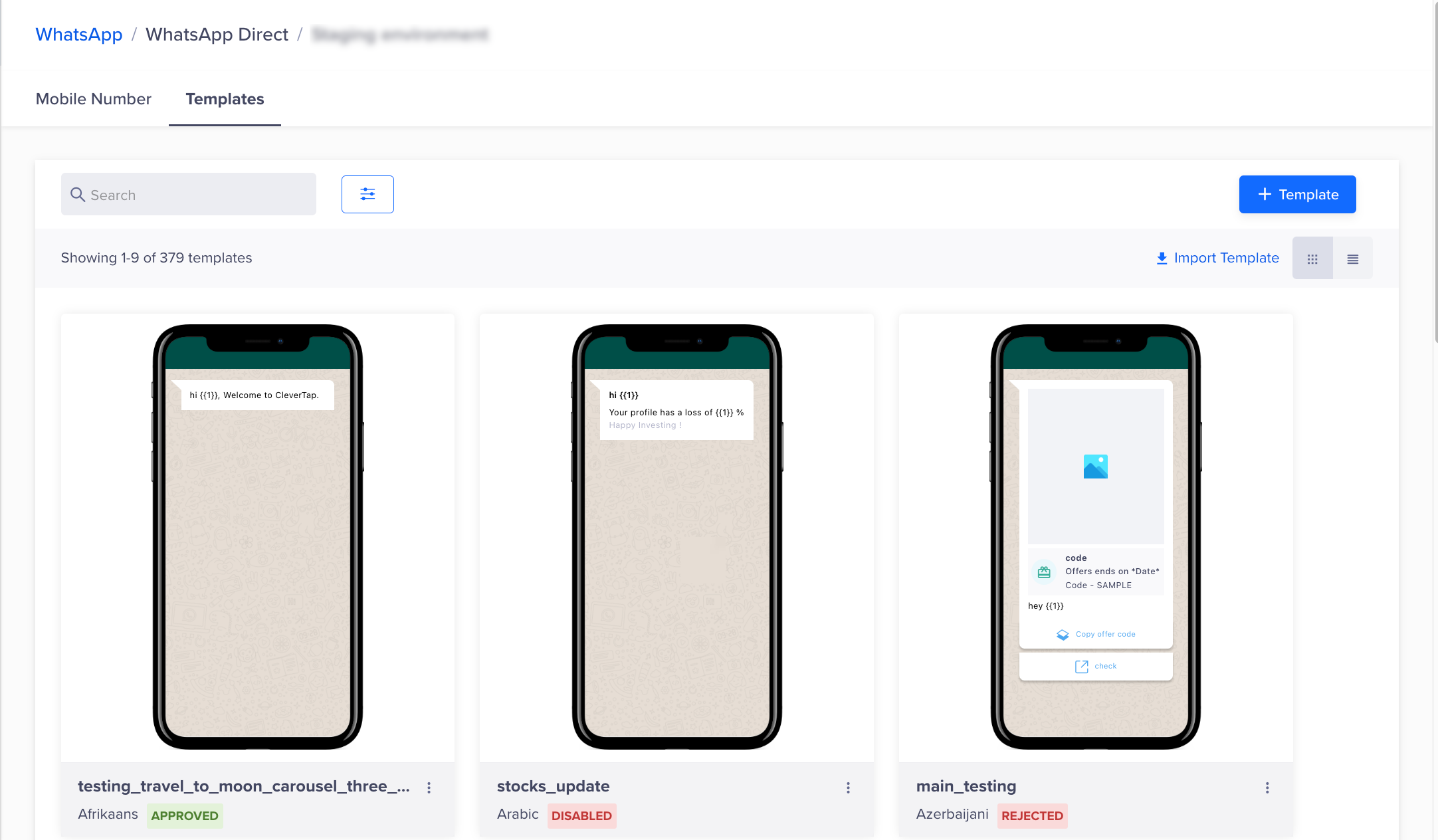
Challenges, Myths & Common Mistakes Around WhatsApp Template Approval
Despite guidelines, many businesses face rejections or slowdowns. Let’s bust some common myths and highlight mistakes to avoid when seeking quick WhatsApp template approval.
- Myth #1: “More detail in the template means better approval.” Not true—clarity and brevity are valued.
- Myth #2: “You can use variables anywhere.” Incorrect! Variables only in permitted positions/sections.
- Mistake #1: Using template names with capital letters, spaces, or special symbols.
- Mistake #2: Forgetting to provide sample message and variable values increases review time.
- Mistake #3: Adding promotional or sensitive content in templates for countries where it’s banned.
- Mistake #4: Multiple templates with near-identical content (spam/redundancy risk!).
- Mistake #5: Failing to provide a business justification for the message use case if asked.
Pro Tip: Always double-check your template against WhatsApp’s live review guidelines and your own platform restrictions.
Frequently Asked Questions (FAQs) About Correct WhatsApp Template Format
1. What is the correct format for quick WhatsApp template approval?
The correct format follows WhatsApp’s structure: clear, lowercase name, variables marked as {{1}}, concise and non-promotional body text, optional header/footer/button as per official guidelines, and no policy violations.
2. How many variables can I use in a WhatsApp template?
You can use up to 60 variables in the body text. However, context is key—explain each variable’s role for quick approval.
3. Can I use links or images in my WhatsApp template?
Yes, you can add links (as buttons or text) and images (header media), but always use supported formats. Do not use URLs as variables.
4. Why was my WhatsApp template rejected?
Rejection reasons may include policy violations, unclear or missing variables, promotional language (in non-permitted markets), or poor formatting.
5. How long does WhatsApp message template approval take?
With the correct format, most templates are approved within 1–8 hours. Errors or noncompliance extend review time.
6. Can I edit or update my template after approval?
No, templates are read-only once approved. To make changes, submit a new template with the revised content.
7. What are best practices for quick WhatsApp template approval?
Keep texts concise, submit sample values for variables, follow supported categories, and never use aggressive or misleading content.
8. Can I have multiple templates for the same use case?
Yes, but avoid redundancy. Slight wording modifications aren’t necessary. Group similar templates where possible.
9. Do I need a business use case justification for each template?
Sometimes, especially for ambiguous or new use cases. Briefly explain the need and context if prompted.
10. Are there any specific naming conventions for WhatsApp templates?
Yes. Use only lowercase letters, numbers, and underscores. No special symbols, spaces, or capital letters.
Conclusion: Nail the Format, Win Quick WhatsApp Template Approval
The difference between delayed and instant template approval comes down to your attention to format, compliance, and context. By following the correct format for quick WhatsApp template approval—concise content, descriptive names, proper variable use, and alignment with WhatsApp’s guidelines—you’ll transform template submissions into swift approvals.
Ready to slash template rejection rates and speed up your WhatsApp campaign go-live? Next time you submit a template, reference this checklist, review official WhatsApp docs, and apply these winning tactics. Doing so will put your business far ahead of the competition in delivering fast, effective, and compliant messaging.
For more hands-on tips and advanced templates, explore industry resources like Serri.AI’s WhatsApp tips or the Rasayel blog. And don’t forget to subscribe for more actionable insights on digital marketing and business messaging!

