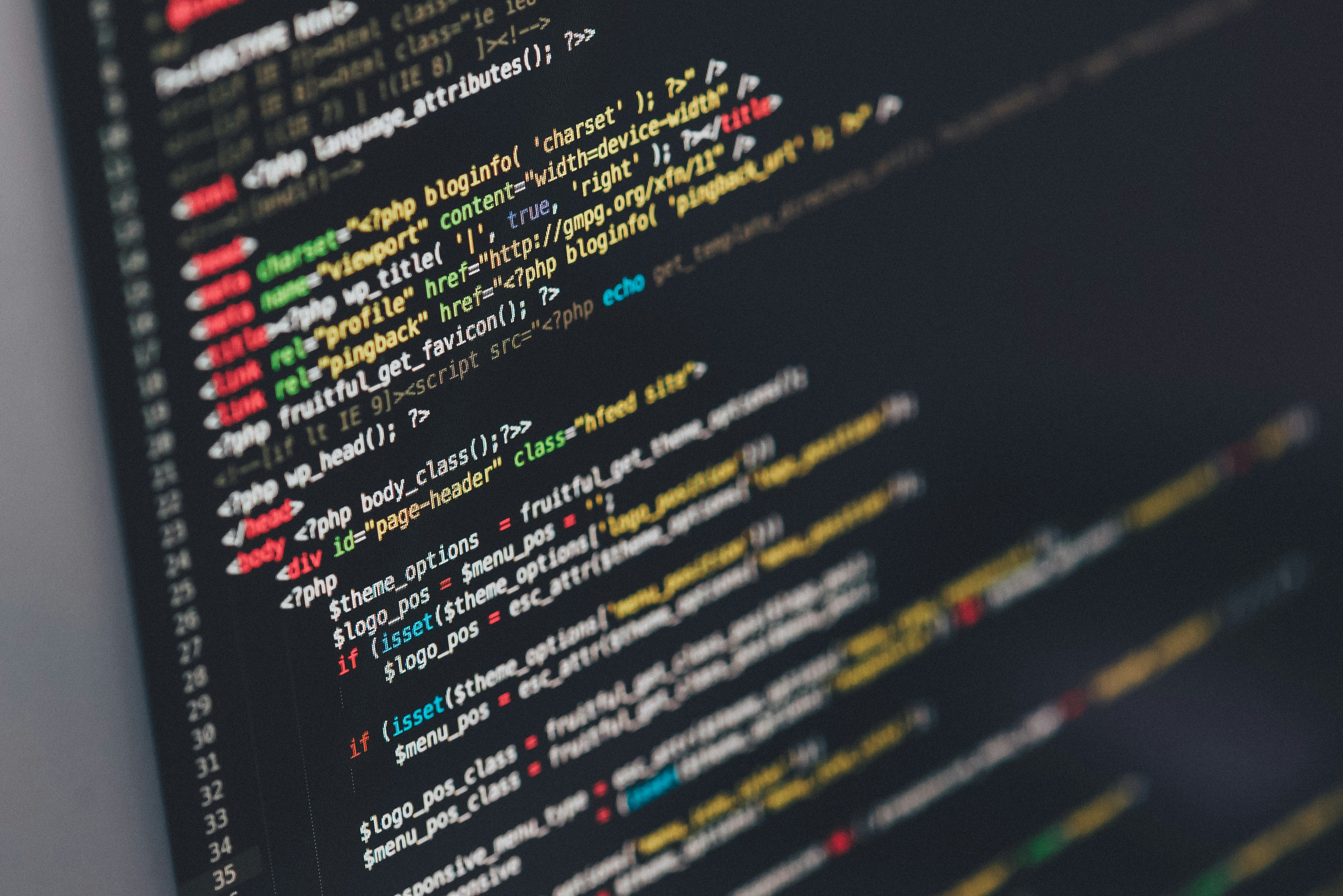If your business, project, or startup relies on capturing qualified leads, picking the best form tool is a game-changer. Every missed conversion is lost revenue. That’s why the debate of Google Forms vs Typeform – which is better for lead capture keeps popping up in digital marketing circles. In this comprehensive guide, you’ll learn the real differences, strengths, and tradeoffs—so you can confidently choose the form builder that delivers more, better leads for your goals.
Whether you’re new to online forms or considering an upgrade from Google to Typeform (or something else!), this post will break down what each tool actually offers, how user experience impacts conversion, and which platform is truly better for boosting your lead capture strategy in 2024 and beyond. Let’s dive in!
What is Google Forms vs Typeform – Which is Better for Lead Capture?
Let’s kick off with a clear breakdown of both contenders. Google Forms is Google’s free, straight-to-the-point online form builder. You can spin up basic forms or surveys in minutes—much like Google Docs or Sheets. It’s built for speed, simplicity, and deep integration with Google Workspace (Drive, Sheets, Gmail).
Typeform, on the other hand, is all about beautiful, conversational experiences. Typeform’s forms feel like a chat, guiding users one question at a time—much more engaging for many audiences. Its focus is on UX, branding, logic, and advanced integrations, making it a darling of marketers, SaaS, and creative teams who need forms that convert, not just collect.
So, when considering Google Forms vs Typeform – which is better for lead capture, think: are you after basic functionality or an experience that woos your leads?
Why Lead Capture Tools Matter: Benefits & Value
Before we compare features point by point, let’s answer: Why does your choice of form builder matter so much? Smart lead capture is the fuel for growth, whether you’re a startup, school, agency, or non-profit.
- Capture better data: Collect only the info you need, fast—email, phone, preferences, etc.
- Boost conversion rates: Modern, branded forms reduce abandonment and capture more/qualified leads.
- Automate workflows: Integrate with CRM (Salesforce, HubSpot, Zapier), email marketing, and analytics without manual data entry.
- Enhance user trust: Professionally designed, mobile-friendly forms signal credibility and security.
- Save time: Ready-made templates and automations let you focus on nurturing leads, not just collecting them.
Choosing Google Forms vs Typeform – which is better for lead capture is about optimizing your conversions—and there’s real money at stake.
Real-World Use Cases: Google Forms vs Typeform in Action
You don’t have to imagine. Both Google Forms and Typeform are used by millions—but in very different ways.
Classic Google Forms Use Cases:
- Simple newsletter signups for a local business
- School registration or class quizzes
- Basic event RSVPs
- Internal HR data collection
- Anonymous surveys and feedback
When Typeform Shines:
- Modern SaaS and startup lead generation forms
- Marketing funnel quizzes for B2C/B2B brands
- Customer feedback and NPS (Net Promoter Score)
- Personalized onboarding surveys
- Market research (particularly when branding/UX matters)
Between Google Forms vs Typeform – which is better for lead capture? Most businesses switch to Typeform when they want to impress leads, reduce friction, and improve follow-up. But for internal, quick, or budget-conscious forms, Google Forms still wins for speed and cost.
Feature-by-Feature Comparison: Google Forms vs Typeform for Better Lead Capture
Let’s compare the platforms through the lens of better lead capture and business growth:
1. User Experience & Design
- Typeform: Modern, sleek, single-question-at-a-time “chat” interface. Custom themes, images, and logic. Higher engagement rate. Perfect for brand-conscious companies.
- Google Forms: Clean, functional. Limited theming. Can’t hide questions, limited logic. Feels utilitarian (or dated) for public forms.
2. Question Logic & Personalization
- Typeform: Powerful conditional logic (branches, skips, hidden fields). Personalizes the journey—leads feel understood.
- Google Forms: Basic sections/jumps. No personalization, minimal conditional logic.
3. Integrations & Automation
- Typeform: Natively integrates with 100+ tools: HubSpot, Salesforce, Mailchimp, Slack, Zapier, Google Sheets, Notion, and more. Advanced webhook/API support.
- Google Forms: Easy link with Google Sheets, but advanced integrations require 3rd-party add-ons or manual work.
4. Branding & Customization
- Typeform: Fully on-brand: logos, colors, backgrounds, fonts (including Poppins!).
- Google Forms: Limited to basic colors and header images. No custom fonts.
5. Reporting & Analytics
- Typeform: Built-in analytics, conversion tracking, and export. Integrates with big BI tools.
- Google Forms: View simple summaries. Advanced analytics need Google Sheets/export.
6. Mobile & Multichannel Experience
- Typeform: 100% responsive. Forms look stunning everywhere. Embed on websites, popups, chatbots, or emails.
- Google Forms: Responsive, but less immersive on mobile. No in-app embed.
7. Price & Accessibility
- Google Forms: Always free! No paywall.
- Typeform: Free plan (limited 10 responses/month); paid plans unlock advanced features and unlimited responses.
For many, the decisive factor is lead quality, not quantity. If your goal is conversion-optimized lead capture—and your budget permits—Typeform is often the winner. Still, Google Forms remains unbeatable for teams needing quick, accessible, and free forms for basic lead generation.
Step-By-Step: Creating a Lead Capture Form (Google Forms vs Typeform)
Testing which is better for your scenario? Here’s a quick “how-to” of capturing leads with each tool.
How to Create a Lead Capture Form in Google Forms
- Go to forms.google.com and click “Blank” or choose a template.
- Add your questions (name, email, phone, etc.). Set questions as “required.”
- Customize headers, color, and theme from the toolbar.
- Click the “Send” button to get your shareable link, or email/embed.
- Responses auto-collect in Google Sheets.
How to Create a Lead Capture Form in Typeform
- Sign in at typeform.com and hit “Start from scratch” or select a template.
- Add questions step-by-step. Use conditional logic for path choices.
- Customize with your branding, images, and conversational tone.
- Set up integrations (CRM, Slack, Hubspot, Mailchimp, etc.).
- Publish and embed or link. Watch lead data flow instantly.
Common Challenges, Myths & Objections: Google Forms vs Typeform
Some major debates and roadblocks you’ll likely encounter while picking your platform:
- Myth #1: Forms are ‘one size fits all.’ False—UX and logic shape response quality and conversion rate.
- Myth #2: Paid forms aren’t worth it. For high-value leads, the uplifts in conversion far outweigh costs.
- Myth #3: Google Forms has “enough” features for serious lead capture. Not if your lead gen depends on strong UX, analytics, integrations, or branding.
- Myth #4: Typeform is too complex for small teams. Actually, its interface is beginner-friendly—and templates speed setup.
- Objection: What about privacy and compliance? Both tools offer GDPR settings. Typeform has stronger brand/enterprise controls.
- Objection: Will switching improve my conversions? Studies (see ExtendedForms and Typebot blogs) show that conversational, personalized forms (like Typeform) can lift completion rates by 30–50%.
FAQs: Google Forms vs Typeform – Which is Better for Lead Capture?
Which is better for capturing qualified leads: Google Forms or Typeform?
Typeform generally delivers higher-quality, more engaged leads due to its advanced design, logic, and experience. But Google Forms can be sufficient for capturing basic data or internal/team use cases.
Are Google Forms really free for unlimited leads?
Yes, Google Forms is 100% free. There’s no limit on the number of leads or responses you collect.
Does Typeform have a free plan?
Yes, but the free version of Typeform caps responses at 10/mo; paid plans remove limits and unlock essential integrations and analytics.
Which form tool integrates best with HubSpot, Salesforce, or Mailchimp?
Typeform natively integrates with all major CRMs and marketing tools. Google Forms needs 3rd-party add-ons or Zapier for most CRM syncs.
Is Typeform or Google Forms better for mobile & SEO?
Both are mobile responsive, but Typeform delivers a more engaging, fast experience that tends to lower bounce and improve completion rates.
Can I customize the look/branding of Google Forms like Typeform?
Google Forms offers basic color/header changes. Typeform lets you customize everything: fonts, images, backgrounds, buttons.
How do analytics compare: can I track form conversions easily?
Typeform offers built-in analytics and GA/FB pixel integration. Google Forms data needs exporting or connecting to Google Analytics via Google Sheets.
What about respondent privacy and GDPR?
Both platforms include GDPR tools. Typeform has more robust compliance controls, especially for enterprise.
Which platform works best for non-profits, educators, or teams on a tight budget?
Google Forms is the better fit for schools, non-profits, or ultra-lean teams requiring basic, no-frills data collection.
Can I use these forms offline?
Google Forms and Typeform require an internet connection; neither supports true offline mode. You can collect responses and export for offline review, though.
Which form builder has better anti-spam or CAPTCHA support?
Typeform includes built-in anti-spam filtering; Google Forms supports basic CAPTCHA. For advanced anti-bot solutions, integrations are needed.
Conclusion: Google Forms vs Typeform – Which is Better for Lead Capture in 2024?
So—Google Forms vs Typeform – which is better for lead capture? If you need a fast, free, zero-frills form to collect leads or run quick internal surveys, Google Forms remains unbeatable on simplicity and cost. But when your leads matter—when branding, user experience, and conversion rates are non-negotiable—Typeform takes the edge with its irresistible, conversational forms.
Most high-performing teams start with Google Forms and upgrade to Typeform as marketing ROI and demands grow. In the end, the “best” tool is the one that fits your goals, audience, and desired outcomes. Test both, track conversions, and build your own data-driven answer!
Ready to capture more (and better) leads? Pick your form tool, personalize the experience, and watch your list thrive.
For more tips, tutorials, and growth strategies, visit Digital with Sandip and start optimizing your lead pipeline today!