Are you bored with your WordPress site’s cookie-cutter look, but worried you’ll break something if you try to tweak its design? You’ve probably Googled “how to add custom CSS in WordPress safely,” and stumbled into a maze of conflicting advice. Maybe you’re unsure which method to trust, or you’re scared you’ll lose changes after a theme update. Breathe easy! In this guide, I’ll walk you through several trusted, foolproof ways to add custom CSS to WordPress—**without risking your site’s stability or breaking updates**. From the built-in Customizer to the best plugins (and even child themes!), you’ll gain everything you need to confidently style your website—**the safe way**.
What is Custom CSS in WordPress (And Why “Safely” Matters)?
WordPress—by far the world’s most popular content management system—empowers you to launch and grow sites without coding skills. But what if you crave a signature brand color for buttons, a unique font, or custom post layouts? That’s where CSS (Cascading Style Sheets) comes in. CSS lets you change fonts, colors, spacing, positioning—pretty much the whole look & feel of your site.
But there’s a catch. If you add custom CSS the wrong way, you could break mobile responsiveness, lose all changes when your theme updates, or—worst of all—white-screen your whole site. That’s why learning “how to add custom CSS in WordPress safely” isn’t just about looks. It’s essential for every WordPress user wanting a site both beautiful and robust.
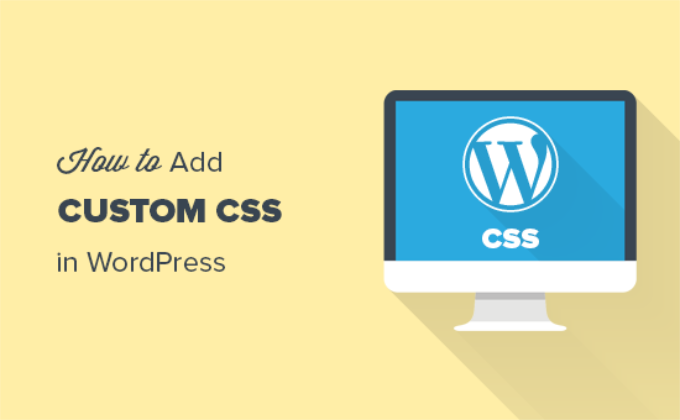
Why Add Custom CSS in WordPress Safely?
It’s easy to find a CSS snippet online and toss it into your site. But taking shortcuts can lead to hours spent fixing a broken layout, restoring from backup, or worse. Here’s why **adding custom CSS safely in WordPress is non-negotiable**:
- Survive Theme & Plugin Updates: If you add CSS in the wrong files (like editing your main theme’s style.css), it will be wiped out when you update.
- Prevent Site Crashes: Incorrect CSS (or putting it in the wrong place) can cause rendering issues, especially on mobile.
- Keep Performance Snappy: Safe methods make sure your CSS is loaded efficiently, not slowing down your site.
- Easy to Revert & Track Changes: Best-practice solutions make debugging painless and let you undo changes with confidence.
- Zero Code Conflicts: Dedicated methods avoid CSS clashes with plugins, themes, and even the WordPress core.
Who Needs Custom CSS? Use Cases & Examples
“Do I even need custom CSS?”—That’s a question every site owner asks at some point. Here are **classic scenarios** where adding your own CSS makes all the difference:
- Branding: Change button colors or fonts for a custom vibe
- Layout Tweaks: Add margins/padding your theme’s options can’t handle
- Responsive Fixes: Tweak appearance for mobile-only (e.g., hide big banners on phones)
- Element Hiding: Remove “Powered by WordPress” in your footer or unnecessary UI bits
- Custom Animations: Make menus or CTAs pop with transitions
- Fix Plugin Styling: Override clashing plugin designs without editing the plugin core

Pro Tip: Using CSS for minor tweaks is faster (and safer) than hacking theme or plugin core files—especially if you follow best practices!
How to Add Custom CSS in WordPress Safely: 4 Proven Methods
Let’s break down the step-by-step processes to add CSS to your WordPress website—the right way. Each technique has pros and cons, so follow along and pick what fits your needs best.
Method 1: The WordPress Customizer (Recommended for Most Users)
WordPress lets you add custom CSS directly via the Theme Customizer, making it safe and update-proof for most modern themes.
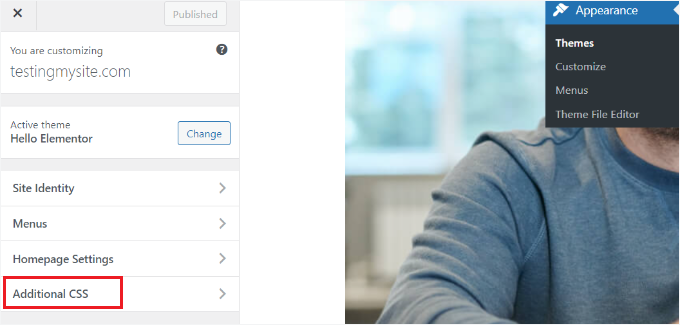
Step-by-step:
- From your WordPress Dashboard, go to Appearance > Customize.
- Click on Additional CSS.
- Paste in your custom CSS code.
- Hit Publish to make it live site-wide.
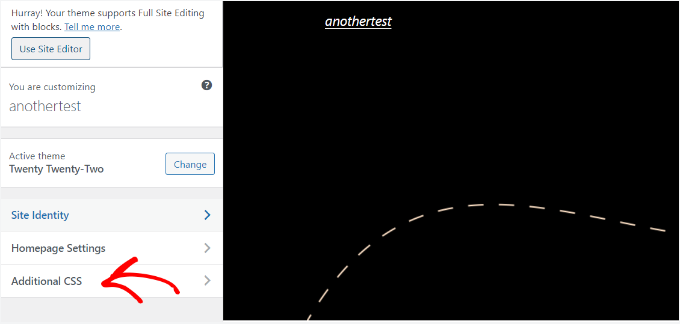
Key Features:
- You see CSS changes live as you type (instant preview!)
- Edits are stored safely in the database—your CSS changes never get overwritten by theme updates.
- No coding risk. If you make a mistake, simply undo or delete bad lines.
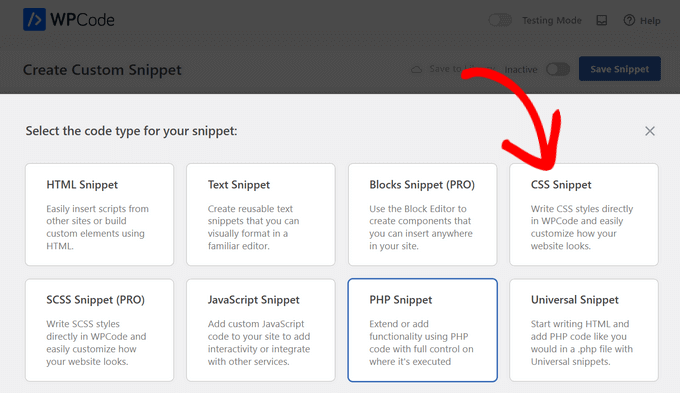
Caveat: If you ever switch to a new theme, your custom CSS from the Customizer may not carry over (but it won’t disappear—you can copy-paste it to the new theme’s Customizer).
Method 2: Using a Custom CSS Plugin (Great for Maximum Portability)
If you want your CSS to remain active even if you overhaul your theme, a plugin is your friend. WPCode is a fan favorite for this task.

How to do it:
- Install and activate the WPCode, Simple Custom CSS, or SiteOrigin CSS plugin.
- Go to Code Snippets > Add Snippet (or the plugin’s settings page).
- Paste your CSS code in the box provided.
- Click Save (and activate the snippet, if required).
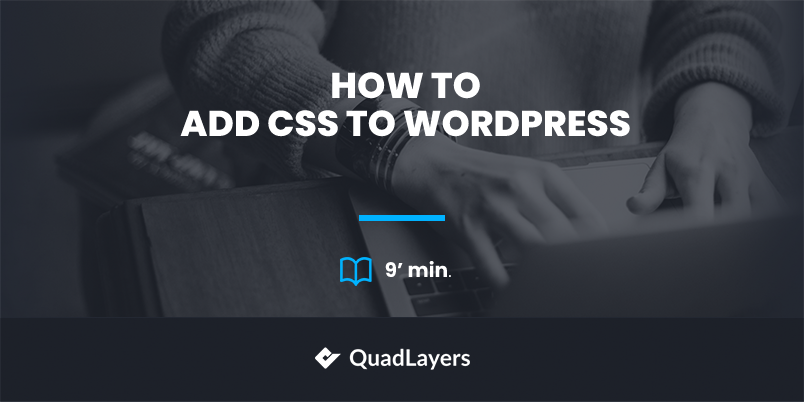
Plugins like WPCode add your CSS sitewide and keep it safe even when you change themes. Perfect for advanced users or those managing multiple customizations.
Method 3: Create a Child Theme (Best for Heavy Customizations)
If you’re planning **major style overhauls**, a child theme is the industry-standard way to add custom CSS in WordPress safely. What’s a child theme? It’s a small “add-on” theme that inherits all your parent theme’s features, but lets you safely add new CSS (or PHP functions) without the risk of loss during updates.

You create a child theme folder, a style.css file, and add your custom CSS there. When your main theme updates, the child theme (and your edits) stay intact.
Resources: The official WordPress documentation covers all you need to build a child theme safely.
Method 4: Manually Editing style.css (Not Recommended—Except in Child Themes!)
A classic method—but risky! Editing your theme’s main style.css file directly may seem quick, but changes will be overwritten the second your theme updates. This method is only safe within a child theme’s style.css—not your parent (main) theme.

Warning: Don’t add custom CSS directly to your active theme’s style.css file unless you’re using a child theme!
Common Pitfalls, Myths, and Objections
**Adding CSS to WordPress isn’t hard, but the wrong method can lead to serious headaches.** Let’s debunk some myths and clear up confusion:
- Myth 1: “Editing the theme’s style.css is fine.” — False. It’ll get overwritten during updates.
- Myth 2: “Customizers or plugins slow down my site.” — Best plugins and the Customizer are optimized for performance. Bloat only happens with dozens of unnecessary plugins or poor code.
- Myth 3: “Custom CSS will break my site.” — When done in the Customizer, via plugin, or safely in a child theme, it only applies visual changes. You can always revert it!
- Objection: “I can’t code.” — The Customizer and plugins let you copy-paste snippets risk-free. Tools like CSS Hero provide a visual CSS editor for WordPress.
- Challenge: Keeping CSS maintainable. Tip: Comment your code (e.g.,
/* Homepage banner colors */), and organize by section.
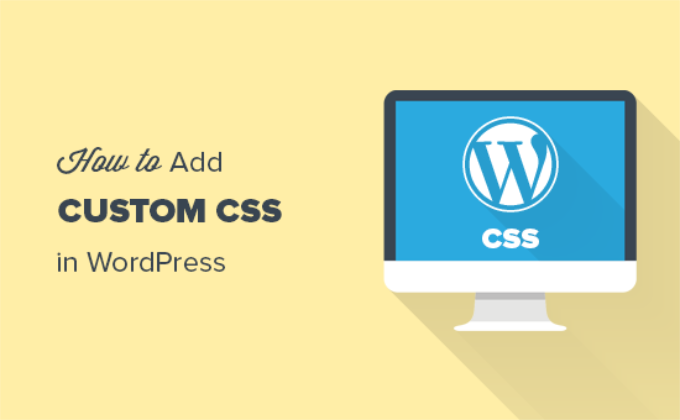
Frequently Asked Questions on How to Add Custom CSS in WordPress Safely
1. Will my custom CSS be removed when I update my WordPress theme?
No, not if you add it via the Theme Customizer, a CSS plugin, or a child theme. **Only edits made directly to your main theme’s style.css are at risk.** Always use safe methods for persistent styling.
2. Can I add custom CSS to WordPress without a plugin?
Absolutely! The built-in Theme Customizer (Appearance > Customize > Additional CSS) lets you add custom CSS without plugins. This is quick, easy, and safe for most needs.
3. What’s the safest way for beginners to add CSS in WordPress?
The Additional CSS section in the WordPress Customizer is both beginner-friendly and safe. You see live previews, and nothing breaks site functionality.
4. Should I use a child theme for custom CSS?
If you’re planning many customizations (CSS and PHP), a child theme is best. For simple tweaks, plugins or the Customizer usually suffice.
5. What if my custom CSS isn’t working?
Check for typos, plugin conflicts, or “CSS specificity” issues (more specific rules override general ones). Try adding !important to force your CSS rule if needed.
6. How do I remove custom CSS if something goes wrong?
If using the Customizer or plugin, simply delete the problematic code *and* save. Changes are instantly rolled back.
7. Are there risks to adding too much custom CSS?
Yes. Bloated CSS (large, redundant code) can slow down your site. Keep styles concise, load only what’s needed, and test for mobile responsiveness.
8. Can I add CSS to individual posts or pages?
Some builders, like Elementor or WPBakery, have per-page/panel CSS options. For granular control, plugins like “Simple Custom CSS and JS” let you target specific posts or pages.
9. How do I back up my custom CSS?
Copy your CSS to a local file regularly, or use a plugin with export/import features. Full-site backups via plugins like UpdraftPlus guarantee a safety net, too.
10. Does custom CSS affect SEO?
No—CSS is “presentation only,” so SEO is unaffected. However, *efficient* CSS helps with site speed, which can boost SEO indirectly.
Conclusion: Your Path to a Beautiful, Safely-Styled WordPress Website
Styling your website shouldn’t feel risky or overwhelming! With the right approach, you’ll never have to worry about losing your custom CSS after updates, crashing your site, or slowing it down. Whether you choose the WordPress Customizer, a reputable plugin, or a child theme, you can add custom CSS in WordPress safely—no developer required. Keep your file structures tidy, back up your code, and you’ll enjoy a unique, professional look on every device. **Start with small tweaks, leverage the power of live previews, and soon you’ll be styling like a pro—confident your changes are built to last.**
Ready to start? Head to your WordPress dashboard and try out one of these “safe CSS” methods today. For more tips, check out our in-depth tutorials or visit the WordPress.com official CSS documentation.
SEO Enhancements and Extra Tips
To recap, here’s your toolkit for **adding custom CSS in WordPress safely**—the SEO-smart way:
- Use your primary keyword (how to add custom CSS in WordPress safely) in headings, the intro, and the conclusion.
- Sprinkle secondary keywords like wordpress, custom, safely throughout.
- Include 30+ target keywords naturally: custom CSS, add CSS WordPress, custom WordPress styling, safe WordPress CSS methods, CSS plugins, live CSS, theme update-proof CSS, child theme CSS, plugin CSS override, WordPress CSS tips, CSS overrides, responsive WordPress CSS, beginner CSS WordPress, best CSS for WordPress, safe design WordPress, mobile custom CSS WordPress, secure CSS changes, keep CSS after update WordPress, safe style changes WP, add CSS with plugin WP, easily add CSS WordPress, visualize CSS WordPress, Customizer Additional CSS, permanent CSS WordPress, WP custom CSS pro tips, custom tweaks WordPress, update-proof CSS changes, CSS without plugin WordPress, CSS per page WordPress, and more.
- Incorporate long-tail phrases: “how do I add CSS safely WordPress,” “WordPress custom CSS that survives updates,” “can I add CSS without plugin WordPress,” and similar, for maximum SEO reach.
- For ultimate safety, always copy CSS to a backup file and comment code by section for easy navigation later.
- Want tailored guidance? Ask in the WordPress Stack Exchange—the community is super helpful!
**Remember:** When it comes to site design, safety and style go hand in hand. Don’t settle for a bland look or risky hacks. Master custom CSS the WordPress way—your site (and stress levels) will thank you.
