Are you ready to make your designs truly stand out? If you’ve ever wondered how to animate your Canva graphics and transform static visuals into eye-catching, scroll-stopping masterpieces, you’re in the right place! Animation isn’t just for professional video editors. With Canva, anyone—yes, even total beginners—can easily add movement to social media posts, presentations, and more. This blog post breaks down everything you need to know to animate your graphics in Canva like a pro, even if you’ve never tried it before. Ready to capture your audience’s attention and boost your content’s impact? Let’s get started!
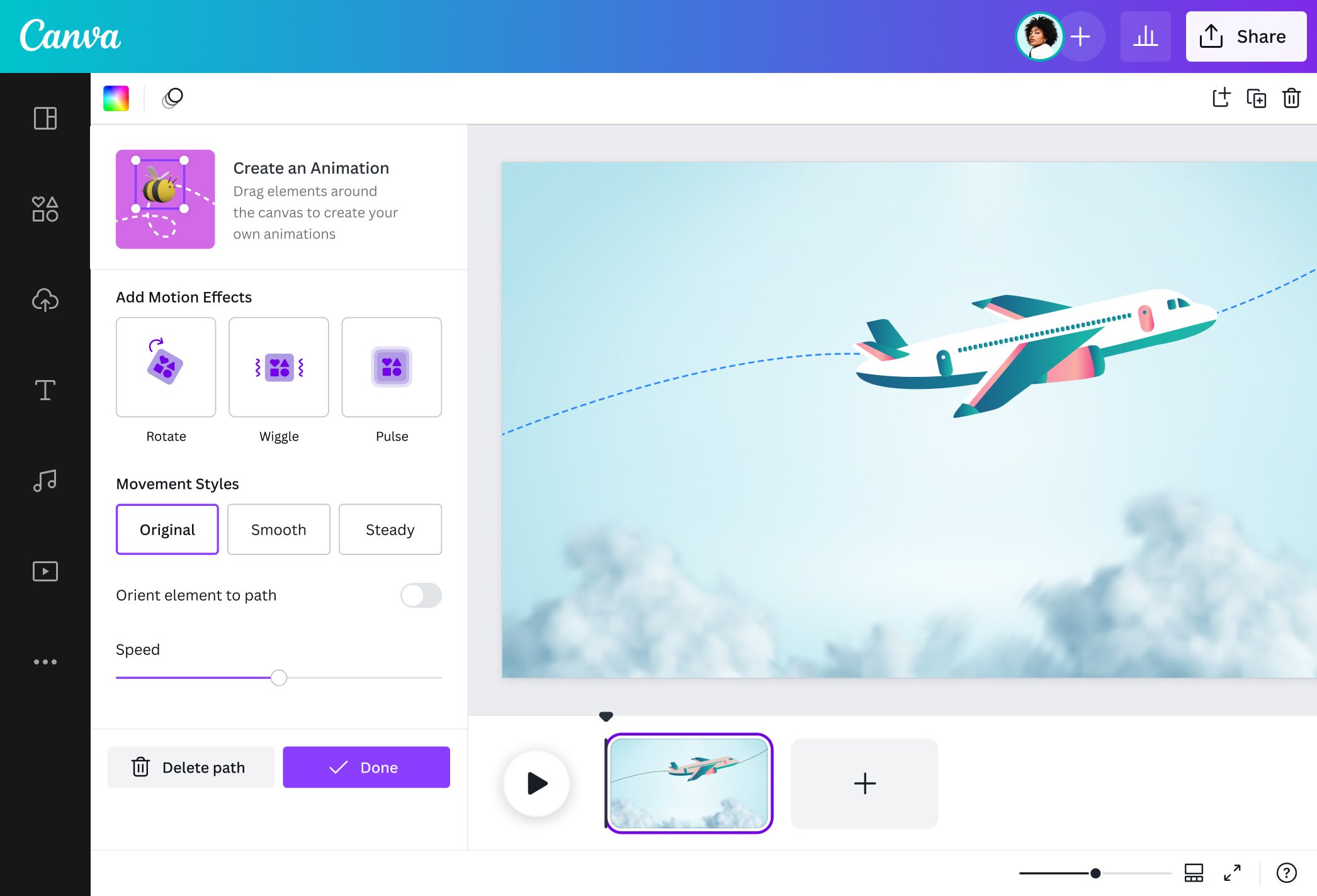
What is Animation in Canva?
When we talk about animation in Canva, we mean adding movement and visual effects to your graphics. This could be anything from making text fade in, adding zooms and pans to images, to advanced motion paths that create dynamic sequences. Essentially, animating graphics in Canva means turning still visuals into interactive, video-like elements that capture attention—without the need for complicated software.
Whether you’re creating short videos, animated Instagram stories, presentations, or even explainer graphics, Canva’s intuitive animation tools make the process simple and user-friendly. If you know how to drag and drop, you can animate!
Why Should You Animate Your Graphics in Canva?
Still not sure why you should animate your Canva graphics? Here are some unbeatable benefits:
- Increases Engagement: Animated graphics capture eyes and keep viewers watching longer.
- Boosts Brand Personality: Motion adds a unique, professional touch to your brand’s identity.
- Improves Message Clarity: Moving elements help guide the viewer’s attention and explain ideas more clearly.
- Enhances Social Media Reach: Animated content performs better on platforms like Instagram, Facebook, TikTok, and LinkedIn.
- Easy-to-use: Canva makes the animation process straightforward, with drag-and-drop functionality and one-click effects.
- Saves Time: No need for expensive software or hours of video editing.
- Increases Shareability: People love sharing eye-catching animations!

Real-World Uses: Where Canva Animation Shines
Animating your graphics in Canva isn’t just about looking cool—it’s a practical way to grab attention in a crowded digital world! Here are popular ways people and businesses are using animated Canva graphics:
- Animated Social Media Posts: Jaw-dropping graphics for Instagram Stories, Reels, Facebook, Pinterest, and Twitter/X.
- Eye-catching Ads: Short, dynamic ads that get more clicks on Facebook and Google.
- Presentation Slides: Make your business pitches, webinars, and school projects truly pop.
- YouTube Video Intros: Impress subscribers with stylish intros and outros.
- Animated Infographics: Explain data and stats in visually stimulating ways.
- Explainer Videos: Break down complex topics with animated step-by-step graphics.
- Website Hero Images: Add moving elements to website banners for a modern look.
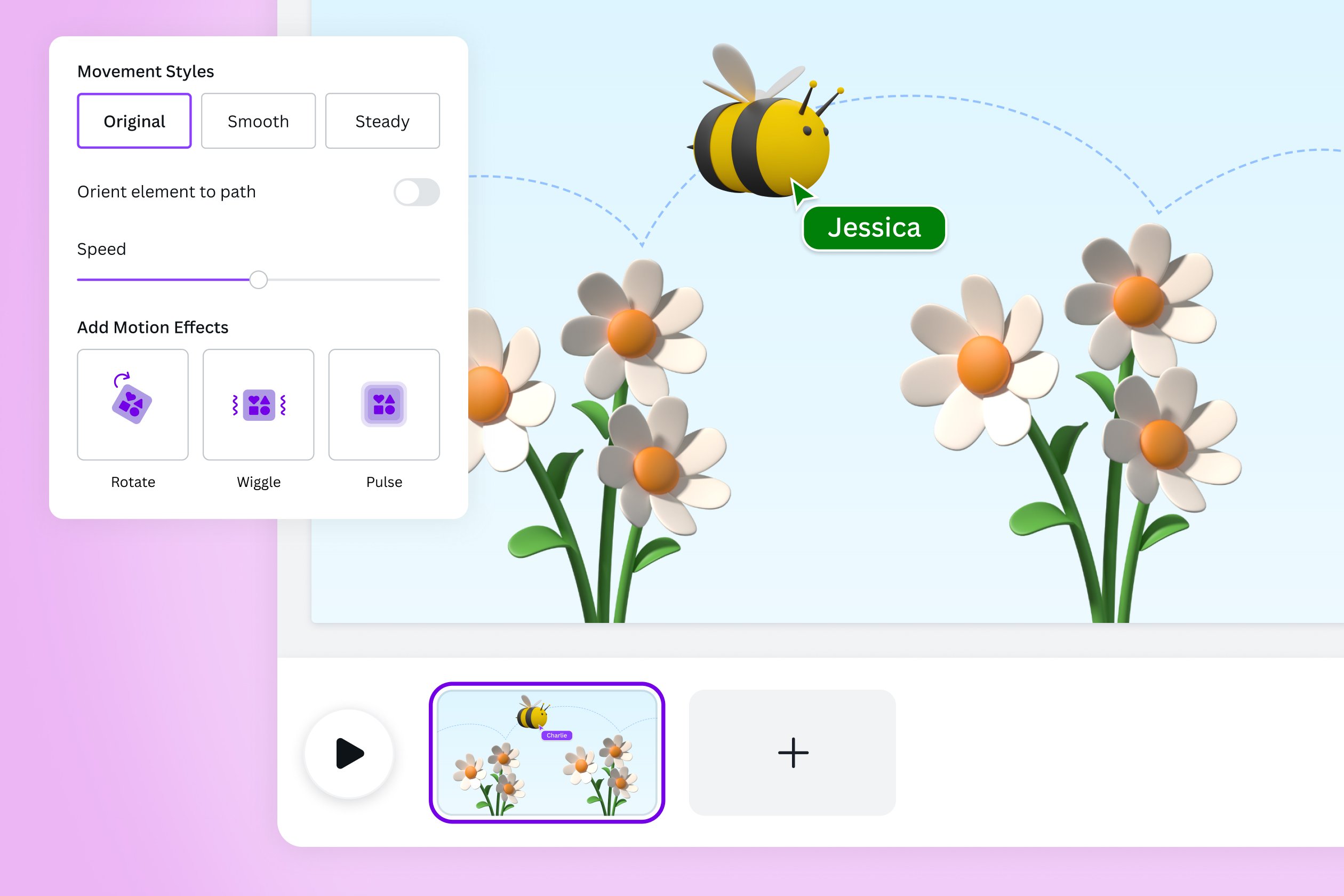
How to Animate Your Canva Graphics – Step-by-Step Guide
Here’s the ultimate step-by-step breakdown for how to animate your Canva graphics, whether you’re working with text, images, or entire pages!
1. Open Canva and Choose Your Design
Log in to Canva. Select a ready-made template or start from scratch with a custom canvas size that fits your needs (Instagram, Facebook, YouTube, etc).
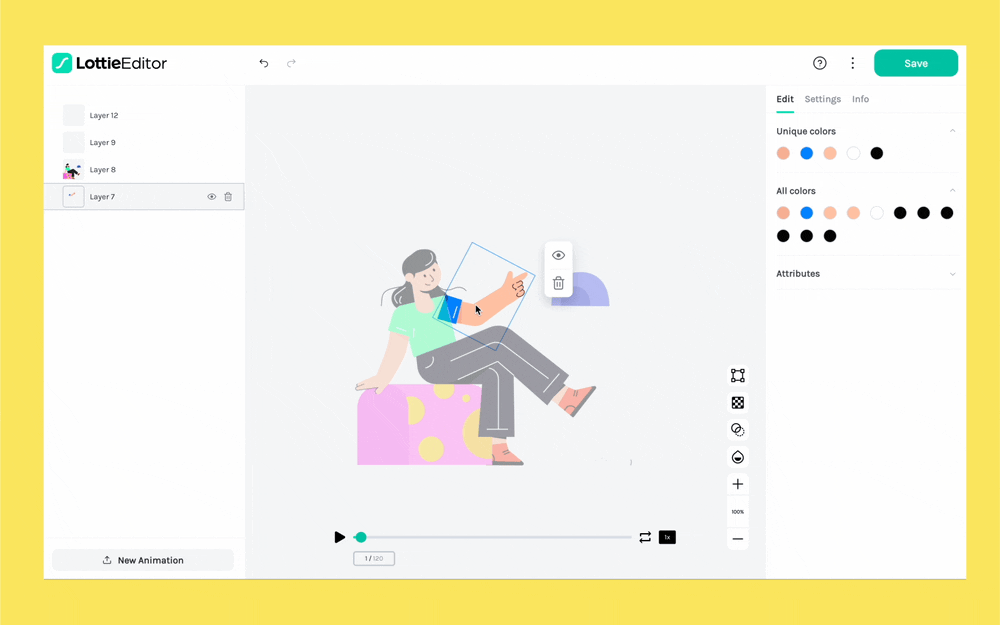
2. Add Text, Images & Elements
Insert your text, photos, icons, logos—anything that makes up your design. Use Canva’s massive library for unique graphics.
3. Select the Element or Page to Animate
Click on any design element (like text, photo, or group) or select the entire page for a full-page effect.
4. Click “Animate”
The Animate button appears in the top toolbar. Tap it, and explore a menu of animation presets!

5. Choose Your Animation Style
Canva offers a variety of animation options for graphics:
- Basic Animations: Fade, Pan, Rise, Tumble, Drift, Stomp, Pop, Neon
- Text Animations: Typewriter, Ascend, Bounce, Skate, Shift
- Photo Animations: Zoom, Slide, Block, Focus
- Motion Path (Pro): Custom motion movement along a path you draw
- Page Animations: Apply effects to the whole page for presentation slides

6. Customize Your Animation
Depending on the animation, you can tweak the speed, direction, and timing. For motion path animations (Canva Pro feature), drag and drop elements onto a custom path for advanced effects.

7. Preview and Fine-tune
Click “Play” to preview your animation. Adjust until every movement feels smooth and professional.
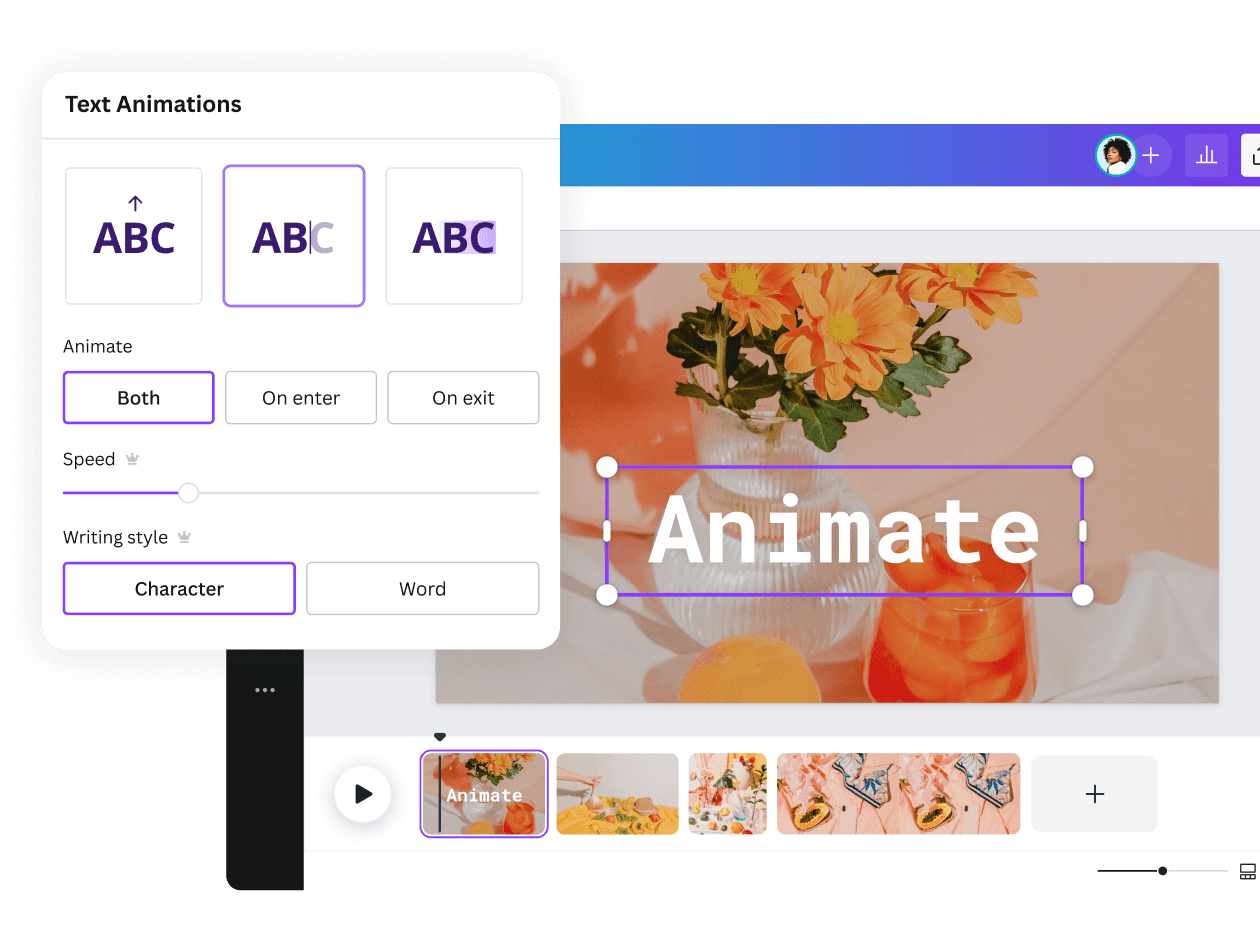
8. Download or Share Your Animated Graphic
Once your animated graphic is ready, click the “Share” or “Download” button. Choose MP4 video or GIF format for animated designs. Share directly to social media or save for your website, emails, or presentations.
Pro Tips for Better Canva Animations
- Start simple—overdoing effects can be distracting.
- Consistent animation throughout a project looks more professional.
- Use motion paths (with Canva Pro) for unique, customized movement.
- Match animation speed with your message’s tone—fast for urgency, slow for elegance.
- Keep text animations short to retain readability.
- Experiment! Test different effects on different types of graphics.
Common Challenges, Myths, and Objections
Myth 1: Animation is only for pros. Thanks to Canva’s easy interface, anyone can animate graphics—no technical skills required.
Myth 2: Animation slows down my work. Most animations in Canva are one-click effects, taking seconds to apply.
Myth 3: Canva animations look amateur. With a little care and by using modern templates, you can achieve studio-quality results.
Challenge: Too much motion can be distracting. Instead, aim for simplicity—just enough to draw attention, without overwhelming.
Objection: “I don’t have Canva Pro, can I animate?” Yes! Many animation features are available on Canva’s free plan. Advanced functions like custom motion paths are Pro-only, but basic animations are powerful on their own.
Tip: If your GIF or MP4 is blurry after exporting, try exporting at higher resolution, or simplify your design for better performance.
Frequently Asked Questions
1. What is the best way to animate your Canva graphics?
Choose an animation that matches your design’s purpose. Use the “Animate” button for one-click presets, and fine-tune with speed and direction settings.
2. Can I animate text and images separately in one Canva project?
Absolutely! Select each element and choose its own animation. You can have text fade in while images pan or zoom.
3. Is animation available with the free version of Canva?
Yes, many animations are available for free. Features like the motion path require Canva Pro.
4. Which formats should I use to download animated graphics?
For animation, always download as MP4 video or GIF. PNG and JPG formats are static images.
5. Can I add sound or music to Canva animations?
Yes! Upload audio or use Canva’s built-in library. This works with MP4 exports.
6. How do I animate entire pages or slides?
Click outside all objects (on the background), then press “Animate” to apply effects to the full page.
7. Can I customize the path of an animation in Canva?
Canva Pro users can use the Motion Path feature to draw unique paths for how objects move across the canvas.
8. Why does my animated Canva graphic look blurry after exporting?
Export at a higher resolution, check for too many moving layers, or consider shortening the animation length.
9. Are Canva animations good for email marketing?
Yes! GIFs and short MP4 clips grab attention in emails—just compress files to ensure fast loading times.
10. Can I use Canva animations commercially?
Yes, as long as you comply with Canva’s licensing terms. Most graphics and animations are cleared for commercial use.
Conclusion: Ready to Animate Your Canva Graphics?
Learning how to animate your Canva graphics is one of the fastest, easiest ways to breathe new life into your content. Whether it’s social media, presentations, or marketing materials, motion helps your graphics stand out, increases engagement, and leaves a lasting impression. The process is simpler than you think—just open Canva, choose your template, pick your animation, and watch your designs come alive.
So go ahead—open Canva, follow the step-by-step guide above, and start experimenting! With practice, you’ll master both basic and advanced animation tools. Your audience and clients will appreciate your fresh, vibrant approach to visual content.
Ready to create scroll-stopping animated graphics? Give Canva’s animation tools a try today, and let your creativity shine!
SEO Enhancements: Keep Your Graphics on Top
By learning how to animate your Canva graphics, you’re not just boosting engagement—you’re also improving your content’s SEO potential. Animated images encourage longer dwell time on your website and can be shared across multiple channels for stronger online presence.
Use keywords like animate your Canva graphics, Canva animation, animated graphics, motion path, graphic animation, animated Canva design, Canva GIF, and social media animation in your meta descriptions, image alt tags, and content for the best SEO results. For more pro tips and step-by-step digital marketing guides, check out the latest posts at Digital With Sandip.
