Are you searching for smarter ways to handle your incoming WhatsApp messages automatically? You’re not alone! Businesses and individuals everywhere want to know how to auto-respond based on user message in WhatsApp. Imagine never missing a lead, confidently handling routine customer queries, and responding instantly—even outside working hours. In this blog, you’ll discover exactly how to set up auto-responders for WhatsApp, why they’re crucial for your digital strategy, and the best practices to nail it as explained by experts and trusted platforms. Ready to master auto-response in WhatsApp? Let’s dive in.
What is Auto-Responding Based on User Message in WhatsApp?

Auto-responding based on user message in WhatsApp refers to the automated process where specific replies are sent depending on the content or keywords within a user’s message. Instead of a generic “we’ve received your text,” advanced auto-responses deliver tailored replies to users’ actual questions, ensuring ultra-personalization. Whether you use WhatsApp Business or third-party tools, auto-replies can leverage rules, message triggers, and even smart chatbots.
It’s like having a digital assistant, responding 24/7, ensuring no message goes unanswered—be it FAQs, appointment confirmations, or product details. The core principle is matching the user’s intent and message text with the most relevant automatic response.
Why Setting Up Personalized Auto-Responds Matters
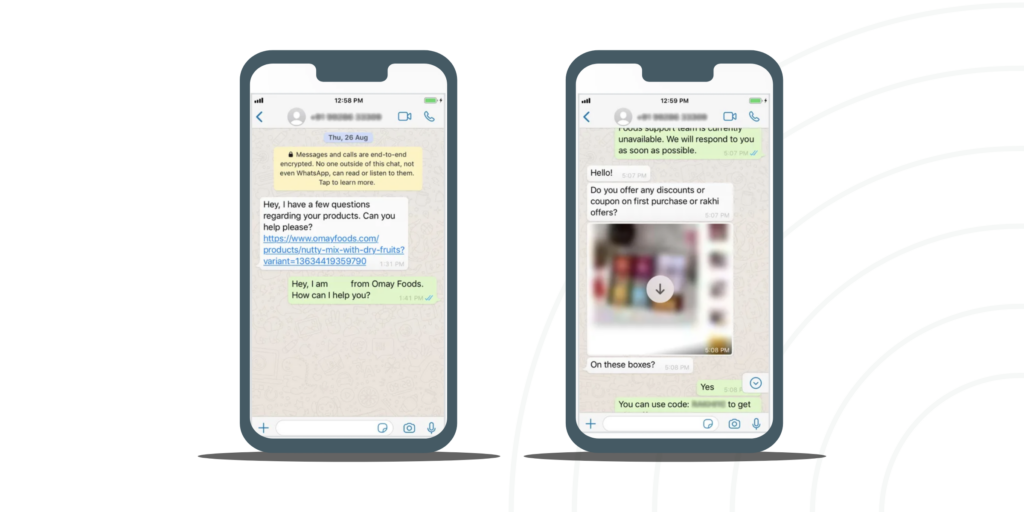
Modern customers expect ultra-fast support and immediate answers. Here’s why learning how to auto-respond based on user message in WhatsApp is a game-changer for individuals and businesses alike:
- Instant Response 24/7: Engage customers even when you’re offline or after business hours with message-based automation.
- Boosted Productivity: Reduce manual workloads, freeing up time for more complex tasks while WhatsApp responds for you.
- Consistent Support: Ensure every inbound message—be it a query, complaint, or lead—gets a helpful, on-brand reply.
- Personalization: Instead of generic “out of office”, send tailored auto-replies that reflect exactly what the sender typed.
- Lead Nurturing: Capture new inquiries and send instant follow-ups, increasing sales conversions and user trust.
- Multi-language Engagement: Auto-responders can recognize and reply in the sender’s preferred language.
- Reduced Friction: Customers get immediate, clear next-steps for their particular needs.
From solo entrepreneurs to multinational brands, smart auto-reply setups in WhatsApp are translating directly into higher customer satisfaction, improved retention, and more revenue.
Real-Life Use Cases: WhatsApp Auto-Reply in Action
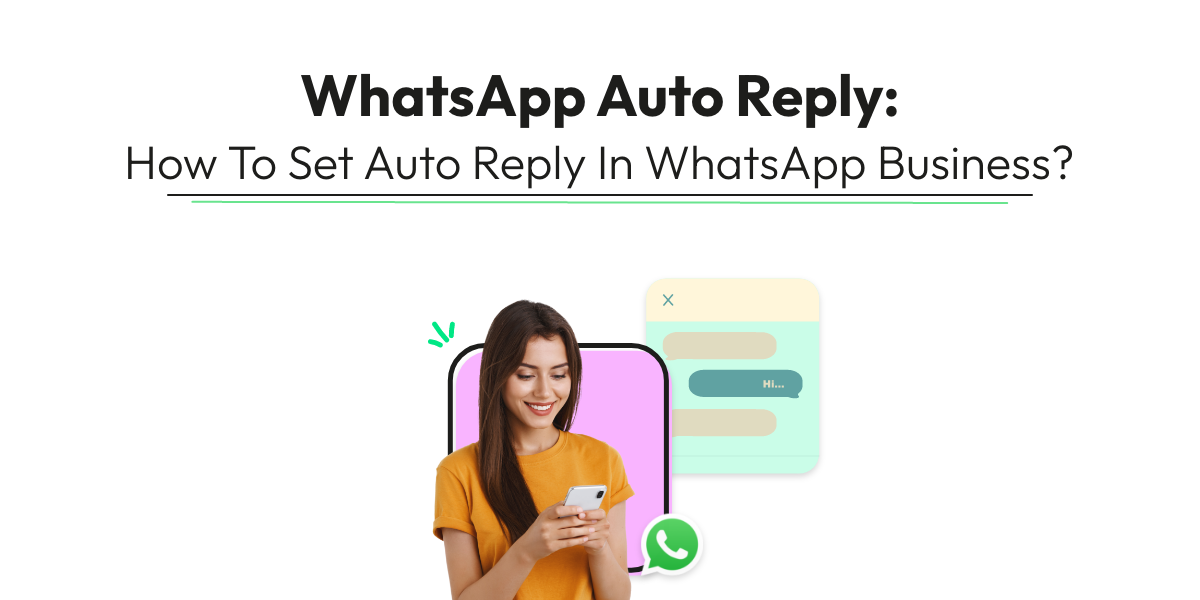
How to auto-respond based on user message in WhatsApp isn’t just a convenience—it’s transforming everyday messages into meaningful interactions. Here are a few proven scenarios:
- Out-of-Office Replies: Automatically inform contacts you’re unavailable and when you’ll respond, tailored to the inquiry.
- Product/Service Inquiries: Quick replies based on keywords like “price,” “shipping,” or “catalog”.
- Appointment Booking: Send links or further steps instantly when customers message “book” or “reserve”.
- Lead Qualification: Use automation to filter serious prospects (“interested”, “buy now”) from general queries.
- Order Updates: Automated confirmations, tracking information, or status updates based on incoming order numbers.
- Support FAQs: Provide step-by-step troubleshooting when users text common questions (“reset password”, “refund”, “how to use”).
For example, a dental clinic can auto-respond with available time slots the moment someone messages “booking”, while a retailer can send an instant PDF catalog when someone types “catalog”.
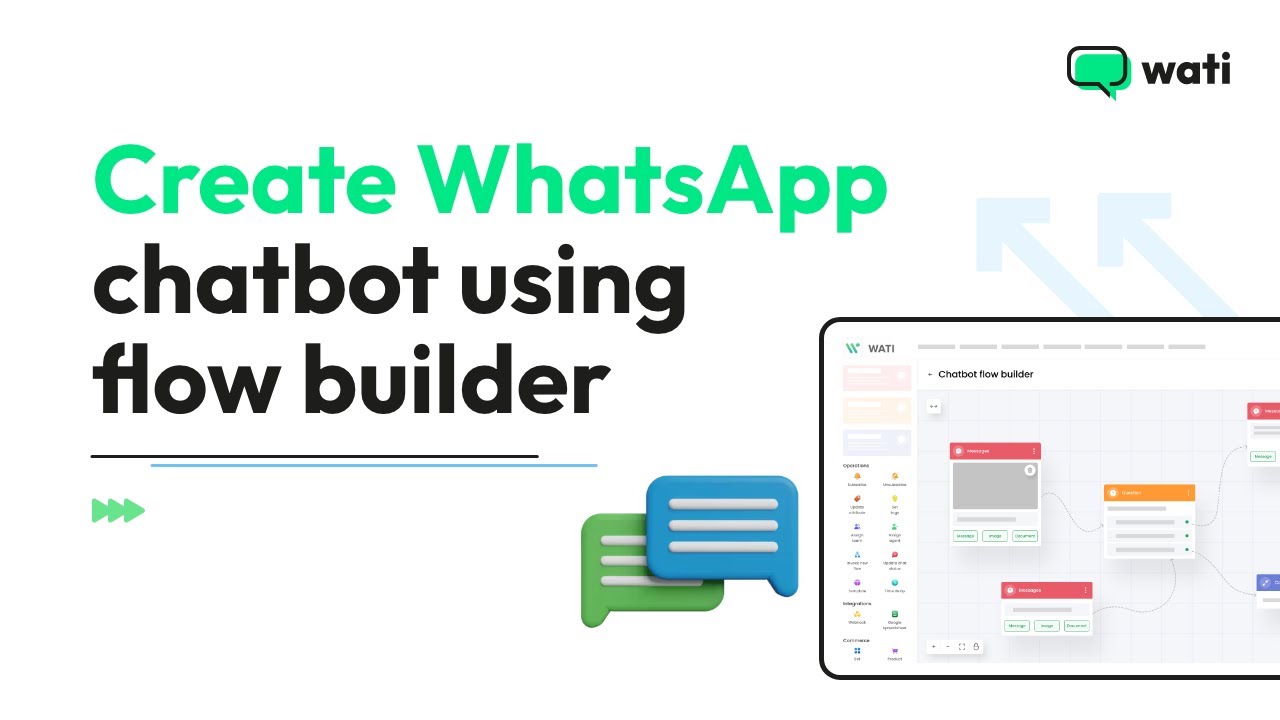
Step-by-Step: How to Auto-Respond Based on User Message in WhatsApp
Setting up WhatsApp auto-response based on user message can be as simple or as advanced as you need. Here’s how to do it, whether you’re using WhatsApp Business’ built-in features or third-party automation tools.
1. Using WhatsApp Business for Simple Auto-Replies
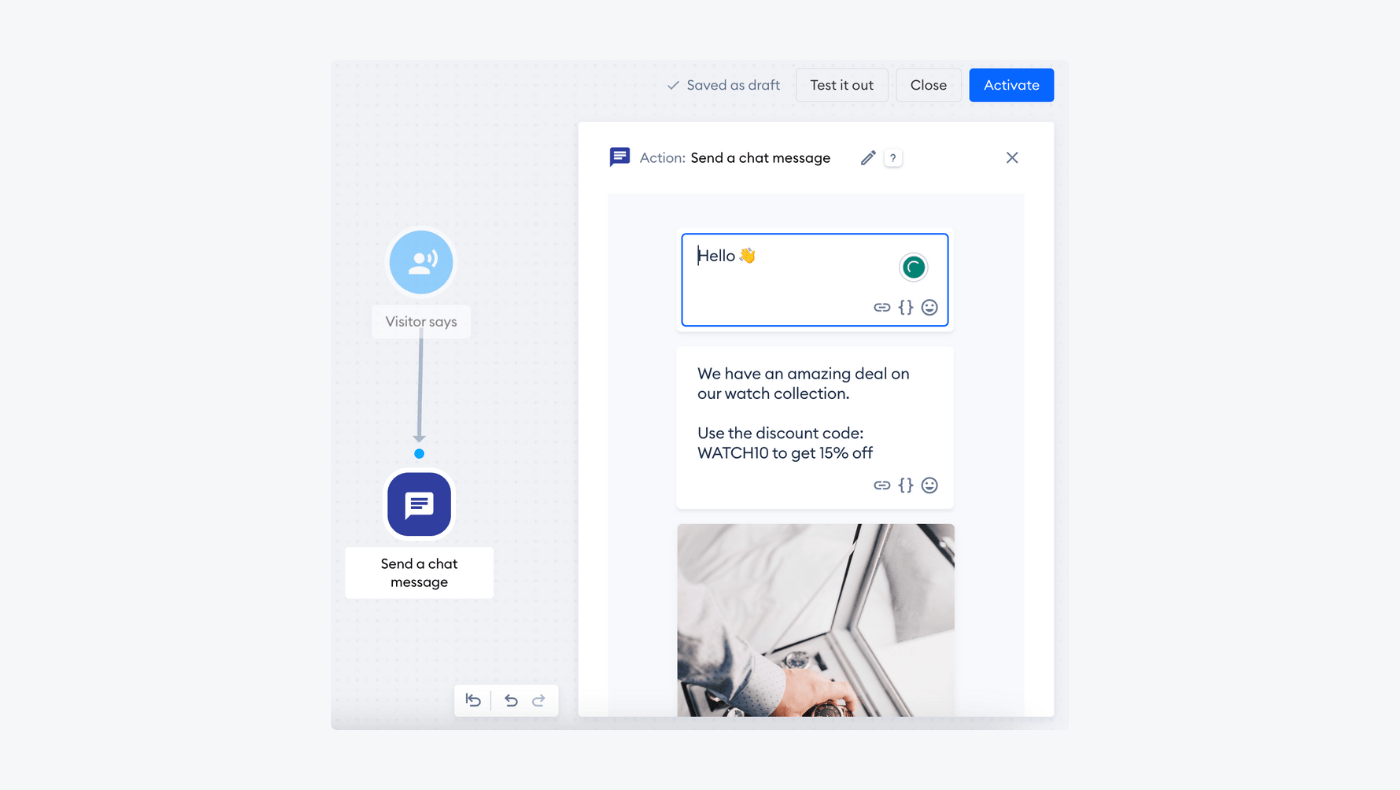
If you use WhatsApp Business, you get basic tools to create away messages and quick replies:
- Open the WhatsApp Business app.
- Tap the three dots (More options), then Business tools.
- Choose ‘Away message’ to set up automatic replies when you’re unavailable.
- Or, opt for ‘Quick replies’ to create message snippets you can send with shortcuts.
- Customize each message—add the customer’s name, instructions, or links.
- Set schedule and recipients so the right people get the correct response.
While built-in features are easy, they’re limited to simple rule-based replies.
2. Advanced Auto-Response Using WhatsApp API & Automation Tools

To auto-respond based on user message in WhatsApp with far more power, use a WhatsApp API provider like WATI, Twilio, or Interakt. These platforms let you create intelligent auto-replies that analyze message content and trigger unique responses.
- Sign up for a WhatsApp Business API account with a trusted provider.
- Aim to connect your WhatsApp number and verify your business.
- Access the auto-reply or automation section in the platform dash.
- Set up keywords, phrases, or patterns to “listen” for in inbound messages (e.g., “pricing”, “refund”).
- Create unique triggered responses for each, including links, attachments, or rich media.
- You can even build chatbot flows to ask clarifying questions, capture leads, or route complex queries to a human agent.
- Test every auto-response thoroughly to ensure correct triggers and relevant information.
- Enable scheduling if you want certain autos to run only after-hours or on holidays.
Popular third-party automation tools for WhatsApp:
- WATI
- Brevo (formerly Sendinblue)
- Twilio
- Verloop.io
- Respond.io, Tidio, Interakt
These tools not only enable powerful auto-responding but analytics, rich media flows, user segmentation, CRM export, and more.
If you’re a techie, you can also use WhatsApp Web automation scripts (e.g., with PyWhatKit for Python) but always comply with WhatsApp’s terms.
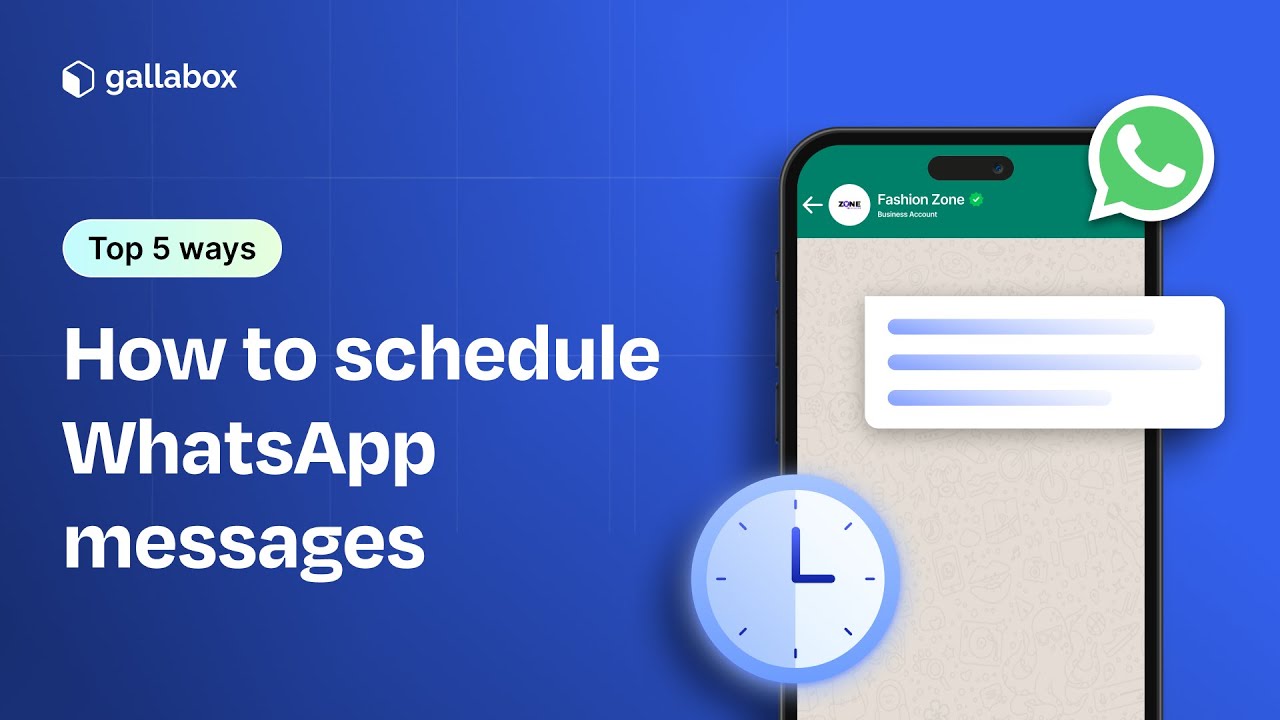
Tips for Writing Effective WhatsApp Auto-Responses
- Clarity: Use simple, friendly language that directly answers the query.
- Personalization: Mention the customer’s name or details when possible.
- Actionable Next Steps: Always provide a clear path—link, phone number, team member contact.
- Conciseness: Keep replies short for quick reading on mobile devices.
- Testing: Test replies from your side to ensure triggers work as intended.
Want inspiration for crafting responses? Check this guide for message examples.

Challenges, Myths, and Common Objections
Despite its power, setting up auto-respond based on user message in WhatsApp can face hurdles:
- Myth: Auto-replies feel robotic.
Reality: Today’s tools enable personalization and human-like interactions—if you craft the right scripts. - Concern: WhatsApp bans for automation?
Reality: Only bulk spamming and unofficial methods risk bans. Using WhatsApp’s API or business app with proper permissions is fully supported. - Setup Complexity:
Some platforms require basic tech skills, but many (like WATI or Brevo) offer step-by-step onboarding for beginners. - Non-English Triggers:
Most tools now support multiple languages and even voice notes for triggering responses. - Message Limits:
WhatsApp API accounts have daily message sending limits, but can be increased (see example).
By understanding these nuances, you unlock full power without risk!
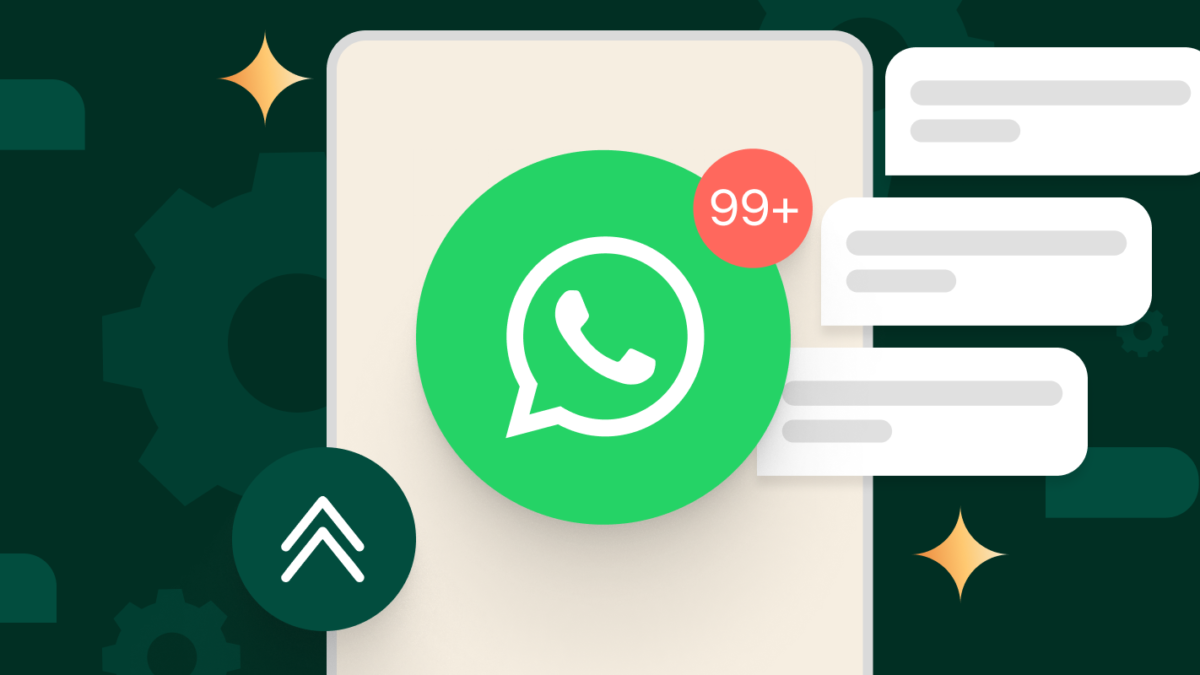
Frequently Asked Questions (FAQs)
1. How do I set up auto-responders in WhatsApp?
Use WhatsApp Business’ built-in ‘Away message’ for basic replies, or third-party platforms like WATI, Twilio, or Brevo for message-based auto-replies.
2. Can I auto-respond to specific keywords in WhatsApp conversations?
Yes, using WhatsApp Business API integrations or approved tools, you can set keyword-triggered responses, allowing unique replies to different user messages.
3. Is auto-responding allowed on WhatsApp?
Absolutely, as long as you use official business apps and APIs. Avoid unofficial bots, which violate WhatsApp’s terms.
4. What if my customer messages in another language?
Advanced auto-response tools can detect the language and reply appropriately, ensuring seamless customer engagement globally.
5. How are auto-replies different from WhatsApp broadcast messages?
Auto-replies are triggered by incoming messages and are personalized, while broadcasts are mass outbound messages sent to your list.
6. What’s the best free tool for WhatsApp auto-response?
For basic needs, WhatsApp Business App is free. For advanced, try free tiers of WATI, Respond.io, or Tidio to experiment.
7. Can I send attachments or links in auto-replies?
Yes, WhatsApp’s API and automation tools let you share PDFs, images, links, and even videos in auto-responses.
8. Are there message limits for auto-replies?
Yes, especially with API-based businesses, there are daily messaging caps—typically upgradeable as your traffic grows.
9. Can I track which auto-responses are most effective?
Absolutely—most automation platforms provide analytics to monitor open rates, click rates, and user engagement.
10. Will auto-responses work if my WhatsApp is offline?
API-based automation (cloud-hosted) works 24/7, unlike simple phone-based solutions which require your device to be online.
Conclusion: It’s Time to Automate and Elevate Your WhatsApp!
Mastering how to auto-respond based on user message in WhatsApp is a must for anyone serious about digital efficiency. We’ve covered what it is, practical use cases, setup tactics, tools, and how to overcome obstacles, backed by insights from WhatsApp’s official help and top automation platforms (reference). Whether you’re a solo hustler or a corporate powerhouse, the right auto-response setup will save you hours, convert more leads, and delight your audience.
Start small: Implement basic away or greeting messages on WhatsApp Business. Then, scale up with advanced keyword automations using WATI or Twilio. Remember, automation is most effective when it adds a human touch—personalize every autoresponse, use clear prompts, and keep it conversational.
Ready to take your WhatsApp communication to the next level? Explore reputable providers, experiment with message templates, and watch your customer experience, sales, and retention soar. Don’t miss out—begin your automation journey today!
