Are you tired of losing clickable links every time you download your Canva design as a PDF? You’re not alone! Whether you’re working on business proposals, interactive eBooks, media kits, resumes, or digital brochures, keeping those hyperlinks active in your Canva export is crucial. In this comprehensive guide, you’ll learn exactly how to convert Canva design to PDF with links fully intact, step-by-step — plus discover expert troubleshooting tips if it’s not working, common challenges, real examples, and secret tricks the pros use. Let’s get your designs working harder so you look more professional than ever!
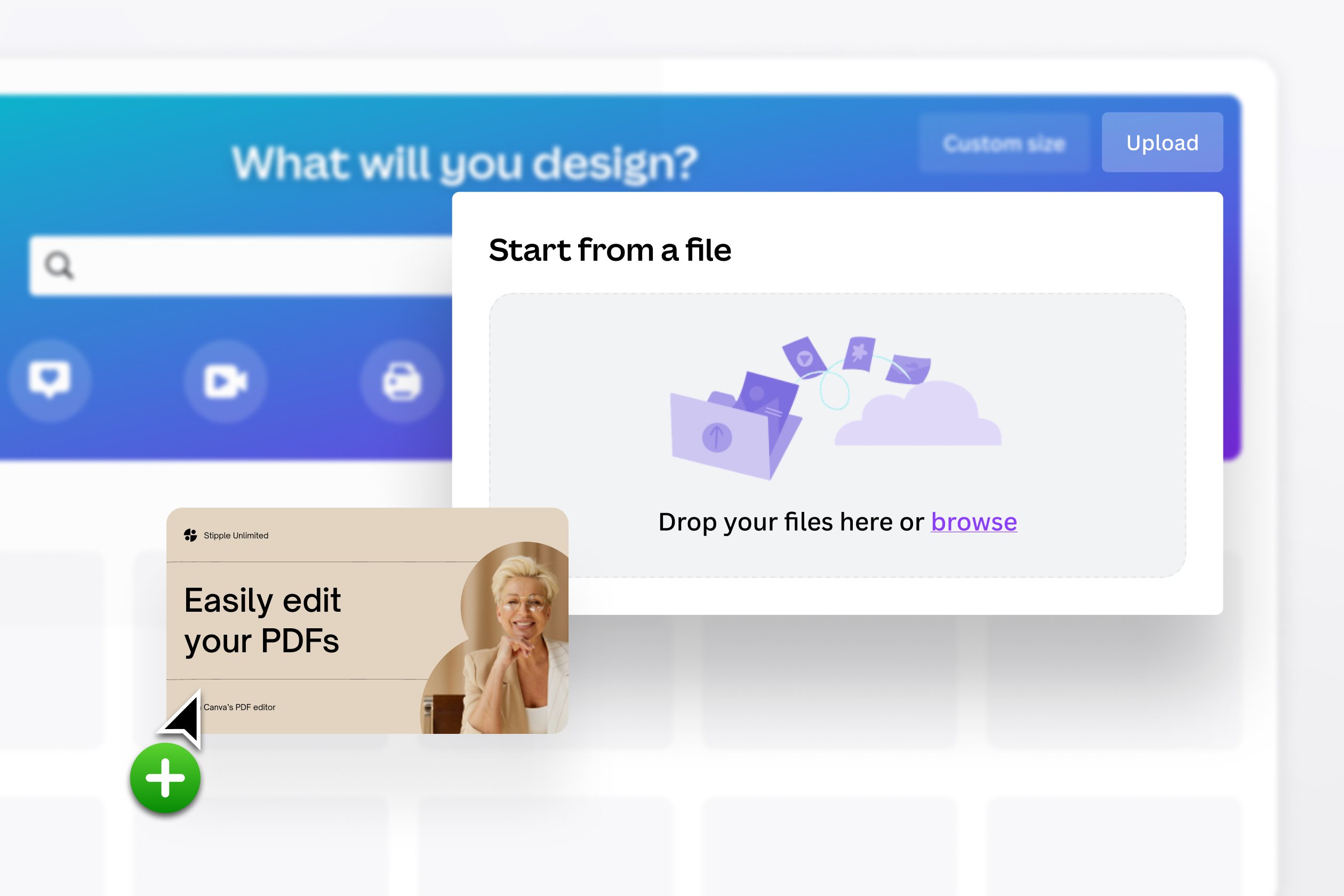
What is ‘How to Convert Canva Design to PDF with Links’?
How to convert Canva design to PDF with links simply means exporting your project (like a poster, proposal, digital guide, brochure, etc.) from Canva as a PDF file, while ensuring that all the hyperlinks you inserted — like website URLs, email addresses, or page jumps — remain clickable in your finished PDF. This is essential for anyone who wants their readers to interact with or navigate seamlessly through their digital documents.

If you just hit ‘Download’ without knowing the correct options, you might end up with a beautifully designed PDF that’s frustratingly static — no clickable links! Properly converting from Canva ensures your interactive content delivers the full experience you intended.
Why Is It Important to Convert Canva Design to PDF With Links?
When you convert Canva design to PDF with links, you unlock a host of benefits that extend far beyond just aesthetics:
- Maintains Interactivity: Clickable links mean your viewers can access related resources, shop now buttons, email, or social media directly from your document.
- Boosts Professionalism: Clients, HR managers, and audiences expect interactive PDFs — don’t disappoint!
- Enhances UX: Hyperlinks guide readers intuitively and provide richer value.
- Supports Marketing & Tracking: Link clicks in PDFs can be tracked and analyzed (especially for portfolios, press kits, or lead magnets).
- Enables Seamless Navigation: Internal page links turn static PDFs into powerful multi-page presentations or handbooks.
- Prepares for Printing or Digital Sharing: Choosing the right PDF settings preserves image quality and optimizes for both print and screen.
- Saves Time and Hassles: Never re-add links in third-party software. Everything stays within Canva!
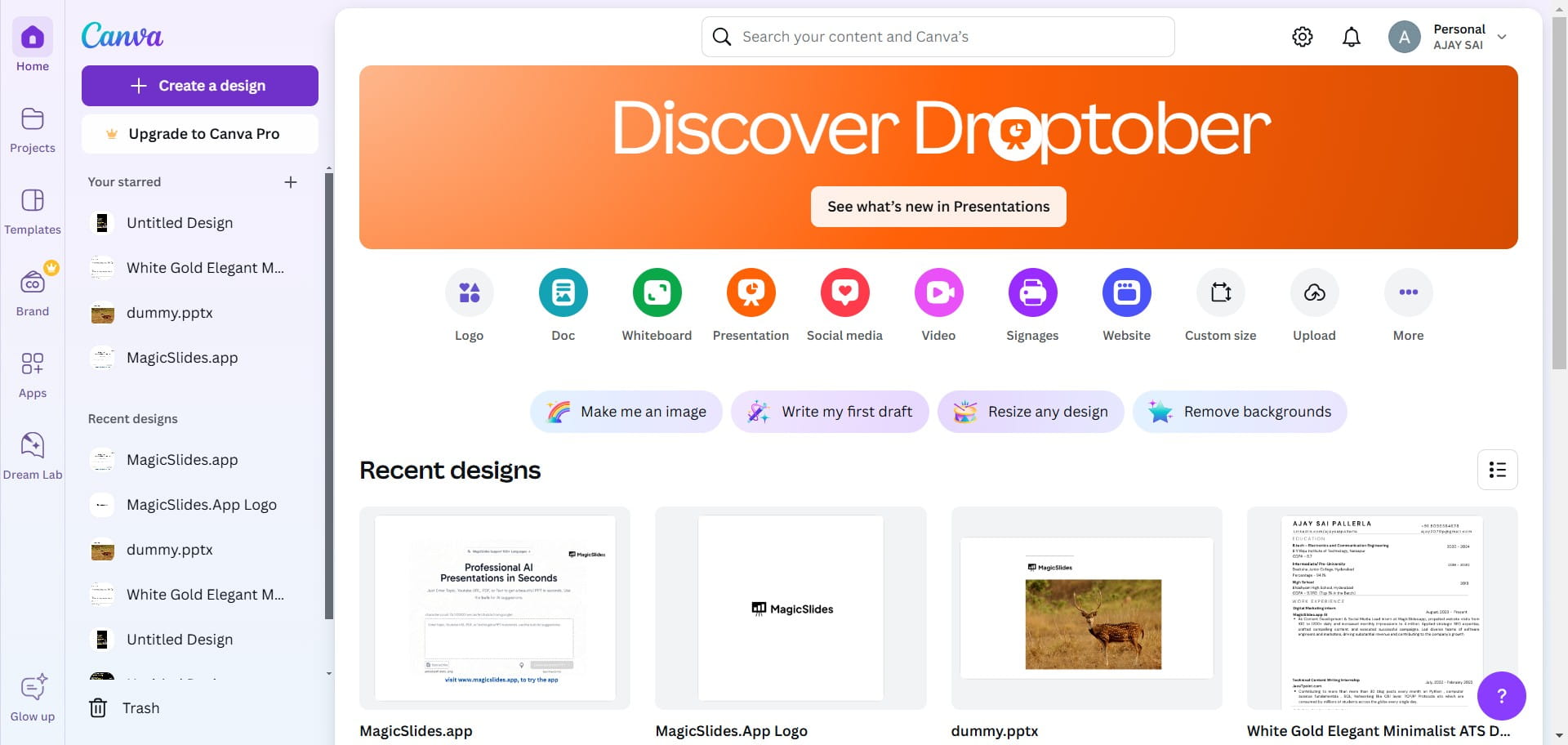
Real-World Use Cases — Convert Canva Design to PDF With Links in Action
Still not sure why hyperlinks in PDF matter? Here are some popular examples:
- Digital Portfolios: Artists and designers showcase work with active links to their Behance, Instagram, or project websites.
- E-books & Lead Magnets: Authors and marketers insert references, buy links, or opt-in forms directly into downloadable eBooks.
- Proposals & Presentations: Agencies link to terms, samples, payment portals, and case studies to streamline the client journey.
- Event and Webinar Resources: Presenters share slides with links to further reading, signups, or downloadables.
- Product Catalogs: E-commerce brands connect product images to shops, reviews, or support channels.
- Resumes & CVs: Job seekers embed LinkedIn, LinkedIn, or portfolio websites for hiring managers to click.
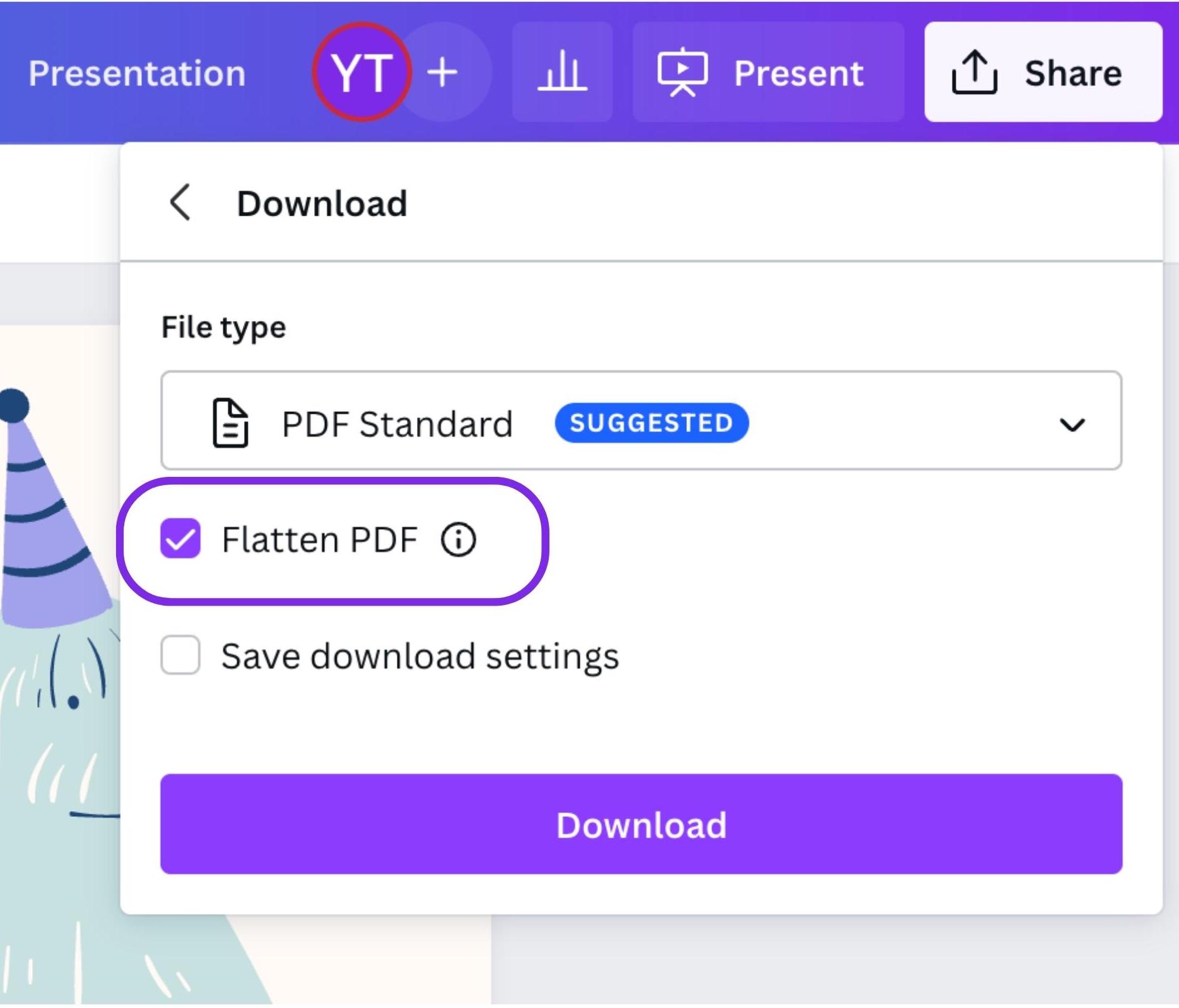
No matter your industry, converting Canva designs to PDF with links lets you move from static visuals to interactive, conversion-driven documents in moments.
How to Convert Canva Design to PDF With Links — The Step-by-Step Guide
Here’s the moment you’ve been waiting for! Follow these steps to convert your Canva design to a PDF with working links every time:
Step 1: Add or Check Hyperlinks in Your Canva Design
Start by double-checking any links are properly applied:
- Select the text, button, image, or element you want to link.
- Click the Link icon on the top-right toolbar (🔗).
- Paste your URL, email, or internal page link. Pro Tip: Canva now supports email (mailto:), phone (tel:), and page jumps!
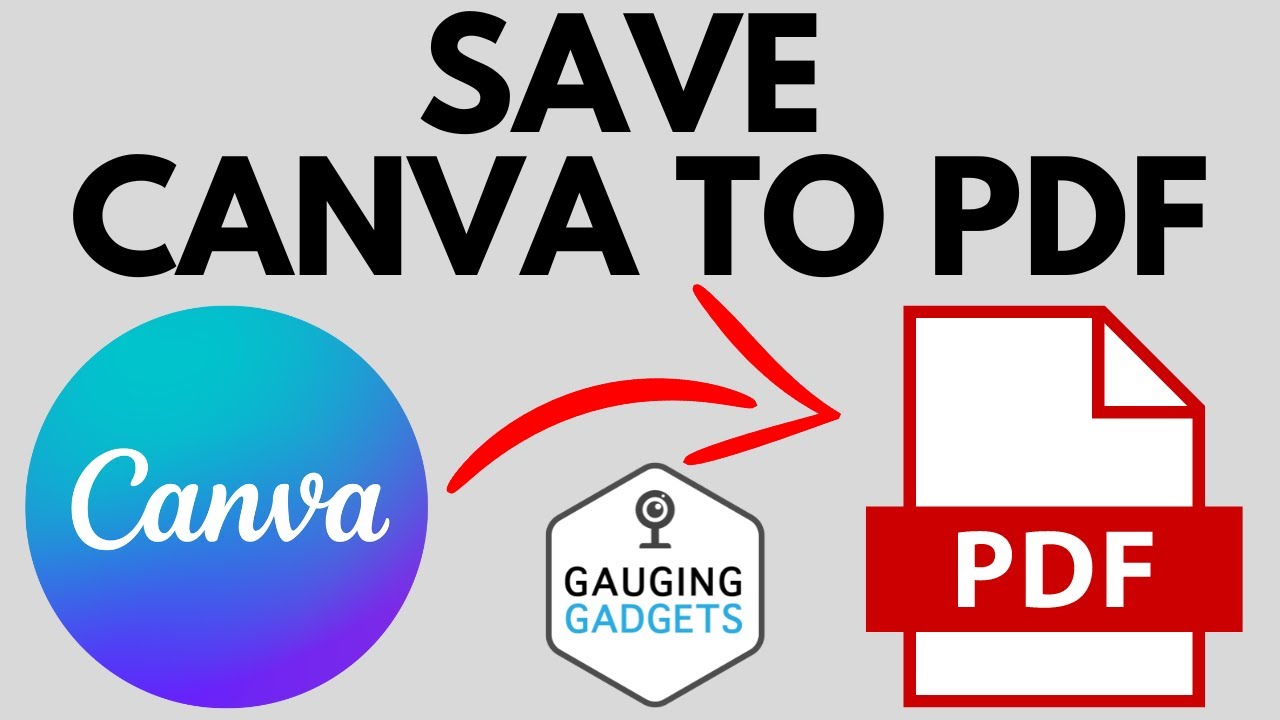
Preview your document and hover over each linked element to see the link pop up.
Step 2: Click ‘Share’ Then ‘Download’
When you’re ready to export, click the Share button (top right), then select Download.
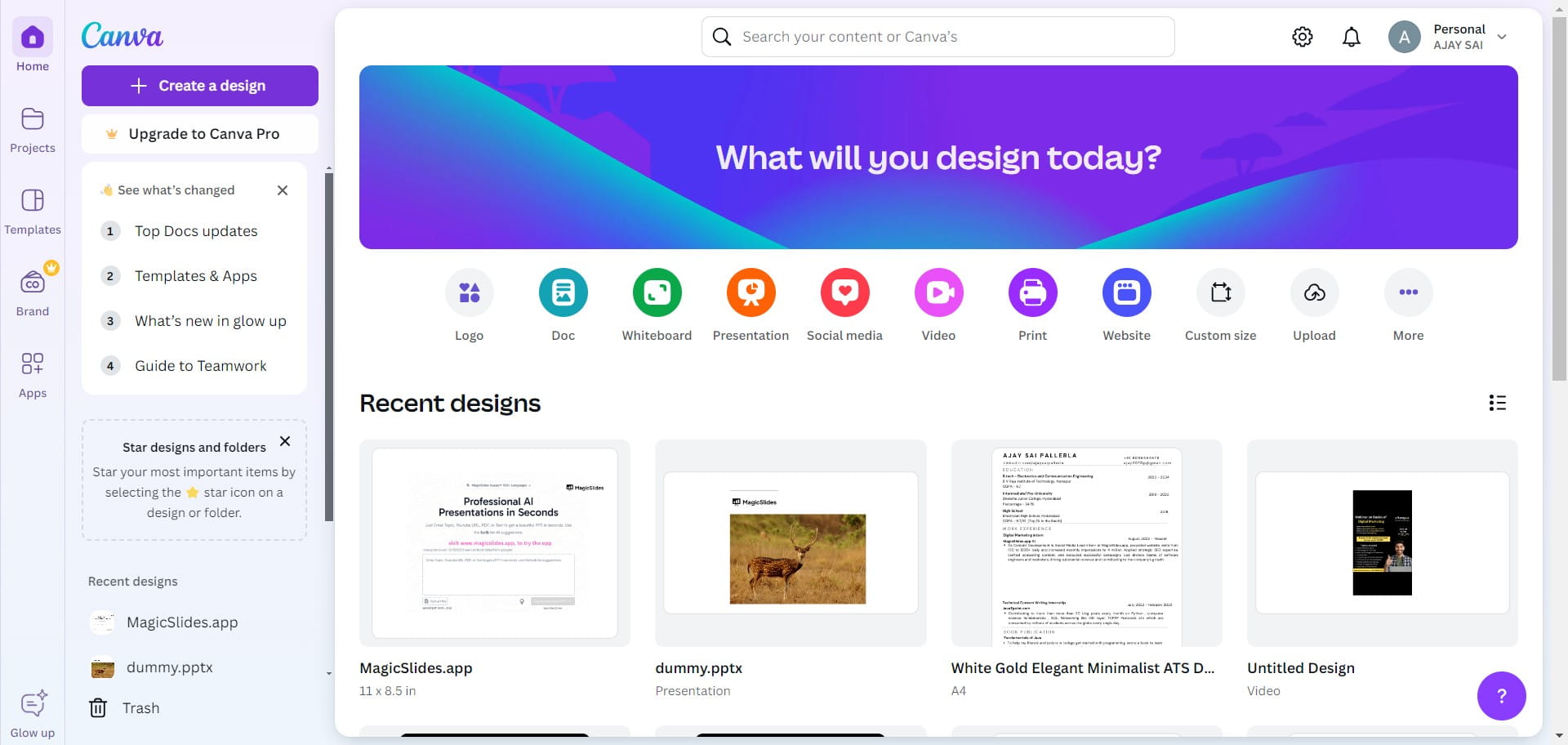
Step 3: Under ‘File type’, Select ‘PDF Standard’ (NOT Print)
Canva offers two main PDF formats:
- PDF Standard (Recommended for online sharing, keeps links active!)
- PDF Print (High-res for print services, but in some cases may flatten or break hyperlinks!)
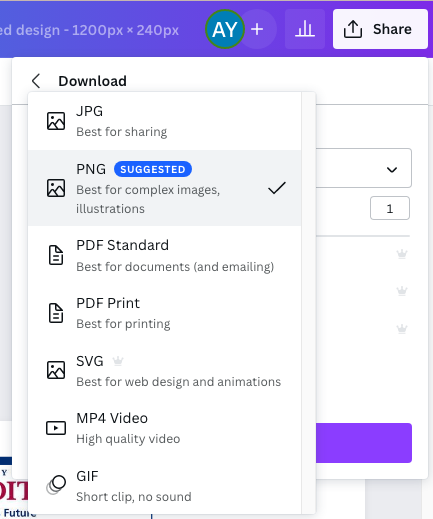
Always choose “PDF Standard” for interactive PDFs with active links, unless you specifically need a print version.
Step 4: Download and Test Your PDF
Hit ‘Download’, then open your PDF in Adobe Acrobat, Chrome, or any browser. Click on your links; they should go directly to your intended web pages or actions.

If a link isn’t working, go back to your Canva design and reinsert or recheck the URL. Often missing “https://” or extra spaces cause issues.
Optional: Use Canva’s Built-in PDF Converter for Added Features
For bulk conversions, batch PDFs, or advanced controls, check out the Canva Online PDF Converter under PDF Converter features.
Step 5: Share Your Interactive PDF with Confidence!
Now your audience can click, explore, and interact! Use your new interactive PDF as an email attachment, website download, embedded file, or upload it to Google Drive for universal access.

Common Challenges and Myths About Canva PDF Exports
Despite Canva’s simplicity, some users run into snags. Let’s clarify common questions:
- “My links don’t work!” – Ensure you chose PDF Standard, not Print, and your links are active in the design.
- “I can’t add links to images or shapes.” – Canva allows this! Select the element and click the link icon; works for text, images, shapes, and buttons.
- “Hyperlinks break if the PDF is printed.” – True! Once a PDF is printed, links won’t be clickable; they’re only active digitally.
- “You can add video or audio links.” – Only the link to hosted video/audio is clickable; embedded playback in PDFs is not supported.
- “PDF Print has better quality AND active links.” – Not always; PDF Print may flatten design elements and remove hyperlinks for high-quality print compatibility.
Remember, if you ever see issues, always recheck each hyperlink before exporting!
FAQs – How to Convert Canva Design to PDF With Links
1. Do Canva hyperlinks work in downloaded PDFs?
Yes, as long as you export using PDF Standard (not Print), all hyperlinks you added in Canva (text, images, buttons) should work in your final PDF.
2. Which file type should I choose in Canva for PDF with links?
Always select PDF Standard in the download menu. PDF Print may flatten your design and disable interactive elements like hyperlinks.
3. Can I add a link to an image or icon in Canva?
Definitely! Click the image or icon, then hit the link button and paste your URL. Any element can have an outbound hyperlink in Canva.
4. Why don’t my links work after exporting?
This is usually caused by:
- Wrong export type (used PDF Print instead of Standard).
- Forgot to activate the link for each element.
- Accidentally used broken or incomplete URLs.
5. Can I link to a page within the same PDF using Canva?
Yes! In Canva, use the “Page” linking feature to jump between document pages. It works for multi-page PDFs like presentations or guides.
6. Will links in my Canva PDF work on all devices?
Generally, yes — links should be clickable on any device or app that supports PDFs (desktop, browser, mobile). However, some older PDF viewers may have limitations.
7. What about email or phone links?
Canva allows mailto: and tel: links. Clicking these in the finished PDF will open the user’s email app or dialer, respectively.
8. Can I edit hyperlinks in the PDF after export?
No, you must edit or add hyperlinks in Canva before exporting. If you need to update, return to your Canva project, make changes, and re-download.
9. Can I use Canva’s PDF converter for other file types?
Absolutely. Canva’s online PDF converter lets you upload PowerPoint, Word, and other file types and convert them to PDF, maintaining design and links.
10. Are there any size or page limits for PDFs with links in Canva?
Standard Canva accounts support up to 100 pages per document. For huge multi-page PDFs, break projects into smaller files to ensure smooth exports and functioning links.
Conclusion: Master How to Convert Canva Design to PDF With Links
Ready to take your designs from flat graphics to powerful, clickable digital experiences? Now you know exactly how to convert Canva design to PDF with links that are elegant and interactive — and you understand the why, the how, real-life examples, and troubleshooting too. Don’t let your audience down with static PDFs! Next time you finish a Canva masterpiece, use the ‘PDF Standard’ export, double-check your hyperlinks, and test your download. Share with confidence, knowing every button, text, and graphic can support your brand’s goals.
Need more help? Be sure to check Canva’s hyperlinks help page, their YouTube video tutorials, or join the Canva Reddit community for troubleshooting with other creators.
Now, create your next project and export it with confidence. Your readers, clients, and team will thank you!
