Are you ready to supercharge your social media game and make your posts not only memorable but also swipe-worthy? If you want to know how to create carousels in Canva, then you’re in the right place. In this all-in-one guide, I’ll walk you through everything you need to confidently create stunning Canva carousels—no graphic design degree needed! By the end, you’ll be equipped with actionable tips, clear steps, and creative inspiration to turn your feed into a scrolling masterpiece, whether it’s for Instagram, LinkedIn, Facebook, or beyond.
What is a Carousel in Canva?
A carousel in Canva refers to a series of images or graphics designed to be posted together as a swipeable set, most commonly used on platforms like Instagram, LinkedIn, and Facebook. Instead of sharing just one static image, a carousel allows you to tell a story, offer step-by-step guides, showcase a portfolio, or present multiple ideas in a single post.
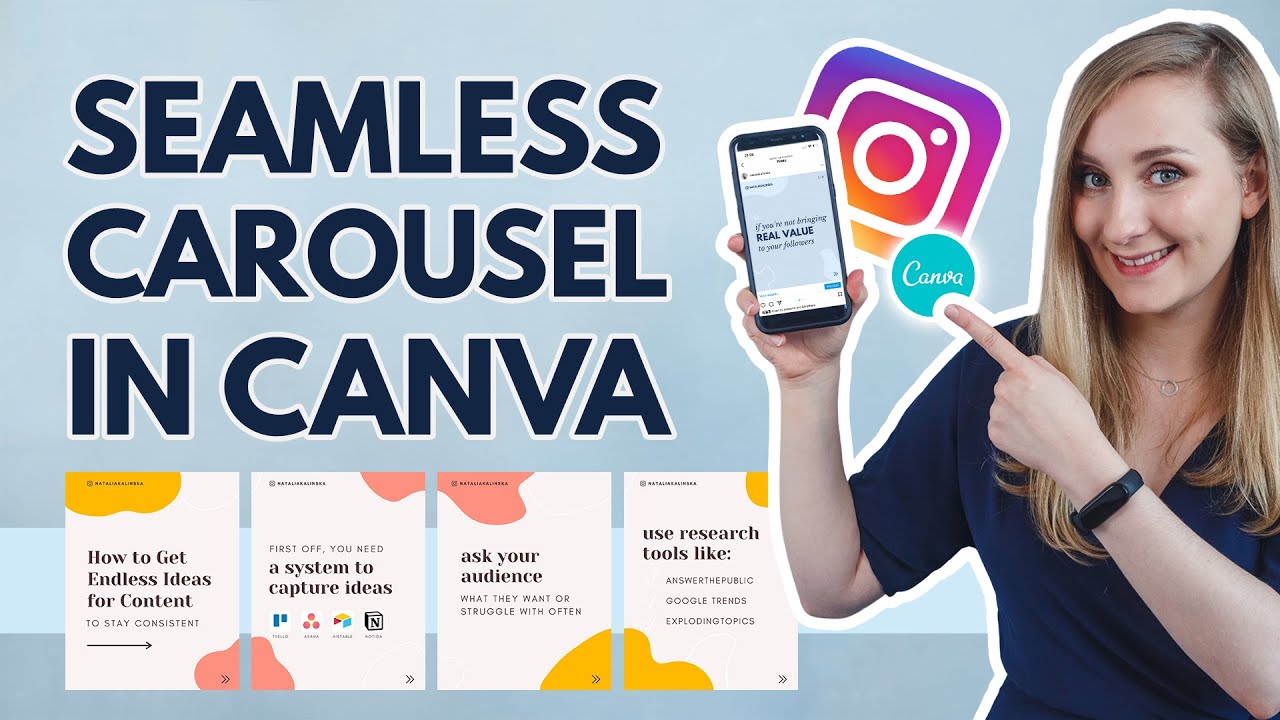
Thanks to Canva’s intuitive drag-and-drop editor, you can easily design beautiful, engaging carousels from templates—or create your own from scratch. Whether you’re a solopreneur, agency owner, marketer, or casual content creator, mastering Canva carousels can help showcase your ideas in the most effective way possible.
Why Canva Carousels Matter: 9 Key Benefits
Why should you focus on carousels, and specifically create them in Canva? Here’s what makes them a must-try tactic for social media growth:
- Boosts engagement: Carousels keep users swiping, which increases time spent on your content and improves your reach.
- Improves storytelling: You can break down complex topics into bite-sized, visually appealing parts.
- Seamless designs: Canva provides features that help maintain consistent branding and aesthetics across each slide.
- Easy customization: Even if you’re not a designer, Canva’s drag-and-drop tools and reusable templates are super beginner-friendly.
- Perfect for step-by-step tutorials, before/after reveals, testimonials, and lists.
- Great for repurposing blog articles or long-form content into a shareable format.
- Increases saves and shares: Carousels often get higher save and share rates than single images.
- Mobile-optimized: Carousel posts are created to look stunning on smartphones and tablets.
- Analytics-ready: Instagram and LinkedIn both track carousel engagement, so you can measure ROI.
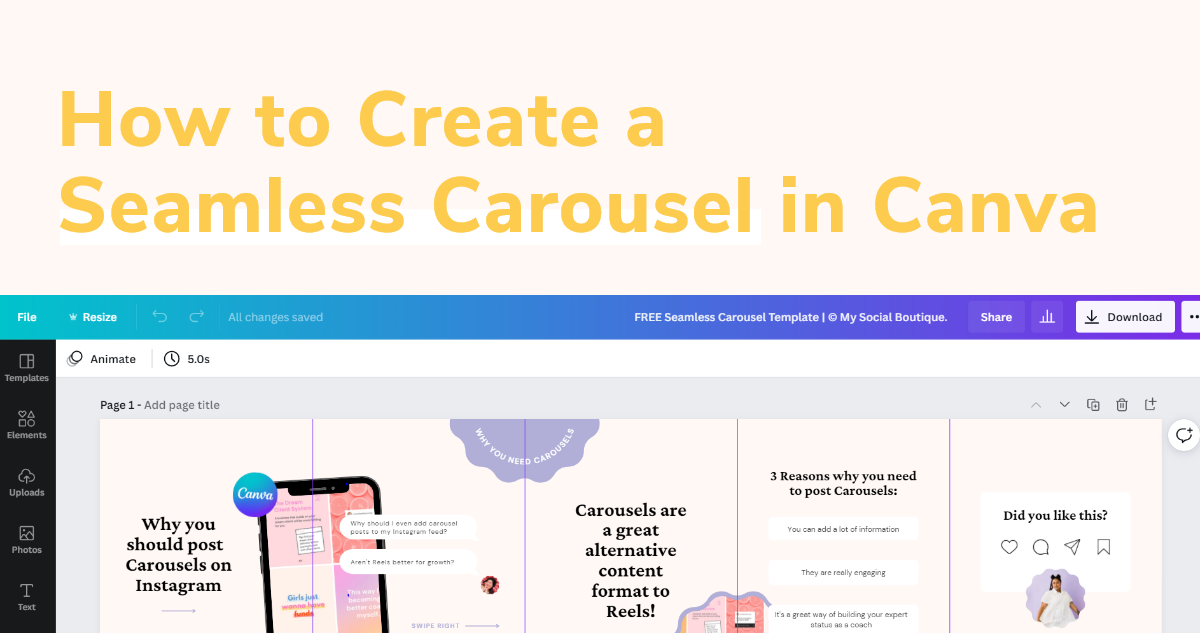
Creative Use Cases and Examples of Canva Carousels
Wondering where to use Canva carousels? Here are some popular examples, directly inspired by top creators and brands:
- Instagram educational carousels (e.g., “5 Tips for Growing Your Audience”)
- LinkedIn thought leadership posts (like “How I Built My Startup” in 7 slides)
- Service or product showcases, displaying benefits and features slide by slide
- Mini infographics or data storytelling, breaking stats into digestible bites
- Portfolio presentations for artists, designers, and photographers
- User testimonials or case studies, presented in a swipe-through format
- Promotional carousels for webinars, courses, or new launches
- Repurposing blog lists as engaging swipeable content
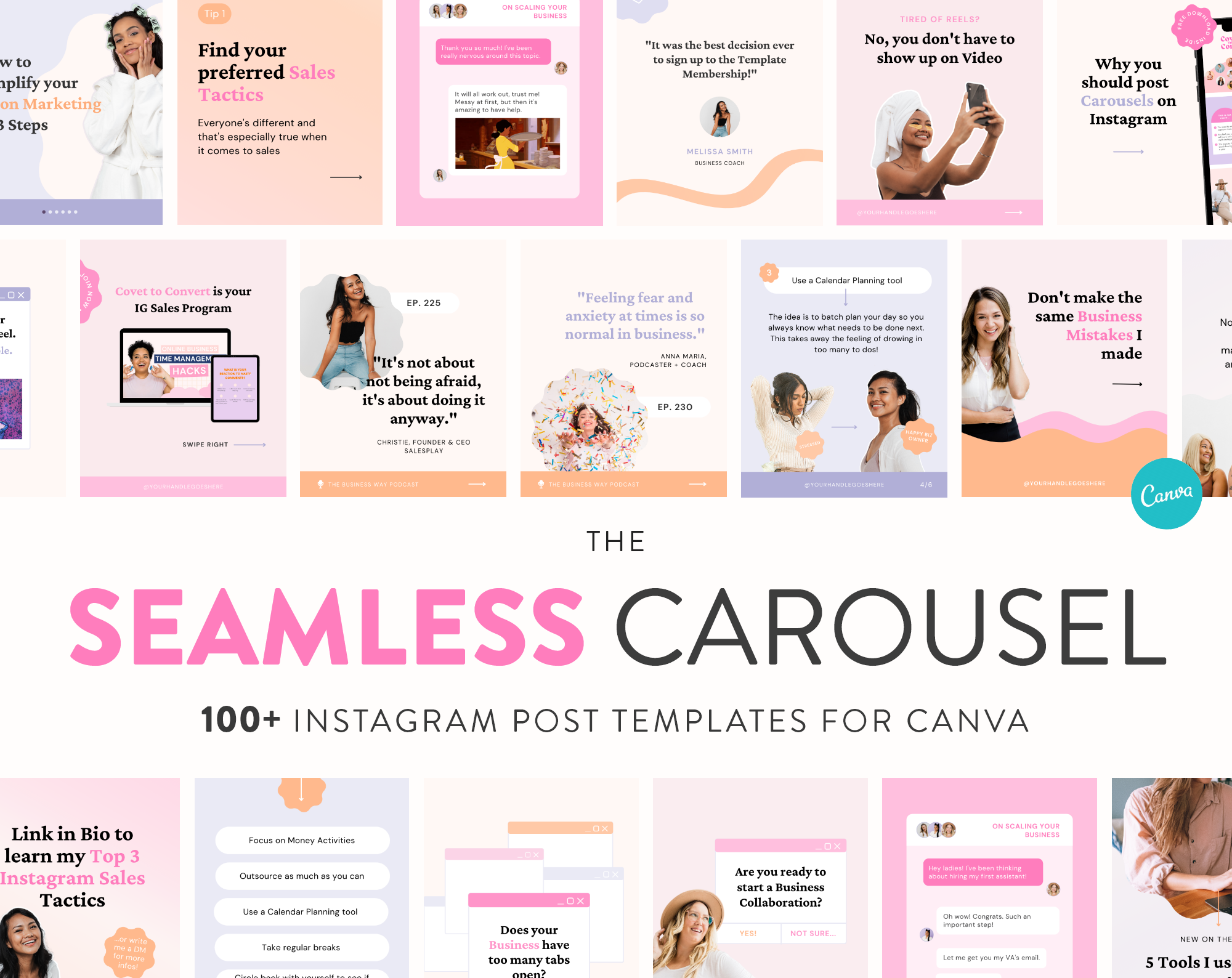
Real-World Inspiration
Social media experts like Chris Lysy from FreshSpectrum regularly share carousel posts to educate, inform, and entertain their audiences. Instagram is flooded with “swipe through” guides, curated lists, and eye-catching slides—most of which are made even easier to create through Canva’s carousel templates.

Step-by-Step: How to Create Carousels in Canva
Ready to create a carousel in Canva in a few easy steps? Let’s break it down! Here’s how to go from fresh account to finished, downloadable carousel post—whether for Instagram, LinkedIn, or Facebook.
1. Decide your format and platform
Different platforms have specific image dimensions:
- Instagram Carousel: 1080×1080 px (square) or 1080×1350 px (portrait). Up to 10 slides.
- LinkedIn Carousel: PDF format is often best, with slides at 1920×1080 px or 1080×1350 px.
- Facebook Carousel: 1080×1080 px or 1200×628 px for ads and posts.
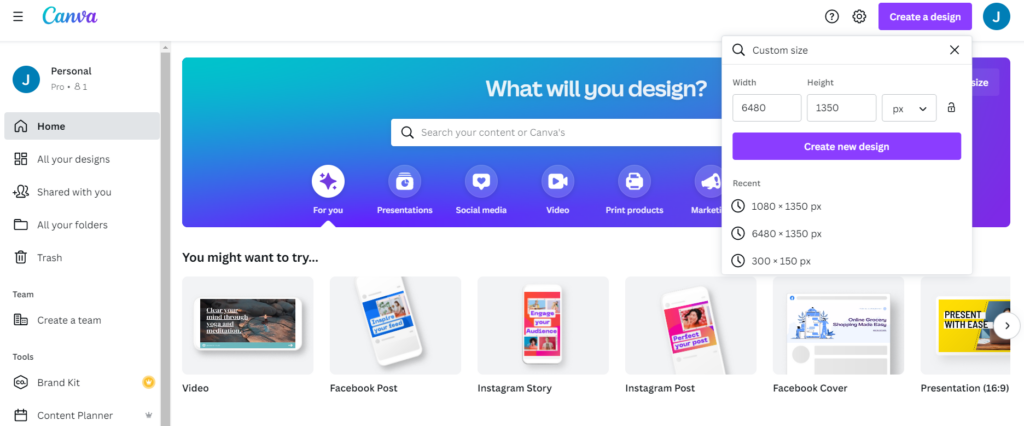
2. Start with a blank design or a Canva carousel template
Go to the Canva carousel templates gallery and search for ready-made designs by theme, industry, or style. Or start from scratch with the correct dimension. Templates save huge time!

3. Add extra pages for your slides
Click ‘Add page’ at the bottom of your Canva workspace for each new carousel slide. Try to stick to 5-10 slides for engagement. For seamless designs, use the “Duplicate page” option to keep backgrounds and elements aligned, or copy/paste elements between slides.
4. Design your slides: Consistency is key
Keep fonts, colors, logos, and spacing consistent across all slides. Use your brand kit for quick access to colors and logos. Add engaging visuals, icons, and bold headings to make information pop.

5. Create seamless transitions
For that trending “seamless” carousel effect (where elements flow from one slide to the next), duplicate your page, shift overlapping elements slightly into the next slide, and align edges carefully. Guides and ruler features in Canva make this process easy.

6. Add calls to action (CTAs)
Encourage users to continue swiping or act (e.g., “Swipe for more,” “Save for later,” “DM me for details”). Put your main CTA on the last slide—think of it like a mini landing page!
7. Preview and test your carousel
Canva allows you to preview your entire carousel in sequence. Use this to check alignment, flow, and text readability. Tweak as needed before exporting.

8. Export and post your carousel
Download slides as PNG/JPEG (for Instagram or Facebook), or PDF (for LinkedIn). Make sure to select “Download all pages” for full carousels. Then, upload each slide in order to your social platform’s carousel post tool.
9. Schedule, monitor, and optimize
Use a scheduling tool like Buffer or Later to post carousels at optimal times. Track engagement metrics—likes, saves, shares, comments—and adjust your strategy for future carousels. Canva also offers a direct scheduling feature for Instagram Business accounts!
Challenges, Myths & Pro Tips on Canva Carousels
Creating carousels in Canva is easy, but there are a few common pitfalls and myths to avoid:
- Myth: “Carousels have to be super complex.” Not true! Simple text on-brand backgrounds can outperform busy designs.
- Challenge: Alignment problems, especially for seamless carousels. Always use Canva’s ruler and guide features, and zoom in when aligning elements.
- Myth: “Carousels don’t work on LinkedIn.” Actually, document carousels perform extremely well and can generate thousands of views.
- Challenge: Text legibility on mobile—keep fonts 32pt+ and high contrast.
- Pro Tip: Save time with master templates. Duplicate and tweak layouts for future posts, keeping your style consistent.
- Myth: “Only designers can make effective carousels.” Canva’s templates are made for non-designers!
If you want to explore more ideas and common mistakes, check expert breakdowns on YouTube, like this deep-dive tutorial.
FAQs – How to Create Carousels in Canva
1. What’s the best size for an Instagram carousel made in Canva?
The standard size is 1080×1080 pixels (square) or 1080×1350 pixels (portrait). For seamless swipes, ensure all slides use exactly the same dimensions.
2. How many slides can I create in a Canva carousel?
Instagram allows 2–10 images per carousel post. Canva lets you create as many as you want but keep user attention in mind—5–7 slides is often ideal.
3. Can I use Canva’s free version to make carousels?
Absolutely! Most carousel features and templates are available on Canva’s free plan. Premium images and elements are only needed for Pro templates.
4. How do I make a seamless carousel in Canva?
Duplicate your slide, then move connecting elements slightly into the next slide. Use Canva’s guides and zoom features for pixel-perfect alignment. For truly seamless looks, design on one large canvas, then split using the Slice tool or manual cropping.
5. Can I reuse a carousel template for multiple posts?
Yes! Save your design as a template within Canva. Duplicate it for future use, swap out text and images, and quickly keep your branding consistent.
6. What file format should I export for carousels?
For Instagram and Facebook, export as PNG or JPEG images. For LinkedIn document posts, export as a PDF (one page per slide).
7. How do I add video or GIFs to my Canva carousel?
Canva supports short videos and GIFs in single-page posts and PDFs. For full video carousels, export each frame as MP4 and assemble in Instagram’s multi-post—though image carousels tend to perform best for tips and infographics.
8. Are Canva carousels good for LinkedIn?
Yes! Document carousels (PDF slides) are proven to boost impressions and engagement on LinkedIn—just keep your slides visually bold and easy to skim.
9. Can I schedule Canva carousels directly?
If you have Canva Pro, you can schedule Instagram carousels directly. Otherwise, export your carousel and use third-party schedulers like Buffer, Later, or Hootsuite.
10. How do I make my Canva carousels stand out?
Use bold, readable fonts, plenty of whitespace, clear hierarchy, vibrant visuals, and strong CTAs. Keep your brand style front and center across all slides for recognition.
Conclusion: Start Creating with Canva Carousels Today
Now you know how to create carousels in Canva: you’ve explored the benefits, real-world use cases, and a step-by-step walkthrough to design swipe-worthy posts. From brand storytelling to educational tips and stunning visuals, carousels help you connect, engage, and grow your audience in ways static posts simply can’t.
The best part? With Canva, all you need is an idea and a few minutes—no advanced design skills required. Start your first carousel today: choose a template, customize, download, and watch your engagement rise!
If you found this guide helpful, explore more Canva and digital marketing tutorials here and check out the fresh inspiration on Canva’s Instagram carousel templates gallery to get started now.
Ready to become a Canva carousel expert? Jump right in and turn your static content into interactive, high-converting carousels—your brand will thank you!
