Are you searching for an impactful way to showcase your customers’ love for your brand? If you’ve been wondering how to create testimonials graphics in Canva, you’re in the right place! In this guide, you’ll discover how easily you can use Canva to design attention-grabbing testimonial graphics—even if you’re a complete beginner. Visual testimonials not only boost your credibility but also build trust with potential clients. Whether for social media, your website, or marketing campaigns, learn step-by-step how to design, customize, and share stunning testimonial graphics that convert. Let’s turn genuine customer praise into your most powerful business growth asset!
What is a Testimonial Graphic in Canva?
Whenever you see a glowing client review displayed in a beautifully designed social media post or showcased on a company’s website, that’s a testimonial graphic. In Canva, testimonial graphics refer to visual representations of your customer feedback or reviews—designed to catch attention and build credibility fast.
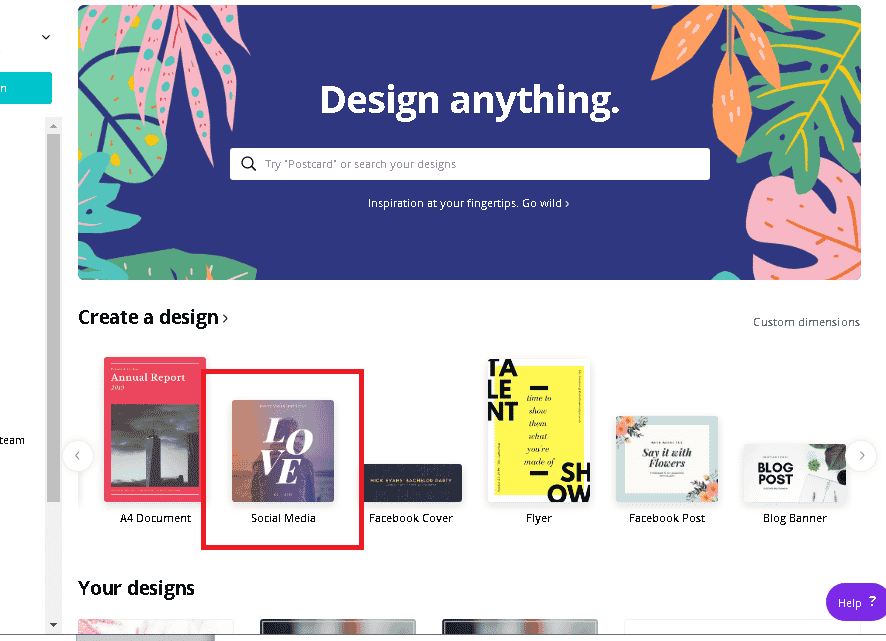
Canva is an easy-to-use graphic design platform that empowers anyone—regardless of design skills—to create professional-looking graphics, including testimonials. With a drag-and-drop interface and countless testimonial templates, Canva makes transforming customer praise into branded visuals quick and enjoyable.
Why Testimonial Graphics Matter
When it comes to converting website visitors or social media scrollers into loyal clients, testimonial graphics are a game changer. Why? People trust people. A well-designed testimonial graphic instantly:
- Builds trust with potential customers
- Humanizes your brand and highlights real client relationships
- Boosts social proof and website conversion rates
- Makes client feedback visually appealing and shareable
- Gives your business instant credibility (trust is a buy trigger!)
- Encourages more clients to leave positive reviews
- Breaks up blocks of text with engaging, creative visuals
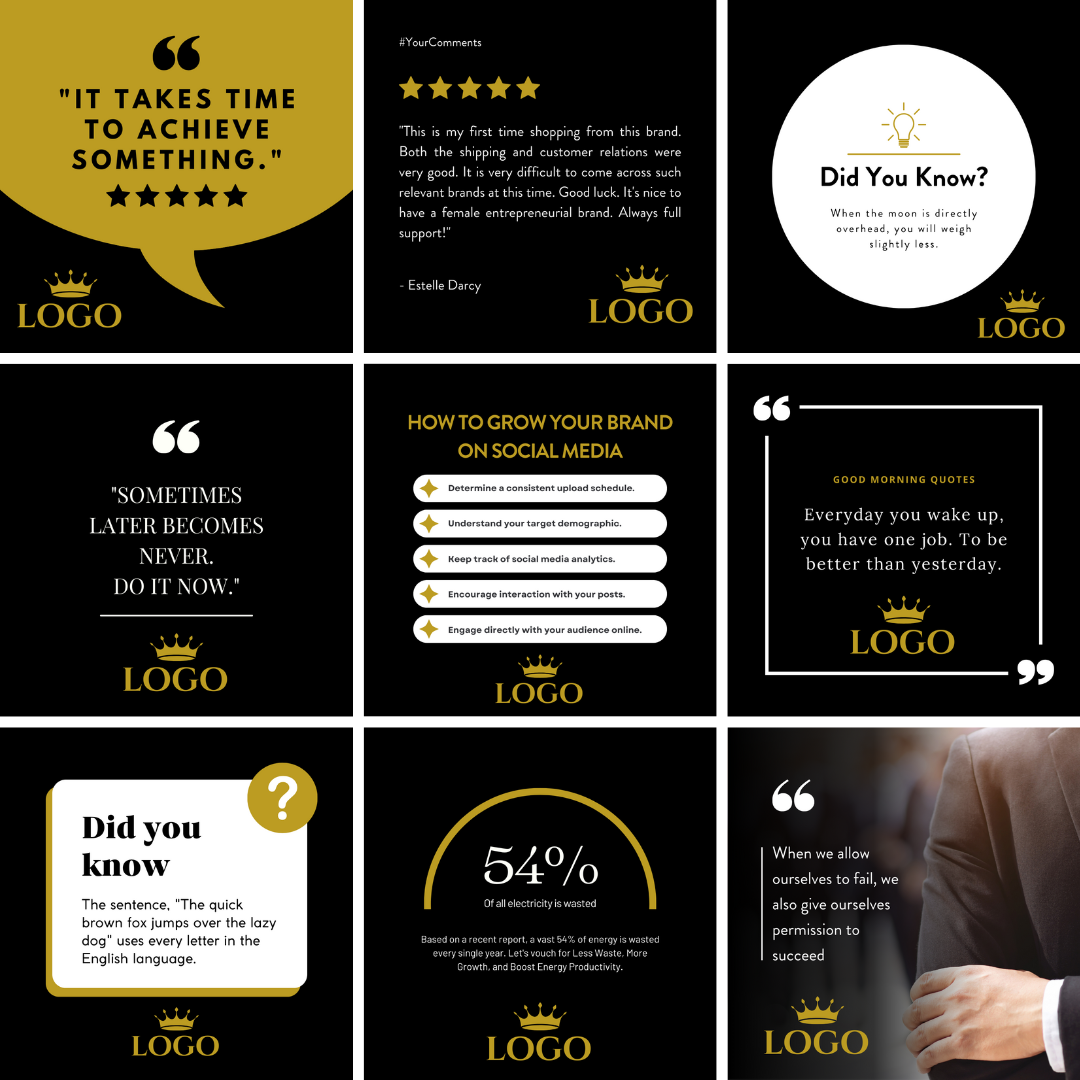
In today’s noisy digital world, authentic visuals speak louder than claims. Instead of simply listing reviews, presenting them as attractive graphics increases chances they’ll be noticed, read, and remembered.
Use Cases and Examples of Testimonial Graphics
You can unleash testimonial graphics in many creative ways, including:
- Pinning to your website homepage or about page
- Sharing as Instagram, Facebook, or LinkedIn posts
- Including them in email campaigns or newsletters
- Adding to sales decks, presentations, or business proposals
- Highlighting in blog posts or landing pages
- Inserting into advertisements and story highlights
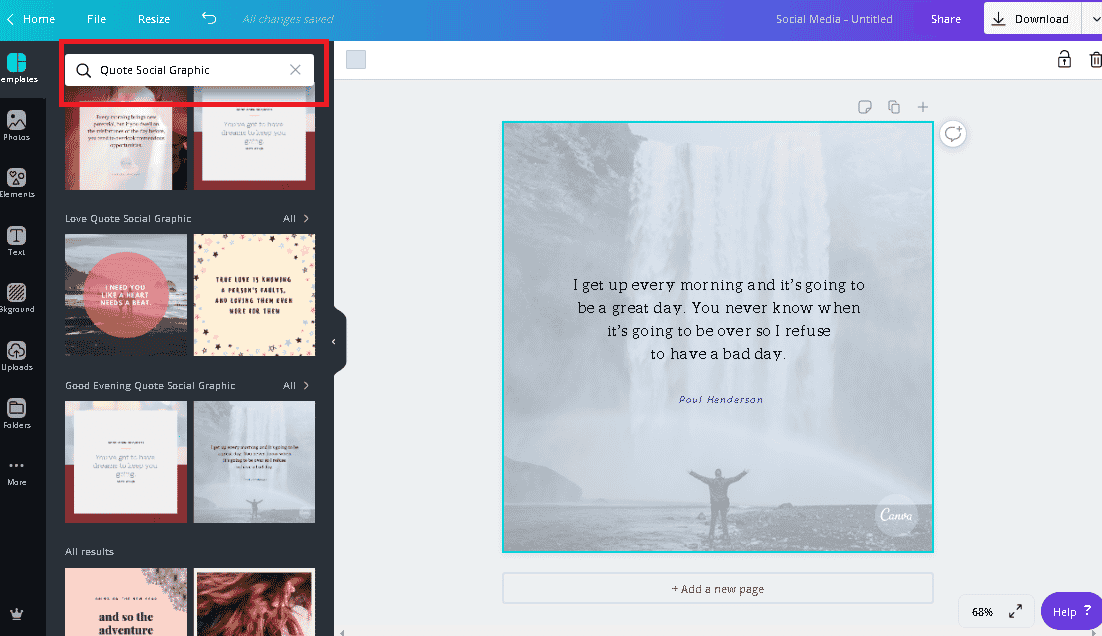
For example: Digital agencies display testimonials to outshine competitors. Coaches use graphics to highlight success stories. E-commerce shops showcase product reviews. The presentation style makes a difference!

How to Create Testimonial Graphics in Canva: Step-by-Step
Let’s unlock the real power of Canva for testimonial graphics. This foolproof, step-by-step method is perfect for beginners or pros:
1. Gather Your Testimonials
Start by selecting genuine, impactful reviews from happy customers. Pull from Google, LinkedIn, Facebook, emails, or survey responses. Short, punchy feedback works best for graphics.
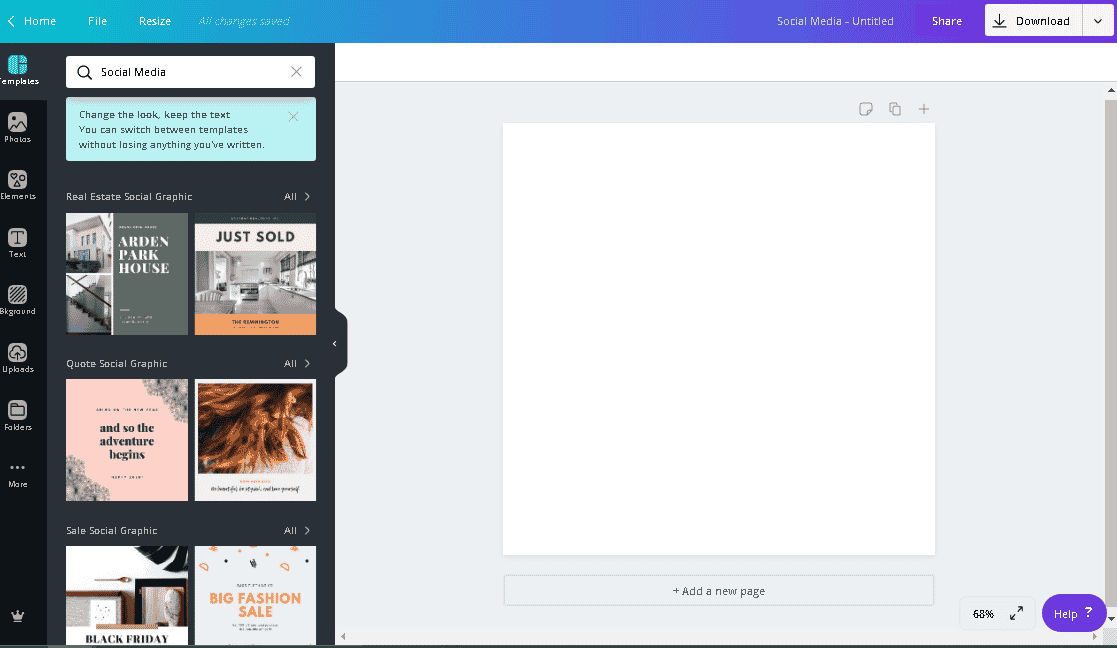
2. Log In and Open Canva
Create a free Canva account at canva.com. On the dashboard, click “Create a design” and search “testimonial” to unlock a huge variety of templates pre-made just for testimonials.
3. Choose a Testimonial Template
Pick a template that fits your brand aesthetic—think about your logo, brand colors, and fonts. Canva offers options for Instagram, Facebook, Pinterest, LinkedIn, and more. Each template is 100% customizable.
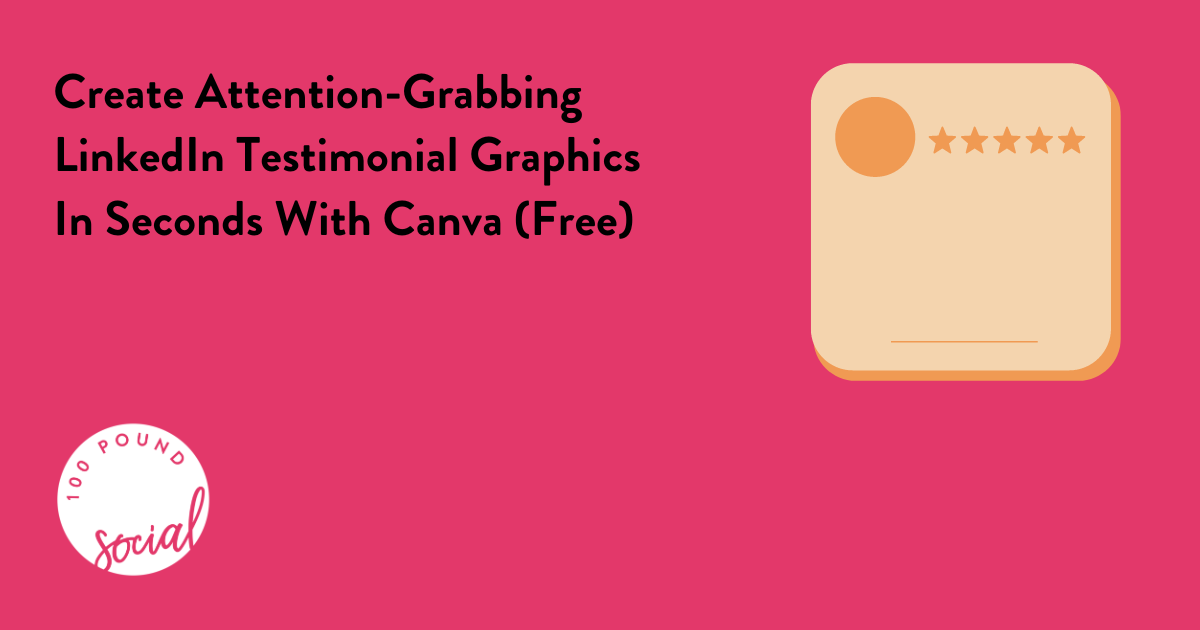
4. Customize Your Graphic
Replace the sample text with your real testimonial. Edit the customer’s name, title, and even add their photo for extra authenticity. Adjust colors, fonts, and backgrounds to match your brand. Canva’s drag-and-drop tools make this fun and easy.

5. Add Branding Elements
Upload your logo, tweak the color palette, and use your brand fonts to create consistency across every testimonial graphic. Strong brand visuals = instant recognition!
6. Make It Eye-Catching
Enhance your testimonial design by playing with graphic elements—add shapes, icons, or subtle background textures. Use contrast to highlight the review text. Keep the layout clean and readable.
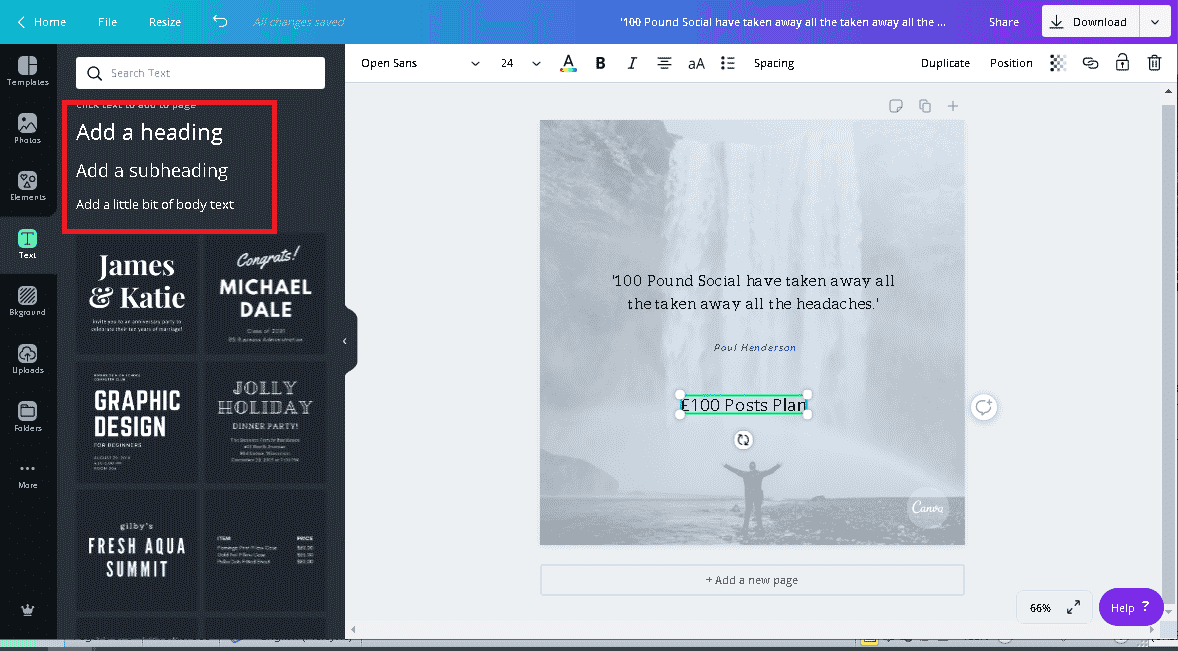
7. Download & Publish
Once your graphic looks perfect, hit “Download” and select PNG or JPEG for web/social media use, or PDF for printable graphics. Go live! Share on your website, add to social posts, or send via email campaigns.
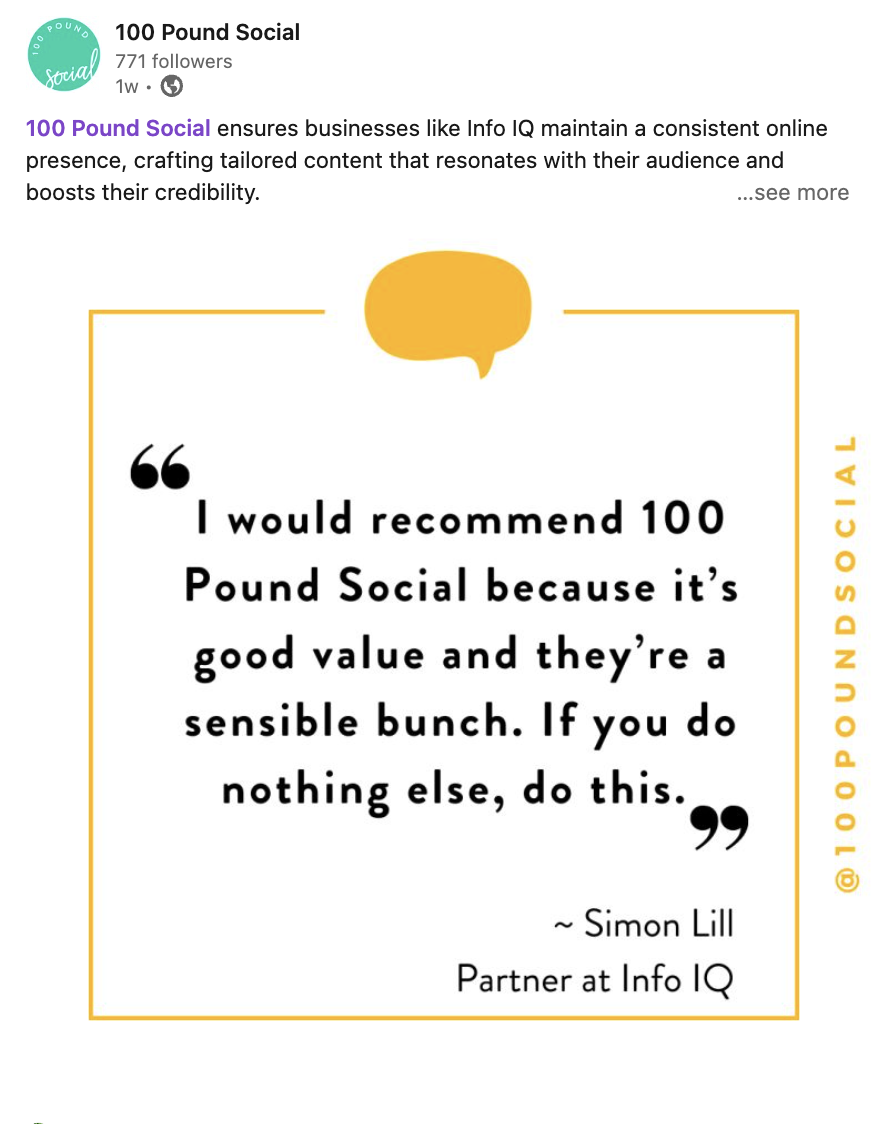
8. Amplify Your Reach
Schedule multiple testimonial graphics in advance for regular posting. Use Canva’s resize tool to create variations for different platforms and continually reinforce your authority and client results.
Common Challenges, Myths, and Objections
Even though creating testimonial graphics with Canva sounds great, some worries often pop up:
-
Myth: “You have to be a designer.”
Truth: Canva is made for non-designers—no experience required! Templates handle 90% of the work. -
Challenge: “I don’t know what style to pick.”
Start with a template or check Canva’s inspiration gallery, then adapt with your own branding. -
Obstacle: “I’m worried about copyright or permissions.”
Always use testimonials you have consent to display, and use Canva’s free or paid elements with proper licenses. -
Excuse: “This takes too much time.”
It only takes 5-10 minutes per graphic—even faster once you create a reusable testimonial template set!
The biggest mistake? Underestimating the magnetic power of customer stories shown visually. With a few clicks and your own customer words, anyone can create an entire testimonial graphics collection in Canva—saving money, time, and building trust on autopilot.
FAQs: How to Create Testimonials Graphics in Canva
Can I create testimonial graphics for free on Canva?
Absolutely! Canva’s free plan offers hundreds of testimonial templates and customization options. Some premium graphics require Canva Pro, but you have ample options at no cost.
Which template size is best for testimonial graphics?
For social media posts, square (1080x1080px) or portrait (1080x1350px) work great. For website or email banners, use custom sizes. Canva adapts templates for any format you need.
How do I make a testimonial graphic match my brand?
Upload your logo, use your brand hex colors, and select your brand’s fonts from the Canva editor. Consistency in your graphics sparks stronger brand recognition.
Can I use customer photos in my Canva testimonial graphics?
Yes! Adding a photo next to the review boosts trust and authenticity. Just be sure to ask the client for permission first.
Is it legal to share testimonials publicly?
As long as you have explicit permission from the customer and respect any privacy requests, it’s legal and ethical. When in doubt, double-check or anonymize details.
How do I make my testimonial graphics stand out?
Use bold colors, eye-catching fonts, customer headshots, quote icons, and dynamic layouts. Try mixing backgrounds and shapes for impact.
Can I schedule testimonial graphics directly from Canva?
If you have Canva Pro, you can schedule graphics to platforms like Facebook, Instagram, or LinkedIn directly through Canva’s Content Planner feature. Or, download and upload to your scheduler.
What’s the fastest way to batch testimonials for social media?
Design one template, duplicate it, and simply swap out the review text and name each time. Batch download your collection to keep posting consistent.
Are Canva testimonial templates mobile-friendly?
Yes, Canva templates are and can be downloaded in high-res suitable for both web and mobile. Choose vertical formats for stories or reels.
How do I add animations to testimonial graphics in Canva?
Animates elements or text by clicking on the element and selecting “Animate” in the top menu. Export as MP4 or GIF for eye-catching social posts.
Where can I find inspiration for my Canva testimonial design?
Browse the Canva testimonial template gallery, or check Instagram/Pinterest for real-world testimonials from brands in your industry.
Can I use testimonial graphics in online ads?
Definitely—testimonials are powerful ad content. Use them as Facebook ads, Google display banners, or promoted posts to showcase what makes your brand different.
Conclusion: Transform Customer Praise into Powerful Canva Testimonial Graphics
Learning how to create testimonials graphics in Canva can instantly unlock trust, credibility, and engagement for your brand. You don’t need to be a designer or marketing pro—just pick a template, personalize it with real words, and share your success loud and proud.
If you’re on the fence, remember: Client testimonials are social proof gold. Use Canva to elevate them visually and amplify your impact across every marketing channel. Want more customers? Show the love your current clients have for you!
Ready to start? Explore Canva’s testimonial templates, experiment with style, and unleash the power of beautiful testimonial graphics today!
Looking for more tutorials and marketing tips? Visit Digital With Sandip for more actionable guides.
