Have you just pressed “update” on your WordPress theme only to find your once-perfect website looking like a jumbled puzzle? You’re not alone! Broken layouts after theme updates are a frustrating hurdle for site owners, bloggers, and developers alike. But don’t panic — fixing a broken layout after a theme update is totally manageable with the right approach. In this comprehensive guide, you’ll discover how to fix broken layout after theme update, why layout issues happen, actionable steps to troubleshoot, best practices, and proven solutions to restore your website’s seamless look. Whether you’re running a personal blog, e-commerce store, or company website, you’ll find quick fixes, detailed walkthroughs, and long-term strategies to prevent future problems with your theme, layout, and updates.
What is a Broken Layout After Theme Update?
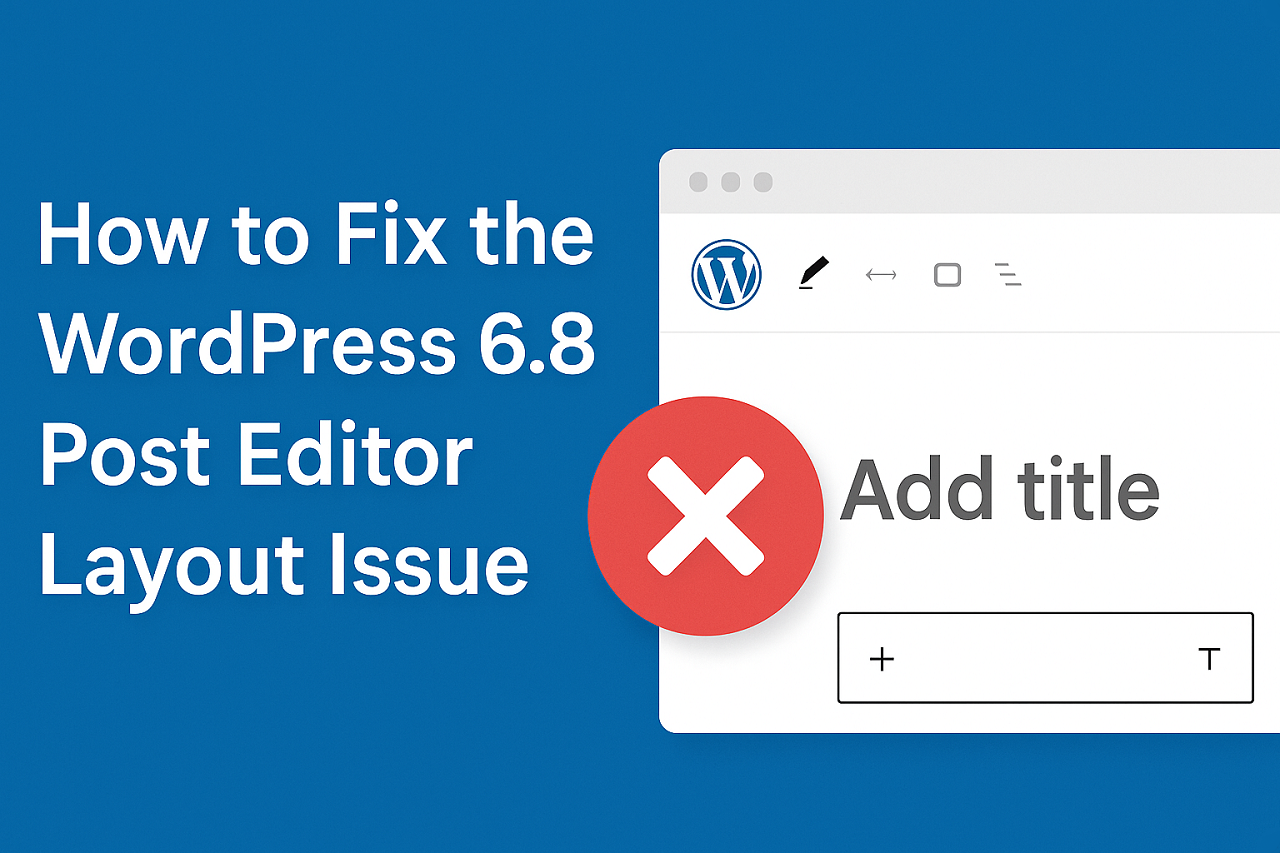
A broken layout after a theme update happens when you update your WordPress site’s theme, and suddenly, parts of your site look off or don’t display as expected. Common signs include:
- Menus or navigation misaligned
- Images displaying at the wrong size or disappearing
- Text overlapping or missing
- Widgets out of place
- Unintended color changes or typography issues
This challenge is reported by thousands across the web, as seen on official WordPress forums and theme-specific communities. Often, the issue is related to new CSS rules, missing elements, orphaned widgets, or conflicts with plugins.
Why Fixing Broken Layouts After Updates Matters
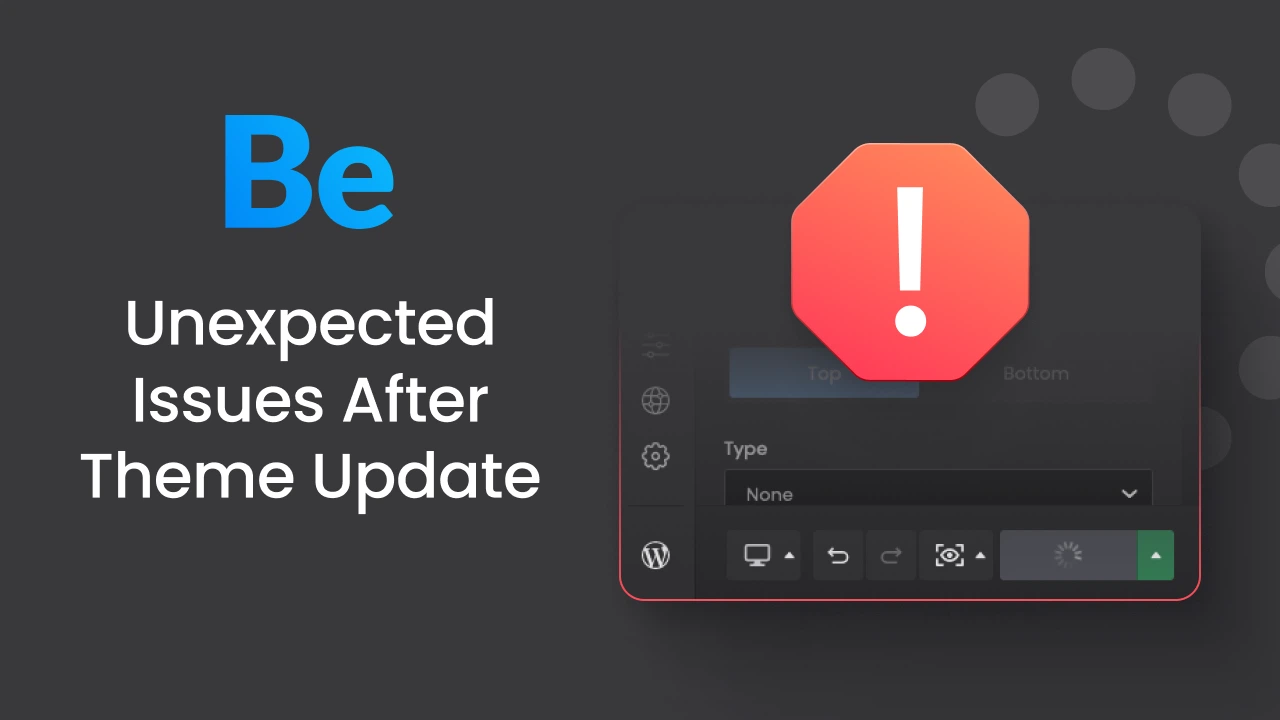
A broken layout can cost you:
- Lost visitors – Users leave quickly if a site looks messy or hard to navigate
- Reduced conversion rates – Call-to-action buttons, forms, and checkout processes may stop working
- SEO penalties – Google dislikes poorly-formatted or unusable sites, hurting your rankings
- Brand reputation damage – Professionalism takes a hit if your website looks broken
- Wasted marketing spend – Paying for ads while your site isn’t usable is a costly mistake
Fixing your theme’s layout after an update protects your website’s professional appearance, ensures a strong customer experience, and keeps your SEO and sales on track.
Real-World Examples: What Happens After a Theme Update
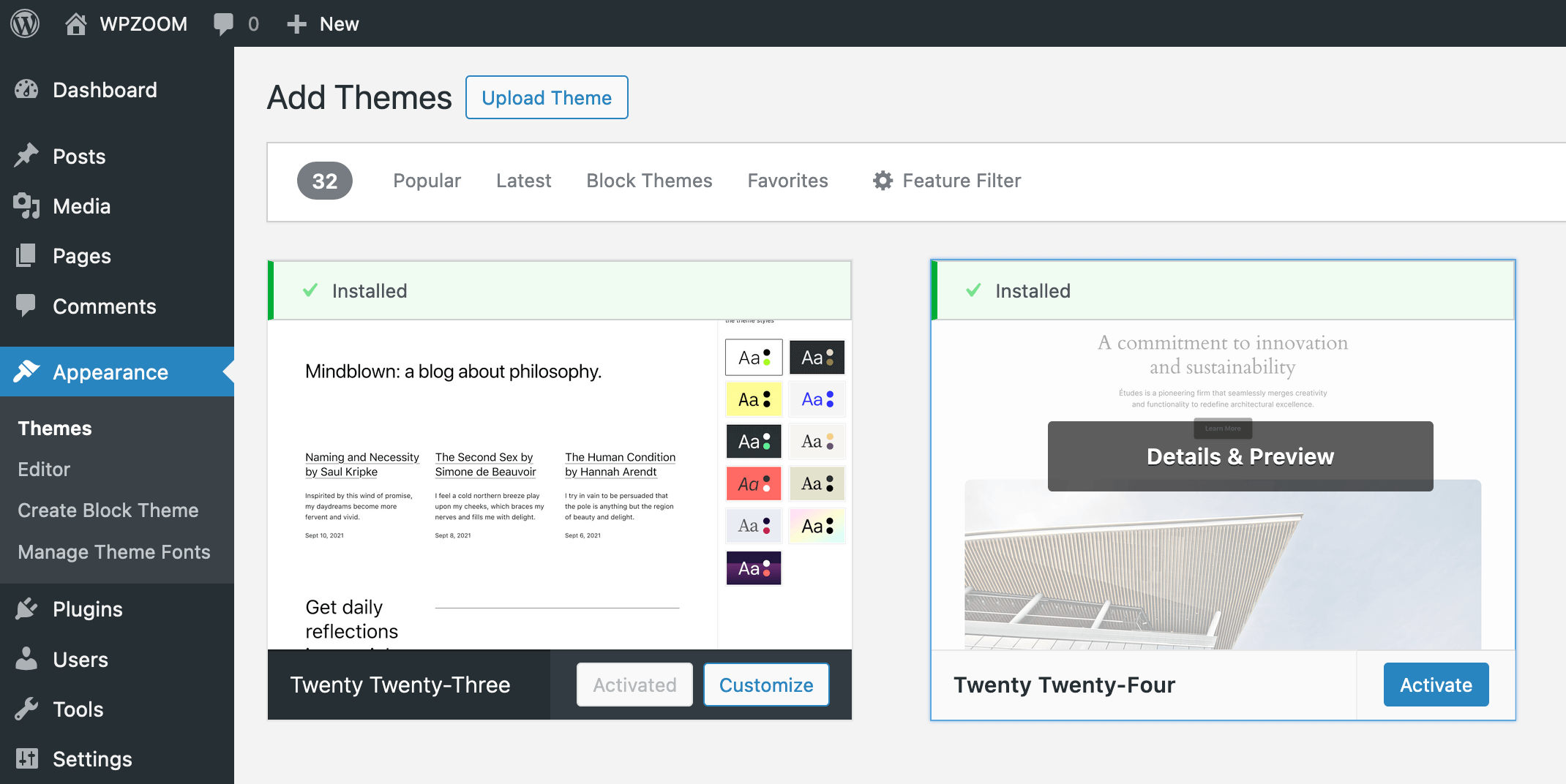
If you’re wondering what a broken layout after a theme update actually looks like, here are some community examples:
- A site owner on the Theme.co forum found their homepage’s sections rearranged, slider broken, and navigation floating at the bottom.
- On Reddit’s WordPress forum, users report lost homepage options and “everything looking wrong after the update.”
- After updating to the latest version, a blogger lost their sidebar and widgets were stacked in the footer instead. The issue was only visible on desktop.
The most frequent triggers for layout issues after a theme update include:
- Theme developers changing code structure (HTML/CSS/JavaScript)
- Custom CSS or child themes not compatible with the update
- Cache not refreshing post-update
- Conflicts with plugins now incompatible with the new theme version
Step-by-Step: How to Fix Broken Layout After Theme Update
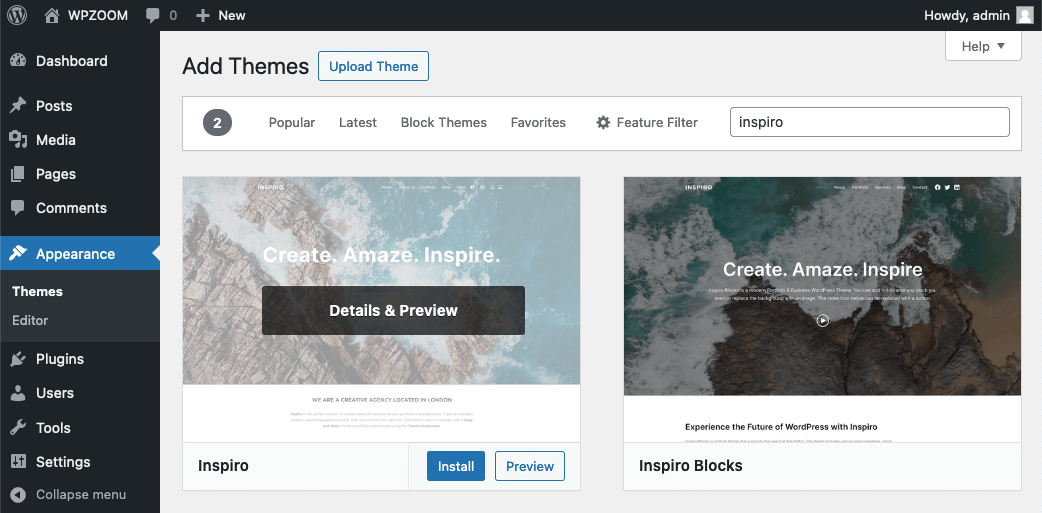
Getting your site back into shape doesn’t need to be overwhelming. Here’s a practical, actionable guide on how to fix broken layout after theme update:
1. Clear All Caches
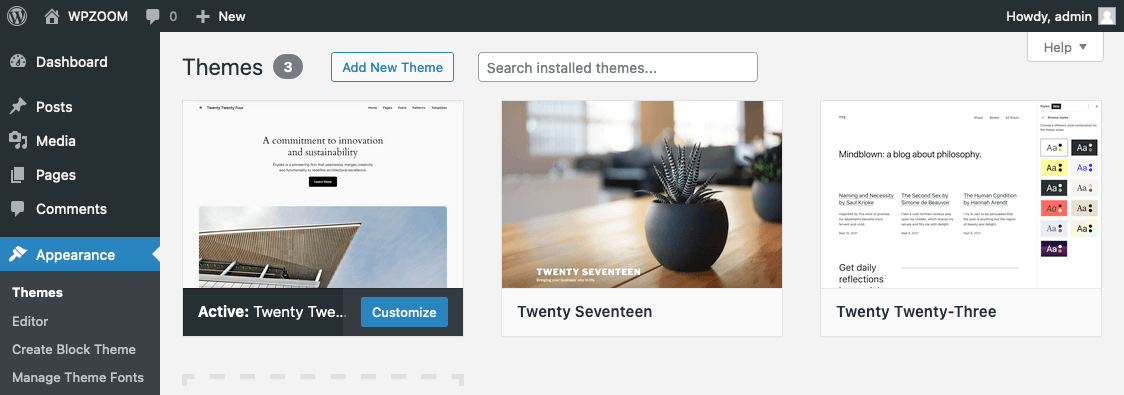
Browsers, WordPress plugins, and servers often show old versions of your site. Start by clearing your browser cache, your WordPress caching plugin (like WP Super Cache or W3 Total Cache), and any server/CDN cache. Refresh your page — sometimes, the broken layout is just a caching issue!
2. Switch Back to a Default Theme

Temporarily activate a default theme (like Twenty Twenty-Four) via Appearance > Themes. If your layout looks fine, your issue is with the recently updated theme, not WordPress core or plugins. This helps isolate the root cause quickly.
3. Disable All Plugins
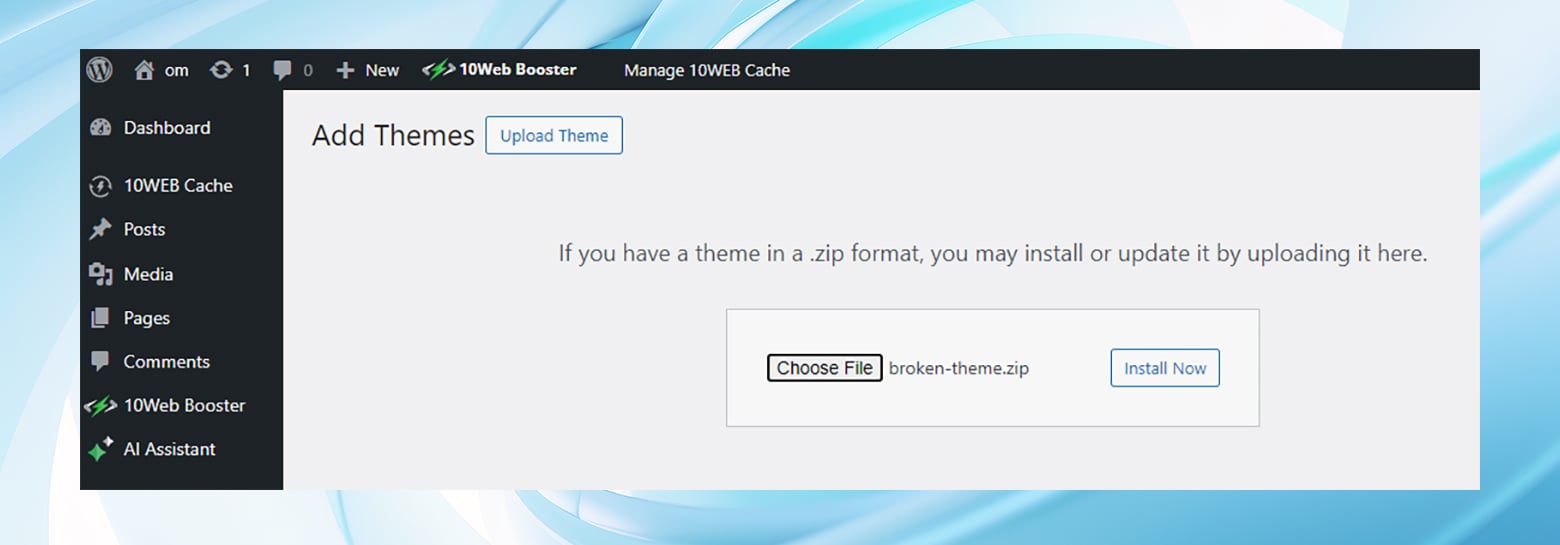
Deactivate all plugins, then reactivate them one by one while checking the site after each activation. Plugin conflicts are a major cause of broken layouts after theme updates. Pay special attention to page builder plugins, custom CSS plugins, and performance optimizers.
4. Check for Custom Code and Child Themes

If you’re using a child theme or have added custom CSS, some rules might be incompatible with the new parent theme version. Review style.css in your child theme and custom CSS in Customizer, updating or removing broken selectors as needed. See if the layout fixes after these adjustments.
5. Restore from Backup If Needed
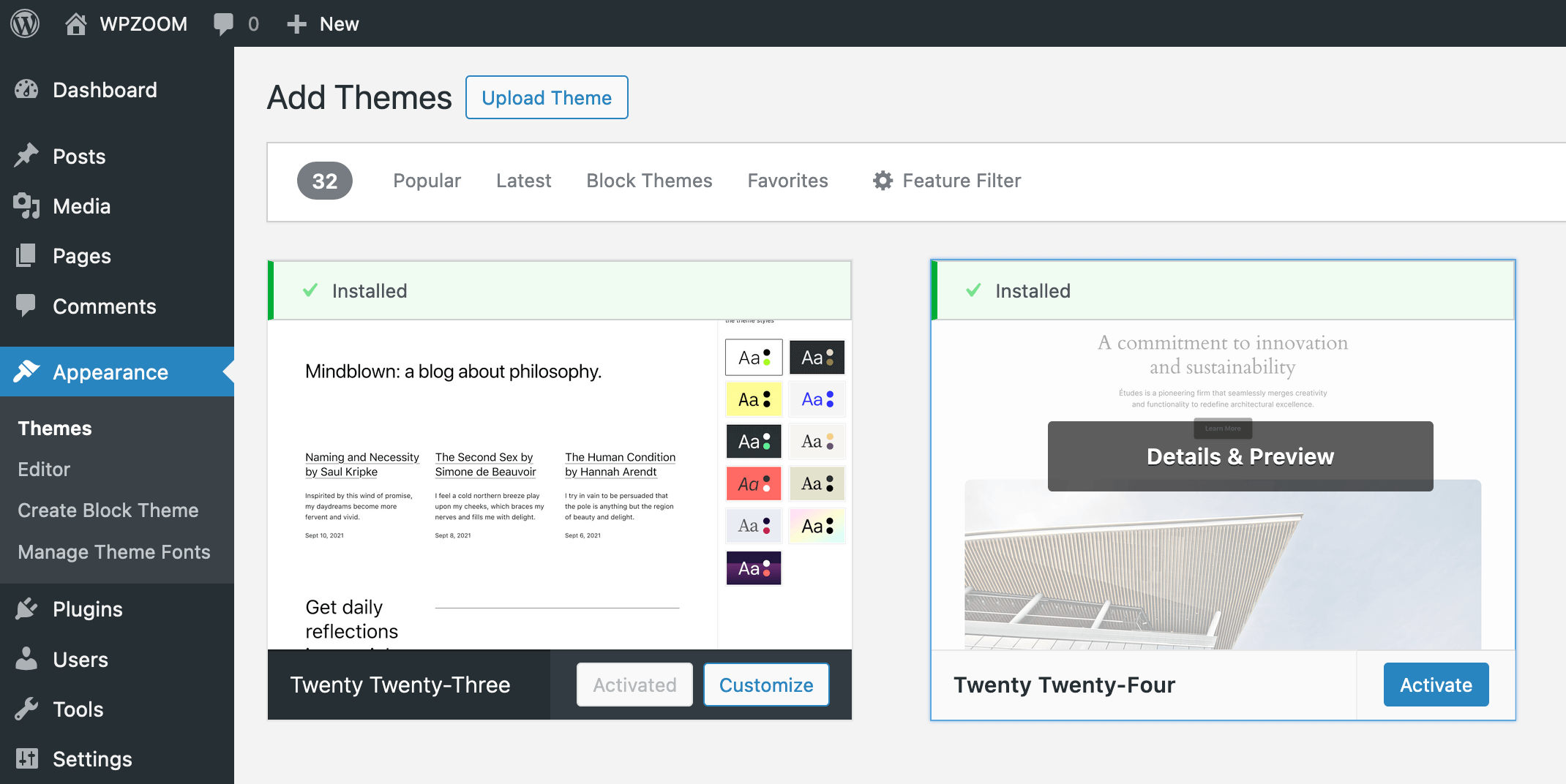
If all else fails, restore your site from a pre-update backup. Most hosts offer quick restore options in their dashboard. Use this as a last resort to prevent loss of critical content or business operations.
6. Contact Theme Support or Search Forums
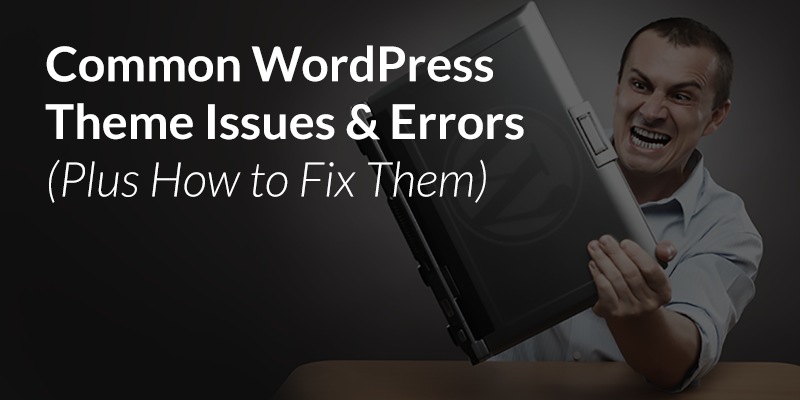
If your premium theme update caused the problem, contact the theme developer directly. For free themes, check community forums — chances are, others are facing (or have solved) the same layout issues after the update.
7. Review Theme and Plugin Compatibility Before Next Update
Before updating again in the future, use a staging site (a private copy of your website) to test updates and review layout changes. This proactive step prevents public mishaps and lets you resolve issues in advance.
Challenges, Myths, and Common Objections to Fixing Layouts After Theme Updates
Challenge #1: “It’s too technical for me.”
With today’s tools (like one-click backups and staging environments), even non-developers can repair most layout issues by following the steps above.
Myth: “If an update is official, it can’t break anything.”
Even official updates may introduce new code, which can conflict with plugins, custom code, or old browsers.
Objection: “Restoring a backup means losing content.”
If you restore a backup for a layout fix, you’ll lose content added after the backup. But with partial backup tools or exporting/importing content, you can minimize data loss.
Fear: “Every update will break my website layout.”
Not every update causes layouts to break, especially if you:
- Use a staging/test site
- Read changelogs before updating
- Backup before major theme or plugin updates
- Keep plugins and WordPress core up to date
Being proactive is your best defense.
Frequently Asked Questions: How to Fix Broken Layout After Theme Update
1. Why does my layout break after a WordPress theme update?
Often, updates introduce new code or remove old elements, causing customizations, plugins, or widgets to break compatibility, resulting in a broken layout.
2. Should I update my theme even if it risks breaking my layout?
Yes! Updates patch security flaws and bugs. Always test updates on a staging site first, and backup your live site before proceeding.
3. How do I know if it’s my theme or a plugin causing the layout problem?
Switch to a default WordPress theme and check if the issue persists. If fixed, it’s the theme. If not, deactivate plugins one by one to find the culprit.
4. Can child themes break after a parent theme update?
Absolutely. If your child theme customizations rely on code overwritten or removed in the parent theme update, your layout can break.
5. How do I restore my website layout after a bad update?
Restore from a backup taken before the update. Many hosts and plugins offer one-click restore. Always backup before updating anything.
6. What’s the safest way to test a theme update without breaking my live site?
Use a staging site or local install. Services like WP Staging or your hosting provider let you clone your site for safe testing.
7. Are there plugins that can help prevent layout breakage after updates?
Yes. Maintenance mode plugins, one-click backup/restore tools, and some version control plugins can help revert changes safely.
8. How do I prevent future problems with layouts after theme updates?
Always review changelogs, test updates first, backup your site, and keep all plugins/themes up to date. Avoid hard-coding changes in parent theme files.
9. I don’t know CSS — can I still fix my layout?
Yes! Many fixes involve plugin settings, cache clearing, or disabling plugins. When CSS is needed, support forums and developers can help.
10. Where should I ask for help if my layout is still broken?
Check your theme’s official support, WordPress.org forums, or sites like Stack Overflow and Reddit’s r/Wordpress for community assistance.
Conclusion: Restore Your Beautiful Layout After Theme Update
Broken layouts after updating your WordPress theme are frustrating but solvable. By proactively backing up, clearing caches, methodically disabling plugins, and reviewing custom code, you can quickly restore your perfect layout after an update. Don’t let a theme update disrupt your brand, sales, or content marketing! Use this guide and community resources to diagnose layout issues fast — and always test before you update live.
Was this guide helpful? What challenge did you face with your site layout after a theme update? Let us know or check out more WordPress troubleshooting tips on our blog!
