Are you noticing duplicate meta descriptions in WordPress when you run an SEO audit? Frustrated that your hard-earned rankings may be slipping due to this simple yet critical issue? You’re not alone. Duplicate meta descriptions are a common headache for many WordPress website owners, bloggers, and digital marketers. But don’t worry—understanding how to fix duplicate meta descriptions in WordPress is straightforward once you know where to look and what to tweak. This guide will walk you through exactly why duplicate meta descriptions hurt your SEO, show you proven fixes (with helpful screenshots), and reveal the latest best practices for keeping your website’s descriptions unique, compelling, and ranking-ready.
What Are Duplicate Meta Descriptions in WordPress?
Duplicate meta descriptions occur when two or more pages on your WordPress website share the same or almost identical meta description tag. Meta descriptions are the short summaries included in your website’s HTML that tell search engines and users what each page is about. Search engines like Google pull meta descriptions to display in search results, making them every website owner’s secret weapon for improving click-through rates and SEO.

In WordPress, duplicate meta descriptions usually crop up when plugins conflict, settings are misconfigured, or you have lots of similar pages, categories, and archives that automatically generate descriptions. Google’s guidelines are clear: every page should have a unique and relevant meta description.
Why Fixing Duplicate Meta Descriptions in WordPress Matters
Unresolved duplicate meta descriptions can lead to several costly SEO problems. Here’s why you should act quickly to resolve them:
- Better Click-Through Rates: Unique descriptions make your listings more attractive and increase the chance of users clicking your link in Google results.
- Higher Search Rankings: Google may demote pages with duplicate meta descriptions or ignore them altogether, impacting your site’s visibility.
- Avoid Google Penalties: Search engines dislike duplicate content, including duplicated meta tags, and may penalize your site.
- Improved User Experience: Unique meta descriptions guide users about your page content, reducing confusion and boosting trust.
- Stronger Brand Messaging: Tailored descriptions reinforce your brand voice and marketing goals.
- Maximize SEO Plugins’ Effectiveness: Ensuring no conflicts between plugins helps you leverage tools like Yoast SEO or Rank Math for best results.

In short, having unique meta descriptions across your WordPress site isn’t just a “nice to have”—it’s essential for both user experience and search engine trust.
Common Causes of Duplicate Meta Descriptions in WordPress
There are several reasons why you might find duplicate meta descriptions in WordPress. Here are the most frequent causes:
- SEO Plugin Conflicts (e.g., Yoast SEO, Rank Math, All in One SEO running together)
- Default Settings for Taxonomies or Archives—like categories, tags, and custom post types
- Theme Overwrites: Some WordPress themes inject their own meta tags
- Improper Use of Manual Meta Descriptions across multiple pages
- Automatic Generation by Plugins or Page Builders

If your meta descriptions are duplicated, scrutinizing your plugin setup is a great place to start.
Examples and Use Cases: Identifying Duplicate Meta Descriptions in WordPress
Let’s look at how duplicate descriptions typically show up:
- Multiple Category Pages—all using the default “Posts about [Category Name]” meta description (e.g., yoursite.com/category/seo and yoursite.com/category/wordpress)
- Tag Archives—“A collection of posts tagged [Tag Name]” on every tag archive
- Blog Post Snippets—if you don’t customize the excerpt/description, plugins may just use the same string everywhere
- Duplicate Home, Blog, and Shop Pages meta tags, especially if settings overlap
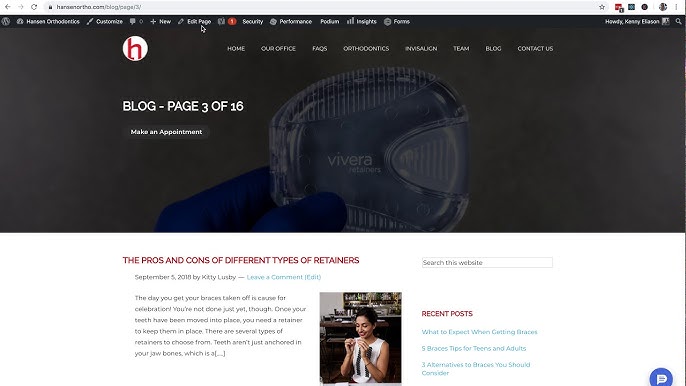
For instance, if you use Yoast SEO and forget to configure the “Categories” and “Tags” sections, hundreds of archive pages may end up with the same repetitive meta description.
How to Fix Duplicate Meta Descriptions in WordPress – Step-by-Step
Ready to clean up your descriptions and optimize your SEO? Here’s how to fix duplicate meta descriptions in WordPress, step by step.
Step 1: Audit Your Site for Duplicates
Before fixing anything, you need to know where the problem is. Use a free or premium SEO audit tool like SEMrush, Ahrefs, or Sitechecker to crawl your site and flag duplicate meta descriptions. Export the list so you’ll know exactly which URLs need fixing.
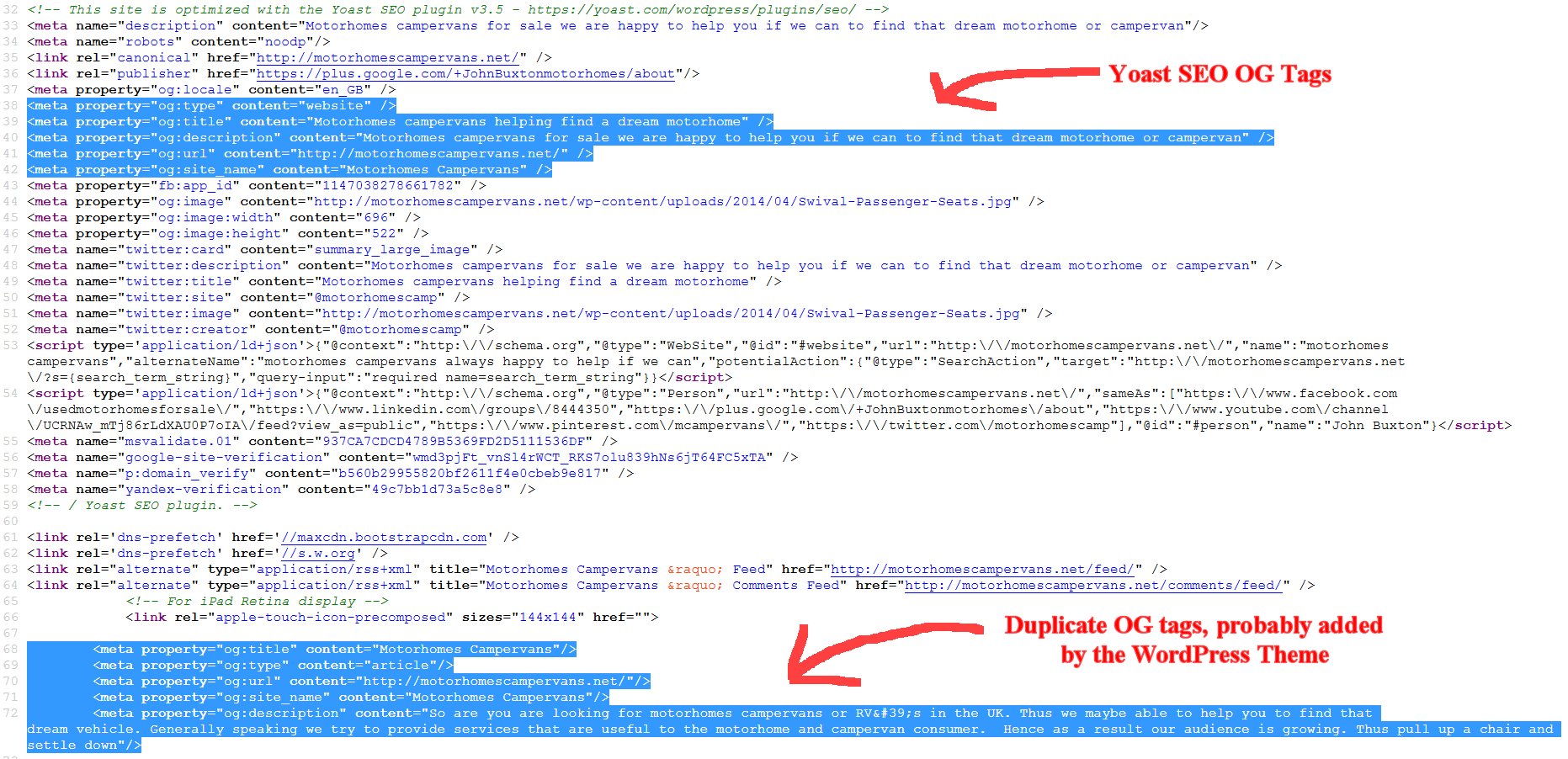
Step 2: Choose One Main SEO Plugin
If you have multiple plugins like Yoast SEO, Rank Math, or All in One SEO activated, conflicts and duplicate injections happen. Deactivate all but your preferred SEO plugin. If switching, import your SEO data into your chosen tool and completely remove the other plugin’s files.
Step 3: Review Global Meta Settings
Go to your SEO plugin:
- Yoast SEO: Go to SEO > Search Appearance > Content Types, Taxonomies, and Archives. Write unique templates or disable meta descriptions for archives you don’t use.
- Rank Math: Navigate to Titles & Meta and customize descriptions for each section.

Make sure each content type, category, and archive has a distinct template (using variables like %%title%% or %%excerpt%% combined with unique strings).
Step 4: Manually Customize Key Page Descriptions
For your most important pages (home, main category pages, landing pages, and top blog posts), hand-write a unique meta description. Describe the page, its benefits, and include your target keywords naturally.
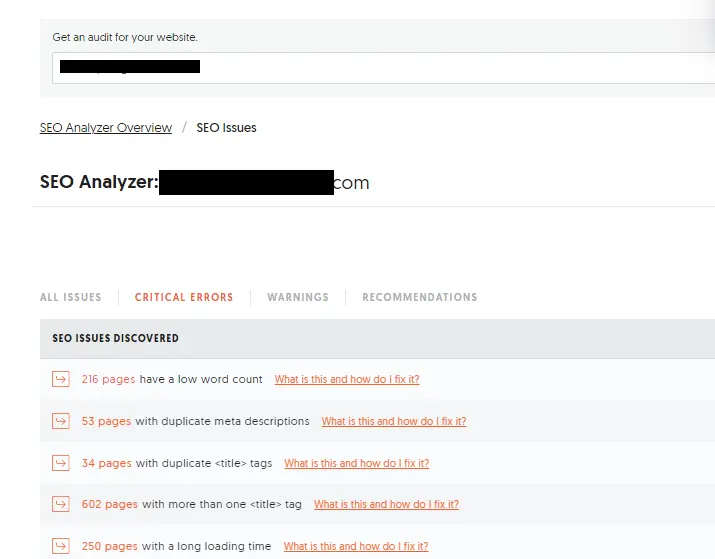
Step 5: Remove Theme-injected Meta Tags
Some WordPress themes add their own meta description tags. Check your theme settings, the header.php file, or use a plugin like Head, Footer and Post Injections to remove theme-level meta tags that duplicate your chosen plugin’s output.

Step 6: Exclude Thin or Duplicate-feeling Pages
If you have paginated series, old archives, or “thin” tag pages, consider noindexing these in your SEO plugin’s settings. This keeps Google from crawling and indexing pages that would otherwise duplicate your meta descriptions sitewide.
Step 7: Re-test and Monitor
After making all changes, rerun your SEO audits. Use Google Search Console’s “HTML Improvements” report to confirm duplicate meta descriptions have disappeared. Spot-check results in live search listings.

That’s it—you’ve just learned how to fix duplicate meta descriptions in WordPress with a system that actually works!
Challenges & Myths Around Duplicate Meta Descriptions in WordPress
Let’s clear up some common misconceptions and real-world issues users face:
- “Google just rewrites all meta descriptions, so it doesn’t matter.”—Wrong! While Google does sometimes rewrite meta descriptions, having clear, unique tags helps Google better understand and serve your pages in search.
- “My theme handles SEO—I don’t need a plugin.”—Most themes offer very basic support. Dedicated SEO plugins are far more flexible and less likely to cause conflicts or duplication.
- Plugin Compatibility—Some page builders or custom plugins may override SEO plugin output, so you may need to dig into template files manually or consult with your developer.
- Time Consuming?—It can feel overwhelming if your site is large, but cleaning up meta descriptions pays off almost immediately with better rankings.
Pro Tip: Don’t panic if Google still shows a few duplicate meta descriptions during crawling—it may take a few weeks for changes to propagate.
Frequently Asked Questions (FAQs) — Fixing Duplicate Meta Descriptions in WordPress
1. What is a duplicate meta description in WordPress?
It’s when two or more pages on your WordPress site have the same or nearly identical meta description tags. This confuses search engines and can harm your SEO efforts.
2. How can I check for duplicate meta descriptions in WordPress?
Use SEO audit tools like SEMrush, Ahrefs, Sitechecker, or the “HTML Improvements” section in Google Search Console. These tools list URLs with duplicate descriptions for you.
3. Does having duplicate meta descriptions hurt my site’s SEO?
Yes! Duplicate meta descriptions can lower your click-through rates and may cause Google to demote affected pages in search rankings or choose not to display a meta description at all.
4. Can I have two SEO plugins active at once?
No, you should only have one SEO plugin (like Yoast, Rank Math, or All in One SEO) active to avoid plugin conflicts and meta tag duplication.
5. How do I customize category and tag meta descriptions in WordPress?
Go to your SEO plugin’s dashboard and write unique templates for categories and tags, or manually edit each main taxonomy page to add a tailored description.
6. What if my theme is adding duplicate meta tags?
Check your theme settings or header.php file and remove built-in meta tag generation. Then rely solely on your SEO plugin for meta description output.
7. How long does it take for Google to notice the changes?
After fixing duplicates and reindexing your site, Google may take a few days to a few weeks to reflect the changes in search results.
8. Should I noindex paginated or thin pages?
Yes, it’s best to noindex pages that add little value or have repetitive meta descriptions (e.g., /page/2, thin tag pages). This focuses Google’s attention on your high-value content.
9. What if Google is still showing duplicate descriptions after I fix them?
Don’t worry—Google’s crawl/index cycle can lag behind. As long as your site’s HTML source code has unique meta descriptions, updates will eventually appear.
10. Are meta descriptions still important for SEO?
Absolutely. While meta descriptions don’t directly impact rankings, they improve click-through rates and help search engines serve your content properly.
Conclusion: Take Control of Your Duplicate Meta Descriptions in WordPress
Fixing duplicate meta descriptions in WordPress is a must-do task for lasting SEO success. With the right strategy and a little perseverance, you can clean up your site’s meta descriptions, avoid plugin conflicts, and send the strongest possible signals to Google and your visitors. Remember, every unique meta description you craft is another opportunity to boost your CTR, outperform the competition, and help your content shine on the web.
Take action today—audit your website, choose your favorite SEO plugin, and make your mark with descriptions that stand out. For more detailed guides and the latest WordPress SEO tips, check out Yoast’s official documentation or browse expert advice on Technumero. Reclaim your rankings, one unique meta description at a time!
