Are you frustrated with sudden WordPress errors, strange site behavior, or disappearing features after installing or updating a plugin? If so, you’re not alone—plugin conflict issues are among the most common headaches WordPress users face. In today’s digital world, plugins power most of your site’s functionality. But what happens when they start clashing? If you’re searching for a proven way on how to fix plugin conflict issues quickly and efficiently, this actionable guide is crafted just for you. In this blog, you’ll learn how to confidently identify and resolve plugin conflicts, prevent them in the future, and keep your WordPress website running at its best—no developer required!

What is a Plugin Conflict Issue?
A plugin conflict in WordPress happens when two or more plugins—sometimes combined with your theme or even WordPress core itself—try to modify the same thing in a way that causes errors, unexpected behavior, or site downtime. This can result in everything from styling issues and broken layouts to complete site crashes, making it crucial to diagnose and address conflicts promptly.
Whether you’re noticing unexpected page layouts, missing features, or the infamous “white screen of death,” plugin conflicts are often the culprit. For example, an SEO plugin may clash with a caching plugin, or a new plugin update rewrites functions another plugin relies on.

How Do Plugin Conflicts Occur?
Plugin conflicts usually arise from:
– Multiple plugins trying to do the same job (e.g., two SEO plugins)
– Outdated plugins incompatible with the latest WordPress version
– Poorly coded plugins overriding core functions
– Theme and plugin code trying to change the same feature
– JavaScript or CSS conflicts in the front-end
Understanding the roots of plugin conflict issues helps you diagnose quickly and act decisively.
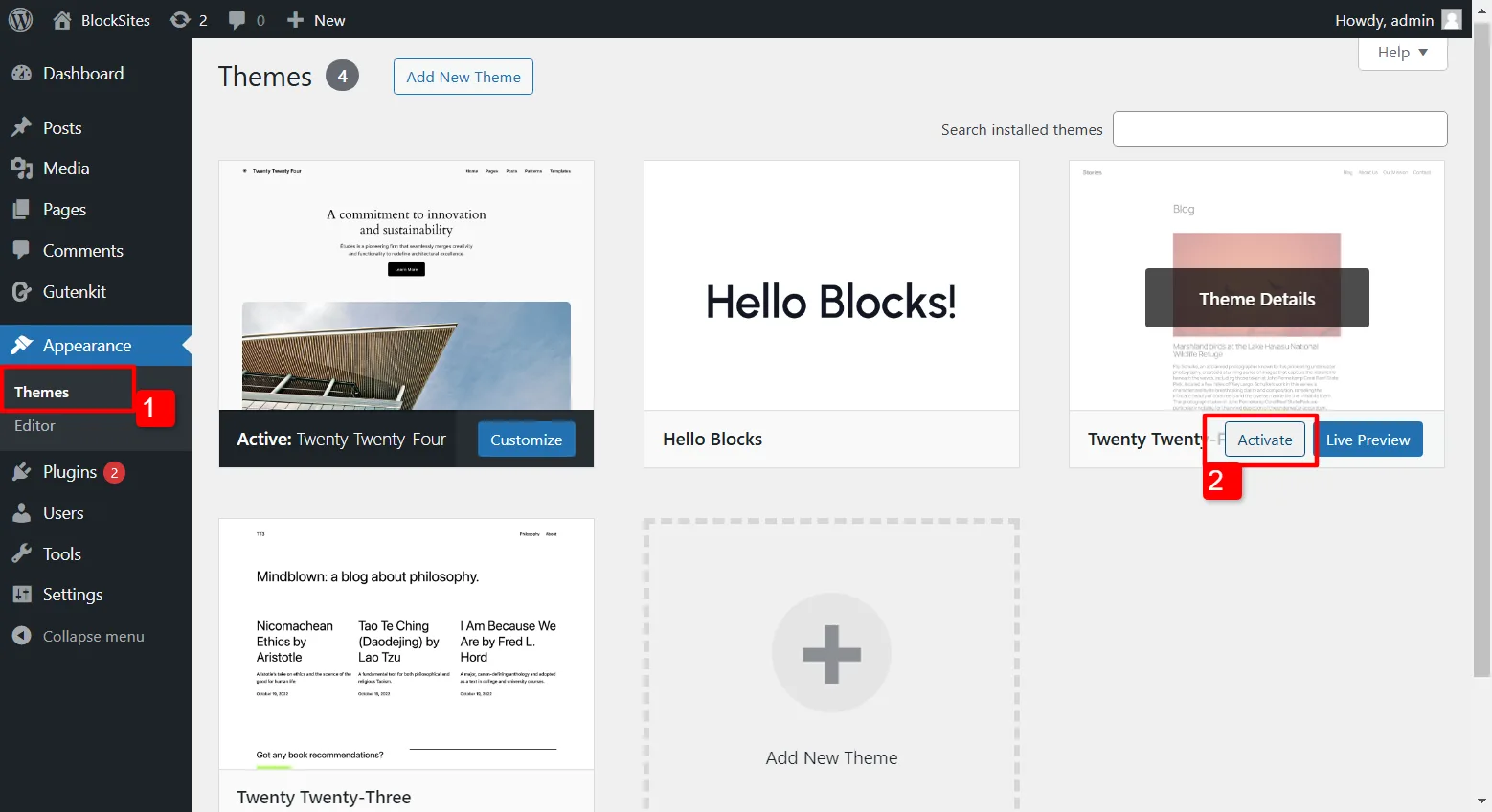
Why Fixing Plugin Conflict Issues Matters
Fixing plugin conflict issues is essential for any WordPress site owner—whether you run a personal blog, ecommerce platform, or a corporate website. Here’s why:
- Site Stability: Conflicts can crash your site or disrupt user experiences.
- Security: Outdated or broken plugins can open doors to hackers.
- Performance: Conflict can slow down your site dramatically.
- SEO: Search rankings suffer if your site is broken or slow.
- Revenue: For online shops, plugin conflicts can directly impact sales and conversions.
Addressing plugin issues proactively ensures smooth functioning, happy visitors, and a worry-free WordPress experience.
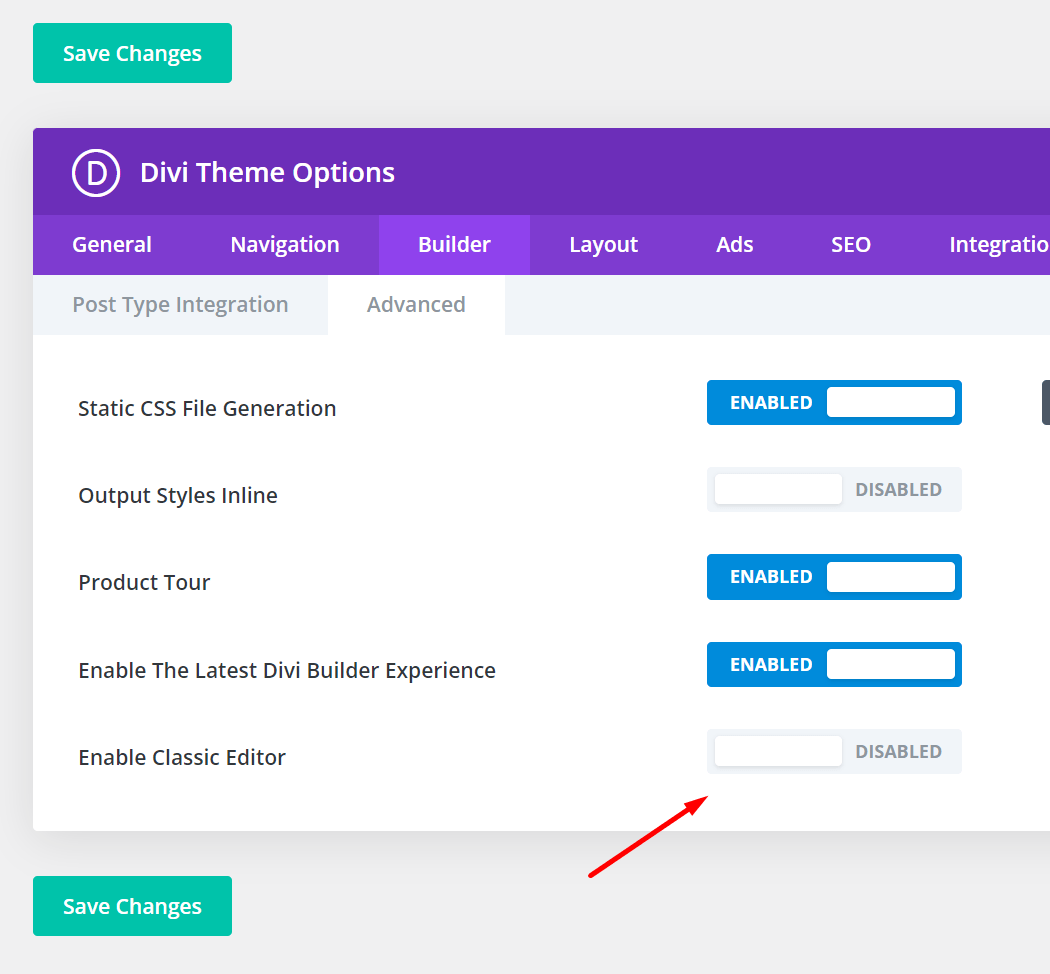
Common Examples & Use Cases of Plugin Conflict Issues
Real-world plugin conflict scenarios help you spot symptoms before they cause chaos:
- Contact Form Not Sending Emails: A caching plugin interferes with AJAX requests used by popular form plugins.
- WooCommerce Add to Cart Not Working: A minification plugin breaks JavaScript dependencies.
- Broken Layouts after Update: CSS conflicts between a page builder plugin and your custom theme.
- Page Not Loading: Two security plugins block each other’s scripts, causing a 500 error.
- Error Messages or White Screen: PHP function name overlap between two plugins.

Remember, conflicts can pop up after any update, even if plugins worked together before. Test and monitor after every change!
How to Fix Plugin Conflict Issues: Step-by-Step Guide
Ready to resolve plugin issues? Here’s the most effective process to follow if you suspect a conflict on your WordPress site.
1. Backup Your Site First
Before you change anything, always create a backup of your website. Use reliable WordPress plugins like UpdraftPlus, Duplicator, or your hosting provider’s backup tool to safeguard all files and your database.

2. Identify the Symptom
Pinpoint what exactly is broken: Is it a missing feature, broken design, or complete inaccessibility? Note the time it started, what plugins or themes were updated, and recent changes. Often, retracing your steps provides clarity.
3. Clear Caches & Disable Caching Plugins
Before diving deeper, clear your browser cache and any site caches (especially if you use plugins like WP Super Cache, W3 Total Cache, or a hosting-level cache). Caches often mask plugin changes and cause persistent issues.
4. Deactivate All Plugins
Temporarily deactivate all plugins. If the issue disappears, you’ve confirmed it’s plugin-related. If not, try switching to a default WordPress theme (like Twenty Twenty-Four) to rule out theme conflicts.

5. Reactivate Plugins One-by-One
Systematically reactivate plugins one by one, checking your site after each activation. The moment the problem reappears, you’ve found at least one source of the conflict. Take note of the offending plugin(s).
6. Use Plugin Detective (Optional Tool)
If you have dozens of plugins, use Plugin Detective, a free plugin that helps automate the conflict-finding process using clever logic, speeding things up considerably.
7. Check For Updates
Once you’ve identified the problematic plugin(s), check for available updates. Many plugin conflicts are fixed in recent releases. Update the plugin, your themes, and WordPress core.
8. Replace or Contact the Developer
If updates don’t fix the issue, search for a similar plugin that doesn’t conflict, or reach out to the plugin developer with your conflict details and ask for support. Most reputable developers respond quickly to critical plugin conflict tickets.

9. Test on a Staging Site
Never test on your live site if possible. Use a staging environment from your host or plugins like Duplicator to create a copy for safe debugging.
10. Document and Monitor
Keep notes about discovered issues and your solutions. Monitor your site for new plugin conflicts after every update.

Challenges, Myths & Objections About Plugin Conflicts
Think plugin conflicts only happen if you have many plugins? That’s a myth! Even two plugins can fight over a single function or file. Here are some common misconceptions and hurdles around plugin conflict issues:
- “Plugin conflicts won’t happen if I choose only popular plugins.” Untrue! Even top plugins conflict, especially after updates.
- “I can just ignore that minor conflict.” Small issues can evolve into security risks or major bugs.
- “Conflicts are too complex for beginners to fix.” Not so! With a step-by-step troubleshooting process, most users can resolve plugin issues without code.
- “I need to deactivate all my plugins forever.” No need! Isolate and replace, but most plugins can be safely restored once you solve the conflict.
- “Updating always fixes the problem.” Sometimes, but occasionally updates cause new incompatibilities, so always backup & test.
Pro Tip: Use a minimal number of plugins and update them carefully! Secure, streamlined sites are less likely to have plugin issues.
Frequently Asked Questions (FAQs) About Plugin Conflict Issues
1. What are plugin conflict issues in WordPress?
A plugin conflict issue occurs when two or more plugins interfere with each other’s operation or with your site, leading to errors, broken layouts, or even total downtime.
2. How can I quickly identify a plugin conflict?
The fastest way is to disable all plugins, then reactivate them one at a time to see when the problem returns. Tools like Plugin Detective can speed up this process.
3. Will updating plugins stop conflicts?
Sometimes! Keeping plugins, themes, and WordPress core updated lowers the risk, but occasionally updates also introduce new conflicts. Always backup before updating.
4. Can I prevent plugin conflicts completely?
Total prevention isn’t possible, but reducing your plugin count, choosing trusted options, and testing updates on staging can reduce conflicts drastically.
5. Do plugin conflicts affect SEO or sales?
Absolutely. Broken layouts, errors, or slow speeds resulting from conflicts can lower search rankings and directly impact sales or conversions.
6. What if I can’t access my WordPress dashboard?
Use FTP or your hosting control panel’s file manager to access wp-content/plugins and temporarily rename plugin folders to deactivate them manually.
7. Is it safe to use multiple plugins that do similar things?
It’s best to avoid overlap. For example, don’t use two caching plugins or two SEO plugins, as their functions may clash and create new issues.
8. Are premium plugins less likely to have conflicts?
Premium plugins often have better support and coding standards but can still conflict, especially if another plugin’s code is poorly written.
9. Should I troubleshoot on a staging site?
Absolutely—this avoids downtime on your live site and lets you fix plugin conflicts safely. Many hosts now offer one-click staging environments.
10. How often should I check for plugin conflicts?
Test your site after any update to plugins, themes, or WordPress core. Proactive monitoring can save you from major downtime or lost traffic.
Conclusion: Mastering How to Fix Plugin Conflict Issues
Resolving plugin conflict issues in WordPress doesn’t have to be intimidating. By understanding what causes plugin conflicts, actively managing updates, and following a systematic troubleshooting process, you can resolve most issues in minutes—not hours. Remember to always backup, test on a staging site, and keep your plugin library lean and up-to-date. Your site’s health, speed, security, and success depend on it!
Ready to fix your plugin conflict and keep your site running smoothly? Bookmark this guide, share it with your web team, and empower yourself to stay ahead of WordPress issues for good. For more troubleshooting tips, check out related guides on WP Engine’s resources, MalCare’s WordPress security blog, or watch a step-by-step walk-through on YouTube. Take control of your WordPress plugin conflicts today!
