Have you ever updated your website’s permalink settings—only to find yourself trapped in a maze of 404 errors, broken links, and confusing redirection issues? If so, you’re not alone. Many WordPress site owners encounter major headaches after changing their URL structure, leaving visitors and search engines alike lost in the shuffle. Luckily, learning how to fix redirection issues after permalink change is completely doable, even if you aren’t a tech expert.
In this guide, you’ll get a hands-on walkthrough to resolve common issues, properly redirect old links, and secure your hard-earned SEO. We’ll cover why this happens, the step-by-step redirection process, helpful plugins, code snippets, real-world scenarios, and much more. By the end, you’ll beam with confidence every time you hit ‘Save Changes’ on your permalinks!
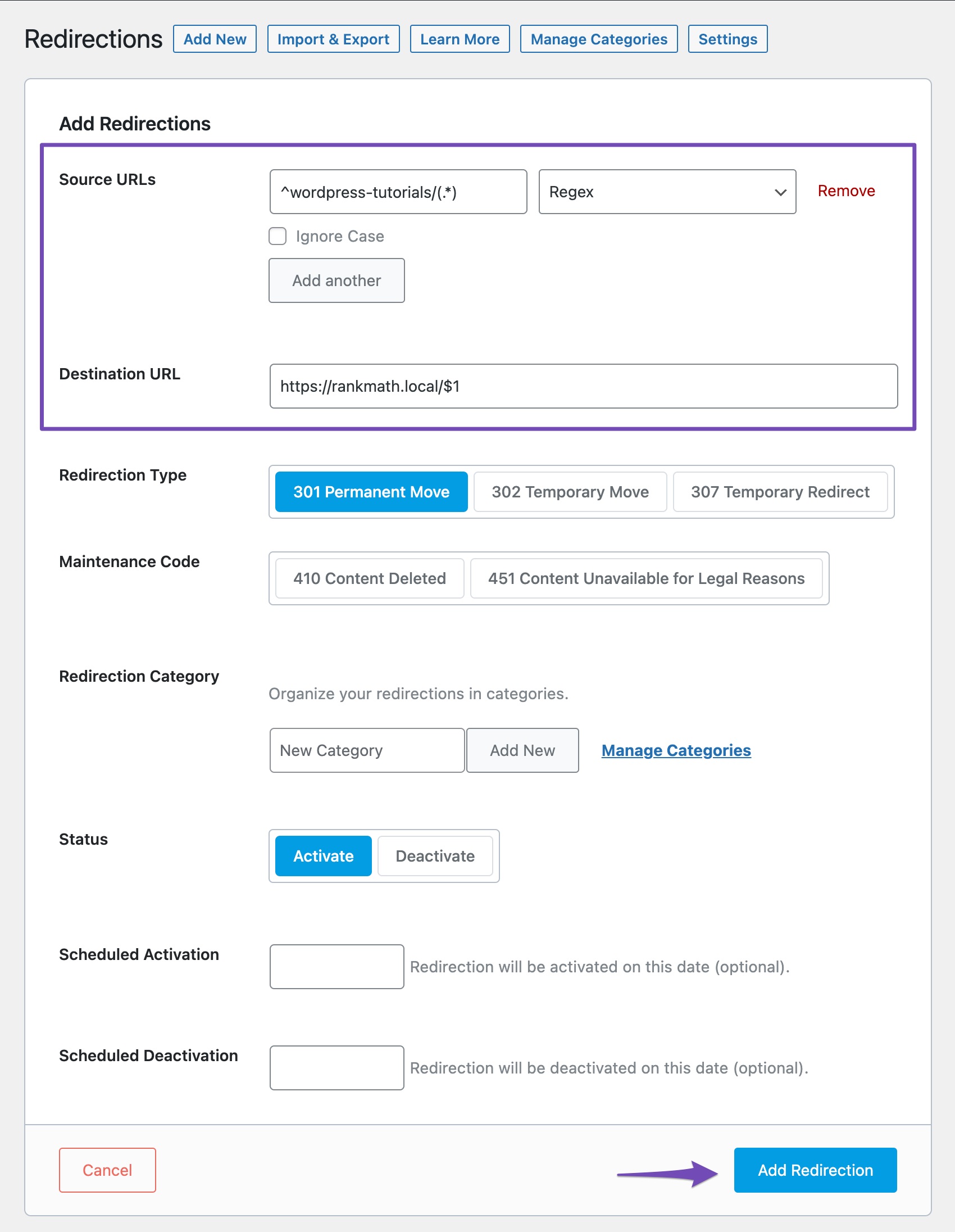
What is Redirection and Why Do Permalink Issues Happen After a Change?
Changing your permalink structure in WordPress updates how URLs look for every post, page, and sometimes custom content on your site. For example, you may switch from example.com/?p=123 to example.com/blog/post-title for cleaner, SEO-friendly slugs.
However, after a permalink change, there’s a critical problem—the old URLs don’t automatically point to the new ones. Visitors (and Google!) using your old links may run into “page not found” errors or incorrect redirects. This can tank your search rankings, harm user experience, and cost you revenue.
What Exactly are Redirection Issues?
Redirection issues mean your web server isn’t correctly forwarding users from the previous URLs to the new ones. You might also see redirect loops, 404 errors, or even “too many redirects” warnings.
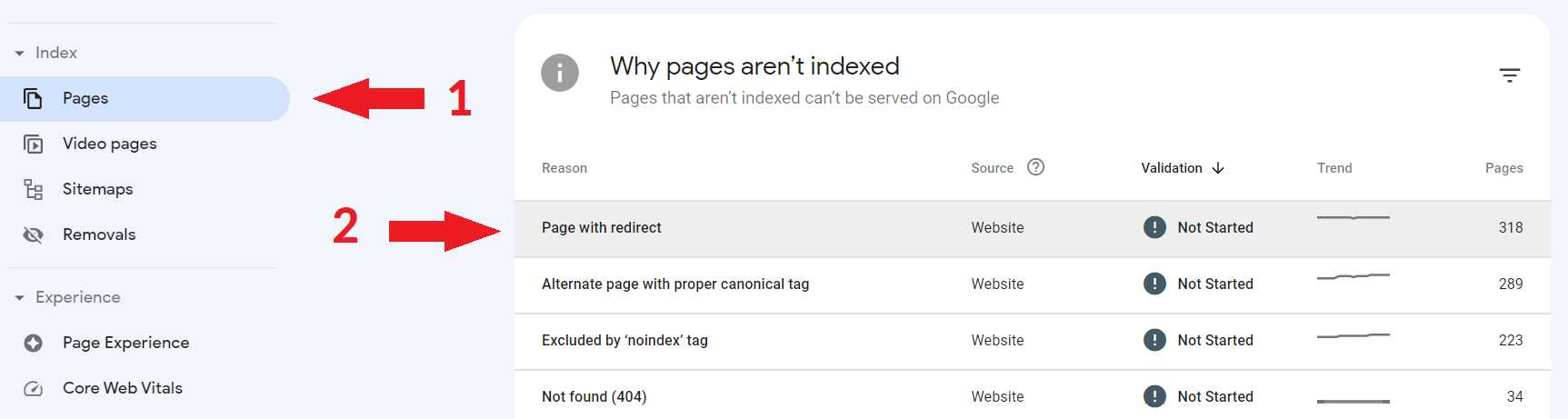
Why Fixing Redirection Issues After Permalink Change Matters
Don’t think of redirections as merely a technical problem. Making sure old URLs point to the new ones brings massive benefits:
- Preserve SEO rankings: Prevents loss of search engine visibility and link juice.
- Enhance user experience: Guarantees users always land on the correct content.
- Protect backlinks: Safeguards valuable inbound links from other websites.
- Minimize 404 errors: Helps avoid broken link reports from Google Search Console.
- Boost conversions: Ensures visitors don’t abandon your site frustrated.
In short, knowing how to fix redirection issues after permalink change is vital for anyone managing a WordPress website in 2024 and beyond!
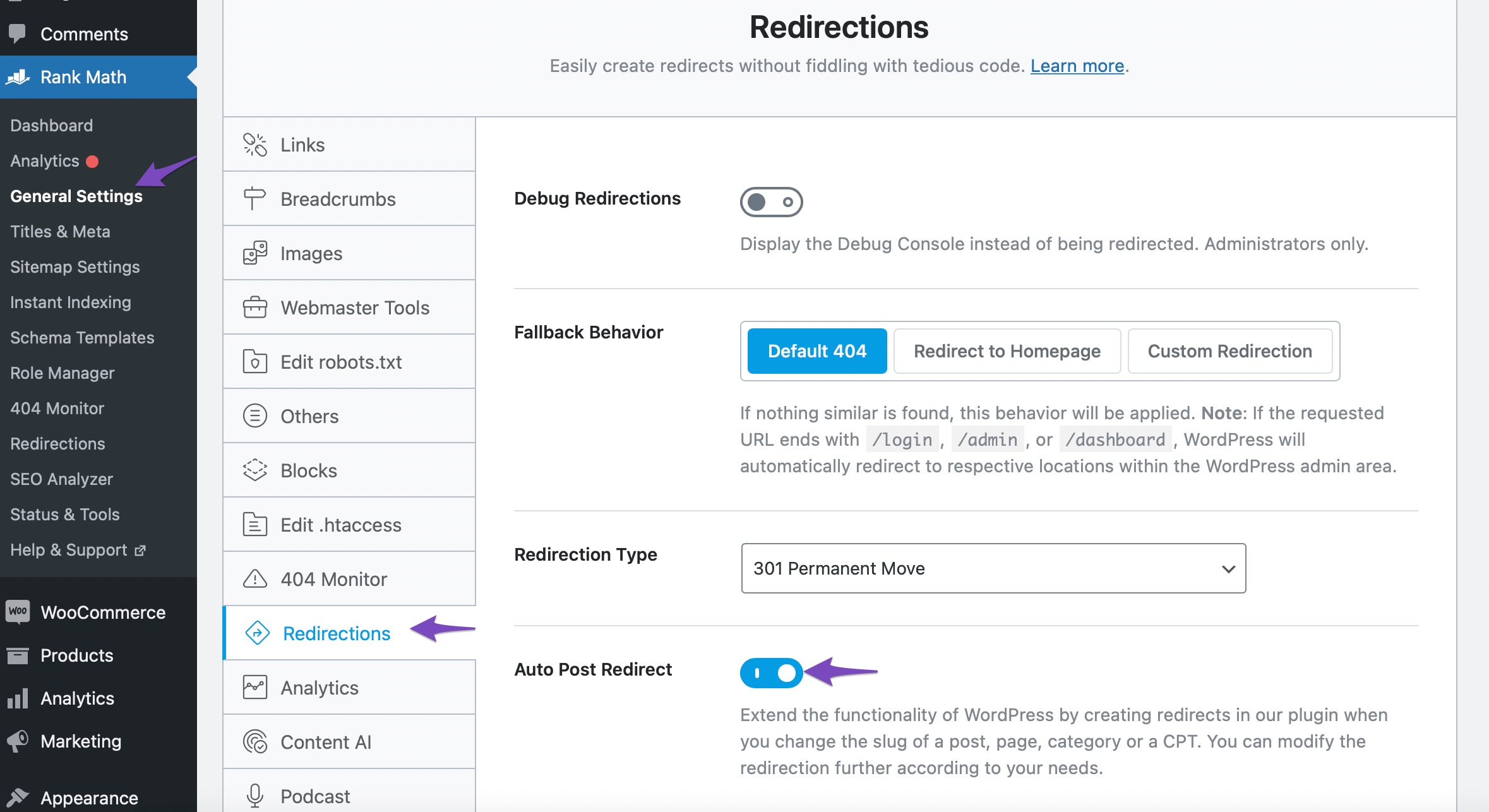
Use Cases and Examples of Permalink Redirection Problems
To understand the impact, let’s look at some real-world use cases where redirection issues create chaos after a permalink change.
1. Changing from Default to Custom Permalinks
Suppose you started your blog using the classic /?p=ID structure, then switch to /%postname%/. Suddenly all your links in emails, social media, Google, and third-party websites are broken. Without redirection, users get 404 errors.
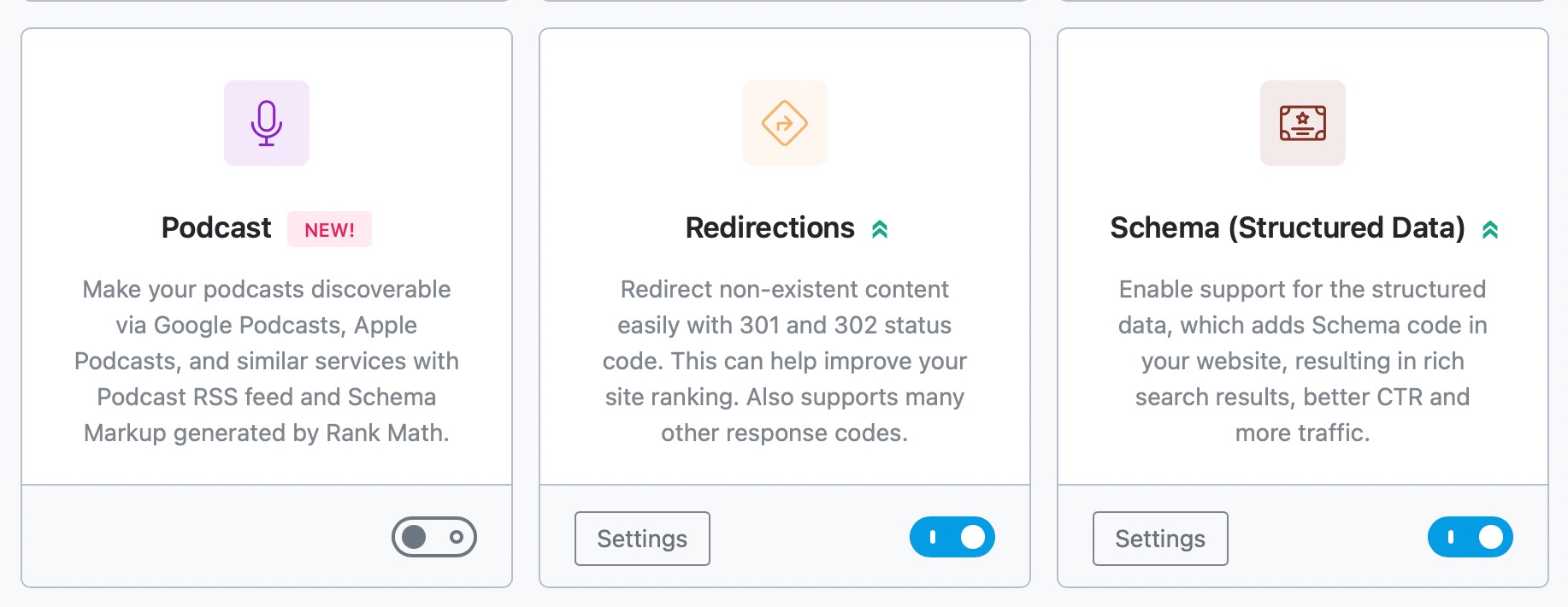
2. Updating Slugs for SEO or Brand Consistency
Maybe you realize /blog/seo-tips-2023/ should now become /seo-tips/. If you don’t implement a 301 redirect, visitors to the old slug find nothing, search rankings plummet, and backlink value is lost.
3. Migrating from HTTP to HTTPS
Even during SSL migrations, changed URL schemes (from http:// to https://) require careful redirection setup, or you’ll trigger “Not Secure” browser warnings and bounce users away.
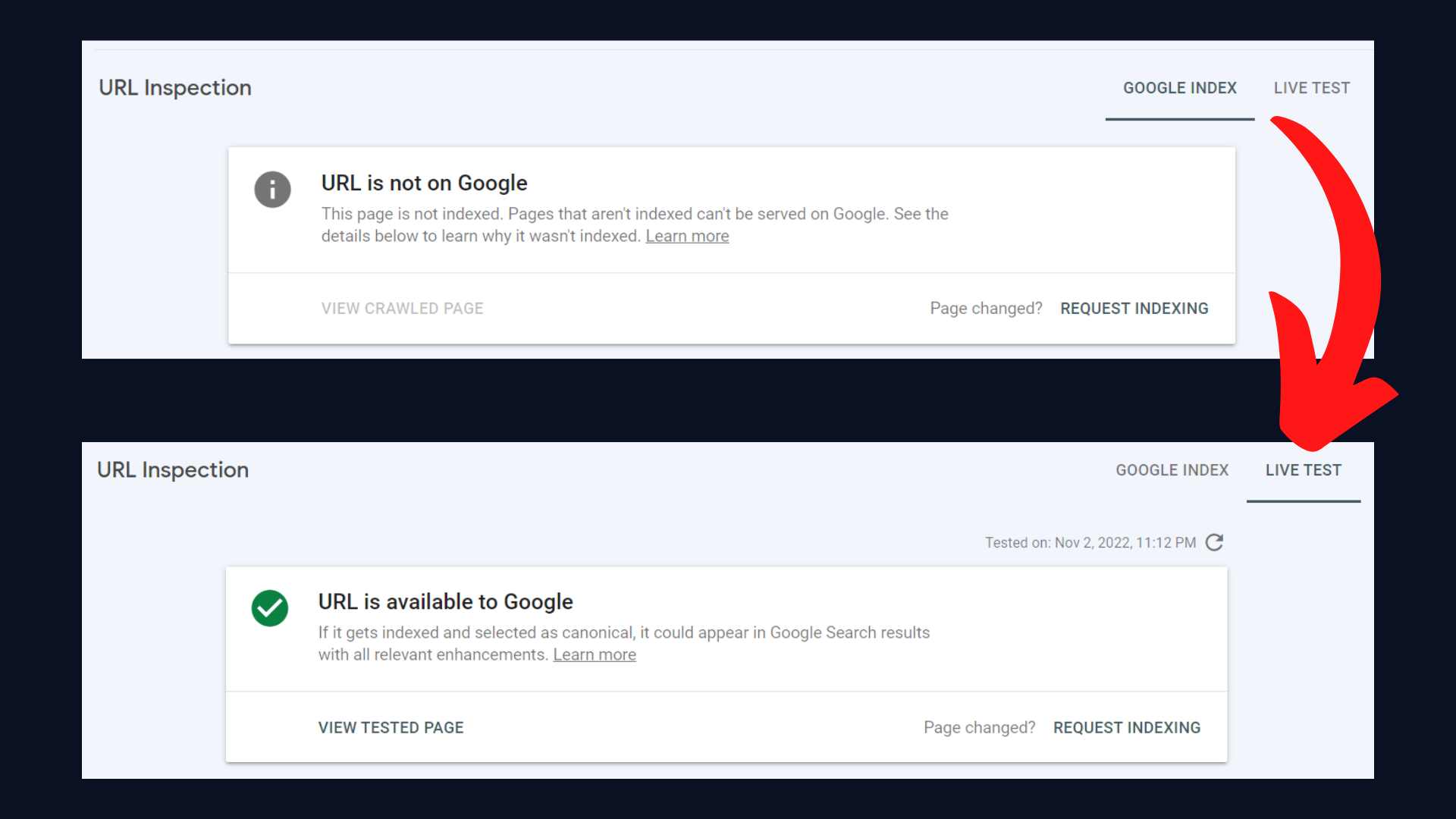
Step-by-Step Guide: How to Fix Redirection Issues After Permalink Change
Now, let’s get into the practical roadmap—optimizing your site after you change permalinks to keep redirection smooth!
Step 1: Backup Your Website
Always start with a full site and database backup. WordPress usually handles changes well, but redirection errors can break more than just links.
Step 2: Update Permalink Settings in WordPress
Head to Settings > Permalinks and select your preferred URL structure (e.g., Post name). Click “Save Changes.” WordPress automatically updates .htaccess for Apache servers, but this doesn’t redirect old URLs.
Step 3: Identify Affected URLs
List all your old URLs using Google Search Console, analytics, or crawl tools like Ahrefs. Identify backlinks and traffic sources still using previous links.

Step 4: Implement Redirects Using WordPress Plugins
WordPress plugins such as Redirection or Rank Math make handling 301 redirects fast and user-friendly. Here’s how:
- Install and activate “Redirection” plugin.
- Go to Tools > Redirection.
- Add old URL (source) and new URL (target).
- Set type to 301 (permanent).
- Test each redirect individually.
These plugins also support REGEX rules for bulk redirects.

Step 5: Manual Redirection via .htaccess or Nginx
More advanced users can edit the .htaccess file for Apache servers:
Redirect 301 /old-post-url/ /new-post-url/
Or, for bulk changes (e.g., switch all /blog/ to /news/):
RedirectMatch 301 ^/blog/(.*)$ /news/$1
For Nginx, add rules in your server block:
rewrite ^/old-slug/(.*)$ /new-slug/$1 permanent;
Be cautious. Backup before editing server configs!
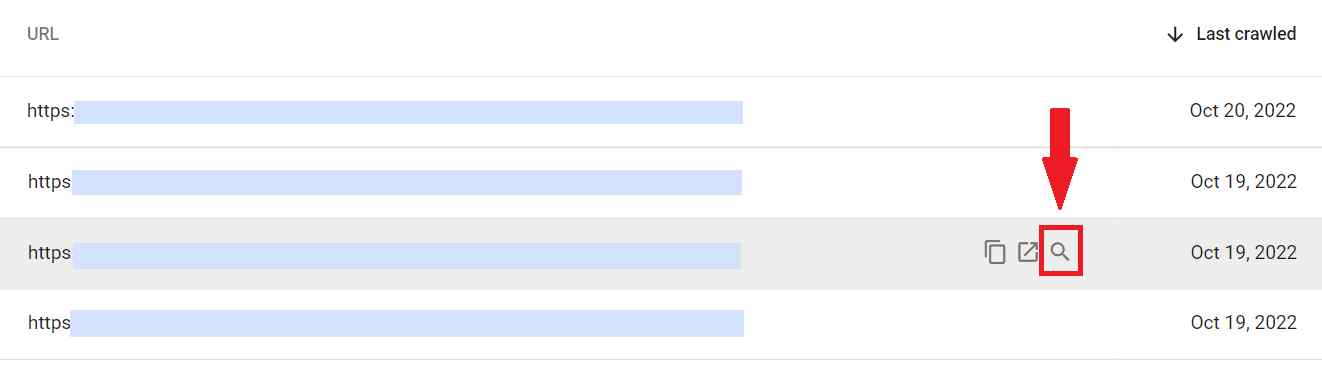
Step 6: Test and Validate Redirects
Always use tools like HTTPStatus.io, browser extensions, or Google Search Console’s URL Inspection to check each redirect works. Ensure no redirect chains or loops exist.
Step 7: Clear Your Site and Browser Cache
Caching plugins, proxy caches (like Cloudflare), and browser cookies can “remember” old redirects. Clear all caches thoroughly before re-testing.

Step 8: Monitor for New Redirection Issues
Watch Google Search Console for crawl errors and “submitted URL not found” issues. Timely fixes prevent search ranking drops.
Common Challenges, Myths, and Objections
Let’s address popular concerns about fixing redirection issues after permalink structure change:
- “WordPress handles it all automatically.”
Myth: While WordPress updates new URLs, it does NOT redirect old ones. Manual setup is crucial. - “Redirections hurt SEO.”
Myth: Correct 301 redirects preserve SEO and even improve rankings by fixing crawl issues! - “I only have a few links, does it matter?”
Any 404 is a lost visitor or opportunity. Even small sites need proper redirection practices. - “Plugins slow my website down.”
Choose performance-optimized plugins and review your site speed. Most redirect plugins are very lightweight. - “I’ll lose all my social shares and backlinks.”
No—if you set up redirections properly, everything transfers seamlessly.
FAQs: Fixing Redirection Issues After Permalink Change
1. What causes redirection issues after I change my WordPress permalink structure?
Redirection issues typically happen because WordPress does not automatically map old URLs to new ones. Changing slug formats or permalink structure leaves previous links pointing to non-existent pages unless you add manual or automated redirects.
2. How can I know which links are broken after a permalink change?
Use Google Search Console, analytics platforms, or crawl your site with tools like Screaming Frog or Ahrefs. Look for 404 errors and “not found” URL reports — these show links needing redirection.
3. Are 301 redirects enough to solve all permalink redirection issues?
Mostly, yes. 301 is the recommended HTTP status code for permanent redirection. However, always double-check for loops, chains, or plugin conflicts that can cause further issues.
4. What’s the difference between a 301 and 302 redirect?
A 301 redirect means permanent (ideal for permalinks), passing SEO value to the new link. A 302 is temporary, not recommended for this use case.
5. How do Redirection plugins work in WordPress?
Plugins like Redirection allow you to map old URLs to new ones from the WordPress dashboard, track errors, and set up advanced redirect rules—no coding needed.
6. What if I use Nginx instead of Apache—can I still fix redirection issues?
Absolutely. Nginx uses “rewrite” rules in your server configuration file, but you must reload your server after changes. For complex setups, consider a DevOps expert.
7. How long should I keep redirections in place after a permalink change?
Best practice is to keep 301 redirects active permanently—they don’t harm performance and ensure legacy links always resolve.
8. How can I check for redirect chains and loops?
Use tools like HTTP Status, Redirect Checker, or Chrome’s Network tab. Avoid A → B → C patterns. Always redirect directly from old to new.
9. Do redirection issues affect my website speed?
A single, direct 301/302 redirect has minimal impact. Chains or mismanagement can cause delays. Lightweight plugins and .htaccess rules are highly performant.
10. Can I automate the detection and fixing of future redirection issues?
Yes! Some plugins offer 404 logging and suggestion features. Also, monitoring GSC crawl issues and reviewing site logs regularly is highly recommended.
Conclusion: Take Charge of Your Permalinks and Redirection Issues
Now you know how to fix redirection issues after permalink change like a true WordPress pro! Let’s recap the essentials:
- Changing permalinks is great for SEO but demands careful redirect setup.
- Use WordPress plugins or .htaccess/Nginx rules for flawless 301 mappings.
- Test, validate, and monitor redirects regularly.
- Keep redirects permanent and update any future links to your new structure.
Don’t let technical hiccups undo all your hard work. Mastering redirects preserves site traffic, protects SEO performance, and reinforces your site as a trusted resource.
Ready to dive in? Begin with a full site backup, list affected URLs, and set up your first redirect today. If you need advanced help, the WordPress community forums and trusted plugins are always just a click away.
Take action now! Fix your redirection issues after permalink change to keep your website healthy, fast, and search-friendly—no matter how your content evolves.
