Have you ever found yourself toggling between tabs, trying desperately to keep manual records updated as multiple projects race ahead? If so, you’re not alone. In today’s fast-paced digital workspaces, efficiency is king. The ability to automatically track and log your automated tasks in Google Sheets is more than just a productivity hack—it’s a game-changer. This complete guide unpacks how to log automated tasks to Google Sheets, so you can turn repetitive task tracking into a powerful workflow boost. Whether you’re a project manager, freelancer, or just a curious Google power user, you’ll walk away knowing the exact steps, tools, and best practices for bringing task automation and logging to your spreadsheet-driven processes.
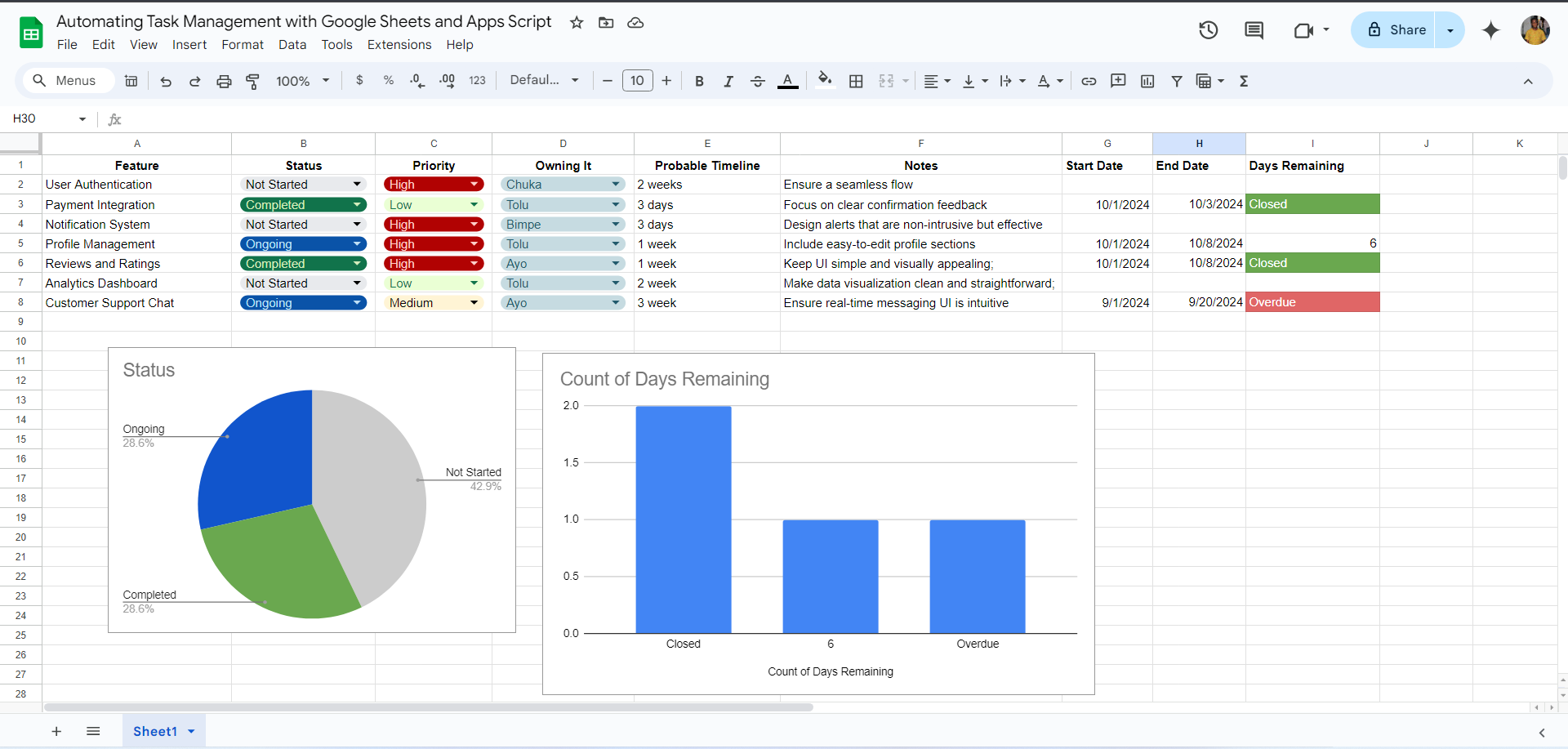
What is Logging Automated Tasks to Google Sheets?
At its core, logging automated tasks to Google Sheets means using automated systems and scripts to record task data into a Google Sheet without manual entry. This transforms Google Sheets from a static logbook into a dynamic and living dashboard.
When you automate the process, tasks—such as when a project step is completed, an email is sent, or a system triggers an event—are automatically sent as new rows or updates in your Sheet. This seamless flow is possible thanks to Google’s robust integration capabilities, from Apps Script to third-party automation services and Google Workspace Marketplace add-ons.

Why Logging Automated Tasks to Google Sheets Matters
The benefits of automating your task logs in Google Sheets go far beyond saving a few minutes:
- Real-time Reporting: See the latest updates instantly, without relying on manual input.
- Data Accuracy: Reduce errors caused by forgetfulness or mistyping—let the system handle it.
- Efficiency: Eliminate manual, repetitive work so you can focus on what matters.
- Scalability: Manage hundreds or thousands of tasks and projects without increasing overhead.
- Collaboration: Share automated logs with your team for full visibility.
- Integration: Connect Sheets to other Google and non-Google apps for an all-in-one workflow.

Popular Use Cases & Examples
Automating task logs in Sheets isn’t just for techies. Here’s how real teams and solo professionals leverage Google Sheets for automated task tracking:
- Project Management: Automatically log when tasks move stages in tools like Trello or Asana using third-party integrations.
- Time Tracking: Use scripts or add-ons to log when time-tracked apps are started and stopped by employees.
- Email Reporting: Each time a form is submitted or an email is sent, log it as a new row with a timestamp, subject, and recipient details.
- Workflow Automation: Log automation runs, such as when Zapier or Make completes multi-step app events.
- Sales and Support: Record support tickets or sales actions (like calls and follow-ups) triggered from CRMs directly to Sheets.
![]()
For example, an HR manager can automatically log candidate interview stages from Google Forms to a recruitment spreadsheet, or a freelancer can track their work hours and payments across multiple clients, all updated in real-time.
Step-by-Step: How to Log Automated Tasks to Google Sheets
Ready to automate your Google Sheets task logs? Let’s walk through top methods, starting with the most user-friendly and advancing to custom-scripted options.

1. Use Google Workspace Marketplace Add-ons
There are numerous add-ons built specifically to automate logging and task tracking. For example, Sheet Automation (available on the Google Workspace Marketplace) lets you design Flows: events that trigger a log in your selected Google Sheet. Most add-ons have templates for CRM, project management, and time tracking.
2. Using Google Apps Script
Google Apps Script is a no-cost yet powerful way to automate Google Sheets. Apps Script enables programmatic writing to Sheets using triggers. You’ll find complete guides on Google Support and Medium.
- Open your Sheet, go to “Extensions” > “Apps Script.”
- Write a script (like onEdit or time-driven) to capture events and append rows.
- Save and authorize the script.
- Test your trigger—your Sheet should update automatically with each automation run!
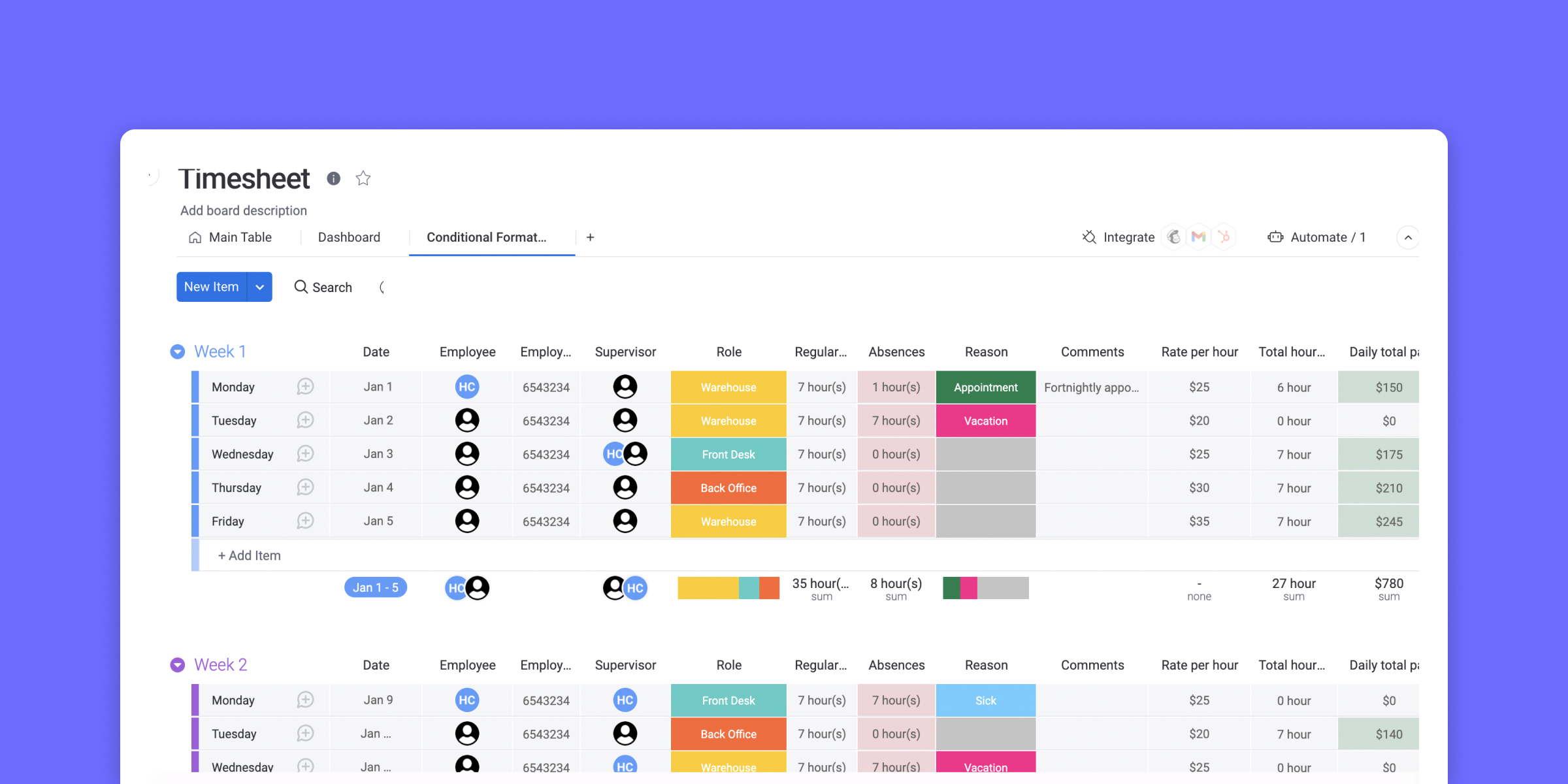
3. Automate with Zapier, Make, or Similar Tools
Platforms like Zapier or Make (Integromat) act as bridges for your apps. For instance, set up a Zap to log a row in a Sheet every time you get a new email, update a Trello card, or close a sales deal in HubSpot.
- Create a trigger (e.g., “New Task in Trello”)
- Add an Action: “Create Spreadsheet Row in Google Sheets”
- Map your fields (task name, status, timestamp, etc.), test, and turn it on
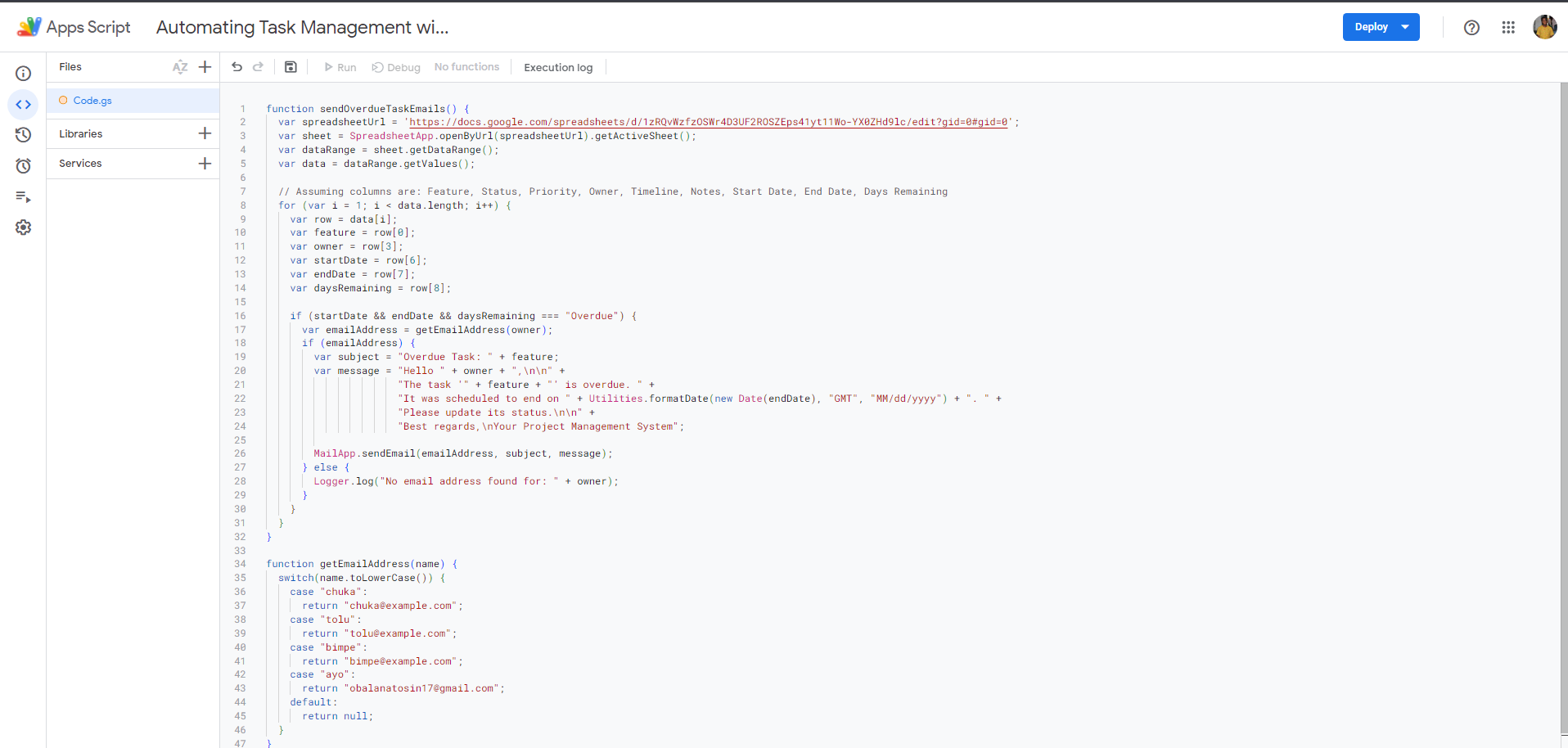
4. Sync Data using Google Forms & Google Sheets
If your automated workflow relies on input forms (e.g., task reports, team updates), combine Google Forms with Sheets. Every submission is automatically logged to your Sheet—no dev skills needed.
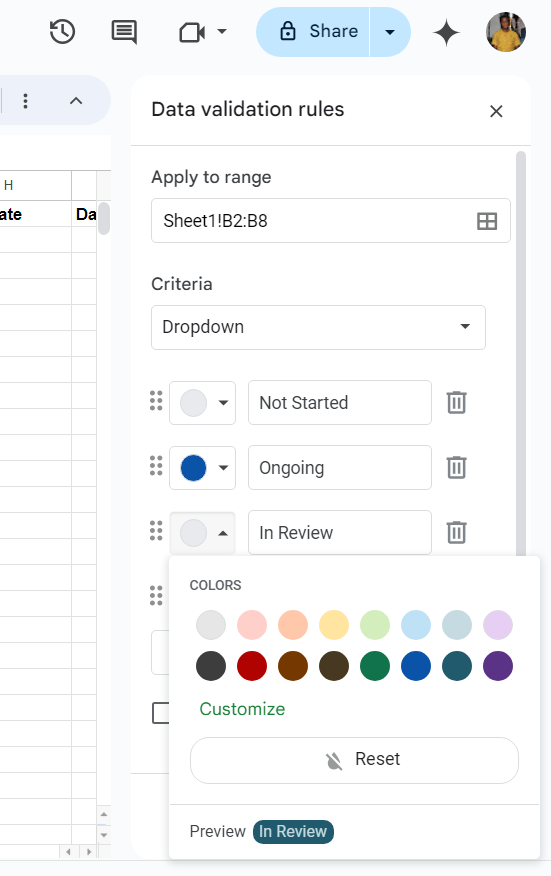
5. Build Custom Integrations via Google APIs
For more control, tech teams can leverage the Google Sheets API to connect Sheets with virtually any app, bot, or service. This approach is great for enterprise needs.
Addressing Challenges & Debunking Myths
Is automation for Sheets only for coders? Not anymore! With the growth of add-ons and no-code platforms, anyone can set up robust automated task logging. However, it’s important to note a few common hurdles:
- Authentication & Permissions: Make sure integrations have the right access to post to your Sheet.
- Sheet Overload: Too many automated logs can make Sheets slow—use filters or split logs by date/project.
- Trigger Management: Watch for conflicts if multiple triggers (manual and automated) write in the same spot.
- Data Consistency: Standardize data formats (dates, names) to avoid messy, unusable logs.
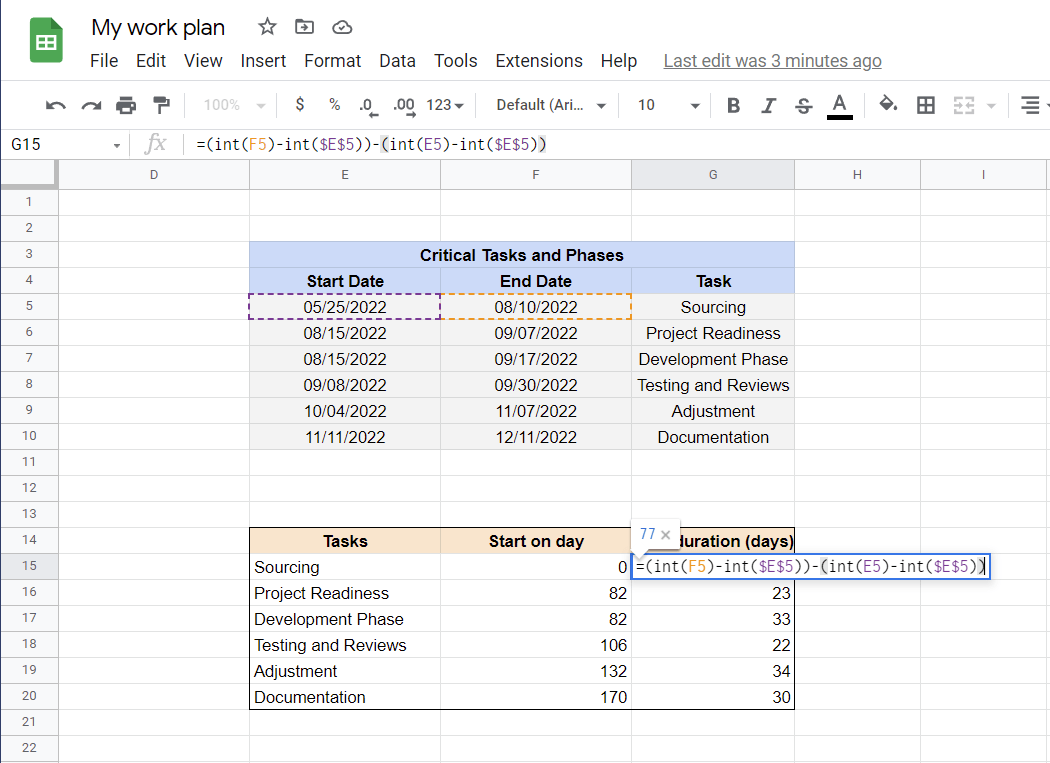
Myth Busting: You don’t need complex APIs or deep code to succeed. Even basic add-ons can provide sophisticated automated logging, and most offer tutorials that guide you from setup to scaling your automated task logs in Google Sheets.
Frequently Asked Questions (FAQs)
1. What are the easiest ways to log automated tasks to Google Sheets?
The simplest options are using add-ons from the Google Workspace Marketplace or automation platforms like Zapier, which connect Google Sheets to hundreds of apps without coding.
2. Can I automate logging tasks from non-Google apps?
Absolutely! Tools like Zapier, Make, and Sheets APIs integrate thousands of third-party apps—so you can log tasks from Slack, Trello, Asana, email, CRM, and more into Google Sheets.
3. Is Google Apps Script difficult to use for automation?
If you have basic coding skills, Google Apps Script is accessible and well-documented. Complete beginners can follow tutorials or copy-paste ready scripts with minimal adjustments.
4. Are there security concerns when automating Sheets?
Always review what data third-party tools or scripts can access. Only install trusted add-ons, and periodically review Sheet permissions (see Google Support for best practices).
5. How do I avoid duplicate automated logs in Sheets?
Use unique IDs or timestamps in your log entries. Many add-ons and automation platforms have built-in deduplication settings.
6. Can I log changes made directly in Google Sheets?
Yes. With Apps Script, you can create “On Edit” triggers to log every change in another tab or Sheet, acting as a revision or audit log.
7. What if my automated task logs exceed the Google Sheets row limit?
Sheets can handle up to 10 million cells per file. If you near the limit, offload older logs or archive data automatically to cloud storage using Apps Script or APIs.
8. Is this workflow mobile-friendly?
Yes! Google Sheets, Forms, and most automation add-ons work seamlessly on mobile devices, so you can view or even edit logs on the go.
9. Can I automate charts or reports based on logged tasks?
Definitely. When your log updates in real-time, so do any charts, summary tabs, or dashboards built atop your Sheet.
10. Are there free ways to try automated task logging in Google Sheets?
Yes! Google Apps Script is entirely free. Many add-ons and integration platforms also offer generous free tiers—perfect to start automating your tasks without a big investment.
Conclusion: Start Logging Automated Tasks to Google Sheets Today
Automating your workflow by learning how to log automated tasks to Google Sheets is not just for advanced users. With tools ranging from simple add-ons to powerful Apps Script and Zapier workflows, anyone—from small business owners to enterprise teams—can unlock higher productivity, minimize manual reporting, and achieve full visibility of every action.
Start with Marketplace add-ons if you want one-click setup, move to Apps Script for deep customization, or bridge multiple apps with no-code platforms. Whichever route you choose, the result is the same: automated, always-up-to-date logs that put you totally in control of your projects and processes.
Are you ready to save time, reduce errors, and gain superpowers in task tracking? Jump in and try automating your logs in Google Sheets today. For more tips, tricks, and sample scripts, check out Google’s Documentation or our other productivity guides!
