Are you excited to create attention-grabbing infographics—without being a graphic designer? Want to learn how to make infographic with icons in Canva and finally stand out from the crowd? Good news: With the right steps, making a professional, slick infographic with engaging icons in Canva is easier than you think—even if you’re a beginner.
This blog will show you how to make infographic with icons in Canva, step by step. You’ll discover why visual storytelling is so powerful, how to pick the perfect icons, and secrets for infographic success. Whether you are a business owner, student, marketer, or simply someone who loves creative projects, you’ll learn actionable strategies to make your next infographic shine. Ready to unlock the potential of Canva’s icons and templates? Let’s dive in!
What is an Infographic and Why Use Icons in Canva?
Before learning how to make infographic with icons in Canva, it’s important to understand what an infographic is. An infographic is a visual representation of information—often data, ideas, or processes. Instead of paragraphs of text, you use graphics, charts, icons, and colors to make information accessible and exciting.
Icons are small but powerful graphic elements that help visually explain concepts with minimal words. Canva gives you access to thousands of stylish, customizable icons right inside its editor.
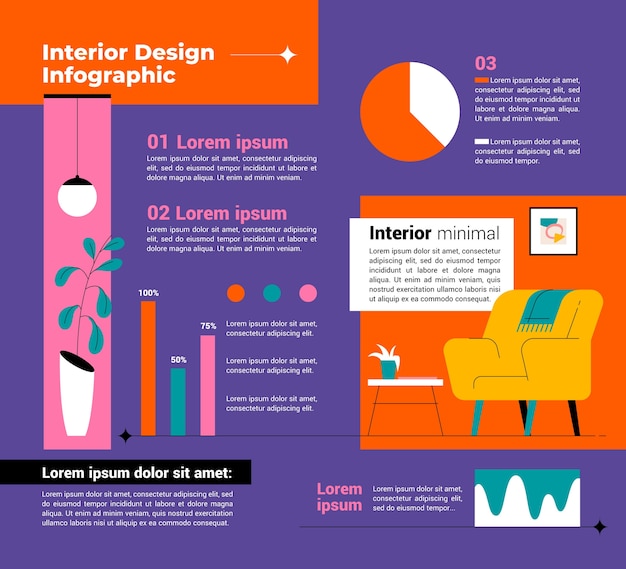
Why Make Infographics with Icons in Canva? Top Benefits
Creating infographics with icons in Canva isn’t just “pretty”—it’s strategic. Here’s what sets infographics apart, especially when you add great icons:
- Boosts Engagement: Visual content with icons is more likely to be noticed and shared on every platform.
- Communicates Fast: Icons and visuals help you make complex data easy to digest at a glance.
- Enhances Brand Identity: Customizable Canva icons reflect your brand’s style for consistency.
- Saves Time: Ready-made infographic templates and icon libraries take the guesswork out of design.
- Versatile: Create infographics for reports, social media, marketing, presentations, education, and more.

Popular Use Cases for Canva Infographics
You can use infographics with icons in Canva to tell almost any story visually. Here are some of the most popular use cases:
- Marketing Campaigns: Summarize campaign data, showcase results, or explain processes visually.
- Social Media Posts: Grab attention with shareable, data-driven content—perfect for LinkedIn, Instagram, and Pinterest.
- Presentations: Replace boring slides with dynamic icons and graphics for better audience retention.
- Educational Materials: Make learning fun and clear for students with visual aids.
- Business Reports: Condense complex metrics or workflows in a single, easy-to-understand visual.
- Healthcare, Hotel, and Academic Sectors: Visualize procedures, statistics, or key milestones using themed icons.

How to Make Infographic with Icons in Canva: Step-by-Step Guide
Here’s your detailed roadmap for creating stunning, professional-looking infographic in Canva with icons—no design degree required!
1. Set Up Your Canva Account
First, sign up (or log in) at Canva.com. Canva offers free and Pro versions, but for most icon and infographic purposes, the free plan is more than enough.
2. Choose the Right Infographic Template
Click on “Create a design” and search for “Infographic”. Pick a template that matches your topic and audience. Pro Tip: Use filters to narrow down to specific themes (business, education, health, etc.).

3. Plan Your Infographic Content
Outline your main points. Split your information into sections. Use concise headlines—think about which parts need icons for better clarity.

4. Add and Customize Icons in Canva
Here comes the power of Canva icons! In the sidebar, click “Elements”, and type keywords relevant to your topic (e.g., “data”, “marketing”, “growth”). Drag your chosen icons onto the canvas.
Customize your icons:
- Change icon color to fit your branding
- Resize and rotate icons as needed for balance
- Group icons with text for a cohesive look
Use a maximum of 3–5 different icon styles to keep your infographic consistent.

5. Use Charts, Graphs, and Other Canva Elements
Canva makes it easy to insert pie charts, bar graphs, and more. Combine these with icons to make statistics instantly understandable.
6. Arrange Content for Flow and Clarity
Organize your sections logically—from top to bottom or left to right, depending on your design. Leave enough white space so the design isn’t cluttered.
7. Add Your Brand Elements
Upload your logo, include your brand colors, and add your company name or website if needed. Consistency builds trust.

8. Review and Edit
Double-check spelling, alignment, and color harmony. Make sure every icon helps support your message, not distract from it.
9. Download and Publish
Export your finished infographic as a PNG, JPG, or PDF—ready for sharing to websites, social media, or as part of a report!

Examples: Creative Infographic Ideas Using Canva Icons
Here are some inspiring ways people use Canva icons in infographics:
- Process Flows: Use arrow and step icons to show sequences, such as project timelines.
- Lists and Checklists: Pair each item with an icon (such as a checkmark or alert symbol).
- Comparisons: Visually contrast pros and cons, features, or options side by side.
- Educational Concepts: Replace text-heavy slides with icon-centric visuals.
- Industry-Specific Graphics: Use industry icons (like medical, hotel, academic, and business) to quickly convey subject matter.

Common Challenges, Myths, and Mistakes to Avoid
Even with user-friendly tools like Canva, there are pitfalls. Here are common myths—and how to overcome them:
- Myth: “Infographics are only for graphic designers.”
Fact: Anyone can create gorgeous infographics in Canva using templates and the icon library. - Myth: “More icons = better design.”
Fact: Too many icons create clutter. Stick to a few, meaningful visuals for maximum impact. - Mistake: Mixing too many styles of icons or colors. Stick to a consistent theme for a professional feel.
- Challenge: Overwhelming with too much text. Let icons do the talking, and keep wording minimal.
- Challenge: Not saving your design in the right size. Always choose “Infographic” format for optimal clarity.
- Mistake: Forgetting accessibility. Use contrasting colors and readable fonts for everyone’s benefit.
FAQs: How to Make Infographic with Icons in Canva
1. Is Canva free for making infographics with icons?
Yes, Canva offers a robust free plan that gives you access to hundreds of templates and thousands of icons. Some premium icons and templates require Canva Pro, but you can create high-quality infographics for free.
2. Are Canva icons customizable?
Absolutely! You can change icon colors, resize them, flip or rotate, and layer with other graphics in Canva.
3. Can I upload my own icons to Canva?
Yes. Upload SVG or PNG icons and insert them into your design. This is great for keeping consistent with your brand style.
4. What’s the ideal size for an infographic in Canva?
The standard Canva infographic dimensions are 800 x 2000 pixels, but you can adjust based on your platform (for example, Instagram prefers squares, Pinterest tall rectangles).
5. How do I share my finished infographic?
Export your design as PNG, JPG, or PDF in Canva, then share on social media, embed on your website, or print. You can also generate a shareable link directly from Canva.
6. Can I animate icons in Canva infographics?
Yes—Canva lets you add simple animations to icons and other elements for engaging social posts or presentations.
7. What are Canva’s best icon search tips?
Use specific keywords related to your industry or topic. Check suggested searches, and try combining styles (line, solid, color) for variety.
8. Are Canva infographics printable?
Absolutely. Download your design in high-resolution PDF or PNG, and print for handouts, posters, reports, and more.
9. How do I keep my Canva infographics accessible?
Use high-contrast colors, big readable text, and include alt text for images when sharing online.
10. Can I collaborate on an infographic in Canva with my team?
Yes—Canva allows team collaboration. Share editable links with your team, leave comments, and work together in real time.
Conclusion: Start Creating Infographics with Icons in Canva Today!
If you’ve read this far, you now know exactly how to make infographic with icons in Canva from scratch! You’ve also picked up dozens of pro tips for engaging visual storytelling—including why icons matter, how to choose the perfect template, and what design pitfalls to avoid.
Ready to try Canva’s icon library and create your first infographic? Sign up at Canva today, pick a template, and experiment with icons to bring your data to life. You’ll be amazed at how quickly you can go from idea to stunning visual. Practice with different layouts, play with icon styles, and above all—have fun with the creative process.
Your next viral infographic with icons is just a click away.
If you want to see more how-to guides or advanced Canva techniques (like animated infographics or interactive designs), check out Canva’s official learning resources and infographic template gallery. Happy designing!
