Are you overwhelmed by leads piling up in your email inbox, ad platforms, or various web forms—without a reliable way to track them? The reality is, capturing and organizing leads efficiently can make or break your sales process. If you’ve been searching for how to store leads in Google Sheets from any source, you’re in the right place. In this in-depth guide, you’ll learn how to automatically and effortlessly funnel leads from platforms like Facebook, Google Ads, website forms, and countless other sources straight into Google Sheets—no more manual copy-paste, and no more lost opportunities! We’ll break down the benefits, practical use cases, step-by-step methods, and essential tools you’ll need so you can build a lead management system that scales with you.
What is Storing Leads in Google Sheets from Any Source?
Storing leads in Google Sheets from any source means automatically collecting and saving prospect data—from online forms, ad campaigns, landing pages, or third-party apps—directly into Google Sheets. This creates a central, organized, easy-to-access repository where every lead is logged instantly, giving you full visibility and control over your sales pipeline.
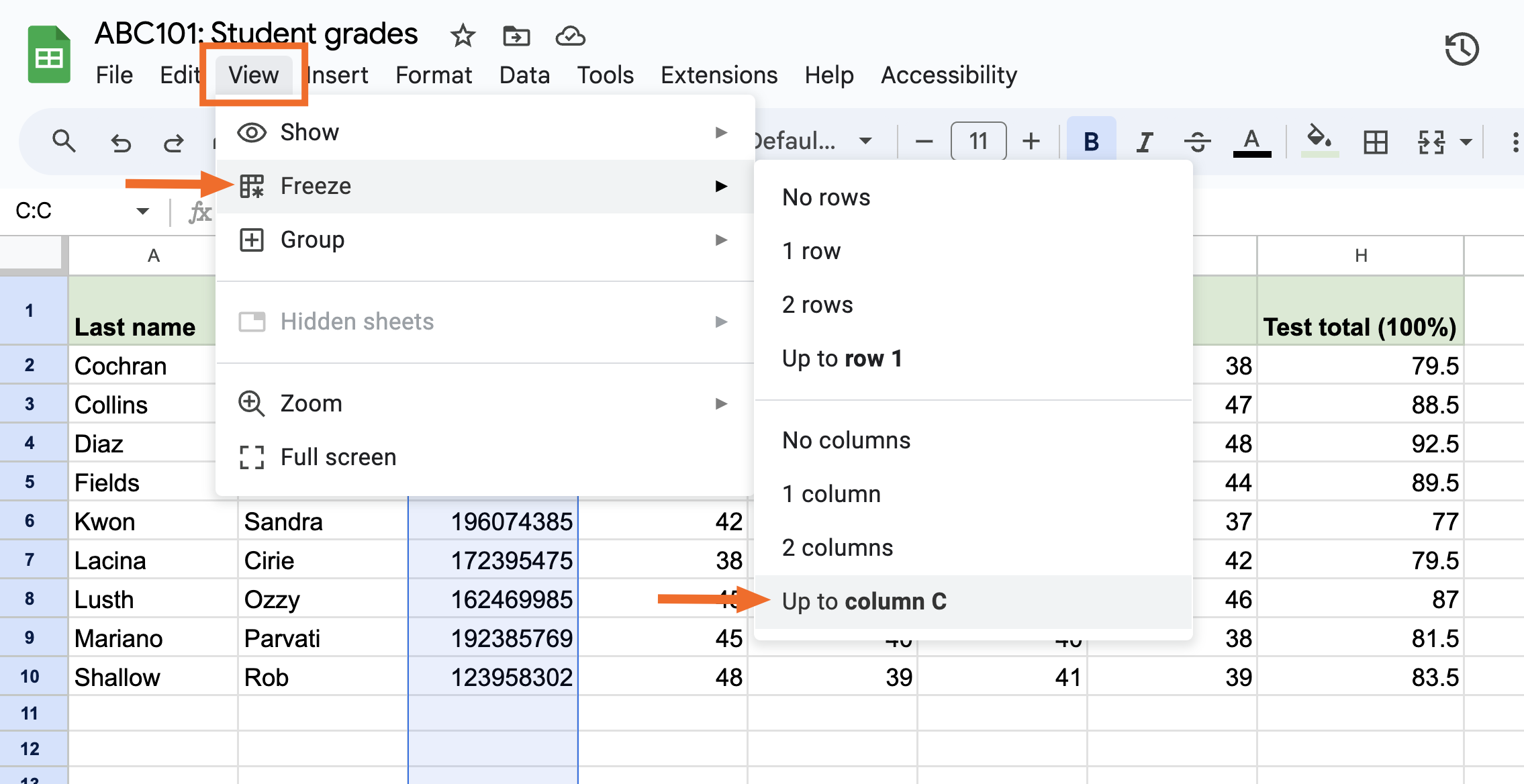
At its core, this process transforms Google Sheets into a dynamic lead database—automatically updated in real time by integrating it with various lead sources using tools like Zapier, Google Forms, Make.com, or native platform connectors. This approach empowers even non-coders to create robust lead-tracking systems without expensive CRMs or development projects.
Why Storing Leads in Google Sheets Matters: Benefits & Advantages
Investing in a scalable way to store leads in Google Sheets from any source delivers powerful advantages:
- Real-time, automated collection: No more manual entry—capture leads as soon as they arrive.
- Centralized database: All your lead data is in one easily shareable, collaborative sheet.
- Cost-effective: Avoid pricey lead management software with a free, cloud-based solution.
- Instant visibility: Quickly filter, sort, and act on qualified leads.
- Easy integration: Connect Google Sheets with 1000s of marketing tools and apps.
- Scalability: Start solo, then expand as your business grows.
- Customizable workflows: Build tailored dashboards, alerts, and automations.
- Data backup and export: Quickly backup, analyze, or migrate your lead data as needed.
![]()
Popular Use Cases: How Businesses Store Leads in Google Sheets
Wondering if this works for your business? Here are real-world examples and top sources you can connect with Google Sheets to store and manage your leads:
- Facebook Lead Ads: Pipe every new Facebook Ad lead directly into your sheets, ready for instant follow-up.
- Google Ads lead forms: Auto-store responses from Google lead ads for fast sales outreach.
- Website forms: Use Google Forms, Typeform, WPForms, or custom forms to send leads straight to Google Sheets.
- Landing page builders: Collect lead data from Unbounce, Leadpages, or Instapage right into Sheets.
- Chatbots & Live Chat: Connect Drift, Intercom, or Messenger bots to log leads automatically.
- Third-party marketplaces: Pull inquiry data from job boards, real estate portals, or ecommerce.”
- Email parsing: Auto-extract leads from new emails or sign-ups and store them in organized columns.
- Offline events & trade shows: Use mobile forms or scanning apps to capture leads on the go.
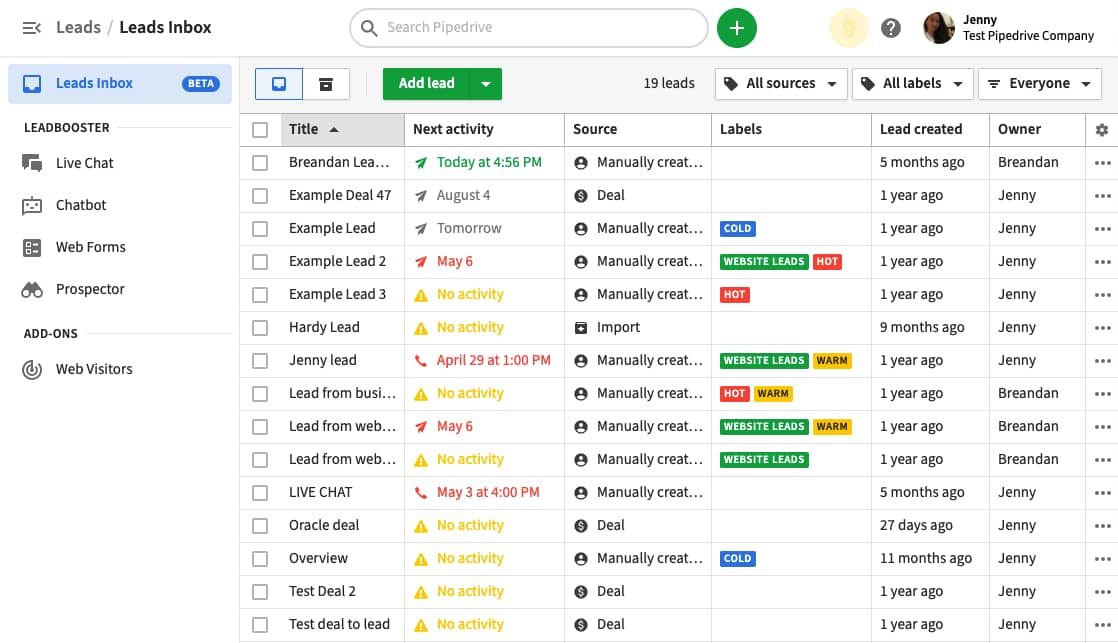
No matter where your leads originate—Google, Facebook, web, or offline sources—with the right automations, they’ll land in your Google Sheet, complete with key details, timestamps, and even tracking tags.
How to Store Leads in Google Sheets from Any Source (Step-by-Step Guide)
Ready to future-proof your lead management? Follow this detailed process to set up your automated lead storage using Google Sheets.
Step 1: Set Up Your Google Sheet for Lead Storage
Start by creating a dedicated Google Sheet. Decide on the key fields you want to capture (name, email, source, campaign, timestamp, etc.). Organize your columns so incoming data is clean and easy to filter.
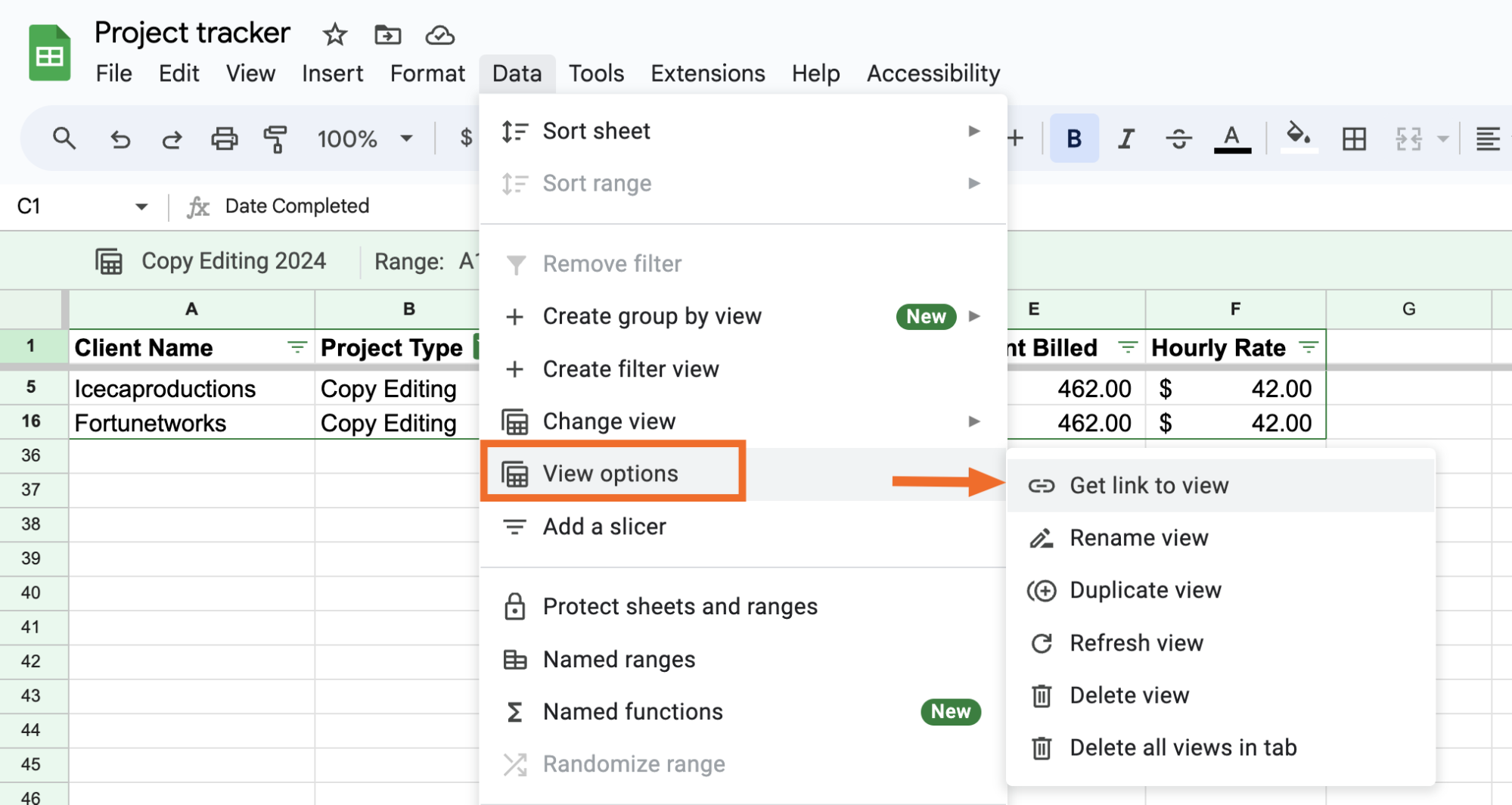
Add drop-downs or color codes for lead status (e.g., New, Contacted, Qualified, Won, Lost), and consider using filters so you can instantly segment leads by source or channel.
Step 2: Choose Your Source and Integration Method
The integration method will depend on where your leads are coming from:
- For Website Forms: Use Google Forms (linked directly to Sheets), or tools like Typeform/Wufoo with Sheets integration.
- For Facebook/Google Ads: Use middle-man tools (such as Zapier, Make.com, Quickwork, Automate.io, or native connectors) to pull leads from ad platforms into Sheets.
- For Chatbots, CRMs, or Custom Sources: Connect using Zapier, webhooks, or the ImportRange() function in Google Sheets for more advanced setups.
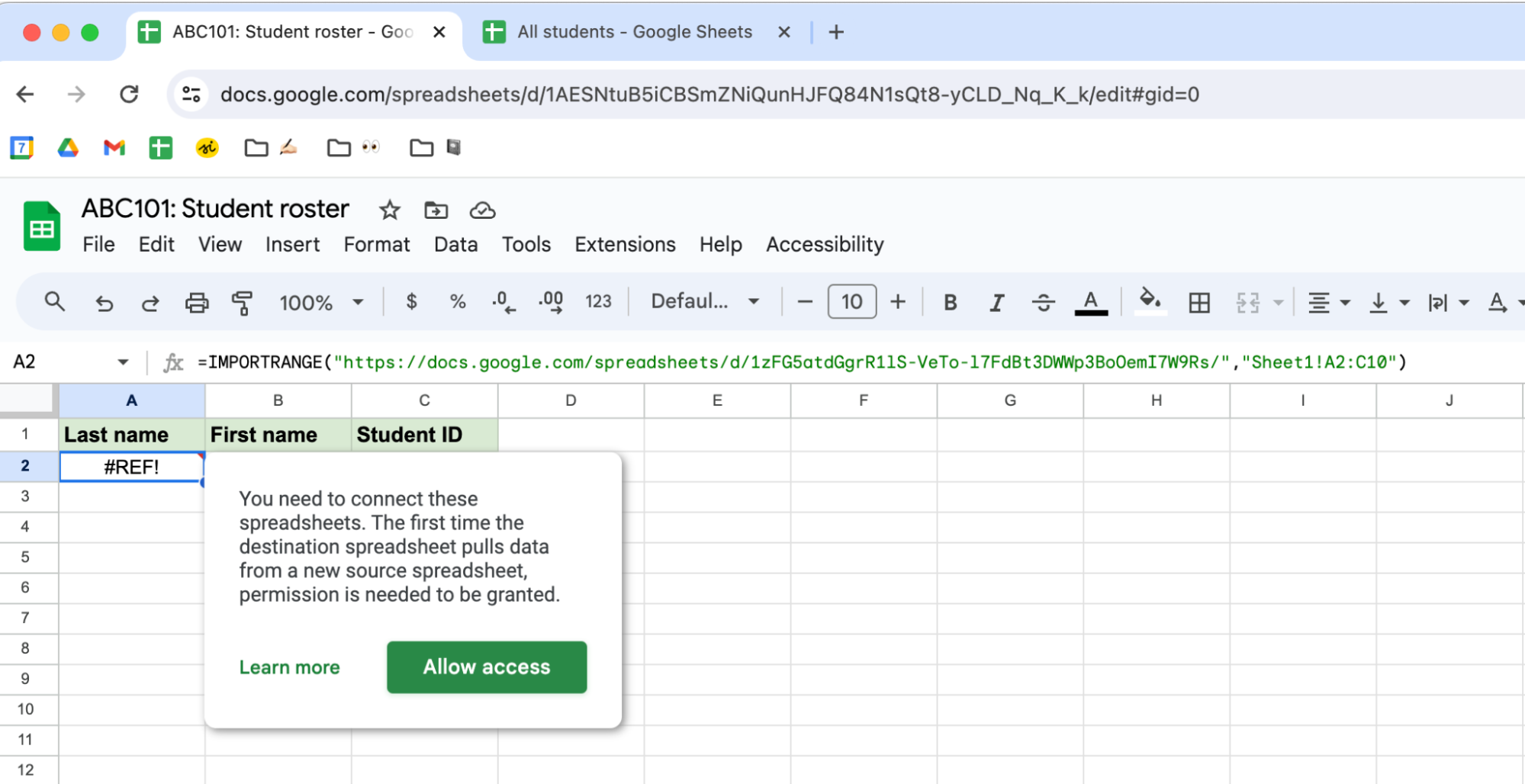
Step 3: Automate & Map Lead Data Fields
In your chosen integration tool (e.g., Zapier), set a trigger (like “New Lead in Facebook Lead Ads”) and an action (“Create Row in Google Sheets”). Carefully map each field—name, email, phone, lead source—to the correct columns in your sheet.

Pro Tip: Always include a timestamp and lead source for each entry. This makes follow-up, reporting, and troubleshooting so much easier in the long run.
Step 4: Test, Filter, and Monitor Your Leads
Run a test lead through your source (submit a mock form, generate a fake ad lead, etc.) and make sure the data arrives correctly in your Google Sheet. Use built-in filters or Data Validation to notify you of duplicate entries or incomplete data.

Set up conditional formatting for prospects that need urgent follow-up or leads from high-value sources. Consider weekly backups via Google Drive or exporting to Excel/CSV for secure archiving.
Step 5: Enable Team Collaboration and Notifications
Share your Google Sheet with your marketing and sales teams. Set up alerts in your automation tool or use Google Sheets’ built-in notification rules to get email or Slack updates whenever a new lead arrives.
![]()
Step 6: Analyze Results and Optimize
With all your leads captured and organized, use Google Sheets’ filters, charts, and built-in analytics to uncover top-performing sources, average response times, and conversion rates. Refine your workflows, add new fields, or integrate with CRMs as needed.

Common Challenges, Myths & Objections
While storing leads in Google Sheets from any source is highly effective, there are a few roadblocks—and misconceptions—to consider:
- Myth 1: “Automation is too complex for beginners.”
Modern no-code tools make integrations as simple as filling out a wizard—think “if this, then that.” - Challenge 1: Data consistency & duplicates.
Resolve with validation rules, field mapping, and periodic cleaning. - Objection 1: “Free tools can’t scale for big teams.”
Google Sheets supports real-time collab, tons of rows, and integrates with enterprise CRMs when needed. - Myth 2: “I’ll lose leads if a connection breaks.”
Good automation tools include error monitoring and retry logic—always review logs weekly. - Challenge 2: Privacy & compliance.
Always use secure connections, anonymize sensitive data, and follow GDPR or local regulations. - Challenge 3: Reporting & visualization limitations.
Enhance Sheets with Google Data Studio or export to dedicated analytics tools. - Objection 2: “I already use a CRM, do I need Sheets?”
Google Sheets is perfect for pre-CRM intake, backup, or where a lightweight, flexible option is needed for side projects.
FAQs: How to Store Leads in Google Sheets from Any Source
1. Can I collect leads from Facebook/Google Ads into Google Sheets automatically?
Absolutely! Tools like Zapier, Make.com, or native integrations let you pull leads from Facebook Lead Ads and Google Ads directly into your Google Sheets for instant lead management.
2. Do I need coding skills to set this up?
No coding needed. Most integration tools use drag-and-drop interfaces. Google Forms can also directly link to Sheets for completely code-free lead storage setups.
3. Is Google Sheets secure for storing lead data?
Google Sheets is encrypted and secure when accessed properly. Always restrict sharing, use secure logins, and avoid storing highly sensitive data unless absolutely needed.
4. How can I prevent duplicate leads?
Use Google Sheets’ built-in “Remove Duplicates” tool, or set up validation rules and notifications for repeated email addresses.
5. Can I assign leads by salesperson in Google Sheets?
Yes! Add a “Sales Rep” or “Owner” column, assign leads via dropdown, and filter by owner for distribution and tracking.
6. What if I want to include more lead sources later?
You can connect new forms, platforms, or sources anytime by setting up new automations or integrations—your Google Sheet can handle multiple sources at once!
7. Does this work with mobile lead collection?
Yes—Google Forms, mobile form apps, and some CRM tools allow mobile entry and sync instantly to your Google Sheet.
8. Can I analyze lead sources and performance in Google Sheets?
Definitely. Tag each lead by source and use Sheets’ analytics, charts, or connect to Google Data Studio for deep insights on your lead-gen ROI.
9. How many leads can Google Sheets handle?
Google Sheets can manage thousands of leads per sheet, depending on your plan and complexity. For high volumes, consider archiving regularly or integrating with a CRM.
10. Is there a cost to automate lead storage into Google Sheets?
Google Sheets is free. Basic automation using Zapier, Automate.io, or Integromat may offer free plans, with more features unlocked on paid tiers. Google Forms integration is 100% free.
Conclusion: Take Control of Your Lead Storage Today
Mastering how to store leads in Google Sheets from any source is the first step to a more organized, responsive, and data-driven sales process. Gone are the days of juggling scattered spreadsheets, missed emails, or lost leads. Whether you’re collecting prospects from your website, paid ads, social platforms, or offline events, Google Sheets—paired with the right automations—becomes your personal lead command center.
Start building your leads-in-Google-Sheets automation today. Experiment with Zapier, Make.com, or native connectors, and customize your sheet for your business. As your pipeline fills up with new, organized leads, you’ll close more deals, uncover sales insights, and finally ditch the admin chaos for good.
Still have questions, or want to see real-life templates? Check out resources from Ruler Analytics, Zapier, and Quickwork for expert guides.
Don’t let another lead slip between the cracks. Take action today—automate your lead storage and give your sales funnel the boost it deserves!
