Are you pouring hours into your SEO strategy but never quite sure if it’s driving real results? Tracking your website’s search engine optimization isn’t just about feeling good—it’s how you win more organic traffic and outmaneuver the competition. In this guide, you’ll discover how to track SEO performance using Google Analytics with confidence—even if you’re not a technical whiz. Whether you run a personal blog or manage an enterprise business, by the end, you’ll know exactly what’s working, what’s not, and how to take your site’s performance to new heights.
What is SEO Performance Tracking Using Google Analytics?
Before you can optimize, you must measure. In the world of digital marketing, tracking SEO performance means measuring how well your site attracts and engages visitors from search engines—primarily Google. Google Analytics is the gold standard for this: it collects vast data on user behavior, acquisition channels, conversions, and much more, empowering you to make smarter decisions.
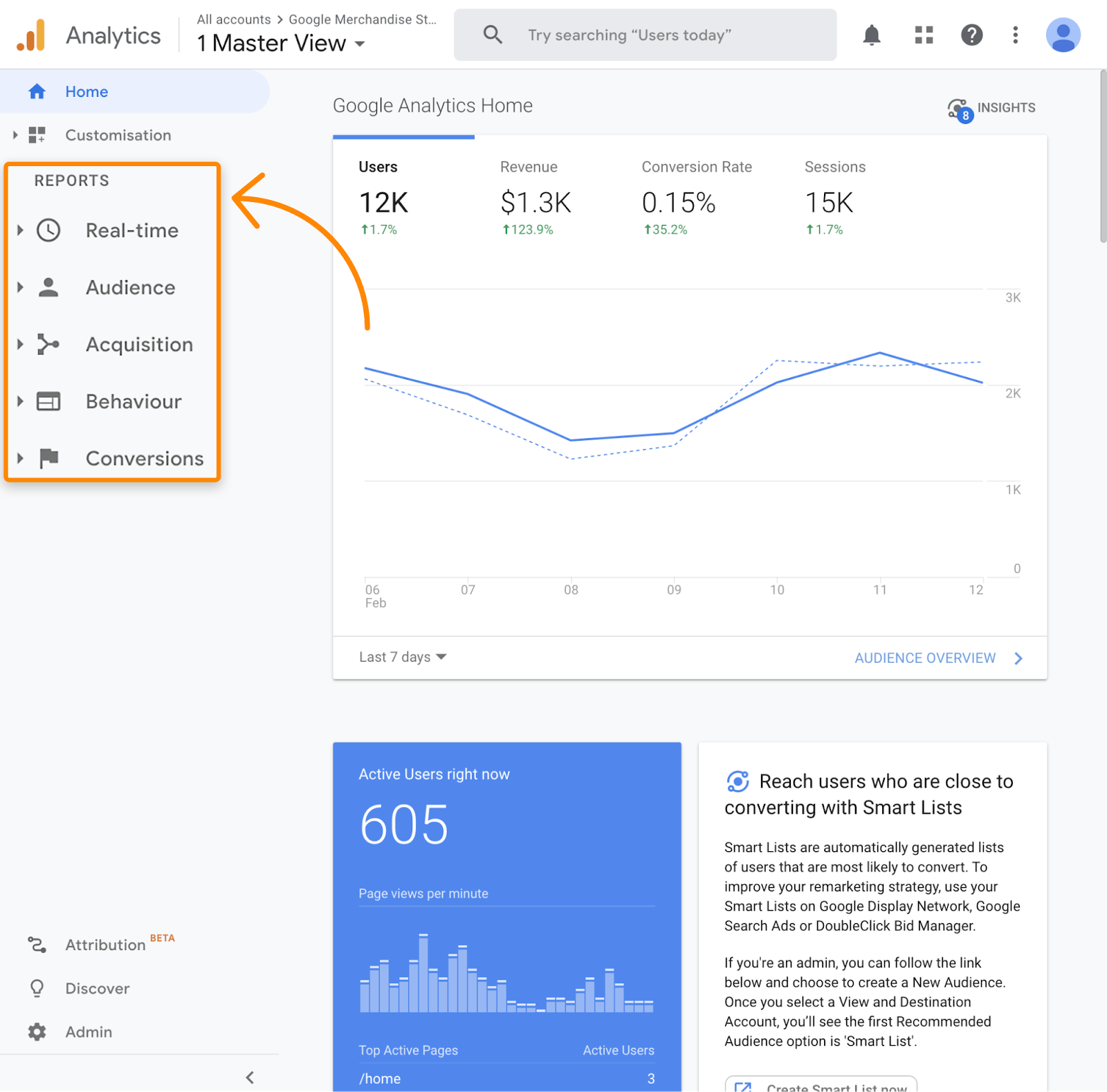
When you set up Google Analytics properly, you’ll unlock invaluable insights about your site’s visibility, search rankings, content performance, and real ROI from all your SEO efforts. Whether you’re diving into organic sessions, bounce rates, or conversion goals, Google Analytics is your window into how users are finding and interacting with your site through organic search.
Why Track SEO Performance Using Google Analytics?
Why does it matter to track SEO performance using Google Analytics? Because “what gets measured, gets managed.” Here are some key reasons:
- Pinpoint What’s Working — Identify which keywords, pages, or topics drive the most organic traffic.
- See ROI Clearly — Measure how SEO translates into goal completions, sales, or leads.
- Discover Quick Wins — Spot underperforming pages or lost rankings, and react fast.
- Attribute Accurate Value — Understand the true impact of SEO vs. paid, social, or other channels.
- Inform Strategy — Make smarter, data-driven decisions about content, keywords, and site structure.
- Monitor Progress Over Time — Track month-to-month (or year-over-year) growth to justify your efforts.
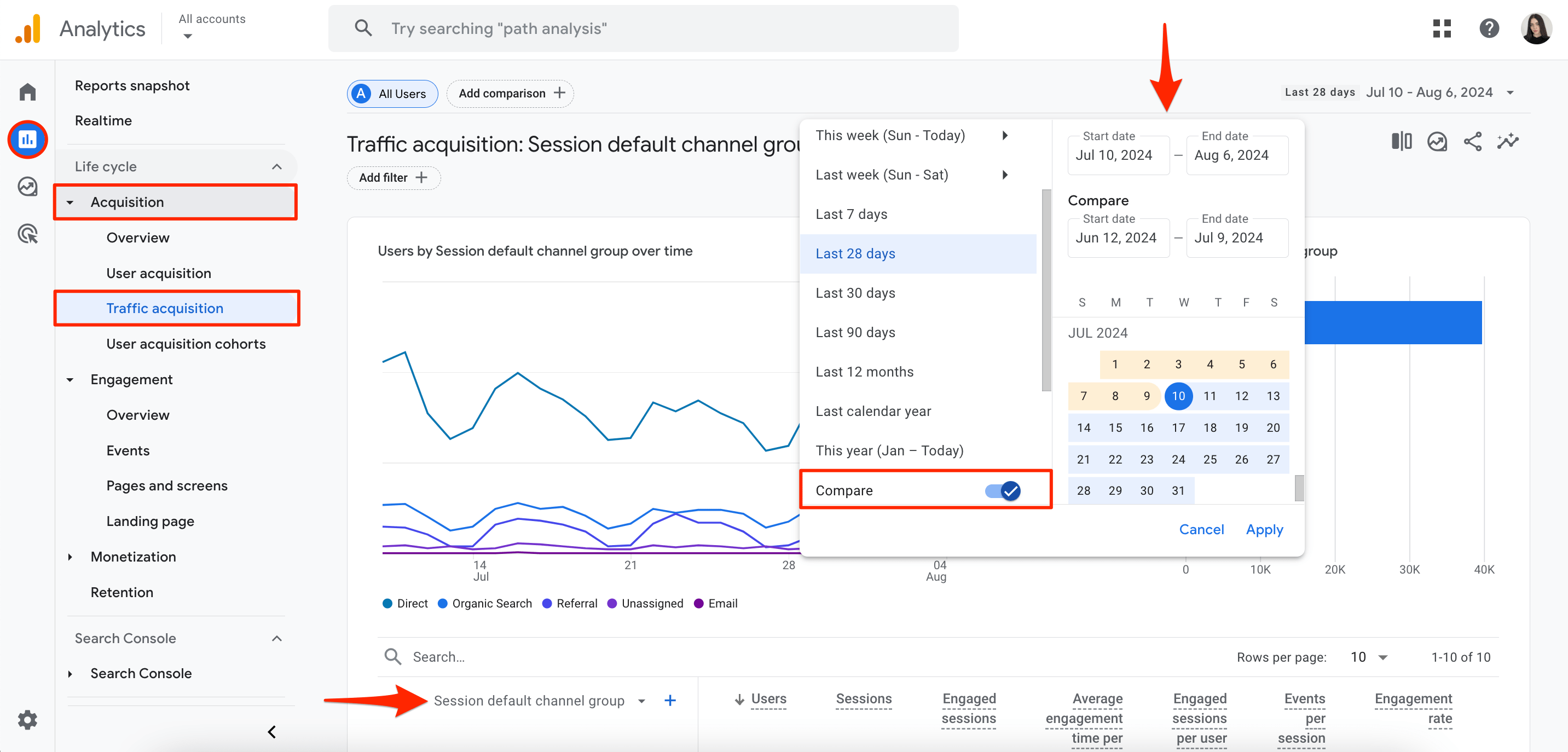
For anyone serious about SEO, Google Analytics offers more than just traffic numbers. It helps prove the value of your hard work, aligns SEO with core business goals, and discovers new growth opportunities before your competitors do.
Use Cases and Examples: Real-World SEO Analysis in Google Analytics
Let’s anchor the theory with a few practical examples. Here’s how seasoned digital marketers use Google Analytics to track and boost their SEO performance:
1. Identify Top Organic Landing Pages
By filtering landing pages by the “Organic Search” channel, you quickly see which blog posts, product pages, or resources are pulling in the most search traffic—and which ones are falling behind.
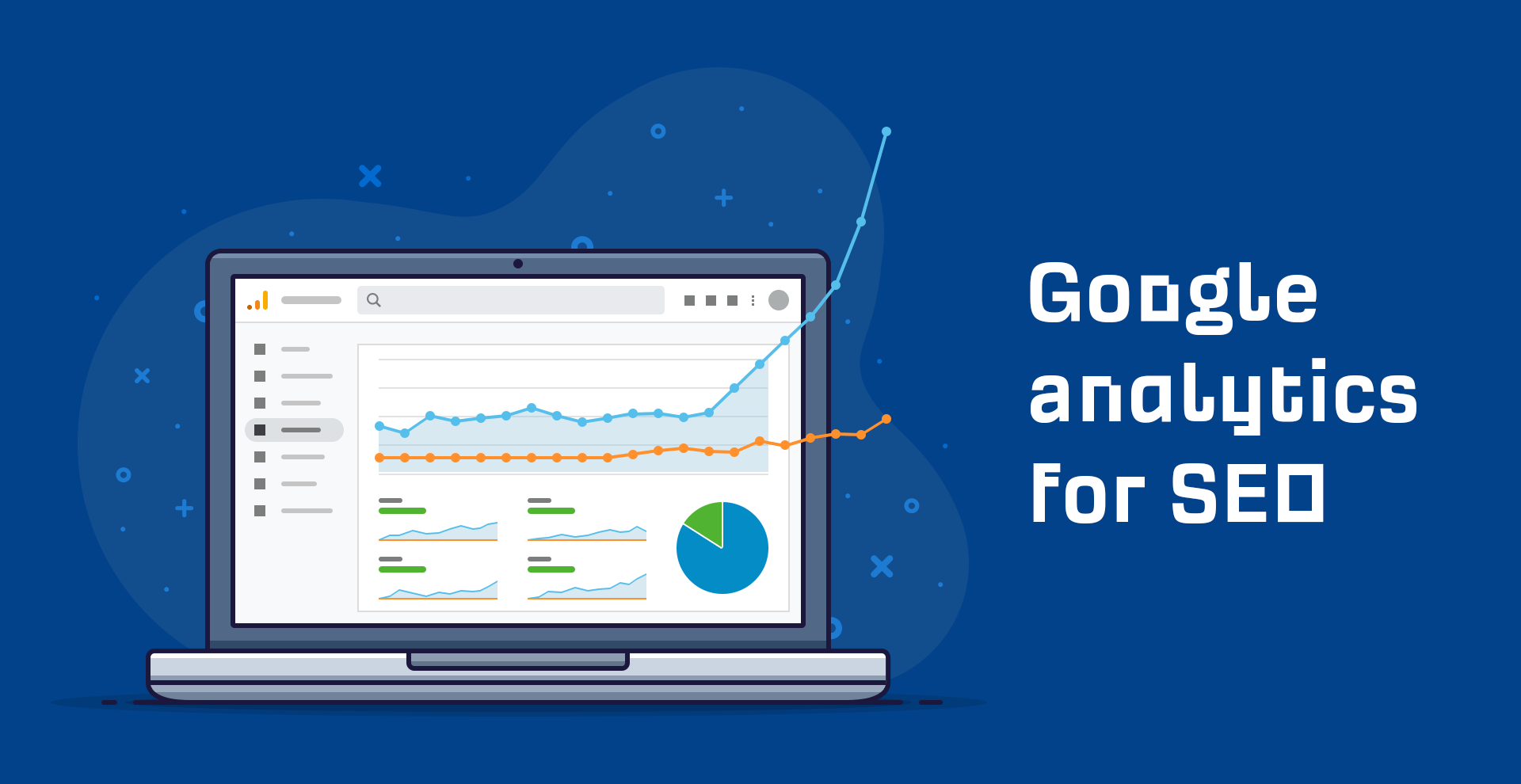
2. Spot High-Bounce or Low-Engagement Content
A high bounce rate or low average session duration from organic users can signal content mismatches, slow loading, or lack of relevance—which are perfect candidates for a content refresh or technical SEO improvements.
3. Attribute Revenue and Leads
Set up Goals or eCommerce tracking to attribute real dollars and conversions to the organic channel. Now you’ll know exactly how much value your SEO generates.
4. Track Keyword Performance (via Search Console Integration)
By connecting Google Search Console to Google Analytics, you can analyze which queries (search terms) bring visitors to your site—and which pages are ranking. This helps you prioritize efforts on high-potential keywords.
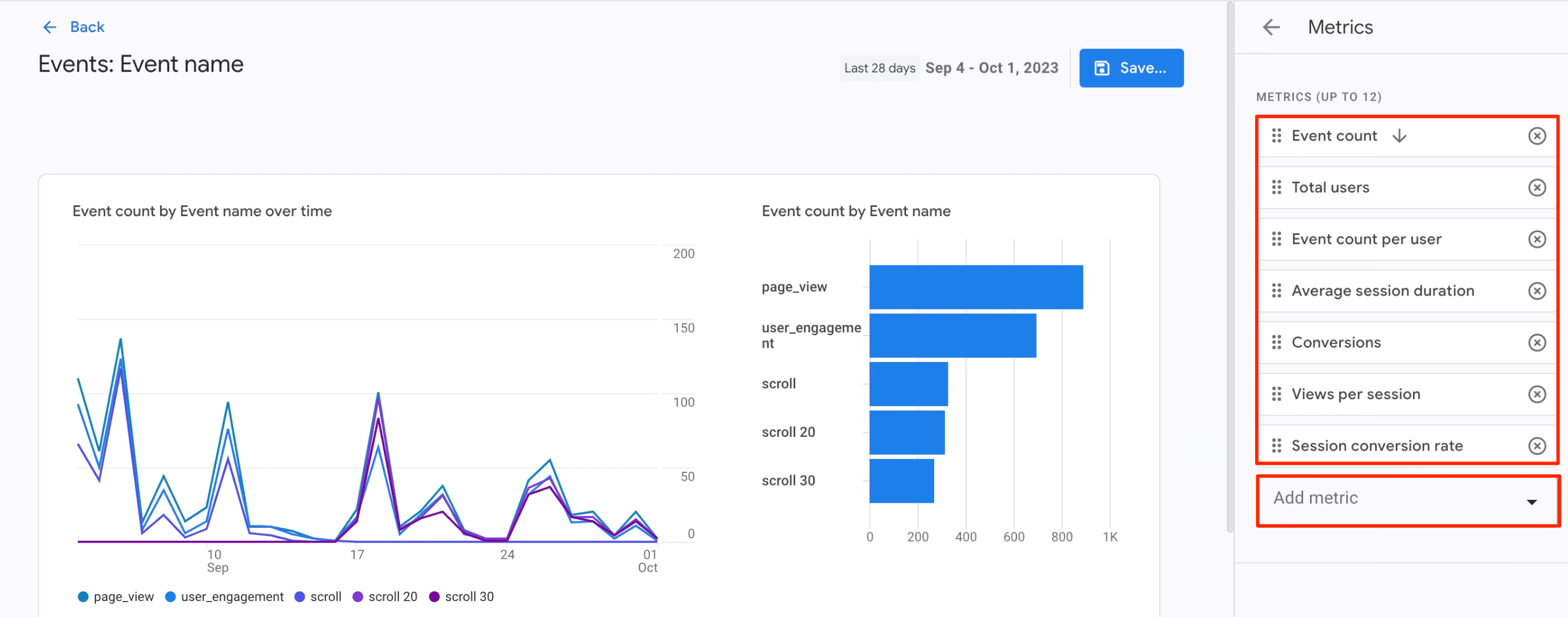
These use cases are just the tip of the iceberg—power users also track assisted conversions, multi-channel paths, and scroll or click events to understand the full user journey.
Step-by-Step: How to Track SEO Performance Using Google Analytics
Ready to roll up your sleeves? Here’s a step-by-step process to measure your site’s SEO performance with Google Analytics (especially useful if you’re using WordPress, too):
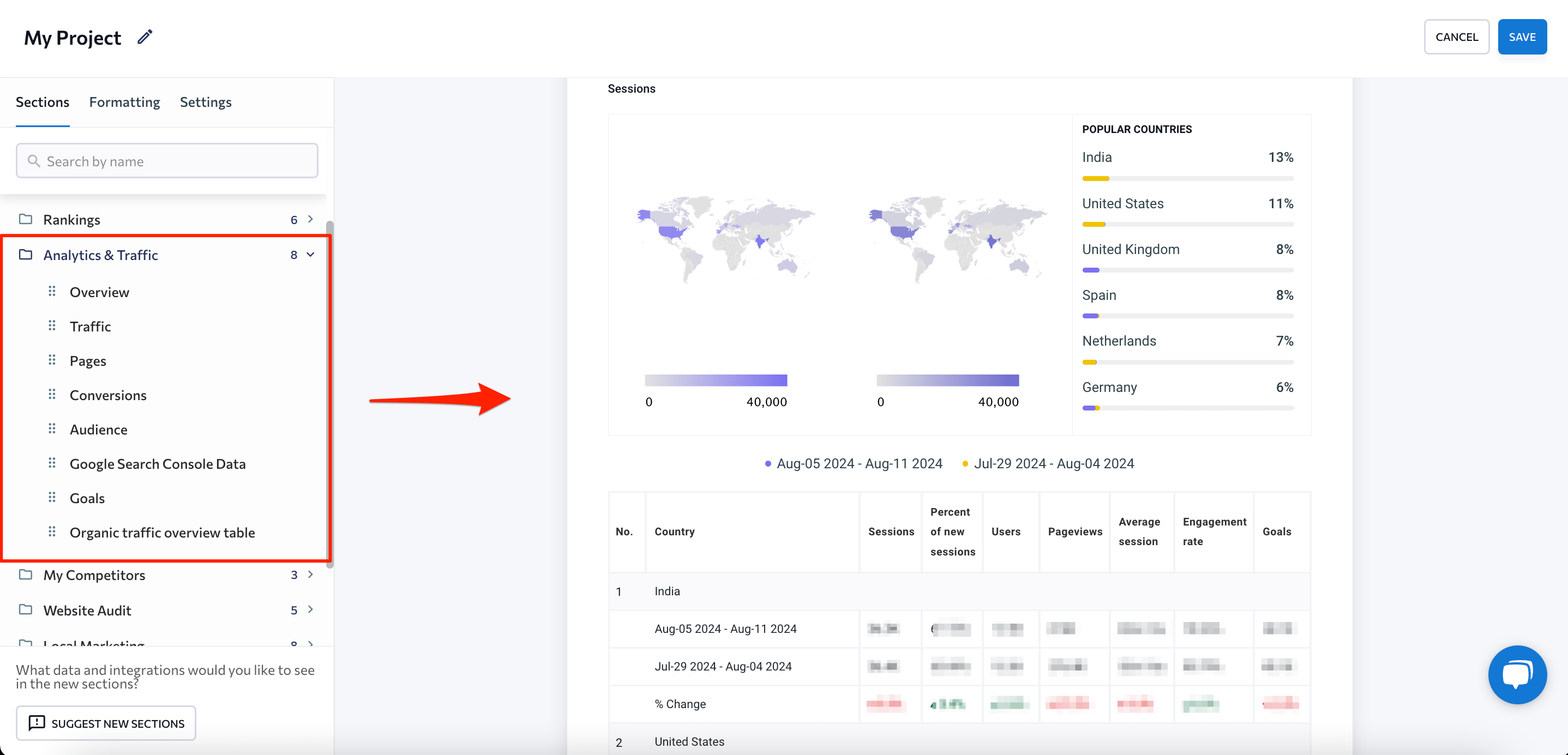
Step 1: Set Up Google Analytics and Link Search Console
First, set up your Google Analytics property (ideally GA4). Then link it to Google Search Console for richer SEO reporting. In GA4, use the “Data Streams” menu to add your site and connect Search Console from “Product Links.” This integration bridges keyword and landing page data effortlessly.
Step 2: Set Up Key Events or Goals
In the GA4 interface, define important events—a form submission, purchase, call, or newsletter sign-up. Then mark high-value events as “conversions.” For e-commerce sites, leverage Enhanced Ecommerce setup for complete sales tracking.
Step 3: Use Acquisition and Landing Page Reports
Under “Reports” > “Acquisition” > “Traffic Acquisition,” select the “Organic Search” channel to isolate SEO traffic. Use the “Landing Page” dimension to see which pages capture the most organic visits, then drill down by country, device, or user behavior. Analyze metrics like sessions, engagement rate, and conversions for each page.
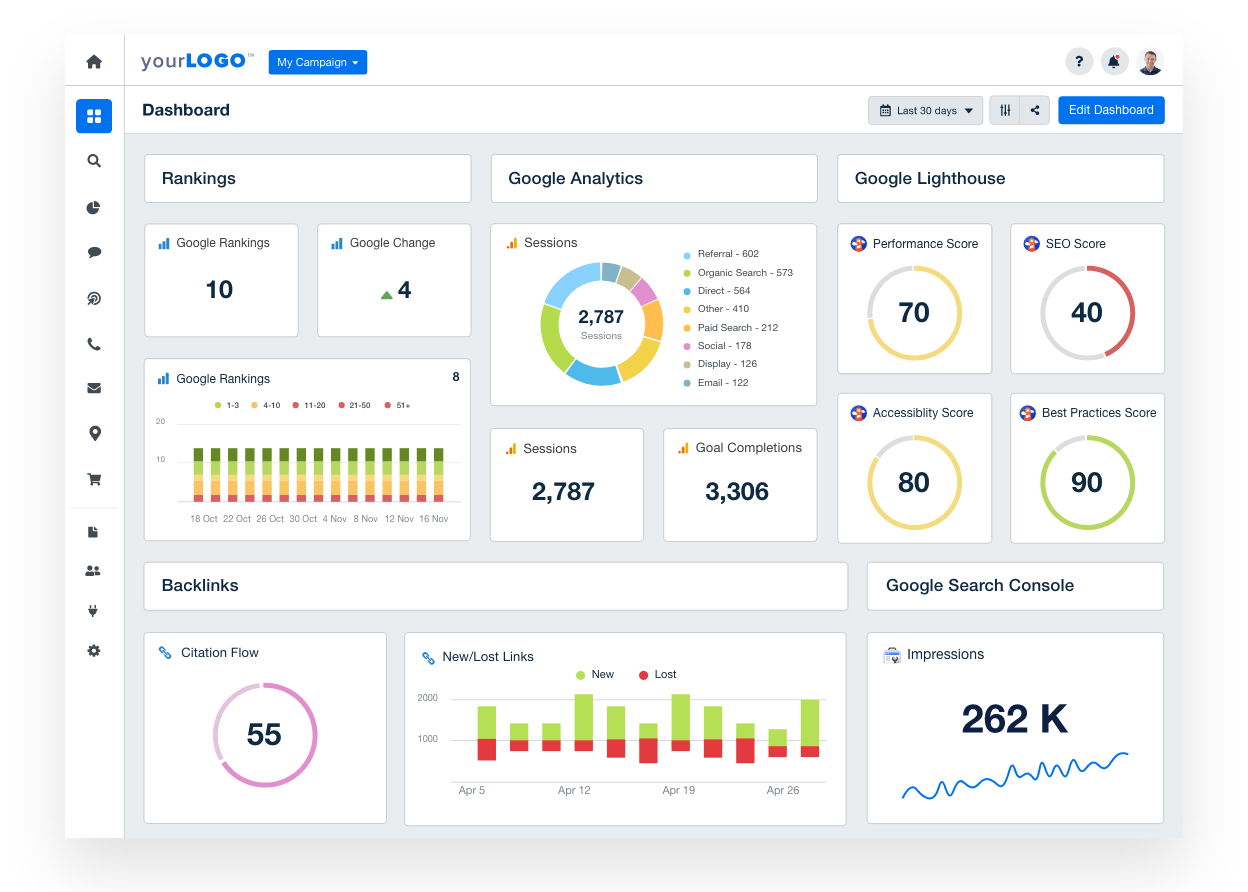
Step 4: Monitor SEO Events and User Engagement
Evaluate how organic users interact: check engaged sessions, scroll depth, outbound links, downloads, video plays, and more (set up custom events with Google Tag Manager for even deeper analytics). Engagement metrics give a richer view than simple bounces.
Step 5: Track Rankings and Search Queries (GA + Search Console)
Within the Search Console reports in Analytics, view your queries, clicks, impressions, average ranking positions, and CTRs for every SEO landing page. Track shifts after publishing new content or tweaking titles/meta descriptions.
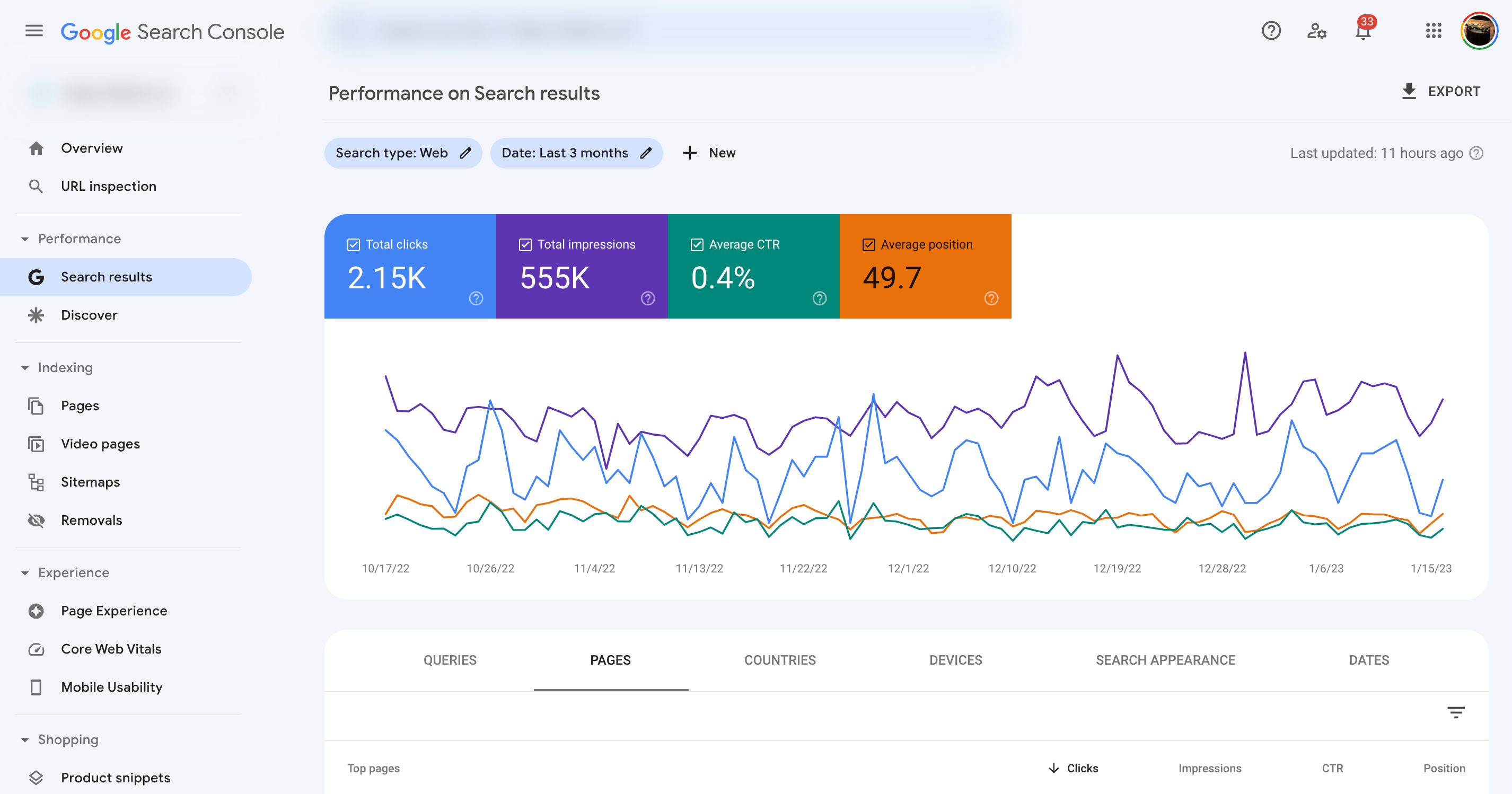
Step 6: Build Custom Dashboards and Reports
For regular tracking, create custom dashboards highlighting your most important SEO metrics: organic sessions, top landing pages, conversions from search, new vs. returning visitors, device splits, and more. Use Looker Studio (formerly Data Studio) or native GA explore mode.
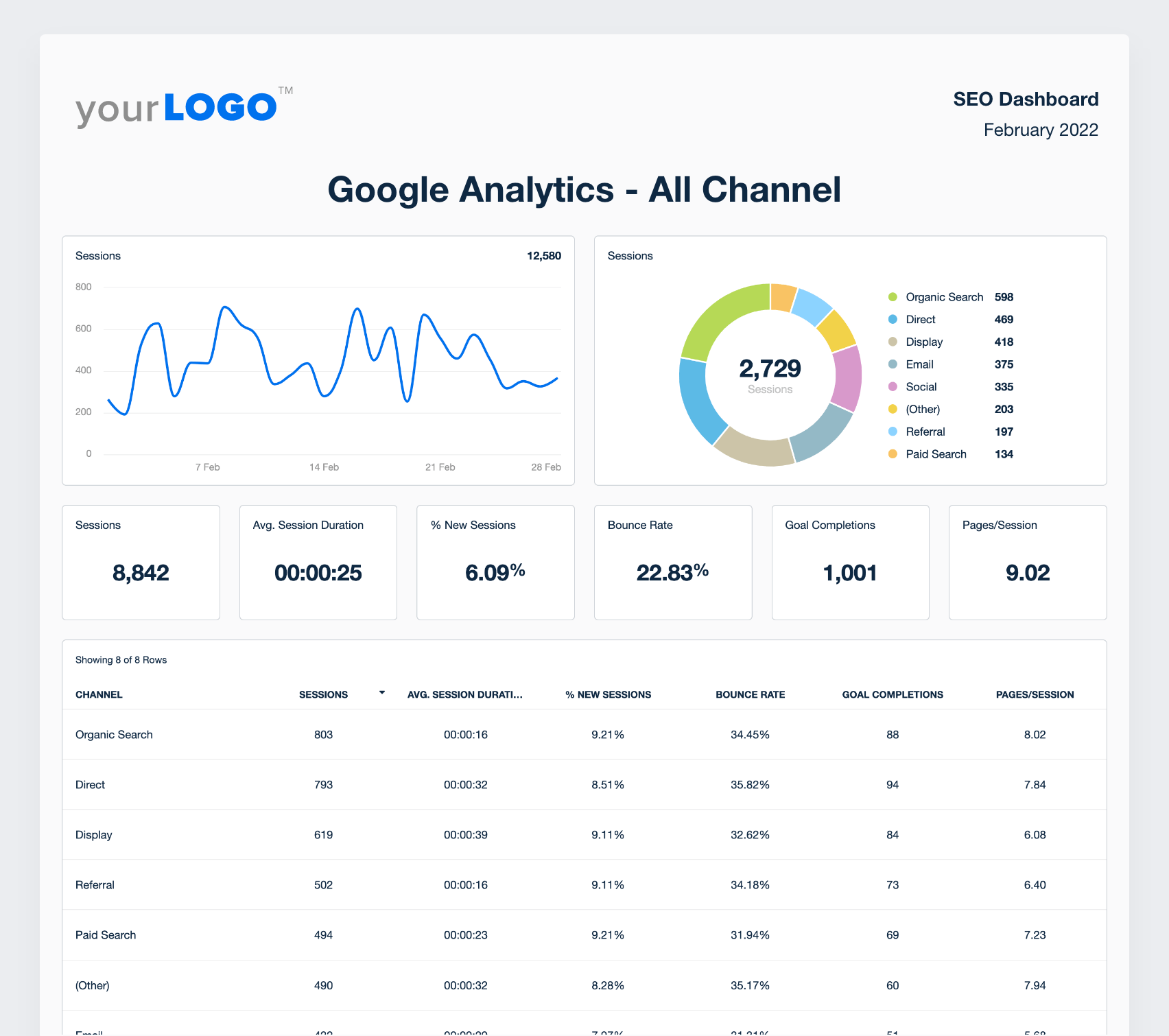
Step 7: Automate SEO Reporting with Plugins (WordPress Users)
If you run a WordPress site, plugins like MonsterInsights and Rank Math make it easy to connect Analytics directly to your dashboard. You can view critical SEO metrics, traffic sources, and performance reports without leaving WordPress.
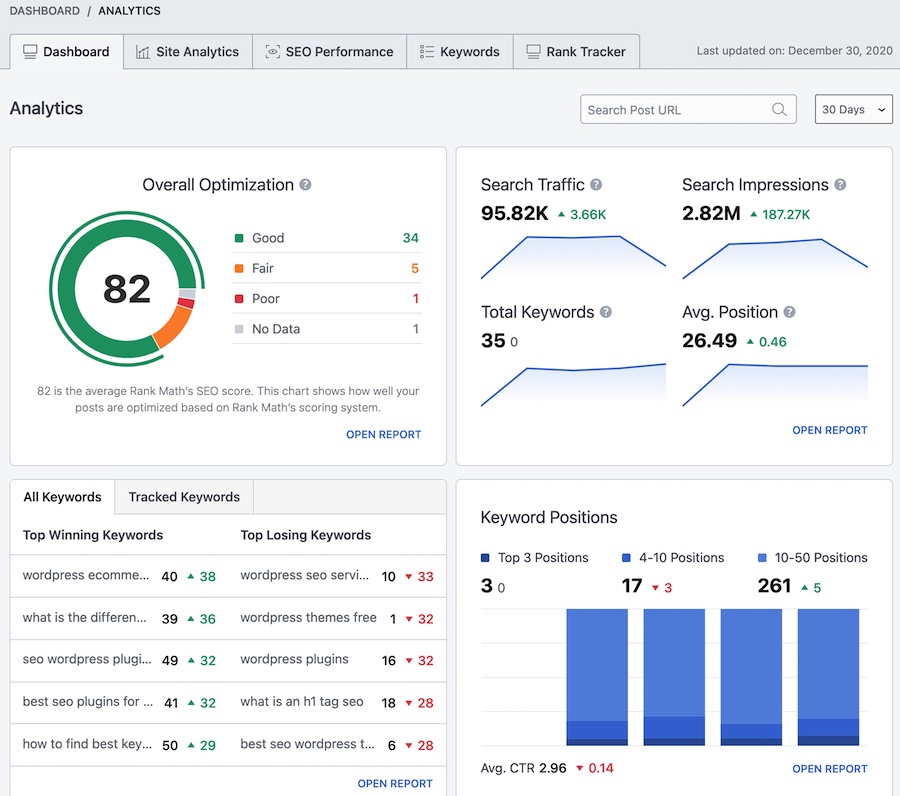
Repeat this process monthly, reviewing not just traffic, but engagement and conversions so you can fine-tune your SEO playbook for continual growth.
SEO Metrics to Track in Google Analytics
Not every metric is created equal. To truly measure SEO’s impact, focus on these data points:
- Organic Sessions and Users — Measures raw search traffic over time.
- Landing Pages from Organic Search — Which URLs rank and attract searchers?
- Engaged Sessions and Average Engagement Time — How “sticky” and relevant is your site?
- Conversion Metrics — What % of organic visitors complete key goals?
- Bounce Rate — Are searchers finding what they need, or bouncing?
- Events (Clicks, Scrolls, Downloads) — User interaction insights beyond pageviews.
- Acquisition Channels — Compare SEO to paid, social, direct, referral, and analyze customer journeys.
- Keyword Rankings & CTR (via Search Console) — How well do you rank and convert in search results?
Monitoring these KPIs will give you the confidence to scale what’s working and fix what’s not.
Challenges, Myths & Common Objections
While Google Analytics is powerful, even pros encounter a few hurdles:
- “Not All Keywords Show Up” — Since Google encrypted most search terms, Analytics alone doesn’t show every keyword—hence the value of Search Console integration.
- “Organic & Direct Traffic Blur” — Sometimes direct traffic includes some organic visits due to misattribution or missing UTM tags.
- “Too Much Data” — The interface can be overwhelming: focus on a few core reports and gradually advance.
- “SEO Changes Take Time” — Don’t expect overnight results. Track trends over months, not weeks.
- “Can’t Measure Brand vs Non-Brand” — Advanced setups can separate branded/non-branded queries—ask your developer or SEO agency.
The key to overcoming these objections: integrate both Google Analytics and Search Console, focus on trends, and connect every data point back to real business outcomes.
FAQs on How to Track SEO Performance Using Google Analytics
1. Can I see which keywords bring organic traffic to my site in Google Analytics?
Google Analytics won’t show every keyword due to privacy (‘not provided’), but linking with Google Search Console reveals many top search queries and their performance.
2. Is Google Analytics free for SEO tracking?
Yes, Google Analytics is free and highly effective for tracking SEO performance, especially when combined with Search Console.
3. What is the fastest way to track SEO success after publishing new content?
Monitor the organic landing pages report in GA4, check for new impressions/clicks in Search Console, and see engagement changes within 1–2 weeks.
4. What are the most important SEO metrics to monitor in Google Analytics?
Organic sessions, top landing pages, bounce rate, conversions from search, engaged sessions, and keyword rankings are essential.
5. How do I measure SEO performance for local business websites?
Track organic traffic from your target geographic regions in Analytics, and leverage local queries data from Search Console.
6. Can I automate SEO performance reports using Google Analytics?
Absolutely! Use custom dashboards, or schedule automated reports via Looker Studio to stay on top of key SEO KPIs.
7. Why are my organic numbers dropping in Google Analytics?
Drops could be due to algorithm updates, lost backlinks, technical issues, content decay, or increased competition. Regular analytics reviews help spot problems fast.
8. Does Google Analytics help improve SEO rankings?
Indirectly—while Analytics doesn’t affect rankings itself, acting on its insights lets you optimize content and UX, which improves visibility over time.
9. What third-party tools amplify Google Analytics for SEO?
Ahrefs, SEMrush, and Moz complement Google Analytics by offering robust backlink, keyword, and SERP analysis with traffic insights.
10. Can I see which blog posts or pages lose SEO traffic?
Yes—track organic traffic trends for individual pages over time in GA, and cross-reference with Search Console’s performance reports to identify drops and recover quickly.
Conclusion: Start Tracking and Winning SEO with Google Analytics
Understanding how to track SEO performance using Google Analytics is not a luxury—it’s essential for any website that wants to grow. By leveraging robust acquisition reports, tying in Search Console data, and focusing on conversion-driven metrics, you turn guesswork into strategy. Whether you’re a blogger, business owner, or seasoned marketer, make Google Analytics your SEO command center. Set clear benchmarks, monitor key metrics, and iterate relentlessly—your next big organic win is waiting just a few insights away. Start tracking smarter, and make every click count!
