Are you losing potential leads because you can’t measure which visitors actually click your WhatsApp button? With more businesses using WhatsApp Chat for customer engagement, accurately tracking these button clicks is crucial for understanding user intent and optimizing marketing strategies. In this ultimate guide, you’ll learn the complete WhatsApp button click tracking setup in Google Analytics — from what it is, why it matters, proven use cases, to a simple step-by-step setup with real examples. Whether you’re using GA4, Google Tag Manager, or custom code, this blog will solve your WhatsApp click tracking headaches once and for all while boosting your website’s conversion intelligence.
What is WhatsApp Button Click Tracking Setup in Google Analytics?
WhatsApp button click tracking setup in Google Analytics is the process of recording, measuring, and analyzing when users interact with WhatsApp chat or direct message buttons on your website. In plain English: every time someone clicks your “Chat with Us on WhatsApp” button, you capture that event and send it to your Google Analytics property (GA4 or Universal), so you know exactly how many users are interested in chatting or buying.

Whether you place the button on your homepage, product pages, or landing pages, setting up button click tracking helps you connect WhatsApp conversations to traffic sources, campaigns, and even conversions (such as purchases, bookings, or support contacts). Modern websites use GA4 with or without Google Tag Manager (GTM) for seamless WhatsApp chat tracking.
Why WhatsApp Button Click Tracking Setup in Google Analytics Matters
Still not sure if this is worth the effort? Here are the top benefits of setting up WhatsApp button click tracking in Google Analytics that you don’t want to ignore:
- Understand User Intent: See which pages or CTAs drive the most WhatsApp chats.
- Measure True Conversions: Attribute real lead or sale generation to WhatsApp clicks, not just form fills.
- Optimize Campaigns: Know which ads, channels, or landing pages produce valuable WhatsApp conversations.
- Personalized Remarketing: Retarget audiences who clicked your WhatsApp button for laser-focused WhatsApp advertising.
- Prove ROI: Impress clients or management with tracked results, not guesswork.
- User Experience Insights: Discover friction points — maybe users click but don’t message, or encounter issues.
- Automate Workflows: Trigger custom automation, popups, or email follow-ups when a WhatsApp interaction happens.

All these make WhatsApp click tracking a must-have for modern websites, especially for SMBs, ecommerce, agencies, and service-based businesses.
Use Cases & Examples: WhatsApp Button Click Tracking in Google Analytics
Let’s bring theory to life! Businesses across the globe are boosting conversion rates with clever WhatsApp button click tracking setup in Google Analytics. Here are some battle-tested use cases:
- Ecommerce Store: Track clicks on product support WhatsApp buttons to identify which products need extra human assistance.
- Real Estate Agents: Attribute WhatsApp inquiries to specific property listings or agent profiles, improving lead generation analysis.
- Travel Agencies: See which landing pages generate the most WhatsApp tour requests from paid campaigns.
- Medical Clinics: Measure the success of appointment WhatsApp buttons — are patients clicking after seeing reviews?
- Consultants/Agencies: Link WhatsApp consult requests directly to LinkedIn/Facebook ad campaigns inside Google Analytics.
- Restaurants: Track menu WhatsApp requests for delivery orders vs. reservations.

This data-driven approach empowers you to fine-tune website CTAs, ad budgets, and WhatsApp workflows, no matter your business model or goals.
Step-by-Step Guide: WhatsApp Button Click Tracking Setup in Google Analytics (GA4 & GTM)
Ready to roll up those sleeves? Here’s a hands-on, simplified walkthrough for WhatsApp button click tracking setup in Google Analytics using both Google Tag Manager (GTM) and direct GA4 setups — inspired by leading guides on Analytics Mania and QuadLayers.
Step 1: Identify Your WhatsApp Button
Inspect your WhatsApp chat button using your browser’s Developer Tools. Look for unique attributes like id="whatsapp-chat", class="wa-btn", or specific URL patterns such as https://wa.me/ or https://api.whatsapp.com/send.
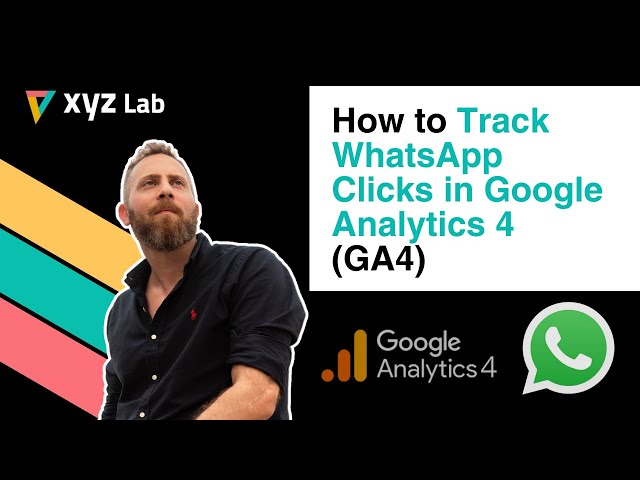
This is essential for telling GTM or Analytics which button to watch for clicks.
Step 2: Set Up Google Tag Manager (GTM) on Your Site
If you haven’t already, sign up for Google Tag Manager, create a new container, and install the GTM code on every page of your site. This will let you manage all tags, triggers, and conversions without coding headaches.
Step 3: Create a Click Trigger for WhatsApp Button
In GTM, go to Triggers → New. Choose “Click – Just Links.” Configure the trigger:
- Condition: Click URL contains “wa.me” or “api.whatsapp.com”
- Or: Click ID equals your button’s ID (like “whatsapp-chat”)

Save and name your trigger “WhatsApp Clicks.”
Step 4: Build a Google Analytics Event Tag
Still in GTM, head to Tags → New → Google Analytics: GA4 Event. Configure the tag:
- GA4 Measurement ID: Paste your property ID (e.g., G-XXXXXXX).
- Event Name:
whatsapp_click(or something descriptive) - Event Parameters:
- category: “WhatsApp”
- action: “click”
- label: click URL, page URL, etc.
Set this tag to fire on the “WhatsApp Clicks” trigger.
Debug in GTM Preview mode, submit your changes once it’s working.
Step 5: Test and Validate in Google Analytics
With everything published, visit your website and click the WhatsApp button. Open GA4 (under Realtime & Events) — you should see whatsapp_click events appear almost instantly if tracking is set up correctly.
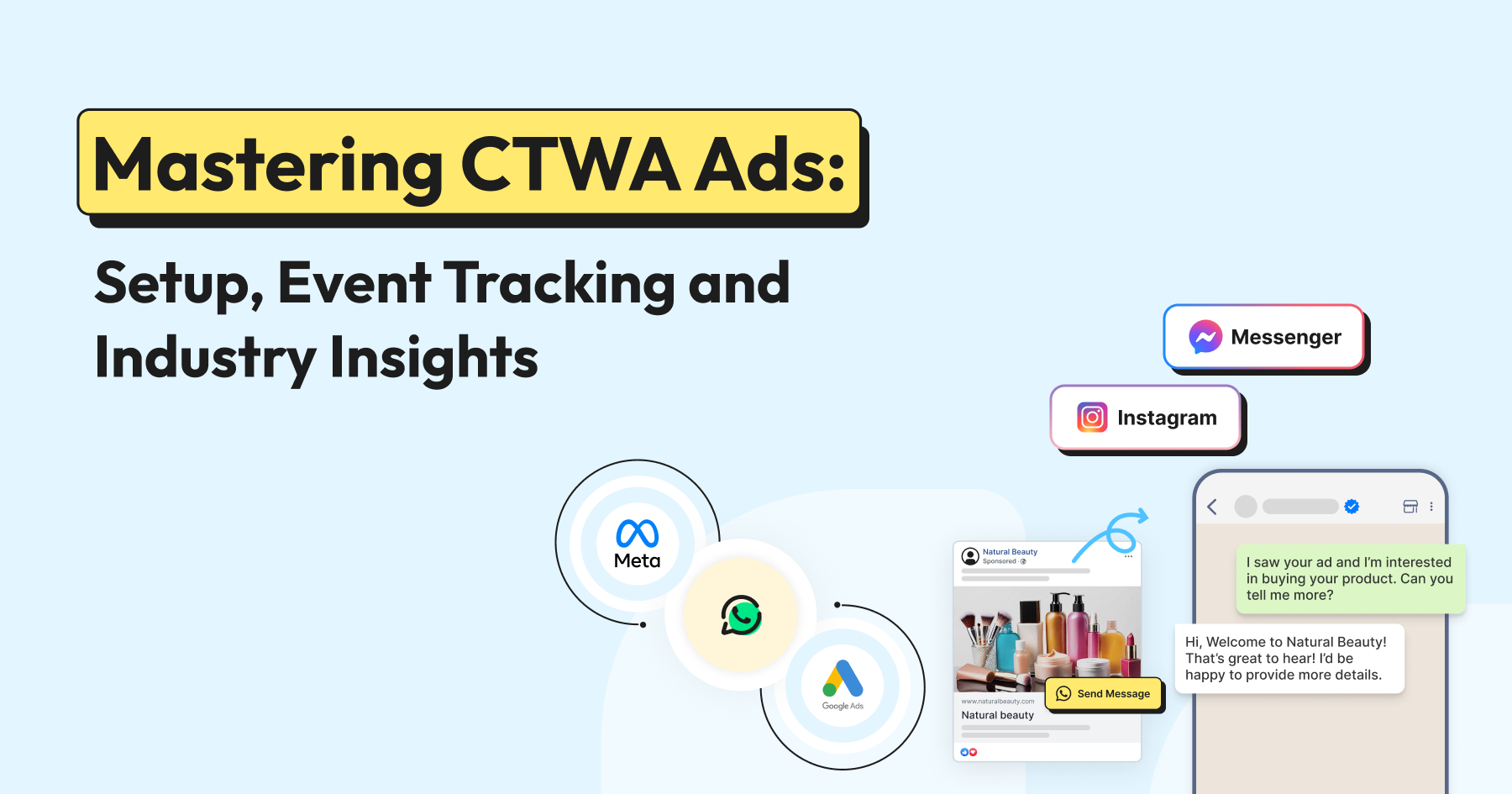
You can now segment, report, or trigger conversions based on these events!
Alternate Approaches (Without GTM)
If you can’t use GTM, inject simple JavaScript snippets that listen for WhatsApp button clicks and fire gtag('event', ...) or the relevant ga('send', ...) calls. Some WordPress plugins like QuadLayers WhatsApp Chat include built-in Google Analytics event tracking for non-technical users.
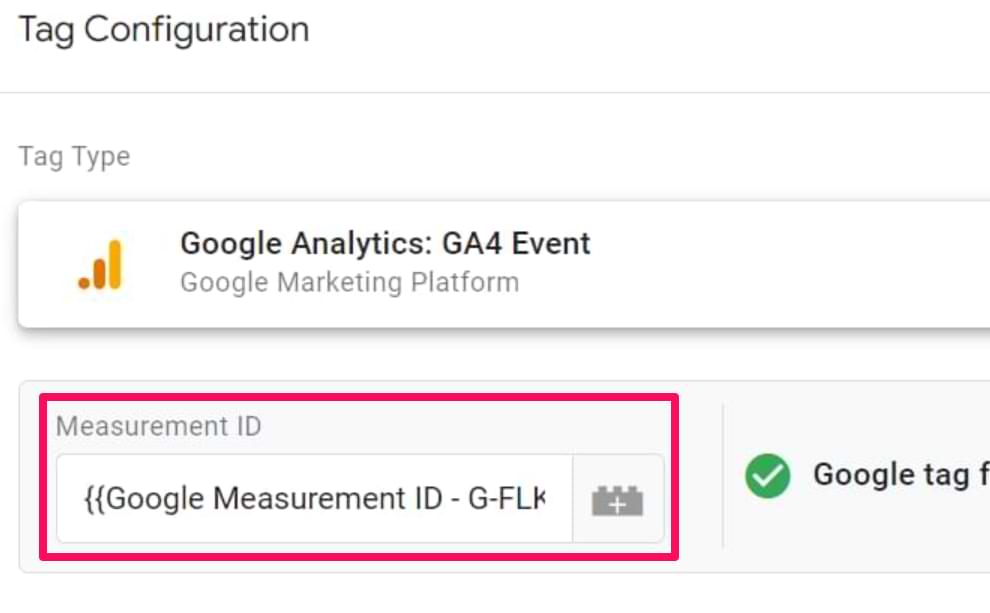
Bonus: Setting Up WhatsApp Button as a Conversion in GA4
– Go to GA4 → Events. Find whatsapp_click, mark it as a “Conversion.”
– Now, you can analyze WhatsApp click performance in reports, audiences, and attribution models.

For a more detailed guide, see this in-depth tutorial on Analytics Mania.
Common Challenges, Myths & Objections in WhatsApp Button Tracking
Many businesses are hesitant or confused about WhatsApp button click tracking setup in Google Analytics. Let’s bust some myths and tackle real-world challenges:
- Myth: “It’s too technical.”
Reality — Platforms like GTM + ready-made triggers make setup beginner-friendly. Even easier with plugins. - Challenge: “Visitors won’t click…”
Research shows that WhatsApp buttons have high CTR if placed well and used with urgency-driven CTAs. Try “Get Instant Support” or “Chat for Offer.” - Objection: “GA4 doesn’t show button clicks by default…”
Correct, but event tracking fills this gap for all custom actions, not just WhatsApp. - Challenge: “I don’t know if WhatsApp messages = sales.”
Tag your WhatsApp events as conversions, then cross-reference with CRM or sales data! - Myth: “Only works for main buttons.”
You can track any button or link with the right triggers — even floating chat widgets, banners, or pop-ups.
No matter your website tech stack, there’s always a way to capture those valuable WhatsApp interactions — ensuring you don’t miss out on hidden conversion opportunities.
Frequently Asked Questions: WhatsApp Button Click Tracking Setup in Google Analytics
How do I track WhatsApp button clicks in Google Analytics 4 (GA4)?
Use Google Tag Manager to set up a trigger for clicks on links containing “wa.me” or “api.whatsapp.com.” Then, fire a GA4 Event Tag such as whatsapp_click whenever a user clicks the WhatsApp button. This event will be visible in your GA4 Realtime and Events reports.
Can I track WhatsApp button clicks without Google Tag Manager?
Yes, you can use custom JavaScript to listen for button clicks and fire a gtag(‘event’, ...) for GA4 or use plugins like QuadLayers WhatsApp Chat that offer built-in click tracking.
Is WhatsApp click tracking GDPR compliant?
Yes, as long as you inform users about analytics via cookie consent and do not collect personal information within the event itself. Always follow privacy regulations relevant to your audience.
Where do WhatsApp click events appear in GA4?
Events such as whatsapp_click appear in GA4 under Reports → Engagement → Events. Marking them as conversions lets you analyze them alongside sales, leads, or bookings.
Can I see which page or campaign led to the WhatsApp click?
Absolutely. By passing parameters like Page URL, Campaign Name, or Source along with the event, you can segment WhatsApp clicks by traffic source, UTM tags, or referring page in your reports.
What if I have multiple WhatsApp buttons?
Use unique event labels or button IDs (e.g. “WhatsApp Header” vs. “WhatsApp Footer”) in your trigger setup and analytics event configuration to distinguish between them in reports.
How soon after setup can I see WhatsApp click data?
Usually within a few minutes once tracking is live. Test by clicking the button yourself and checking GA4’s Realtime and DebugView sections.
Does WhatsApp button tracking affect page performance?
No. If implemented via GTM or lightweight plugins, tracking runs asynchronously and doesn’t slow down your site.
Can I track WhatsApp button clicks as conversions or goals?
Yes! In GA4, simply mark your WhatsApp click event (whatsapp_click) as a conversion. In Universal Analytics, set it up as a Goal.
What if my WhatsApp button is dynamically generated (e.g., via popups)?
No problem. GTM’s click triggers can detect dynamically loaded elements, or you can use custom JavaScript listeners firing on “delegated” clicks.
Conclusion: Take Action on Your WhatsApp Button Click Tracking
You’ve just unlocked the actionable, field-tested playbook for WhatsApp button click tracking setup in Google Analytics. You now know what it is, why it drives conversions, where to use it, how to set it up (with or without Google Tag Manager), battle-tested troubleshooting tips, and how to squeeze actionable insights from every click.
Don’t let valuable WhatsApp leads slip through the cracks. Take ten minutes today and set up your click tracking. Turn WhatsApp conversations into measurable, scalable business growth — and finally justify your results with confidence in every report.
Want to dive even deeper? Check out resources like QuadLayers’ integration docs, YouTube step-by-steps, and Analytics Mania’s click tracking masterclass. If you get stuck, consult your favorite WhatsApp chat or analytics plugin support — or reach out in marketing communities for quick troubleshooting help.
Ready to master your conversions? Now is the time. Set up your WhatsApp button click tracking in Google Analytics — and turn every WhatsApp chat into a data-driven win!
