Are you tired of tapping WhatsApp links on your iPhone or iPad only to see nothing happen? If so, you’re not alone. The issue of WhatsApp link not opening on iOS devices has frustrated countless users, especially after recent app updates and iOS changes. This guide is your go-to solution, offering easy-to-follow steps with images to fix WhatsApp links that aren’t opening. Whether you use WhatsApp for business, to stay in touch with friends, or for daily messaging, we’ll help you open those links again—no tech skills required!
What is “WhatsApp link not opening on iOS devices – how to fix”?
When you tap a web link, invitation, or group link in WhatsApp on your iPhone or iPad, it should automatically open in Safari or another browser. Sometimes, however, these links don’t respond—they don’t open a web page or the WhatsApp app as expected. This problem can affect all types of WhatsApp links, including group invitations, web pages, payment links, or even business catalogues shared by contacts.
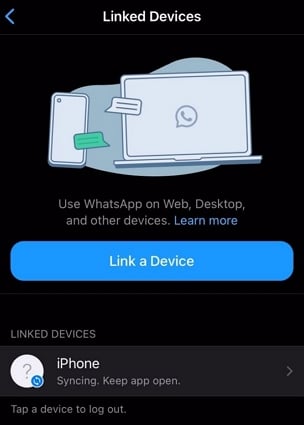
If you’ve asked yourself, “Why won’t links open on WhatsApp on my iPhone?” or “How do I fix WhatsApp link not opening on iOS devices?”—then this article is made for you. We’re breaking down the causes and proven fixes, referencing the latest discussions from the Apple forums, Reddit, and WhatsApp’s own FAQs to solve this common issue for you.
Why Fixing WhatsApp Link Not Opening on iOS Devices Matters
WhatsApp is a central app for millions of users, and being unable to open links disrupts your digital life. Here’s why solving this problem benefits you:
- Restore Seamless Communication: Tap-to-open links are vital for quick info sharing, joining chats, and engaging with friends, colleagues, or customers.
- Essential for Business: Many businesses use WhatsApp to share catalogs, payment links, and booking forms.
- Save Time: No more copying and pasting links into Safari or losing information.
- Stay Updated: Open news, location, and event links instantly for timely action.
- Avoid Missed Opportunities: Group invites, event registrations, coupons—never miss out again due to a non-opening WhatsApp link.

Real Examples: How WhatsApp Links Impacts Daily Life
To understand the frustration, let’s look at what users are saying online:
- Apple Support Forums: “WhatsApp links are not working after iOS 17 update, especially group invitation links. Nothing happens when I tap.” (source)
- Reddit: “Unable to click links on WhatsApp; had to copy-paste them manually. Happens after the recent app update.” (source)
- WhatsApp FAQ: “If a link in WhatsApp isn’t opening, check if the Default Browser or App Links setting is correct.” (source)
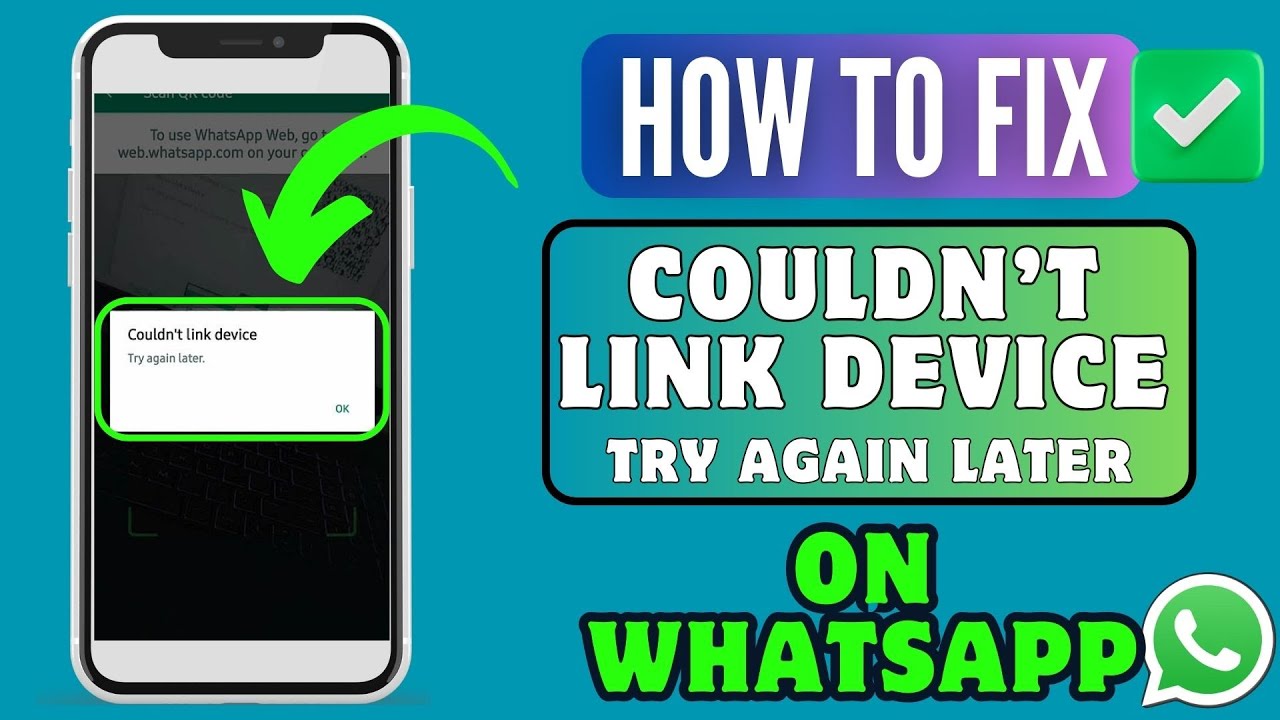
It’s not just an annoyance—it can cause you to miss out on friends’ group invites, work deadlines, or even payments. That’s why it’s so critical to get your WhatsApp links opening properly.
Step-by-Step Guide: WhatsApp Link Not Opening on iOS Devices – How to Fix
Let’s solve this together. Here are step-by-step proven solutions to fix WhatsApp links not opening on your iPhone or iPad:
1. Update Your WhatsApp and iOS
Outdated apps or iOS versions may cause compatibility issues with opening links.
- Go to App Store, search “WhatsApp,” and tap Update if available.
- Go to Settings > General > Software Update to check if your iPhone or iPad needs an iOS update.
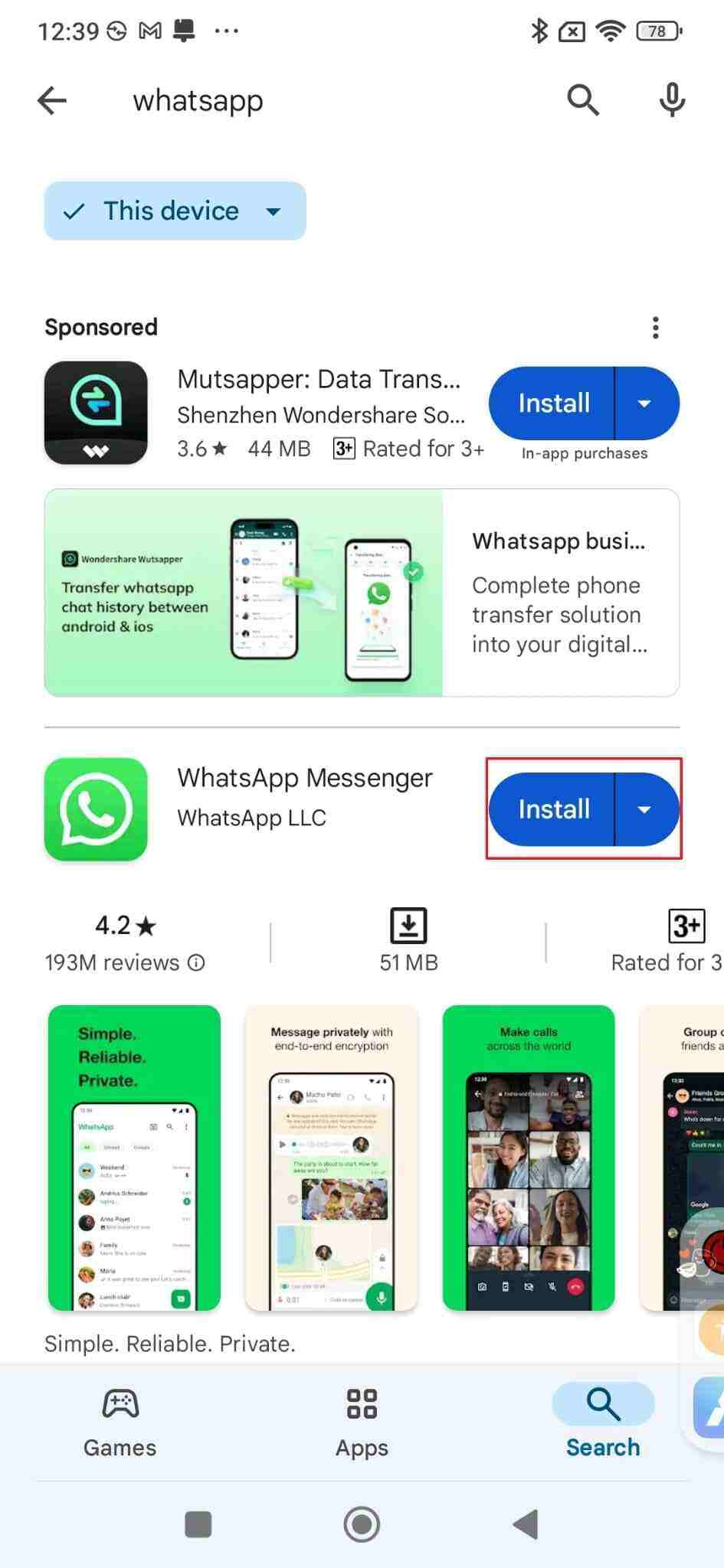
2. Force Close and Reopen WhatsApp
A temporary glitch can stop links opening.
- Swipe up from the bottom (or double Press Home) to open the app switcher.
- Flick WhatsApp off the screen, then relaunch it.

3. Check Content & Privacy Restrictions
Your iPhone’s screen time settings might block certain content or websites:
- Go to Settings > Screen Time > Content & Privacy Restrictions.
- Either turn off restrictions or ensure Web Content is set to “Unrestricted.”

4. Reinstall WhatsApp
If links still won’t open, fully reinstalling WhatsApp can help erase bugs:
- Back up your chats via Settings > Chats > Chat Backup.
- Press & hold WhatsApp, select Delete App, then reinstall from App Store and restore your backup.

5. Clear WhatsApp Cache and Storage (if possible on iOS Beta)
iOS doesn’t always give full app cache clear options, but you can clear significant temporary data through offloading:
- Go to Settings > General > iPhone Storage > WhatsApp.
- Tap Offload App, then reinstall the app to clear cache.

6. Check Safari Browser Settings
Safari is WhatsApp’s default browser. If it’s restricted or its cookies are blocked, WhatsApp links might not open.
- Go to Settings > Safari.
- Toggle off Block All Cookies and “Fraudulent Website Warning.”
- Clear History and Website Data to resolve stuck links.

7. Try Opening the Link Outside WhatsApp
As a workaround, you can copy the link and paste it into Safari or Chrome manually if the normal tap action doesn’t work.
8. Allow WhatsApp Permission for Universal Links
On iOS, certain links (like group joins) depend on “universal links.” If denied, iOS won’t open them:
- Go to Settings > WhatsApp.
- Enable all toggles related to permissions, especially those for “Open Links” and “Browser.”
9. Check for Device or Profile Management Configuration (Enterprise Devices)
If your phone is a company device or uses MDM profiles, organizational settings may block WhatsApp links. Contact your admin or check Settings > General > VPN & Device Management.
10. Last Resort: Reset All Settings
If all else fails, reset your settings as a last step:
- Settings > General > Transfer or Reset iPhone > Reset > Reset All Settings.
- This will NOT erase your data, but resets all custom settings. You’ll need to reconnect Wi-Fi etc.
Challenges, Myths & Objections: Fixing WhatsApp Link Opening Issues
Many myths and rumors circulate about why WhatsApp links aren’t opening. Let’s set the record straight:
- “It’s a Bug, Wait for Fix!” – Sometimes true, but you can solve it now with the above steps.
- “iOS 17 Broke WhatsApp Links for Good.” – Not true. Updates sometimes break compatibility, but solutions exist.
- “My Account is Banned.” – Unlikely; link issues usually aren’t account bans except if trying to spam links.
- “You Can’t Open Any WhatsApp Links in iOS.” – Most users fix it with settings adjustments or app update.
Top FAQs: WhatsApp Link Not Opening on iOS Devices – How to Fix
1. Why won’t WhatsApp links open on my iPhone?
Often, the cause is outdated WhatsApp or iOS, disabled browser settings, app glitches, or content/privacy restrictions.
2. Does reinstalling WhatsApp fix link problems?
Yes—reinstalling can clear bugs and allow WhatsApp to reset its permissions and link-handling processes.
3. How do I change which browser opens WhatsApp links?
Currently, iOS opens links in Safari by default. Some app settings or shortcuts allow opening in Chrome with copy-paste.
4. Can parental controls block WhatsApp links?
Yes—Screen Time and content restrictions can prevent links from opening. Disable restrictions to fix.
5. Is this problem caused by recent WhatsApp or iOS updates?
Updates can break link functionality, especially after major iOS or WhatsApp releases. Usually, a new update or following our steps resolves this.
6. Do WhatsApp Business users face different link issues?
No—the fix is typically the same for both personal and business WhatsApp accounts on iOS devices.
7. Why do group invite links in WhatsApp not open?
Group links depend on “universal links.” Ensure WhatsApp and browser permissions are enabled, and try opening in Safari.
8. Can opening WhatsApp links harm my device?
No—legitimate WhatsApp links (from trusted sources) are safe on iOS, but phishing links can be risky. Always verify before opening.
9. Are there any WhatsApp settings to enable link opening?
Ensure you allow WhatsApp all requested permissions in Settings. There’s no dedicated “Open Links” toggle, but general permissions affect this.
10. Will resetting network settings help with WhatsApp link issues?
In rare cases, yes—if your device struggles to connect to WhatsApp’s servers or Safari, reset network settings in Settings > General > Reset > Reset Network Settings.
Conclusion: Take Back Control—Open WhatsApp Links on iOS with Confidence
You don’t have to endure the frustration of WhatsApp link not opening on iOS devices. By updating WhatsApp and iOS, checking privacy settings, clearing cache, and tweaking device settings, you can fix problematic links for good. Remember to stay updated, review your permissions, and revisit this guide if future updates cause issues again.
Ready to put these steps into action? Try them now, and never miss an invite, payment, or important update from your WhatsApp contacts again. If you have questions or want to share your experience, drop a comment—we love hearing your solutions!
For more tech trouble-shooting guides and the latest mobile tips, bookmark Digital with Sandip and check our resources on WhatsApp, iOS, and messaging apps.
